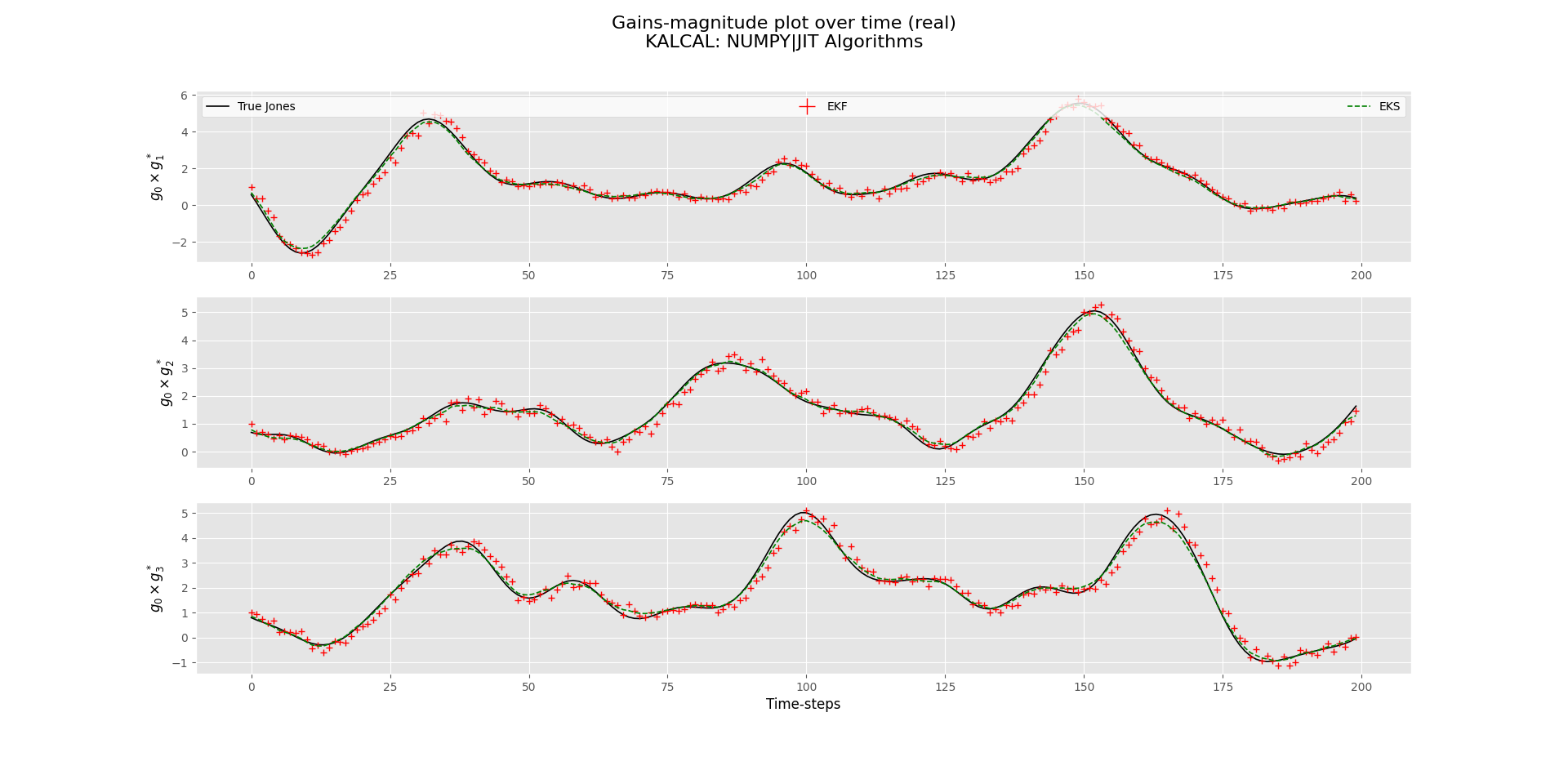Table of contents
- GitHub Actions Tutorial
- 1. Introduction
- 2. Unit Tests in Python
- 3. Continuous Integration
- 3.1 What is Continuous Integration?
- 3.2 CI Platforms
- 3.3 Types of CI platforms
- 3.4 GitHub-Actions Structure
- 3.5 Python Environment Setup
- 3.6 Using and testing kal-cal
- 3.7 GitHub-Actions Setup
- 3.8 Your first job
- 3.9 GitHub-Actions via GitHub.com
- 3.10 Pros and Cons
- 3.11 More on GitHub-Actions
- 3.12 Contact me for help
This tutorial serves as a quick introduction into concepts like tests and continuous integration to enable you to utilize GitHub's very own CI environment, GitHub Actions. The following software requirements are needed:
casalitepython3whereversion >= 3.6- Python Virtual Environment (
venvis fine)
For a catch-up on git commands, there is a short guide calledgit-cheat-sheet.pdf in the repo.
Please ensure you do this otherwise it will not work for you. First you need to fork this repository so that you can edit and change it yourself. Once you have forked the repository, run the following commands (replace the url with your own from your forked repository when cloning):
-
Clone the repository to your machine, using
httpsorssh:$ git clone https://github.com/brianwelman2/github-actions-tutorial.git
-
Navigate into
github-actions-tutorial/:$ cd github-actions-tutorial/ -
Create a new branch for you, replacing
<your-name-here>for your name. This will be YOUR branch to work with and make changes:$ git branch <your-name-here>
-
Move to your new branch labelled as above:
$ git checkout <your-name-here>
-
Push this branch to the repo for GitHub to acknowledge it. There should be no need for a pull-request since the branch should be identical to
main.$ git push -u origin <your-name-here>
It should all be good to go and the tutorial should be customized for work to be on this branch. Before we start, below is unit test theory to cover for the tutorial. If you understand it, you can skip to Section 3. Continuous Integration.
This is a necessity for the longevity of any software project. As the number of lines of code grow, the ability for you to account for errors and possible bugs diminishes, because we are only human. However, we need to spot these issues one way or another before it causes any fatal software meltdown, patch them and re-release the program. This may sound like a daunting task, sinc it is intractable to all spot problems with our code we might not even know exists? Fortunately, it can easily be done with the use of a Unit Test Framework. But before we move to this, we need to start with the concept of Unit Tests.
What is a unit test framework and how are they used?:
"Simply stated, they are software tools to support writing and running unit tests, including a foundation on which to build tests and the functionality to execute the tests and report their results.They are not solely tools for testing; they can also be used as development tools on apar with preprocessors and debuggers. Unit test frameworks can contribute to almost every stage of software development, including software architecture and design, code implementation and debugging, performance optimization, and quality assurance."
- pg. 5, Paul Hamill. 2004. Unit test frameworks (First. ed.). O'Reilly.
A unit test is a single case or scenario we wish to check for possibe bugs or errors in our code. For each issue that can be realised, we can create a unit test for it. So, lets begin with an example issue. Look at the function create_profile below:
def create_profile(firstname, lastname, age, email, location):
""" Create a dictionary with information about
a given person."""
profile = {
"firstname" : firstname,
"lastname" : lastname,
"age" : age,
"email" : email,
"location" : location
}
return profileIt creates a dictionary containing information about a person and returns it. Now, call it with some random string inputs (Here I am referencing Malfurion from the Warcraft Universe):
profile = create_profile(
firstname="Malfurion",
lastname="Stormrage",
age="15032",
email="druids.ftw@gmail.com",
location="Suramar, Broken Isles")Then print our new profile dictionary:
print(profile)
> {'firstname': 'Malfurion', 'lastname': 'Stormrage', 'age': '15032', 'email': 'druids.ftw@gmail.com', 'location': 'Suramar, Broken Isles'}and hey presto! It works just fine. We can try another example:
profile = create_profile(
firstname=__import__("this"),
lastname=hex(0xDEADC0DE),
age="https://theuselessweb.com/",
email=10**1000,
location=None)which has the print output of:
print(profile)
>The Zen of Python, by Tim Peters
Beautiful is better than ugly.
Explicit is better than implicit.
Simple is better than complex.
Complex is better than complicated.
Flat is better than nested.
Sparse is better than dense.
Readability counts.
Special cases aren't special enough to break the rules.
Although practicality beats purity.
Errors should never pass silently.
Unless explicitly silenced.
In the face of ambiguity, refuse the temptation to guess.
There should be one-- and preferably only one --obvious way to do it.
Although that way may not be obvious at first unless you're Dutch.
Now is better than never.
Although never is often better than *right* now.
If the implementation is hard to explain, it's a bad idea.
If the implementation is easy to explain, it may be a good idea.
Namespaces are one honking great idea -- let's do more of those!
{'firstname': <module 'this' from '/usr/lib/python3.6/this.py'>, 'lastname': '0xDEADC0DE', 'age': 'https://theuselessweb.com/', 'email': 1000000000000000000000000000000000000000000000000000000000000000000000000000000 0000000000000000000000000000000000000000000000000000000000000000000000000000000 0000000000000000000000000000000000000000000000000000000000000000000000000000000 0000000000000000000000000000000000000000000000000000000000000000000000000000000 0000000000000000000000000000000000000000000000000000000000000000000000000000000 0000000000000000000000000000000000000000000000000000000000000000000000000000000 0000000000000000000000000000000000000000000000000000000000000000000000000000000 0000000000000000000000000000000000000000000000000000000000000000000000000000000 0000000000000000000000000000000000000000000000000000000000000000000000000000000 0000000000000000000000000000000000000000000000000000000000000000000000000000000 0000000000000000000000000000000000000000000000000000000000000000000000000000000 0000000000000000000000000000000000000000000000000000000000000000000000000000000 00000000000000000000000000000000000000000000000000000, 'location': None}which is also perfectly fine obviously, since it ran. However, this was not the intended purpose of create_profile when desiging it and nor were we expecting inputs like that. But it is still a possibility that these unsavoury events can occur, so we have to somehow check for bugs like this to fix any holes in our code! This is where unit tests come in.
First lets begin with the defintion of our function:
"""Create a dictionary with information about a given person."""
So it takes various information about the person as inputs. Lets list them and write what we expect from each input:
| Argument | Data Type | Conditions |
|---|---|---|
firstname, lastname |
string |
Contains only letters characters and some punctuation |
age |
integer |
Greater than 0 (i.e. positive) |
email |
string |
Formatted with an @ sign and domain, e.g. .com |
location |
string |
A list of locations separated by commas |
With this clear baseline, we can develop some simple tests to check that this function meets these conditions. One way we can do this is to run the function with a couple of input cases we know should and shouldn't be valid and see if the function continues with or rejects the inputs, respectively. For this example, I will only show the test case for the firstname:
def test_firstname():
"""Unit test for input `firstname` of `create_profile`. Prints test outcome
for each input."""
# Passed tests counter
counter = 0
# List of correct inputs
correct_inputs = ["Brian", "Cyril", "Thatcher", "Kel'Thuzad"]
# Test correct inputs
for INPUT in correct_inputs:
# If INPUT is correct, we continue
try:
create_profile(
firstname=INPUT, # The input we are testing
lastname="lastname", # Fill others with known correct values
age=50,
email="email@domain.com",
location="Street, City, Country"
)
# Test passed for input
print(f"PASSED for valid `firstname={INPUT}` in `create_profile`")
counter += 1
except:
# Test failed for input
print(f"FAILED for valid `firstname={INPUT}` in `create_profile`")
# List of incorrect inputs
incorrect_inputs = [1234, "1234", "&.&.&.&", __import__("numpy")]
# Test incorrect inputs
for INPUT in incorrect_inputs:
# If INPUT is incorrect, we continue
try:
create_profile(
firstname=INPUT, # The input we are testing
lastname="lastname", # Fill others with known correct values
age=50,
email="email@domain.com",
location="Street, City, Country"
)
# Test failed for input
print(f"FAILED for invalid `firstname={INPUT}` in `create_profile`")
except:
# Test passed for input
print(f"PASSED for invalid `firstname={INPUT}` in `create_profile`")
counter += 1
# Output total passed tests
print(f"TOTAL PASSED: {counter}/8 ({round(counter/8.0*100, 2)}%)")The first half of he function tests valid inputs, whilst the second half tests for invalid inputs. The tests centre around if the function raises an error or not. To run this test, call test_firstname in the same script, and analyze the output:
PASSED for valid `firstname=Brian` in `create_profile`
PASSED for valid `firstname=Cyril` in `create_profile`
PASSED for valid `firstname=Thatcher` in `create_profile`
PASSED for valid `firstname=Kel'Thuzad` in `create_profile`
FAILED for invalid `firstname=1234` in `create_profile`
FAILED for invalid `firstname=1234` in `create_profile`
FAILED for invalid `firstname=&.&.&.&` in `create_profile`
FAILED for invalid `firstname=<module 'numpy' from '/home/brian/.local/lib/python3.6/site-packages/numpy/__init__.py'>` in `create_profile`
TOTAL PASSED: 4/8 (50.0%)Great! We can clearly see our function works for valid inputs, but completely fails on invalid inputs. From here, make the necessary changes to ensure the code is how we intended it to be and that all tests pass!
The above code example would totally work, but in large programs, this is not feasible for the amount of things we would need to test for. Luckily, this is where unit testing frameworks come in. They automate the boring stuff and leave us to only write the necessary tests.
In python, these frameworks come in the form of packages. The native one that comes with python is unittest (see link). However, there are plenty of external unit testing libraries out there (list), but for this tutorial, I will use pytest. It is my personal preference for testing for the following reasons:
- Tests are simply designed
- Can run in parallel with
xdistplugin - Lots of guides, documentation and technical support
- Super easy to parameterize test inputs
Once we have setup our testing framework, all we need to do is call it whenever we make a change to our code, and the framework will systematically go through all your tests to see if any error has occured and if something has broken because of your change.
This back-and-forth between writing code, then testing, then fixing any errors that come from it, is the basic idea behind Test-driven Software Development. We start with an expectation of what our program should do, we create tests to make sure these requirements are met, then we write the code that satisfies these tests, and in doing so, creates an error-free and well-developed software.
In our specific case in radio-interferometry, we predominantly work with python as our coding platform and so in the next section, I will demonstrate simply how to achieve the above in python, utilizing pytest.
Looking at our previous example, lets develop a unit test with pytest for the age input. We begin by importing the package:
import pytestAnd thats it. When we do this, pytest will handle the rest. Now we just need to make a test. Make sure the function that is doing the test has the prefix test_ so that pytest can identify it and run it. As a start, write a simple test that always passes:
def test_age():
"""Unit test for input `age` of `create_profile`."""
assert TrueHere I've utilized the keyword function assert, which is a built-in function that takes a boolean (true or false) expression. If the input is True, do nothing. Else if the input is False, then raise an AssertionError. It is simple, but powerful in terms of testing. Tests written with pytest predominantly would use assert to see if a test has passed or failed. The above code runs assert True which will always pass, no matter what. To see this, run the command:
pytest -v <filepath>where <filepath> is the path to your script with the test in it. Again, my script is called script.py, so my pytest output is:
=============================================================================================== test session starts ===============================================================================================
platform linux -- Python 3.6.9, pytest-6.2.2, py-1.10.0, pluggy-0.13.1 -- /usr/bin/python3
cachedir: .pytest_cache
benchmark: 3.2.3 (defaults: timer=time.perf_counter disable_gc=False min_rounds=5 min_time=0.000005 max_time=1.0 calibration_precision=10 warmup=False warmup_iterations=100000)
rootdir: /home/brian/Code/github-actions-tutorial
plugins: benchmark-3.2.3, forked-1.3.0, xdist-2.2.1
collected 1 item
script.py::test_age PASSED [100%]
================================================================================================ 1 passed in 0.02s ================================================================================================The -v option lists each test as it runs. As we can see, our test was found and it passed. Time to develop the test further. A pytest test function will fail if an error is thrown, so we can write a simple test as follows:
def test_age():
"""Unit test for input `age` of `create_profile`."""
# List of correct inputs
correct_inputs = [1, 42, 1001, 2021]
# Test correct inputs
for INPUT in correct_inputs:
# Pytest will fail if function raises an error
create_profile(
firstname="firstname",
lastname="lastname",
age=INPUT,
email="email@domain.com",
location="Street, City, Country"
)
# List of incorrect inputs
incorrect_inputs = [-1, "hello", str, __import__("numpy")]
# Test incorrect inputs
for INPUT in incorrect_inputs:
# Pytest will fail if function doesn't raise an error
with pytest.raises(Exception) as e:
create_profile(
firstname="firstname",
lastname="lastname",
age=INPUT,
email="email@domain.com",
location="Street, City, Country"
)This adaptation does not use assert function, since we are checking for errors raised. Noting the context manager function pytest.raises: the test will pass if an error is raised, and fail if nothing happens. Using the pytest command as before, we see that indeed our test fails:
=============================================================================================== test session starts ===============================================================================================
platform linux -- Python 3.6.9, pytest-6.2.2, py-1.10.0, pluggy-0.13.1
benchmark: 3.2.3 (defaults: timer=time.perf_counter disable_gc=False min_rounds=5 min_time=0.000005 max_time=1.0 calibration_precision=10 warmup=False warmup_iterations=100000)
rootdir: /home/brian/Code/github-actions-tutorial
plugins: benchmark-3.2.3, forked-1.3.0, xdist-2.2.1
collected 1 item
script.py F [100%]
==================================================================================================== FAILURES =====================================================================================================
____________________________________________________________________________________________________ test_age _____________________________________________________________________________________________________
def test_age():
"""Unit test for input `age` of `create_profile`."""
# List of correct inputs
correct_inputs = [1, 42, 1001, 2021]
# Test correct inputs
for INPUT in correct_inputs:
# Pytest will fail if function raises an error
create_profile(
firstname="firstname",
lastname="lastname",
age=INPUT,
email="email@domain.com",
location="Street, City, Country"
)
# List of incorrect inputs
incorrect_inputs = [-1, "hello", str, __import__("numpy")]
# Test incorrect inputs
for INPUT in incorrect_inputs:
# Pytest will fail if function doesn't raise an error
with pytest.raises(Exception) as e:
create_profile(
firstname="firstname",
lastname="Lastname",
age=INPUT,
email="email@domain.com",
> location="Street, City, Country"
)
E Failed: DID NOT RAISE <class 'Exception'>
script.py:48: Failed
============================================================================================= short test summary info =============================================================================================
FAILED script.py::test_age - Failed: DID NOT RAISE <class 'Exception'>
================================================================================================ 1 failed in 0.24s ================================================================================================Browsing over the pytest-output, we see it failed because the function did not raise an error for the invalid inputs. I prefer to use assert functions, so here is an approach to test_age that does uses them:
def test_age(args):
"""Unit test for input `age` of `create_profile`."""
# INPUT is the value, EXPECTED is the expected result of the test using INPUT
INPUT, EXPECTED = args
# Initial OUTCOME of the test
OUTCOME = False
try:
# Run the function with INPUT
create_profile(*INPUT)
# Function finished with no error
OUTCOME = True
except:
# Function failed with an error
pass
# Now test if our OUTCOME matches the EXPECTED outcome
assert OUTCOME == EXPECTED "The
*in*INPUTis an unpacking operator. It allows grouped values in atupleorlistto be distributed, in order, over the function arguments."
This is quite different from the previous and won't work straight away. The most notabe reason for this is that there are no inputs yet. There is only an argument called args and we use it to get variables INPUT and EXPECTED. To provide inputs, we are going to use a python wrapper called pytest.fixture.
pytest.fixture is placed on functions we want pytest to evaluate before it begins testing. The most common use for this is creating session-wide inputs for all tests. An example of this for our case would be the following (to apply a wrapper, we use the @ symbol):
@pytest.fixture
def args():
"""Provide `INPUT` and `EXPECTED` for `test_age`"""
# Inputs for `create_profile`
INPUT = ("firstname", "lastname", 42,
"email@domain.com", "Street, City, Country")
# Expected output
EXPECTED = True
# Return arguments
return INPUT, EXPECTEDNow when we begin testing, this function is executed and returned to all tests that call it as an argument. Place this code above the function test_age and now we can run pytest, again, using the same command as before. The test should now pass as per values in args:
=============================================================================================== test session starts ===============================================================================================
platform linux -- Python 3.6.9, pytest-6.2.2, py-1.10.0, pluggy-0.13.1
benchmark: 3.2.3 (defaults: timer=time.perf_counter disable_gc=False min_rounds=5 min_time=0.000005 max_time=1.0 calibration_precision=10 warmup=False warmup_iterations=100000)
rootdir: /home/brian/Code/github-actions-tutorial
plugins: benchmark-3.2.3, forked-1.3.0, xdist-2.2.1
collected 1 item
script.py . [100%]
================================================================================================ 1 passed in 0.02s ================================================================================================We can take this one step further and parametrize it! I will create two lists of ages just below my imports: correct ages and incorrect ages. Each element is a tuple that consists of the INPUT and the corresponding EXPECTED result based on if INPUT is valid or invalid.
# Integers 0 to 999
CORRECT_AGES = [(i, True) for i in range(10**3)]
# Integers -1 to -999
INCORRECT_AGES = [(-i, False) for i in range(1, 10**3)]
# Concatenate inputs
AGES = CORRECT_AGES + INCORRECT_AGESNext we add an argument to pytest.fixture and change args as follows:
@pytest.fixture(params=AGES)
def args(request):
"""Provide `INPUT` and `EXPECTED` for `test_age`"""
# Unpack param
AGE, EXPECTED = request.param
# Inputs for `create_profile`
INPUT = ("firstname", "lastname", AGE,
"email@domain.com", "Street, City, Country")
# Return arguments
return INPUT, EXPECTEDThe params argument will indicate to pytest that we need to parametrize, and to access each value, we call request.param. Now each value in AGES will create an individual test, listing each as it progresses. This allows for more insightful testing and for combinations of inputs as well. After running pytest again, the last few lines of the output will be:
...
FAILED script.py::test_age[args1993] - assert True == False
FAILED script.py::test_age[args1994] - assert True == False
FAILED script.py::test_age[args1995] - assert True == False
FAILED script.py::test_age[args1996] - assert True == False
FAILED script.py::test_age[args1997] - assert True == False
FAILED script.py::test_age[args1998] - assert True == False
======================================================================================== 999 failed, 1000 passed in 8.89s =========================================================================================Which is what we expected:
- Integers 0 to 999 (1000 cases) should pass the test
- Integers -1 to -999 (999 cases) should fail the test
This is excellent! Now, if we wish to add more inputs to test, we just need to append it to AGES. This concludes the basic usage of pytest for this tutorial.
I have done a very simple and crude guide on unit testing in python for the needs of this tutorial, and so do not take my test designs as standard, since every project has its own requirements and restrictions. Look through the documentation and figure out what works for you! If you want to learn more, here is a list of resources and guides to help explain these concepts in an in-depth manner:
- Unit Tests in Python || Python Tutorial || Learn Python Programming, by Socratica (YouTube)
- Python Testing Cookbook, by Greg Turnquist (Textbook)
- Testing python applications with pytest, by SEMAPHORE (Article)
- Python Testing with pytest, by Brian Okken (2017) (Textbook)
- pytestguide.readthedocs.io (Website)
Continuous Integration (or CI for short) is a process used by modern-day software developers to simulatenously develop a single project, making merges of changes, testing the source code and reviewing components of the project. Normally, CI is coupled with another process called Continuous Delivery, which is concerned with releasing of the software for public use, but for our circumstances, this is not entirely necessary (unless you plan to pursue software developing in astronomy).
Returning to the former process, I will explain briefly why it is necessary in our environment. If you have a look at kern-suite, there are a lot of software packages. Most of the packages are developed by unique individuals with specific coding styles. Some packages could be written in python, C or even C++. Going deeper, each language has multiple different versions and with each version, there are sometimes nuances to keywords and defintions. Other times there are complete paradigm shifts, like the print keyword going from a statement in python2 to a function in python3, causing the annoying change-over from no-brackets to brackets that breaks all our old programs.
I could continue for quite a while listing all the infinite variations between these packages, but the pressing question I have is, when they release the software, how do they make sure it works on the computers of the people who will use it?
"CI is essentially a software engineering task where source code is both merged and tested on a mainline trunk. A CI task can do any multitude of tasks, including testing software components and deploying software components. The act of CI is essentially prescriptive and is an act that can be performed by any developer, system administrator, or operations personnel. Continuous integration is continuous because a developer can be continuously integrating software components while developing software."
- Jean-Marcel Belmont. 2018. Hands-on continuous integration and delivery: build and release quality software at scale with Jenkins, Travis CI, and CircleCI. Packt.
At first, this sounds like quite an impossible problem to solve. We would have to somehow run the software on multiple machines with different operating systems and variations in programming versions. The good news is, the impossible can be made possible with CI platforms.
The name is quite self-explanatory, i.e. it is a platform that hosts CI-related services. Such services include version-control management, building software, communications hub, task automation and testing to name a few. For the purposes of this tutorial, I will be looking at task automation and the testing aspect.
Peering back at our previous example, most CI platforms come with the ability to spawn machines, with custom settings and perform tasks on said machines. There are a number of ways to do this, namely through virtual machines or containers (i.e. Docker). All the CI platform needs is minimum requirements for these different machines, and it does the rest automatically! This brings us to our two checks we would like to perform:
- Does the software install and run?
- Does it pass all software tests?
Once we give it these instructions, it will run them on each machine it spins up. Once complete, it will report back to us the success of the operations. Since most CI platforms are hosted online, this entire process happens in the background, so we can continue working while it finishes. When we receive the report, it will precisely show where our software breaks and on which machine, so we can apply the needed fixes to make sure its compatible with that machine.
The final and most important aspect to this whole process is that is independent of the user and their machine. This creates a generalized and unbiased approach to installing and running your software so that it has the best chance to run on all systems.
With usage in mind, we can now create our own CI process. There are quite a few examples of CI platforms to choose from:
For this tutorial, I will be using GitHub Actions, for the following reasons:
- Comes setup already with your GitHub repository
- Simple to get started
- Configuration file is easy to handle
- Allows for integration with Docker
- Can outsource execution to your own machines (i.e. run through Rhodes Clusters)
The structure is quite simplistic and easy to understand. It begins with workflows which is a single instance of the CI running. Within a workflow, there can be multiple jobs that are run for different purposes. Each job has a specific goal in mind, so for example, we wish to test our software on Ubuntu vs Fedora operating systems. There will be a job to test the software with Ubuntu and another for Fedora, separately and labelled likewise.
In each job, we define steps it has to take to setup the environment, install any additional softwares and then run the tests (or any other command). Note, GitHub runs these workflows based on triggers. This highly customisable, but by default, we normally trigger a workflow on a git push or git pull_request.
All this information will be stored in a configuration file for GitHub to read and run, and that is it. GitHub will take of the rest and report the results. Before I move to an applied example, we first need to create our testing environment.
To begin, we need to make a virtual environment with Python. Any virtual environment package will work, but for simplicity, I will use venv. In the github-actions directiory:
$ python -m venv venvwhich creates a new python environment in a directory called venv. To activate it:
$ cd venv/
$ source bin/activateA prefix of (venv) should appear in the command-line of your terminal. All references to python will now be in venv. To deactivate the environment:
$ deactivateLastly, with the activated environment, upgrade pip (you might not have to do this depending on which virtual-environment package you used):
$ pip install --upgrade pipPython version for now should not matter for the needs of this task. Next, I'm going to install my very own Python package I have been working on for my masters: kal-cal.
kal-cal is a Python library developed to provide proof-of-concept tools for Kalman Filtering and Smoothing Theory (see Bayesian Filtering and Smoothing by Simo S ̈arkk ̈a) as a replacement calibration framework for Radio-Interoferometric Gains Calibration (see Non-linear Kalman Filters for calibration in radio interferometry by Cyril Tasse). This library is part of the master's thesis work of Brian Welman (@brianWelman2 on github) through Radio Astronomy Techniques and Technologies under SARAO during the period of 2020 to 2021.
To install this package, use the following command:
$ pip install https://github.com/brianwelman2/kal-cal/archive/refs/heads/main.zipIt has quite a lot of dependencies so please be patient. To test if it has installed, open a Python-terminal with:
$ pythonAnd import kal-cal:
> import kalcalNavigate to the folder main:
$ cd main/NB: Ensure
casaliteis installed for this next part.
Next, run the kalcal_script.py:
$ python kalcal_script.pyWhich will do the following:
- Create an empty measurement set using
simms - Create jones matrices with gains-only data and store it in
normal.npy - Generate model-visibilities and visibilities with noise
- Load all the above data
- Create input parameters for Extended Kalman Filter and Smoother
- Run the Extended Kalman Filter, using
numba - Run the Extended Kalman Smoother (x3), using
numba - Plot gains-magnitude over time, i.e.
against true gains
- Done
The resulting plot should be as follows:
Continuing, I wish to test some features of kal-cal. Using pytest as our testing framework, open the file main/test_example.py, which will have two functions:
-
test_check_kalcal_importSometimes its is important to see if you can actually just import the modules and sub-elements of your python program, so we can write a test to check for this.
-
test_jones_correct_dimensionsData-values are always essential to test, but dimensions are also important to check, especially with lots of linear algebra based operations, where dimension is key.
Starting with the first, an example test we could use is as follows:
def test_check_kalcal_import():
"""Test if you can import kalcal."""
# Boolean for test outcome
PASSED = False
try:
# Run the import for kalcal
import kalcal
# If it made it here, it passed
PASSED = True
except ImportError:
# Import failed, so test failed
pass
# Run assert
assert PASSEDThis simple layout runs the test by seeing if an ImportError is raised or not. In the terminal (in main/), run:
$ pytest -v test_example.pyIf kal-cal is installed properly, the test should pass with the following output:
=============================================================================================== test session starts ===============================================================================================
platform linux -- Python 3.6.9, pytest-6.2.2, py-1.10.0, pluggy-0.13.1 -- /home/brian/Code/github-actions-tutorial/venv/bin/python
cachedir: .pytest_cache
rootdir: /home/brian/Code/github-actions-tutorial/main
collected 2 items
test_example.py::test_check_kalcal_import PASSED [ 50%]
test_example.py::test_jones_correct_dimensions PASSED [100%]
================================================================================================ 2 passed in 0.13s ================================================================================================For the second stub, I can check dimensions by using the shape attribute and brute-force the needed outcome. I've done the first part already by loading in the jones data-file using numpy:
def test_jones_correct_dimensions():
"""Test if dimensions of jones is correct."""
# Open datafile and extract jones
with open("normal.npy", "rb") as data:
jones = np.load(data)
# Correct Dimensions
n_time = 200
n_ant = 7
n_chan = 1
n_dir = 1
n_corr = 2
# Correct shape
correct_shape = (n_time, n_ant, n_chan, n_dir, n_corr)
# Get jones shape
jones_shape = jones.shape
# Assert shapes are the same
assert correct_shape == jones_shapeRun the same pytest command as before to get:
=============================================================================================== test session starts ===============================================================================================
platform linux -- Python 3.6.9, pytest-6.2.2, py-1.10.0, pluggy-0.13.1 -- /home/brian/Code/github-actions-tutorial/venv/bin/python
cachedir: .pytest_cache
rootdir: /home/brian/Code/github-actions-tutorial/main
collected 2 items
test_example.py::test_check_kalcal_import PASSED [ 50%]
test_example.py::test_jones_correct_dimensions PASSED [100%]
================================================================================================ 2 passed in 0.13s ================================================================================================Now we have two tests that run on our machines that pass. For a larger test example, in the repo, I have a folder called tests which is my current testing-suite for kal-cal. Navigate to the root-directory of the repo (github-actions-tutorial/), and run the following command:
$ pytest tests/Which systamically goes through each test-script testing various parts of kal-cal. The tests should take about a minute or so. Before we automate this, we need to setup of GitHub-Actions
This process is actually quite simple for our means. All GitHub requires is a configuration file with all the instructions to create a Python Environment and what commands to run.
Make a directory, in the root directory of the repo, called .github/. In .github, make another directory called workflows/ and move into it:
$ mkdir .github/
$ cd .github/
$ mkdir workflows/
$ cd workflows/This is where GitHub looks for the workflow configuration files to run. Create a yaml file called:
<your-name-here>_kalcal.yml
where <your-name-here> is the name of your branch.
NB: From this point onwards, where ever you see the word
brian, replace it with your branch name you created earlier.
Open the file in an editor. The first thing we need is to give it a name and its triggers. Below, I will set the trigger to be for a git push command:
name: brian-kalcal
on:
push:
branches: ["brian"]The
onkeyword lists the triggers for this workflow, and additionally, we specifically asking it to look for when there is apushcommand on thebrianbranch specificially, and no other branch.
Add and commit the workflow file, then push it to GitHub:
$ git add brian_kalcal.yml
$ git commit -m "Workflow file added"
$ git push origin brianFrom this point onwards, GitHub will automatically run the workflow file and will run it each time a
pushcommand is done.
If you go to github-actions-tutorial on GitHub, switch to your branch, and click the Actions tab, all information for GitHub-Actions will be listed, including the result of your new workflow triggered by your workflow file. It failed since there were no jobs to run just yet.
Now that the link has been made between our repo and GitHub-Actions, we can make our first job. In brian_kalcal.yml, below the previous code, I will create a job. We start with the jobs keyword and the name of our first job, testing the kal-cal tests:
jobs:
# First Job
kalcal-tests:
name: Tests for kal-cal package
runs-on: ubuntu-18.04
strategy:
matrix:
python-version: [3.6]Each job requires certain keywords to operate. In this scenario, we list:
name- Identifier for our job.
runs-on- Operating System to spawn for the job
strategy- Builds configuration matrix for your job
matrix- The configuration matrix itself
python-version- Configuration that lists all the python-versions to run this job onThe last 3 keywords essentially will create sub-jobs from this job, where each sub-job will have its own version of python as listed by 5.
This sets up the machine for the job, now we need to setup the software and give it steps. We can do this by writing the steps keyword below and at the same indentation-level as our new job, kalcal-tests. Our first step will be to create the Python-environment:
steps:
# Create Python Environment
- name: Set up Python ${{ matrix.python-version }}
uses: actions/setup-python@v2
with:
python-version: ${{ matrix.python-version }}Our step is given a
namethat describes what it going to do, after which we instruct it to use the predefined GitHub-Action's functionactions/setup-python@v2to installPythonon the machine, butwitha specific version in mind. Theuseskeyword is used to select an action function in GitHub-Actions list of actions. The${{ matrix.python-version }}expression retrieves the python-version for associated with that specific sub-job.
For our next steps, we need to copy the GitHub repo, update pip and install kal-cal on the machine:
# Make a copy of your repo
- name: Checkout code
uses: actions/checkout@v2
# Upgrade pip
- name: Upgrade pip
run: |
python -m pip install --upgrade pip
# Install kal-cal
- name: Install kal-cal via pip
run: |
pip install https://github.com/brianwelman2/kal-cal/archive/refs/heads/main.zipAgain, the
useskeyword is used, but here it callescheckout@v2which copies everything in the GitHub repo to the current folder in the machine. Therunkeyword stipulates a terminal command for the machine to run. Here, it is runningpythonandpip. At this point in time, our CI is setup to do anything, and just requires testing.
Finally, we add the step for testing with pytest:
# Run the tests
- name: Test with pytest
run: |
pytest tests/The workflow will begin testing and will display a fail if ANY test fails, else it will display a pass.
The full file should look as follows:
name: brian-kalcal
on:
push:
branches: ["brian"]
jobs:
# First Job
kalcal-tests:
name: Tests for kal-cal package
runs-on: ubuntu-18.04
strategy:
matrix:
python-version: [3.6]
steps:
# Create Python Environment
- name: Set up Python ${{ matrix.python-version }}
uses: actions/setup-python@v2
with:
python-version: ${{ matrix.python-version }}
# Make a copy of your repo
- name: Checkout code
uses: actions/checkout@v2
# Upgrade pip
- name: Upgrade pip
run: |
python -m pip install --upgrade pip
# Install kal-cal
- name: Install kal-cal via pip
run: |
pip install https://github.com/brianwelman2/kal-cal/archive/refs/heads/main.zip
# Run the tests
- name: Test with pytest
run: |
pytest tests/To get this running, add the workflow file and push it to GitHub under your branch. To see it running, go to Actions Tab.
Your will see a list of the last commits of each push command. A yellow dot should appear the one you recently just pushed. Click on the commit, which will give a layout of information of all the jobs in this workflow. On the left, all the jobs in the workflow and their statuses are listed. You can click on a specific job to see information on the steps and watch it run.
If the test fails, it will list which step it failed on so you can go back and make necessary corrections and changes. Otherwise, everything is setup to automatically test your code whenever you push to GitHub. To add more tests, just add them to tests/. If you want to create more jobs, just list it below the kalcal-tests job at the same indentation-level.
This script is also setup to test multiple python versions. Find the strategy keyword and in the python-version array, list other versions like 3.7, 3.8 and 3.9. Push the changes and now GitHub-Actions will spawn sub-jobs for each python-version!
For an example of how I test kal-cal, see kal-cal/actions where all my workflow history can be found.
For those who don't like manually setting this up, GitHub offers an assisted setup on the repo website to create a workflow and jobs. Navigate back to the Actions Tab, and a New workflow button should be displayed.
Clicking it takes you to a page that lists a bunch of templates you can follow to setup any workflow, for any particular reason, and for any programming language (not just Python). Pick one that suits you and follow the instructions.
GitHub-Actions has the following perks:
-
Notifications can be setup on the repo so that GitHub to contact you when a workflow has finished and what the result was. Possible methods of communication are discord, slack, email, sms, tweets, calendar and telegram to name a few.
-
Automates the whole testing process and ensures good quality developing.
-
Customize triggers to only run a workflow when a certain words found in the last commit.
-
Test documentation for your repo and your code.
The only limitation I have encountered with GitHub-Actions is that because it is free, the processing power and memory facilities are tiny. The specifications are:
- 2-core CPU
- 7 GB of RAM memory
- 14 GB of SSD disk space But this can be overcome with self-hosting (see next section).
This tutorial barely scratches the surface what the platform can do. Below is a list of additional resources and guides on how to setup GitHub-Actions for various needs:
-
Documentation for GitHub-Actions:
-
Setup GitHub-Actions using Docker:
-
Marketplace for Custom Actions for your workflow:
-
Run GitHub-Actions on Self-Hosted machines (run on Rhodes Clusters):
-
GitHub-Actions Interactive Guides:
For anymore help with this or topics relating to it, feel free to contact me via email at brianallisterwelman@gmail.com, on GitHub under brianWelman2 or on slack RATT/RARG-#ratt-students.