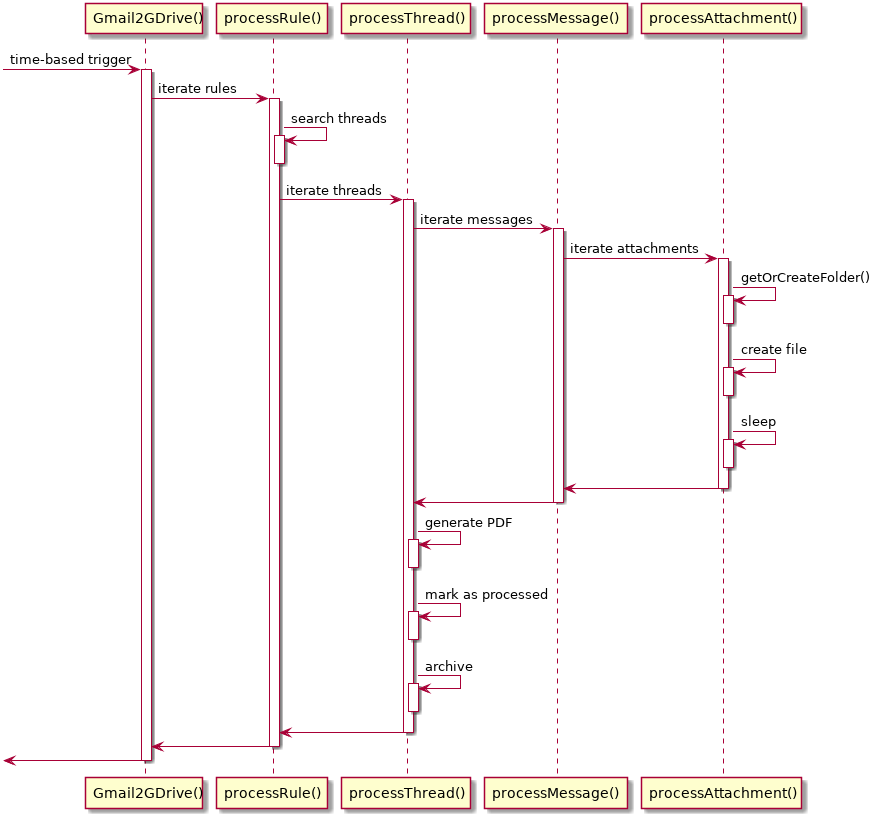Gmail2GDrive is a Google Apps Script which automatically stores and sorts Gmail attachments into Google Drive folders, and can also save the thread as a PDF file.
It does so by defining a list of rules which consist of Gmail search filters and Google Drive destination folders. This way the attachments of periodic emails can be automatically organized in folders without the need to install and run anything on the client.
- Automatically sorts your attachments in the background
- Filter for relevant emails
- Specify the destination folder
- Rename attachments (using date format strings and email subject as filenames)
- Save the thread as a PDF File
Gmail2GDrive currently has the following limitations:
- Processing is done on a per-thread basis with a single email message per thread. This is so because marking already processed emails is done using labels and GMail only allows to attach labels to a whole thread not to single email messages. For typical usage scenarios this is not really a problem but it may be if you want to process emails that are grouped by GMail into a thread (e.g. forum messages).
- Open Google Apps Script Dashboard.
- Create an empty project.
- Give the project a name (e.g.
MyGmail2GDrive) - Replace the content of the created file Code.gs with the provided Code.gs and save the changes.
- Create a new script file with the name
Configand replace its content with the provided Config.gs and save the changes. - Adjust the configuration to your needs. It is recommended to restrict the timeframe using 'newerThan' to prevent running into API quotas by Google.
- Test the script by manually executing the function
Gmail2GDrive. - Create a time based trigger which periodically executes
Gmail2GDrive(e.g. once per day) to automatically organize your Gmail attachments within Google Drive.
- globalFilter: Global filter expression (see https://support.google.com/mail/answer/7190?hl=en for available search operators)
- Example:
"globalFilter": "has:attachment -in:trash -in:drafts -in:spam"
- Example:
- processedLabel: The GMail label to mark processed threads (will be created, if not existing)
- Example:
"processedLabel": "to-gdrive/processed"
- Example:
- sleepTime: Sleep time in milliseconds between processed messages
- Example:
"sleepTime": 100
- Example:
- maxRuntime: Maximum script runtime in seconds (Google Scripts will be killed after 5 minutes)
- Example:
"maxRuntime": 280
- Example:
- newerThan: Only process message newer than (leave empty for no restriction; use d, m and y for day, month and year)
- Example:
"newerThan": "1m"
- Example:
- timezone: Timezone for date/time operations
- Example:
"timezone": "GMT"
- Example:
- rules: List of rules to be processed
- Example:
"rules": [ {..rule1..}, {..rule2..}, ... ]
- Example:
A rule supports the following parameters documentation:
filter(String, mandatory): a typical gmail search expression (see http://support.google.com/mail/bin/answer.py?hl=en&answer=7190)folder(String, mandatory): a path to an existing Google Drive folder (will be created, if not existing)parentFolderId(String, mandatory if using Google Shared/Lamda folders): folder ID of the shared Google Drive folder (will fail, if not existing)archive(boolean, optional): Should the gmail thread be archived after processing? (default:false)filenameFrom(String, optional): The attachment filename that should be renamed when stored in Google DrivefilenameFromRegexp(String, optional): A regular expression to specify only relevant attachmentsfilenameTo(String, optional): The pattern for the new filename of the attachment. If 'filenameFrom' is not given then this will be the new filename for all attachments.- You can use
%sto insert the email subject, %ofor the original attachment filename and date format patterns likeyyyyfor year,MMfor month andddfor day as pattern in the filename.%dto insert a running counter for matches of that rule as pattern in the filename.- See https://developers.google.com/apps-script/reference/utilities/utilities#formatDate(Date,String,String) for more information on the possible date format strings.
- You can use
newerThan(String, optional): Only process message newer than (leave empty for no restriction; use d, m and y for day, month and year)- Example: "newerThan": "3m"
saveThreadPDF(boolean, optional): Should the thread be saved as a PDF? (default:false)saveMessagePDF(boolean, optional): Should save single email as a PDF? (default:false)skipPDFHeader(boolean, optional): Should skip Email Header when saving email as a PDF? (default:false)
Obtain the "parentFolderId" by opening the desired shared drive, and then clicking on parent of that drive.
It is the random character string at the end of the URL and should look something like the following: https://drive.google.com/drive/u/0/folders/0AAp0ay_HaKsQIK9DHB
The end of the URL is the "parentFolderId", which in this case would be "0AAp0ay_HaKsQIK9DHB".
So the var would look like "parentFolderId": "0AAp0ay_HaKsQIK9DHB"
/**
* Configuration for Gmail2GDrive
* See https://github.com/ahochsteger/gmail2gdrive/blob/master/README.md for a config reference
*/
function getGmail2GDriveConfig() {
return {
// Global filter
"globalFilter": "has:attachment -in:trash -in:drafts -in:spam",
// Gmail label for processed threads (will be created, if not existing):
"processedLabel": "to-gdrive/processed",
// Sleep time in milliseconds between processed messages:
"sleepTime": 100,
// Maximum script runtime in seconds (google scripts will be killed after 5 minutes):
"maxRuntime": 280,
// Only process message newer than (leave empty for no restriction; use d, m and y for day, month and year):
"newerThan": "1m",
// Timezone for date/time operations:
"timezone": "GMT",
// Processing rules:
"rules": [
{ // Store all attachments sent to my.name+scans@gmail.com to the folder "Scans"
"filter": "to:my.name+scans@gmail.com",
"folder": "'Scans'-yyyy-MM-dd"
},
{ // Store all attachments from example1@example.com to the folder "Examples/example1"
"filter": "from:example1@example.com",
"folder": "'Examples/example1'"
},
{ // Store all attachments sent to my.name+scans@gmail.com to the folder "Scans" with extend received dates
"filter": "to:my.name+scans@gmail.com",
"folder": "'Scans'-yyyy-MM-dd",
"newerThan": "3m" // received in the last 3 months (applied for this rule only)
},
{ // Store all pdf attachments from example2@example.com to the folder "Examples/example2"
"filter": "from:example2@example.com",
"folder": "'Examples/example2'",
"filenameFromRegexp": ".*\.pdf$"
},
{ // Store all attachments from example3a@example.com OR from:example3b@example.com
// to the folder "Examples/example3ab" while renaming all attachments to the pattern
// defined in 'filenameTo' and archive the thread.
"filter": "(from:example3a@example.com OR from:example3b@example.com)",
"folder": "'Examples/example3ab'",
"filenameTo": "'file-'yyyy-MM-dd-'%s.txt'",
"archive": true
},
{
// Store threads marked with label "PDF" in the folder "PDF Emails" als PDF document.
"filter": "label:PDF",
"saveThreadPDF": true,
"folder": "PDF Emails"
},
{ // Store all attachments from example1@example.com to the SHARED Drive folder "Shared Drives/Lambda/Examples/example1"
"parentFolderId": "FOLDER_ID_FOR_Lambda_FOLDER", // This approach is with the ID of "Lambda"
"filter": "from:example1@example.com",
"folder": "'Examples/example1'"
},
{ // Store all attachments from example1@example.com to the SHARED Drive folder "Shared Drives/Lambda/Examples/example1"
"parentFolderId": "FOLDER_ID_FOR_Examples_FOLDER", // This approach is with the ID of "Examples"
"filter": "from:example1@example.com",
"folder": "'example1'" // Note: We omited the folder path "Examples" since it's the direct parent
},
{
// Store each INDIVIDUAL email as "PDF" instead of an entire thread, in the folder "PDF Emails"
"filter": "from:no_reply@email-invoice.example.com",
"saveMessagePDF": true,
"skipPDFHeader": true, // Skip Email Header
"folder": "PDF Emails"
},
{ // Store all attachments named "file.txt" from example4@example.com to the
// folder "Examples/example4" and rename the attachment to the pattern
// defined in 'filenameTo' and archive the thread.
"filter": "from:example4@example.com",
"folder": "'Examples/example4'",
"filenameFrom": "file.txt",
"filenameTo": "'file-'yyyy-MM-dd-'%s.txt'"
},
{ // Store all attachments named "file.txt" from example5@example.com to the
// folder "Examples/example5" and rename the attachment to the pattern
// defined in 'filenameTo' and archive the thread.
// In this case file-1.txt, file-2.txt and so on.
"filter": "has:attachment from:example5@example.com",
"folder": "'Examples/example5'",
"filenameFrom": "file.txt",
"filenameTo": "'file-%d.txt'"
}
]
};
}The following diagram gives a brief overview about how the processing actually works:
NOTE: processRule(), processThread() and processAttachment() are modelled as separate functions for better visibility which is not visible as separate functions in Code.gs
Feedback and contributions are well appreciated via Github.
In case you run into problems it may be helpful to provide logs as part of bug reports. The logs can be found in the Google Apps Script under "Executions". Take care to not include any sensible data in the public viewable issues which may be part of the script logs.
I'd like to thank Amit Agarwal who provided similar functionality in his article Send your Gmail Attachments to Google Drive from which Gmail2GDrive evolved to provide more flexibility. Also thanks to all contributors that extended GMail2GDrive with new functionality.