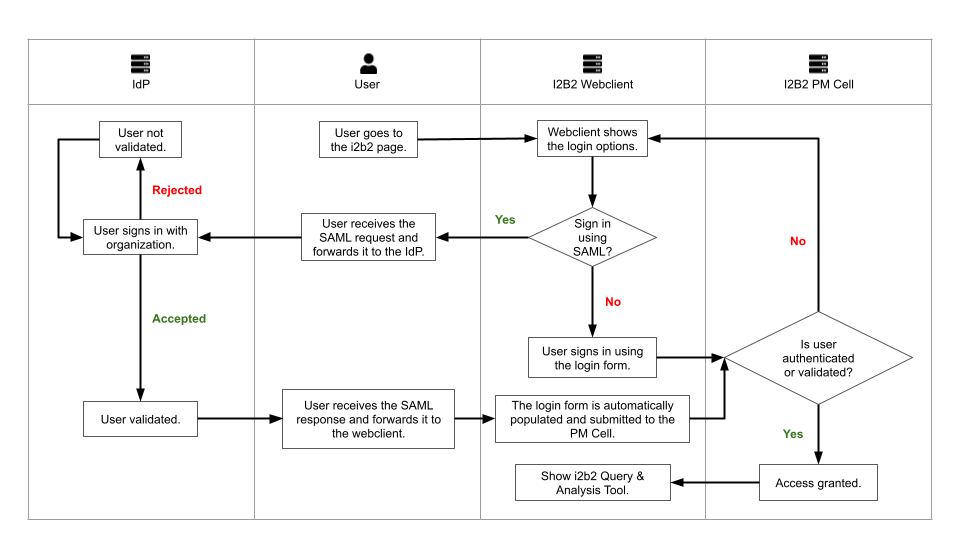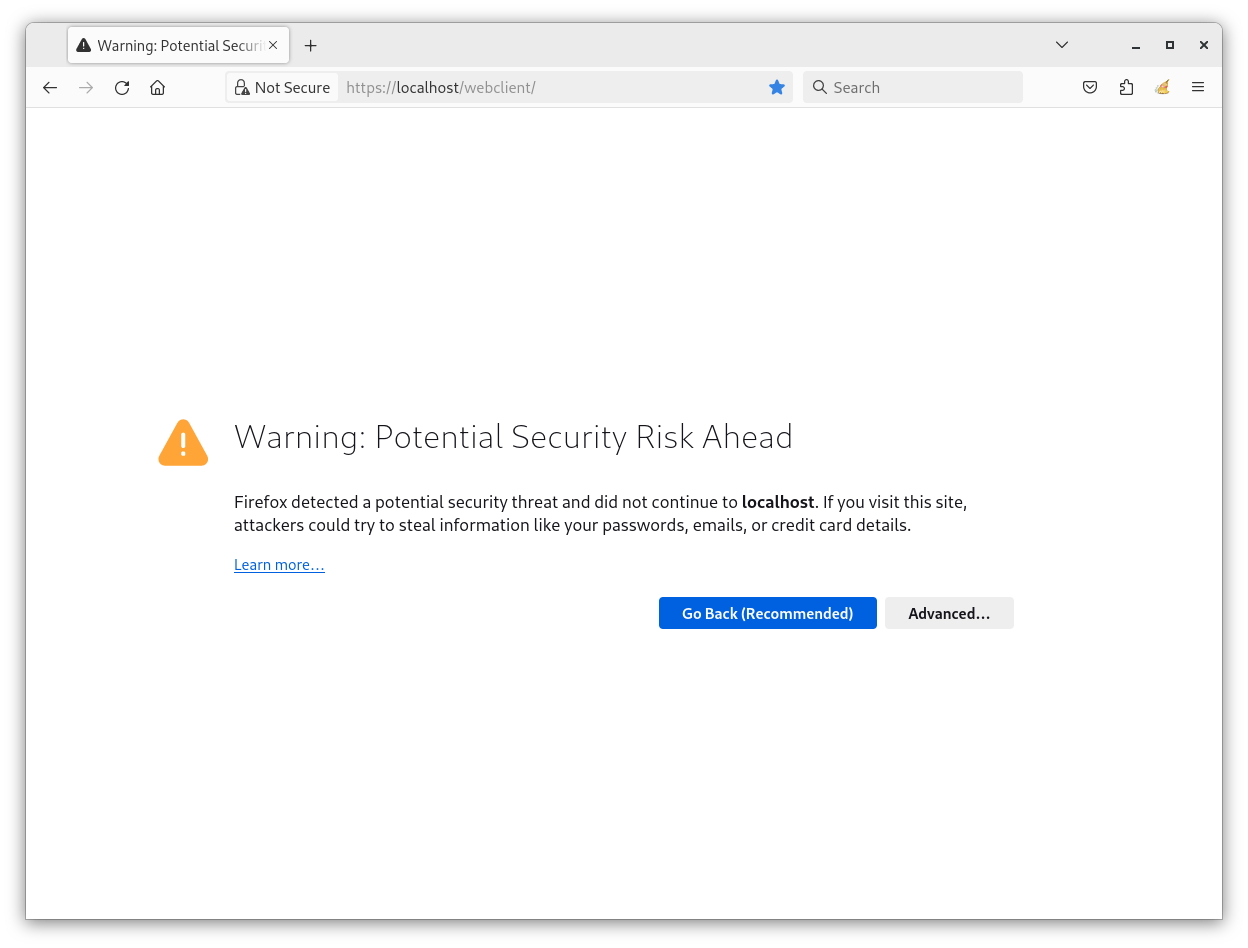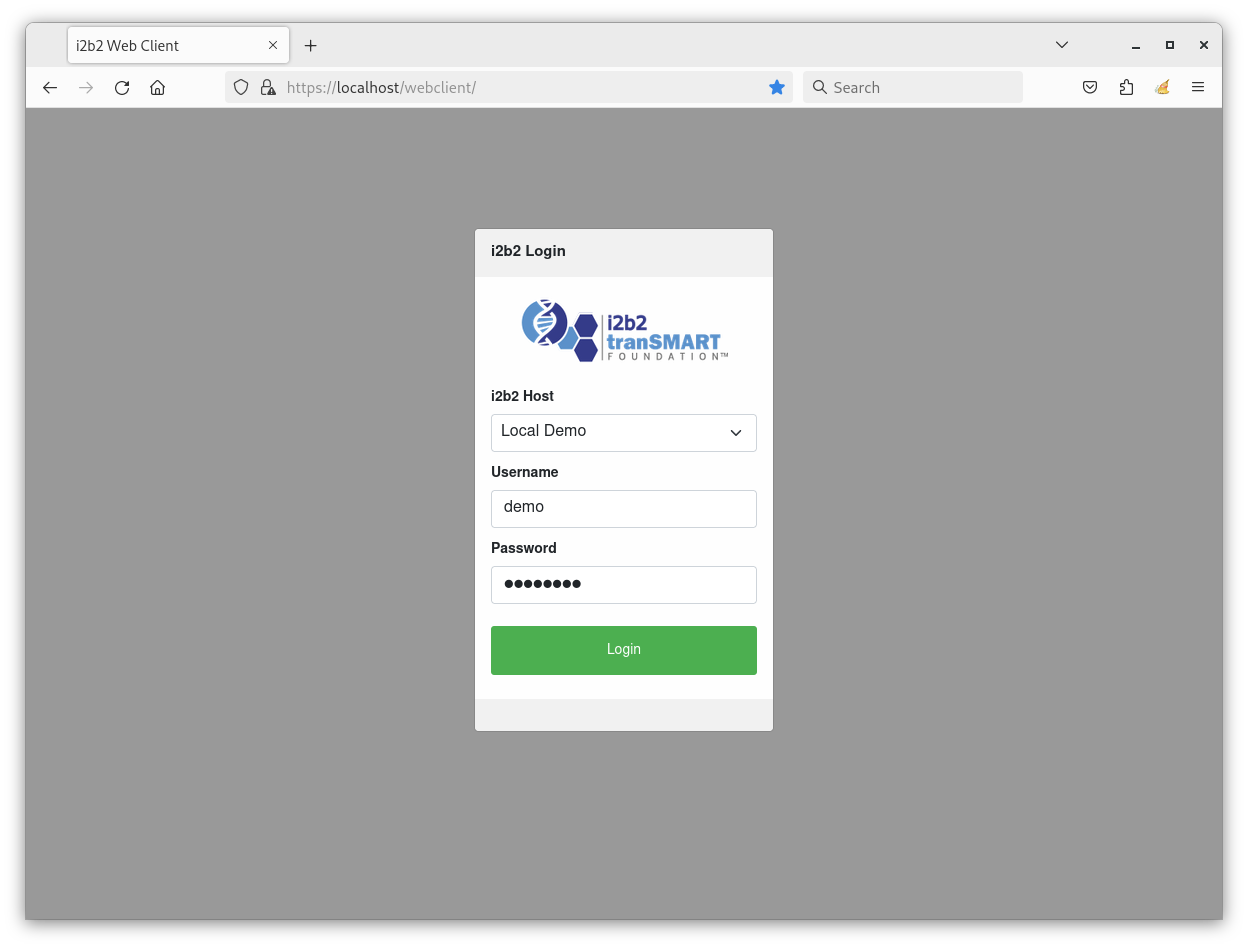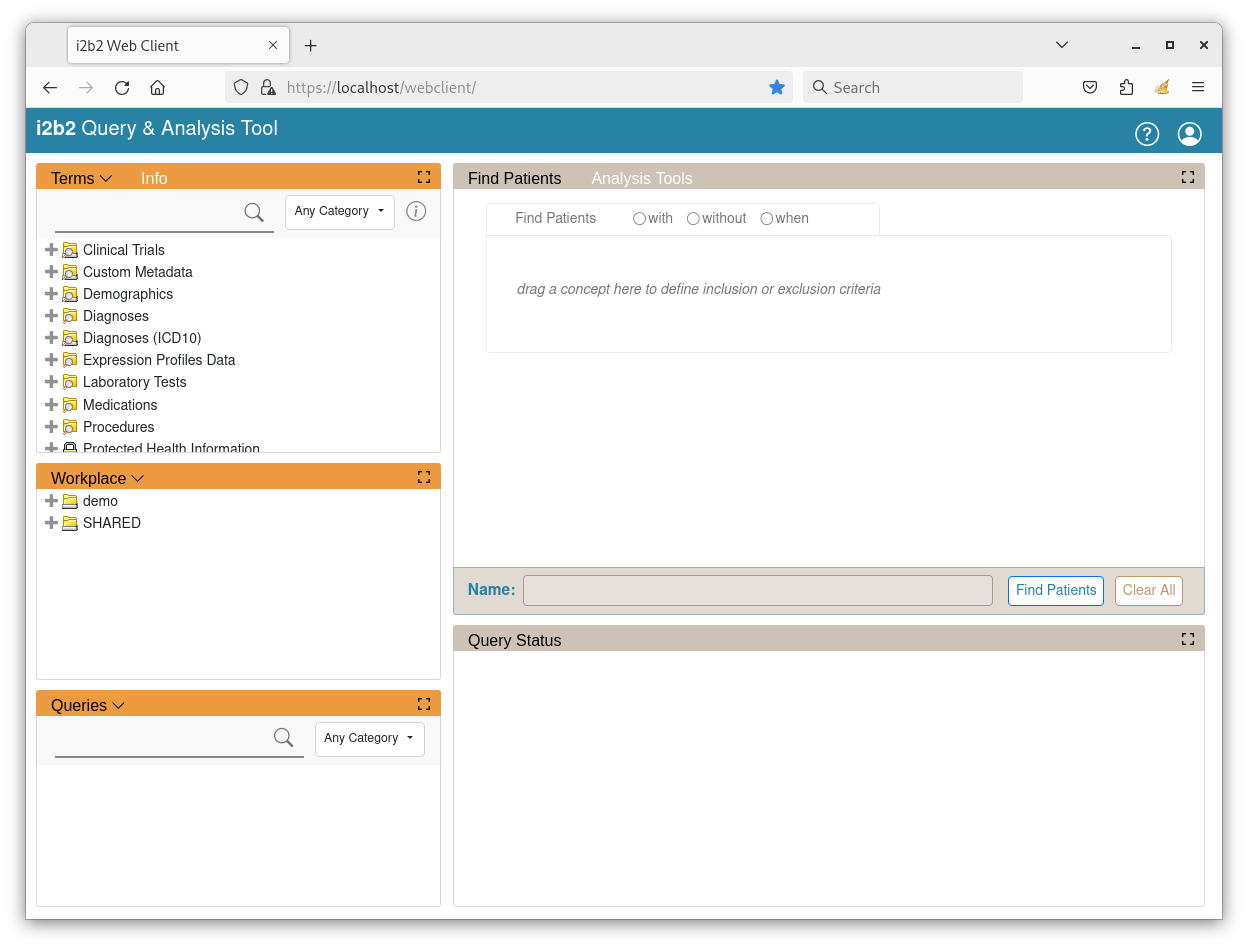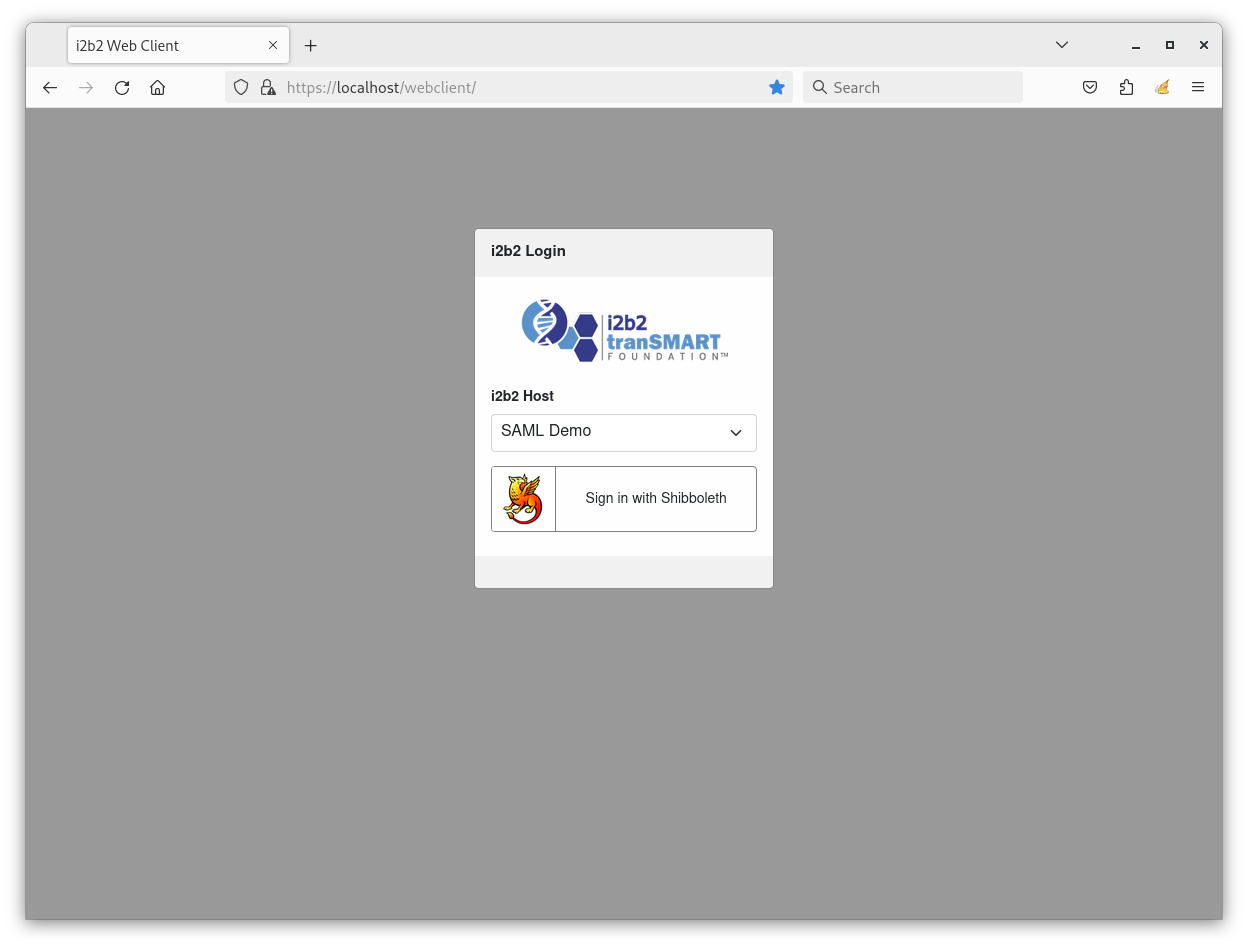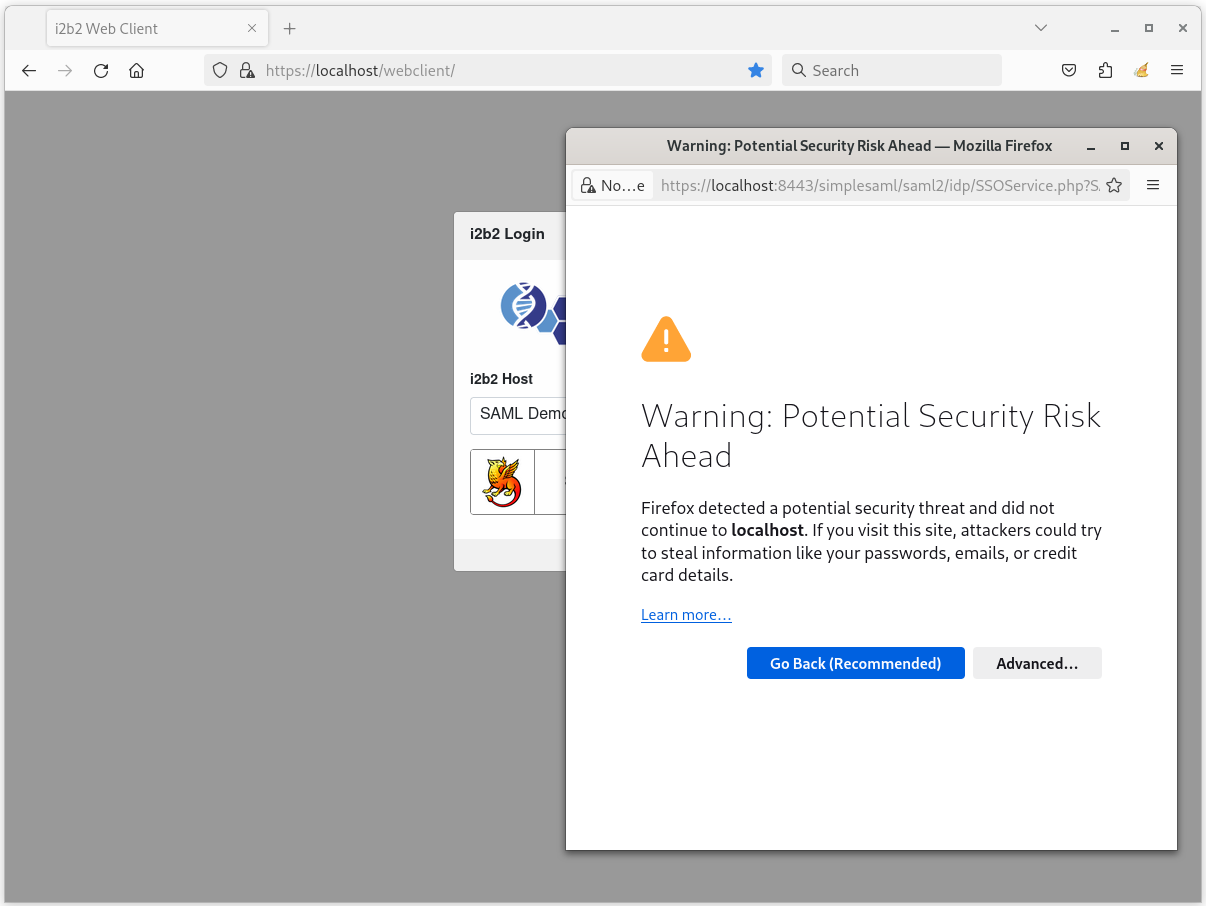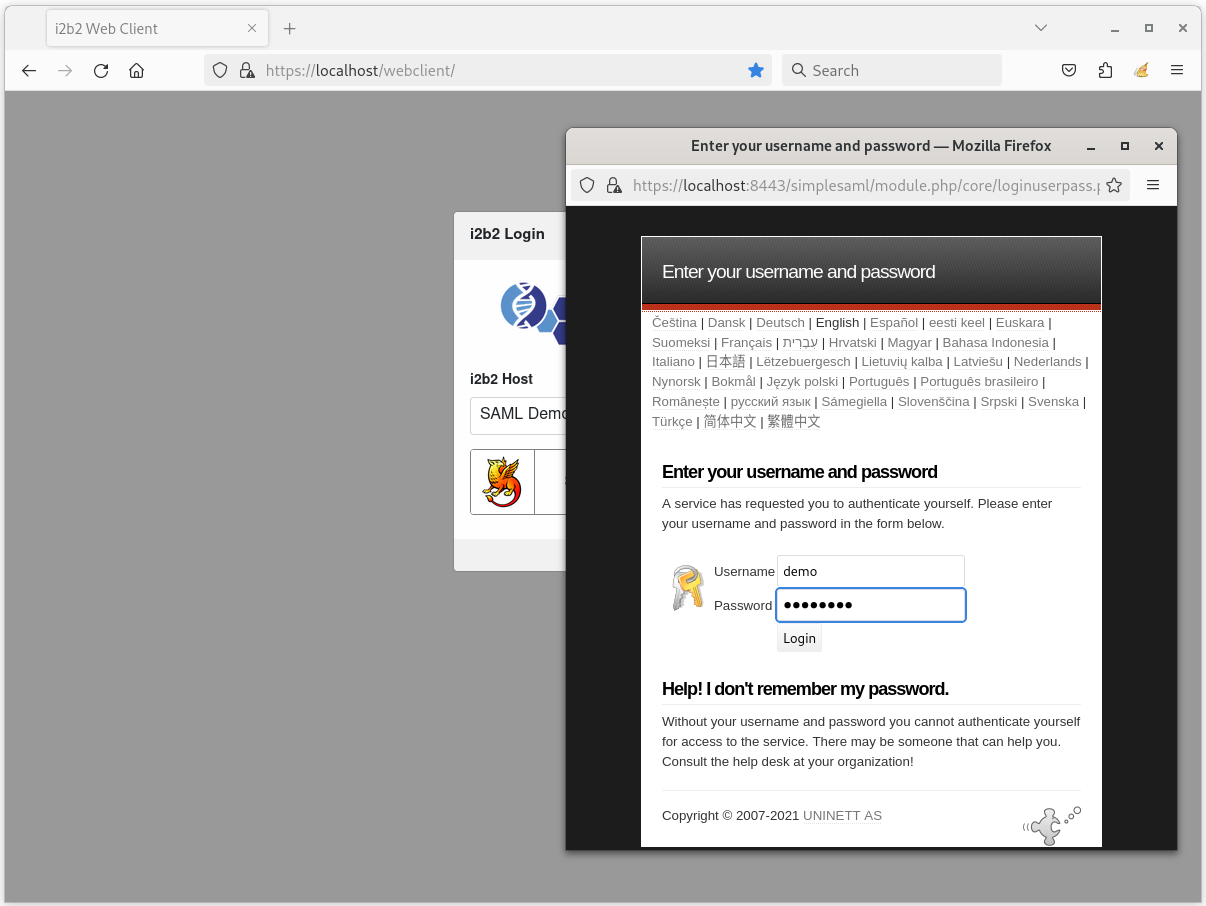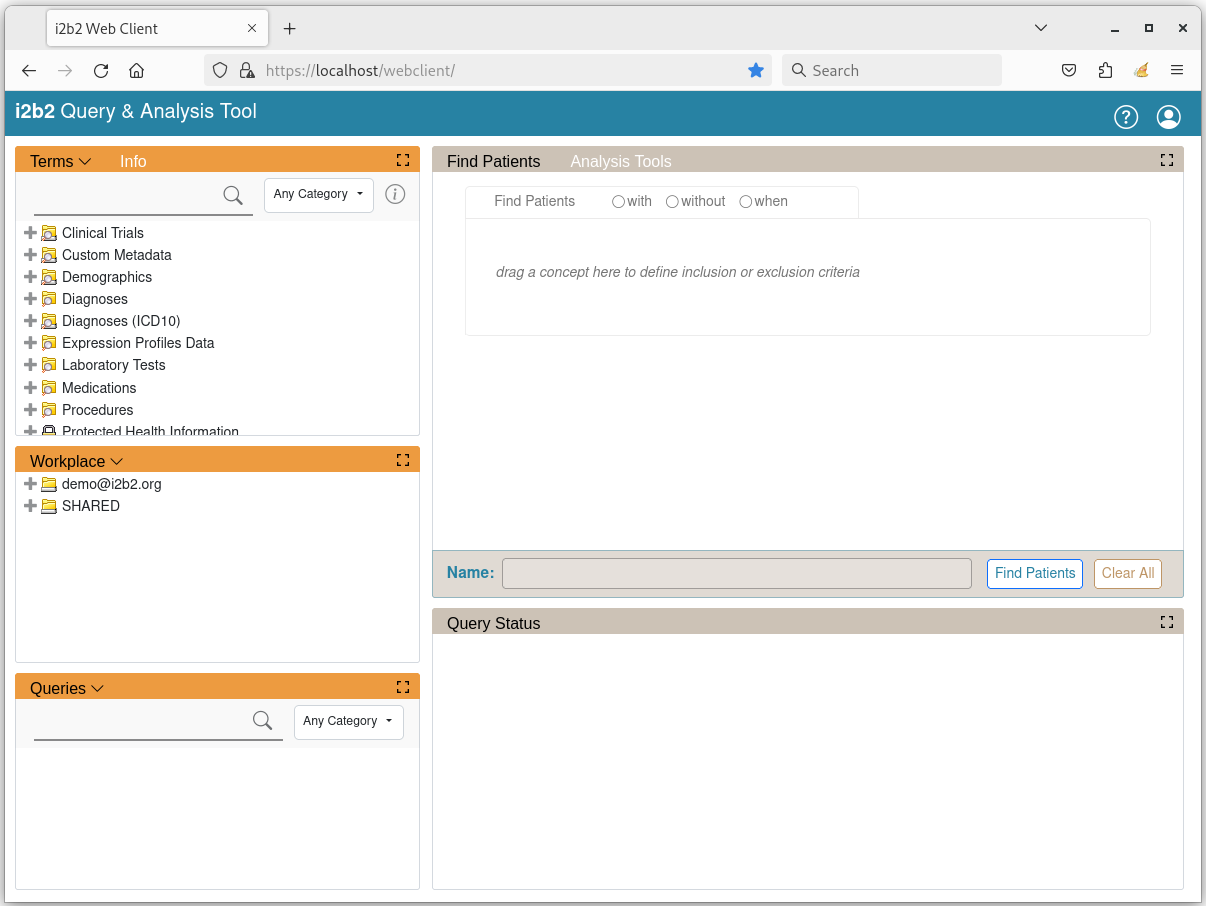i2b2-demo
A collection of Docker images preinstalled with i2b2 software for demonstration purposes.
The following software are preinstalled:
- i2b2 Data Release 1.7.13
- i2b2 Core Server Release 1.7.13
- i2b2 Web Client Release 1.7.13
- SimpleSAMLphp Release 1.19.5
Local and Federated Authentication
The new version of i2b2 (Release 1.7.13) now supports federated authentication. Users can choose to log into the i2b2 webclient using their i2b2 local account (local login) or use their login account from a supported third-party identity provider (federated login). The i2b2 Docker demo includes both local login and federated login. SimpleSAMLphp is setup as a demo identity provider (IdP).
Fig. 1 - i2b2 Webclient Authentication FlowRun the i2b2 Demo
Prerequisites
Prebuilt Docker Container Images
Prebuilt Docker container images have been created demonstration purposes:
Docker User-defined Bridge Network
The containers run on a user-defined bridge network i2b2-demo-net. The user-defined bridge network provides better isolation and allows containers on the same network to communicate with each other using their container names instead of their IP addresses.
Ensure User-defined Bridge Network Exists
To verify that the network i2b2-demo-net exists, execute the following command to list all of the Docker's networks:
docker network ls
The output should be similar to this:
NETWORK ID NAME DRIVER SCOPE
d86843421945 bridge bridge local
58593240ad9d host host local
9a82abc00473 i2b2-demo-net bridge local
If i2b2-demo-net network is not listed, execute the following command to create it:
docker network create i2b2-demo-net
Run Demo
Open up a terminal and execute the following commands to download and run the prebuilt Docker container images:
Linux / macOS:
docker run -d --name=i2b2-idp-demo \
--network i2b2-demo-net \
-p 8080:8080 \
-p 8443:8443 \
-e SIMPLESAMLPHP_ADMIN_PASSWORD=demouser \
kvb2univpitt/i2b2-idp-demo:v1.7.13.2022.06
docker run -d --name=i2b2-data-demo \
--network i2b2-demo-net \
-e POSTGRESQL_ADMIN_PASSWORD=demouser \
-p 5432:5432 \
kvb2univpitt/i2b2-data-demo-postgresql:v1.7.13.2022.06
docker run -d --name=i2b2-core-server-demo \
--network i2b2-demo-net \
-p 9090:9090 \
kvb2univpitt/i2b2-core-server-demo-postgresql:v1.7.13.2022.06
docker run -d \
--name=i2b2-webclient-demo \
--network i2b2-demo-net \
-p 80:80 -p 443:443 \
kvb2univpitt/i2b2-webclient-demo:v1.7.13.2022.06
Windows
docker run -d --name=i2b2-idp-demo ^
--network i2b2-demo-net ^
-p 8080:8080 ^
-p 8443:8443 ^
-e SIMPLESAMLPHP_ADMIN_PASSWORD=demouser ^
kvb2univpitt/i2b2-idp-demo:v1.7.13.2022.06
docker run -d --name=i2b2-data-demo ^
--network i2b2-demo-net ^
-e POSTGRESQL_ADMIN_PASSWORD=demouser ^
-p 5432:5432 ^
kvb2univpitt/i2b2-data-demo-postgresql:v1.7.13.2022.06
docker run -d --name=i2b2-core-server-demo ^
--network i2b2-demo-net ^
-p 9090:9090 ^
kvb2univpitt/i2b2-core-server-demo-postgresql:v1.7.13.2022.06
docker run -d ^
--name=i2b2-webclient-demo ^
--network i2b2-demo-net ^
-p 80:80 -p 443:443 ^
kvb2univpitt/i2b2-webclient-demo:v1.7.13.2022.06
Access the Web Client
Open up a web browser and go to the URL https://localhost/webclient/.
The browser will show a security warning because the SSL certificates are not signed and validated by a trusted Certificate Authority (CA). Click "Accept the Risk and Continue"
Login with Local Account
By default, local login (Local Demo) is selected, as shown below:
Log in with the following credentials:
| Attribute | Value |
|---|---|
| Username | demo |
| Password | demouser |
Once logged in, the landing page will appear like the one below:
Login with Federated Account
Click on the dropdown box i2b2 Host and select SAML Demo option. The login dialog will change to federated login as shown below:
Click on the login button Sign In With SimpleSAMLphp. The page will be redircted to SimpleSAMLphp login page. The browser will show a security warning because the SSL certificates are not signed and validated by a trusted Certificate Authority (CA).
Click "Accept the Risk and Continue" and the SimpleSAMLphp login page will appear.
Log in with the following credentials:
| Attribute | Value |
|---|---|
| Username | demo |
| Password | demouser |
Once logged in, the landing page will appear like the one below: