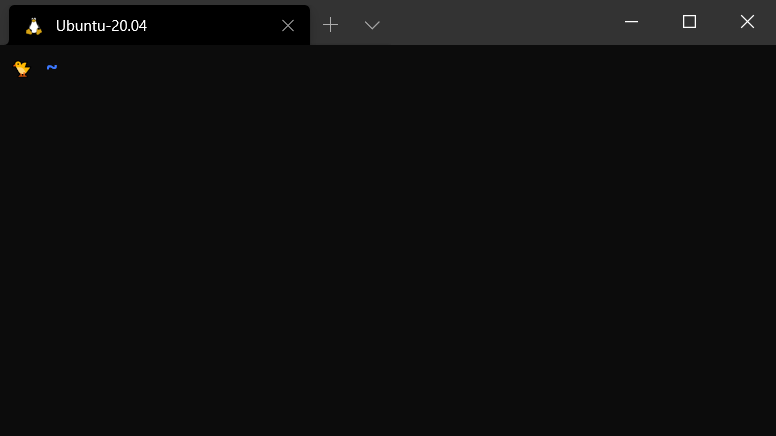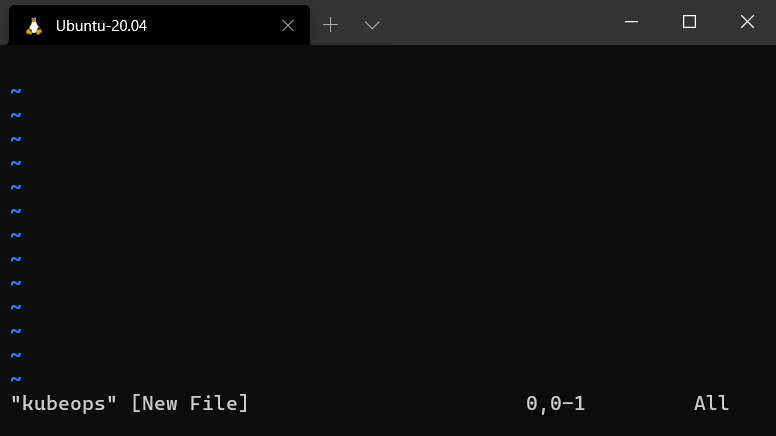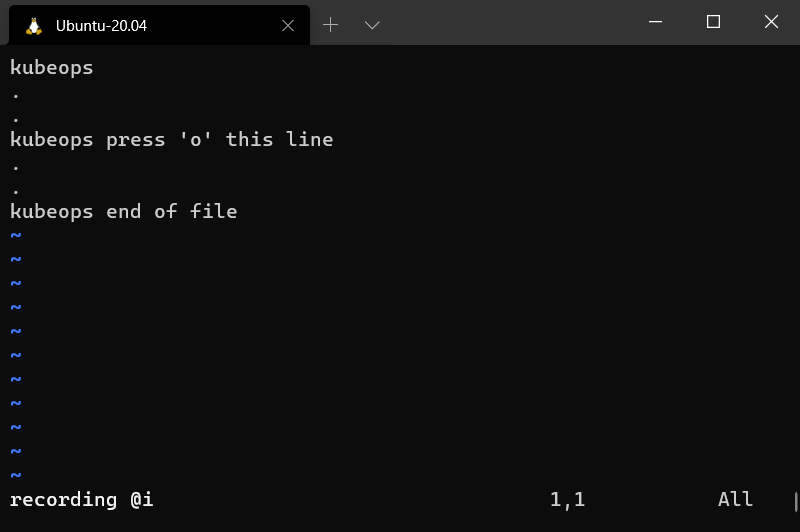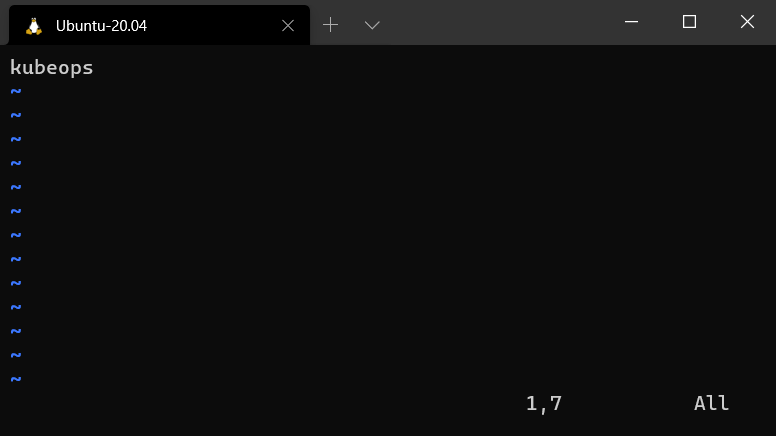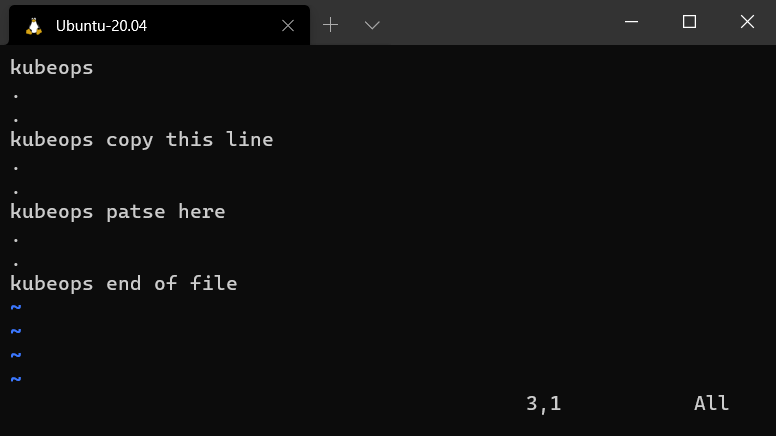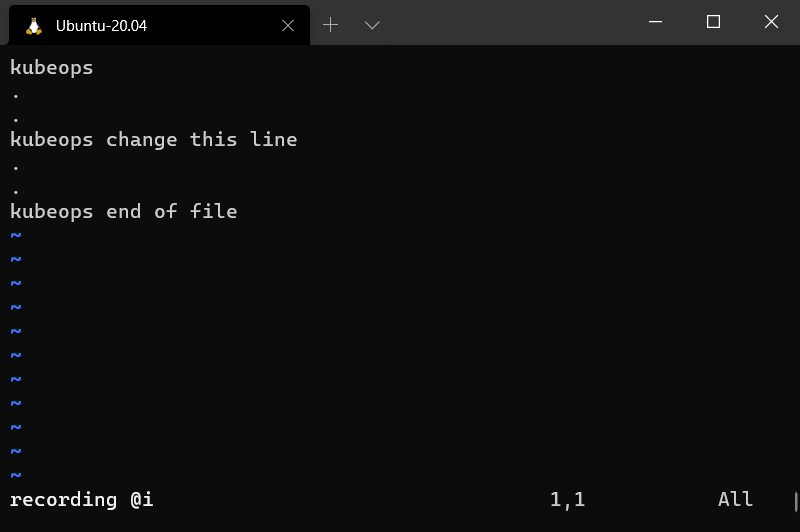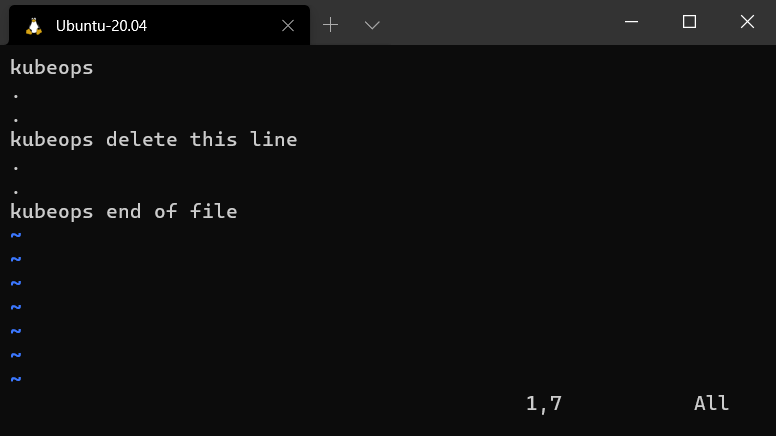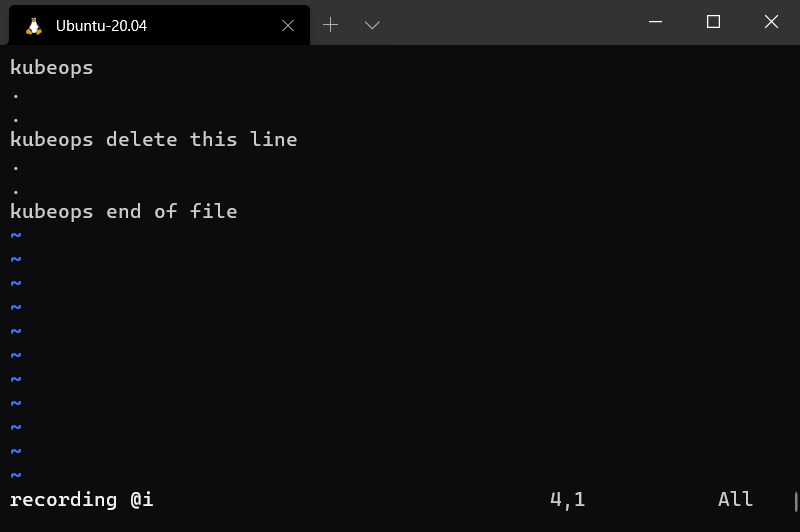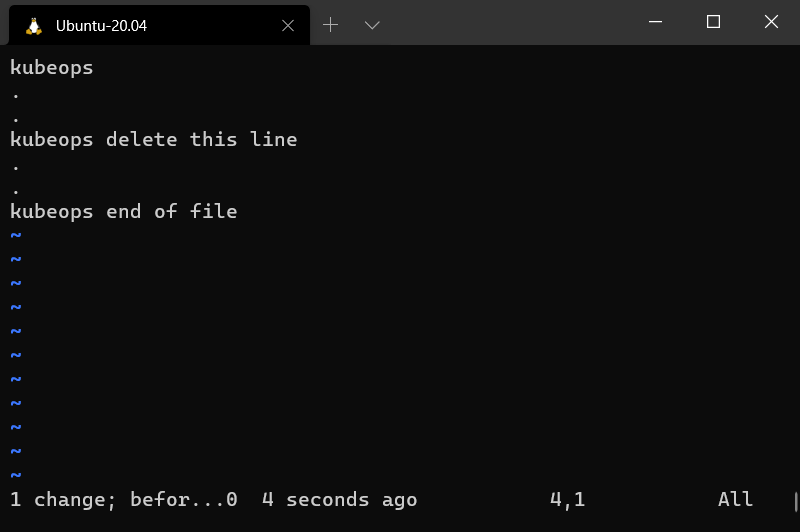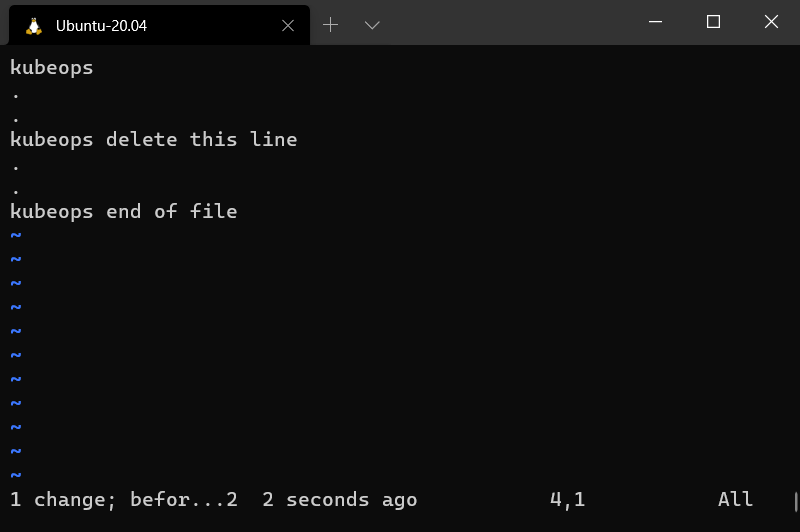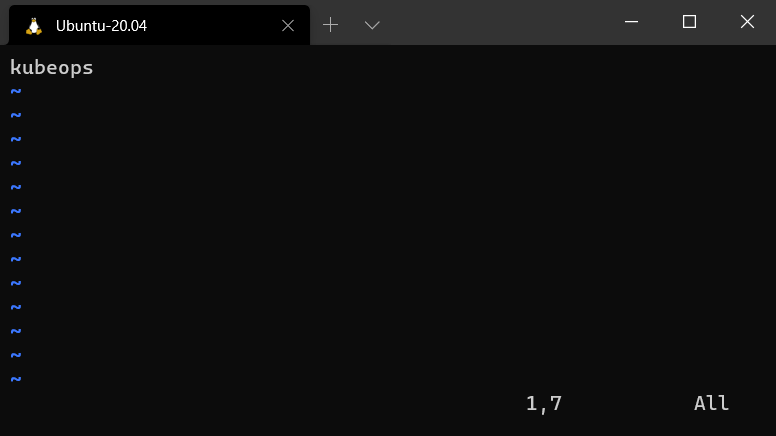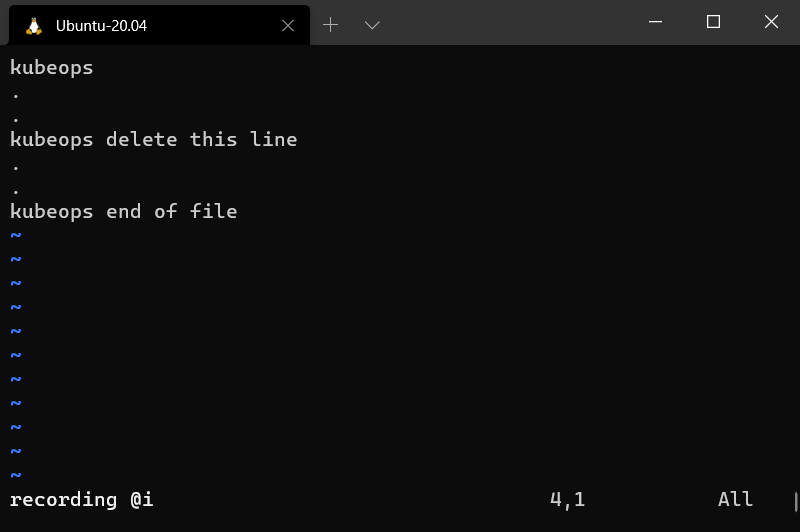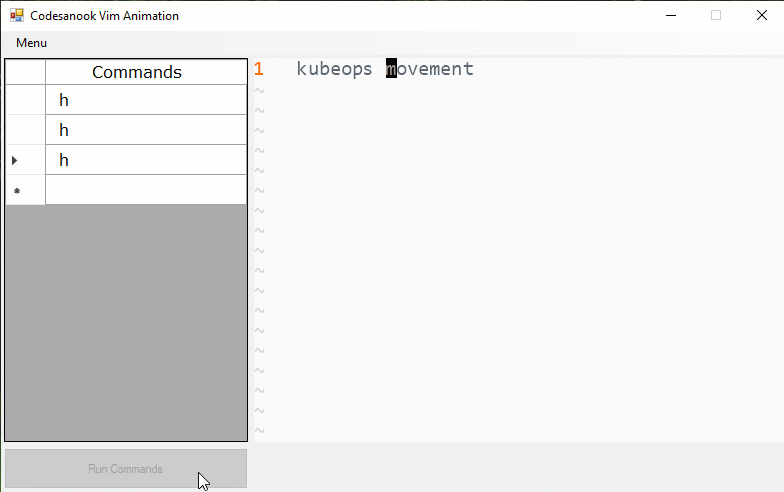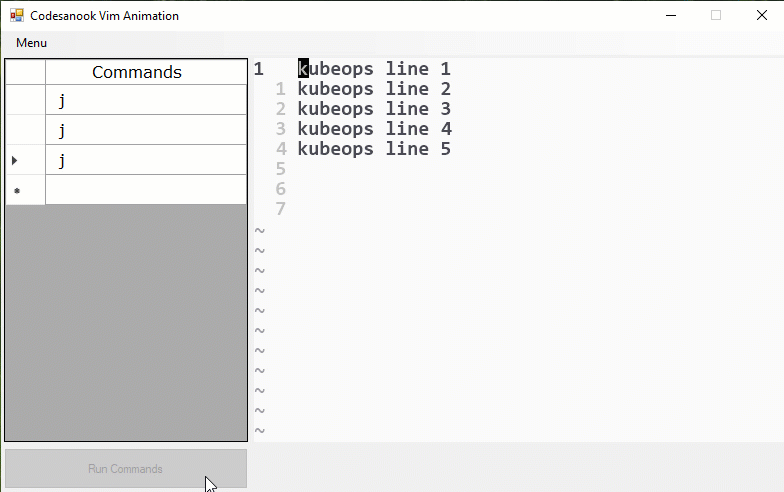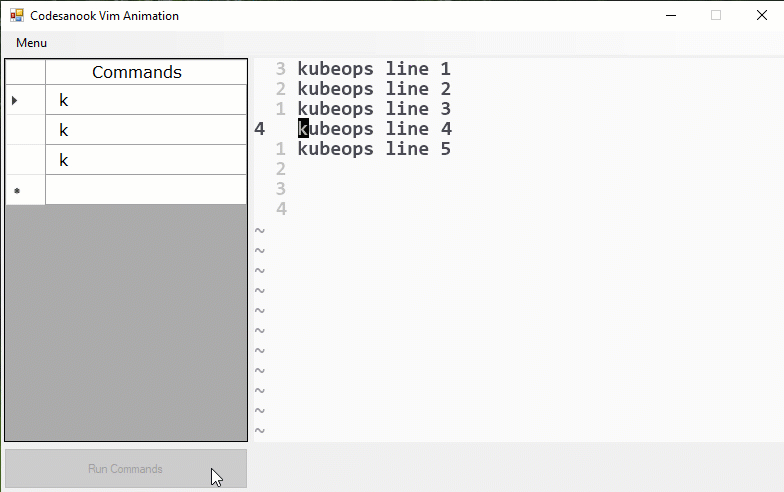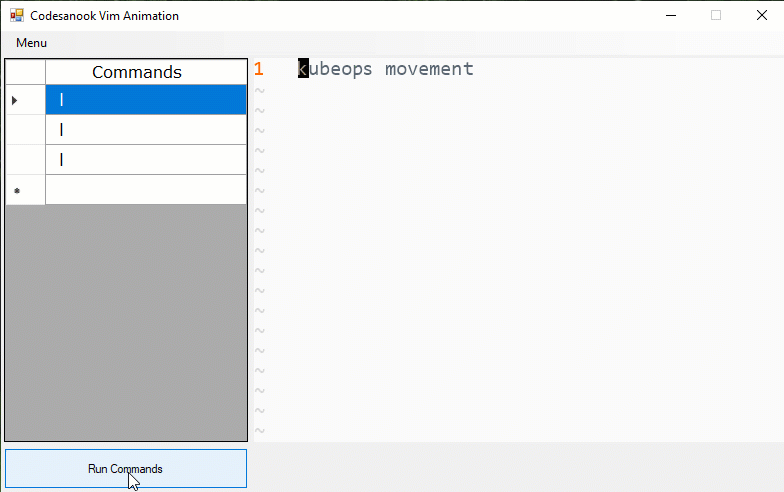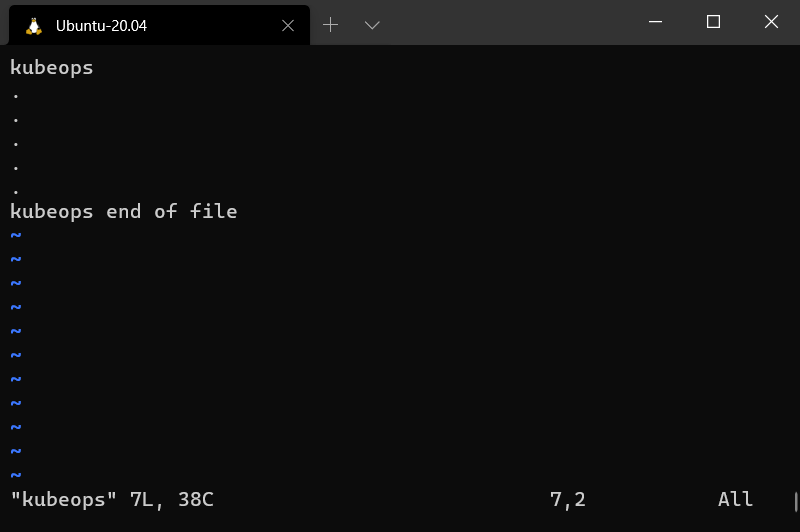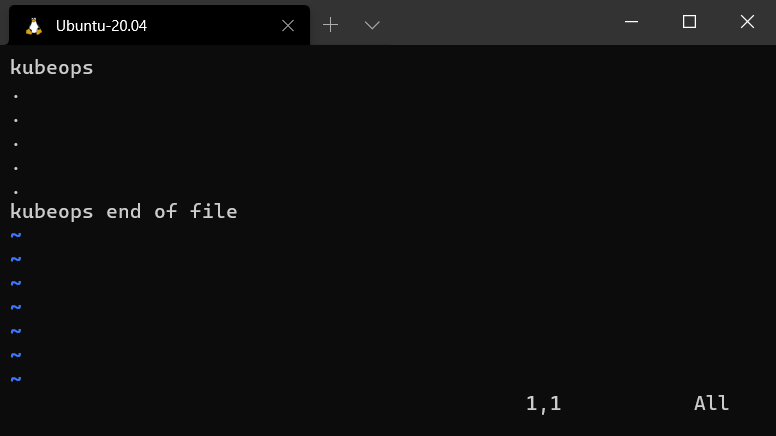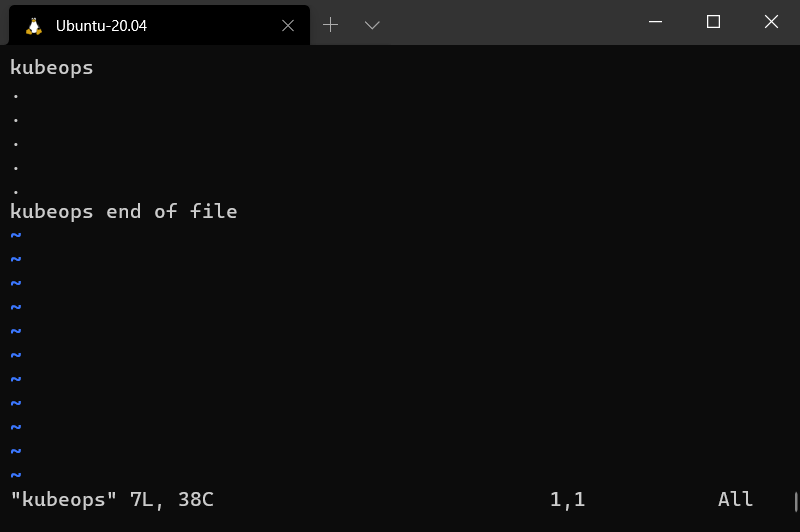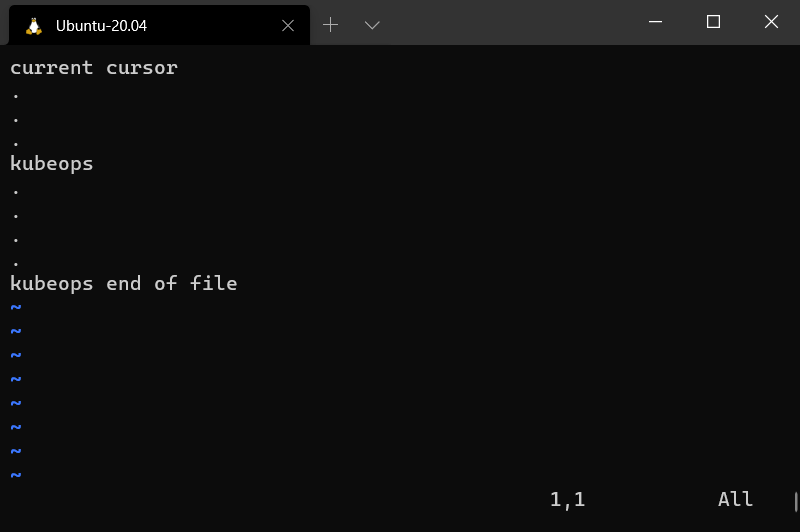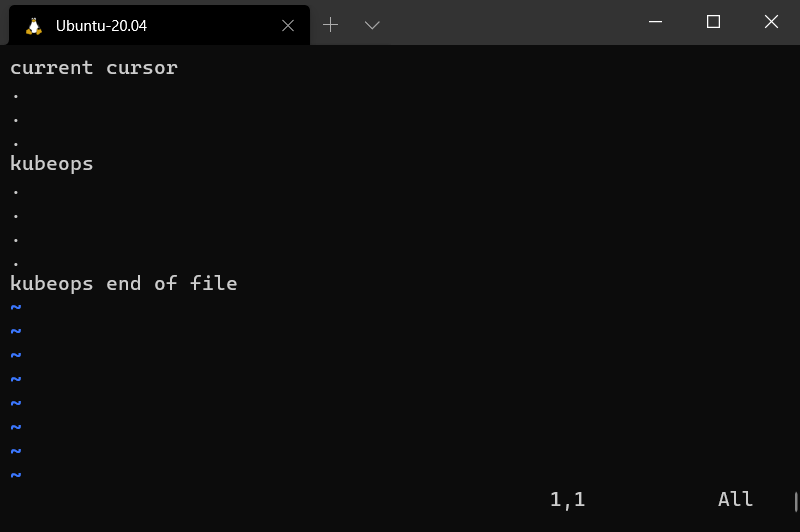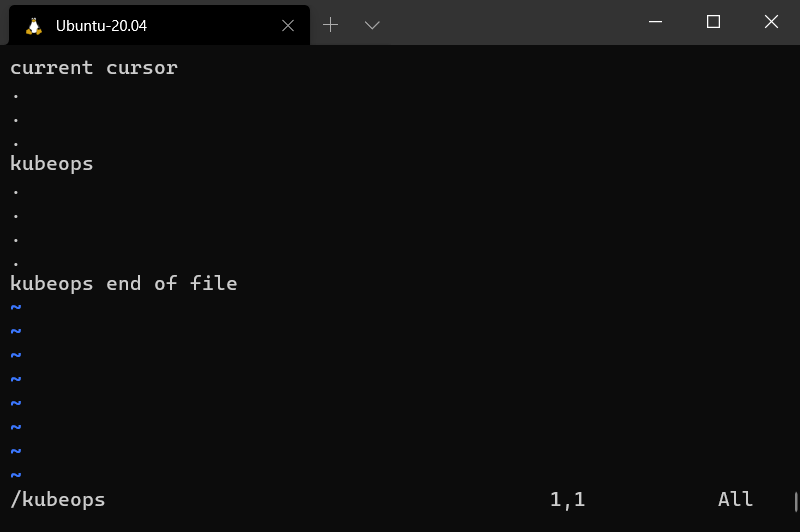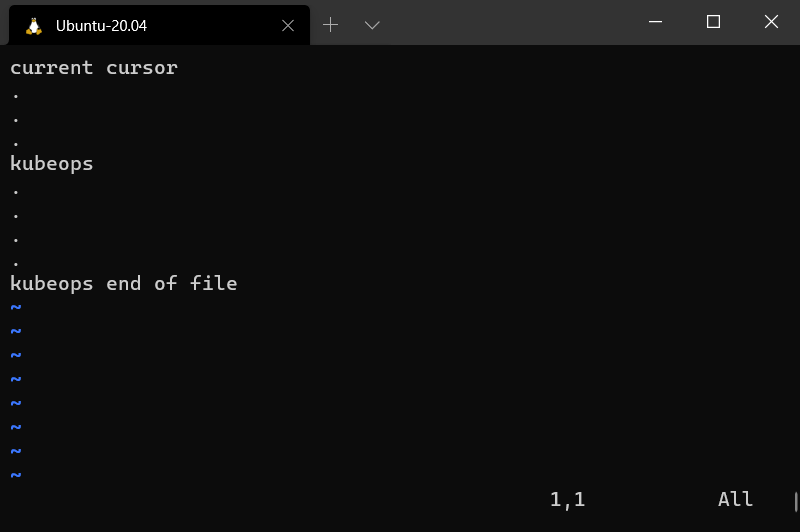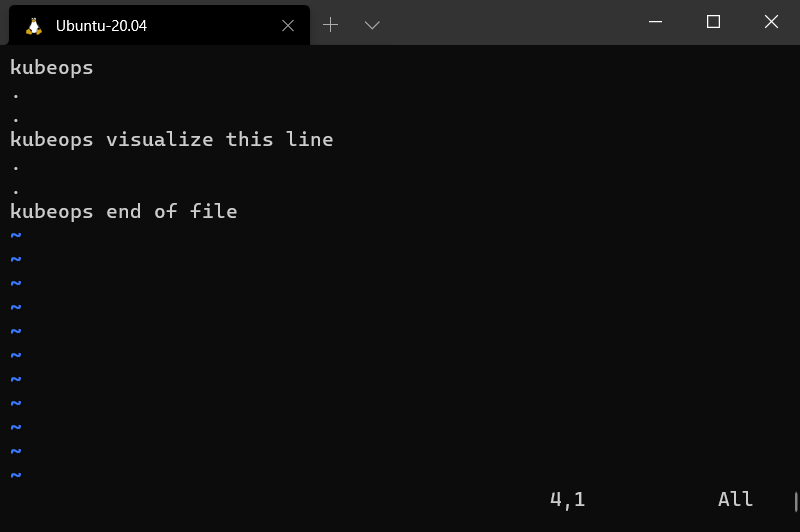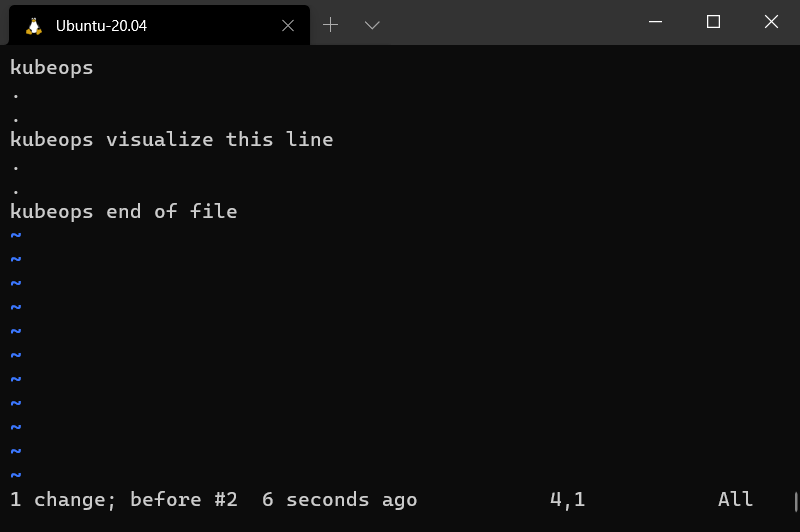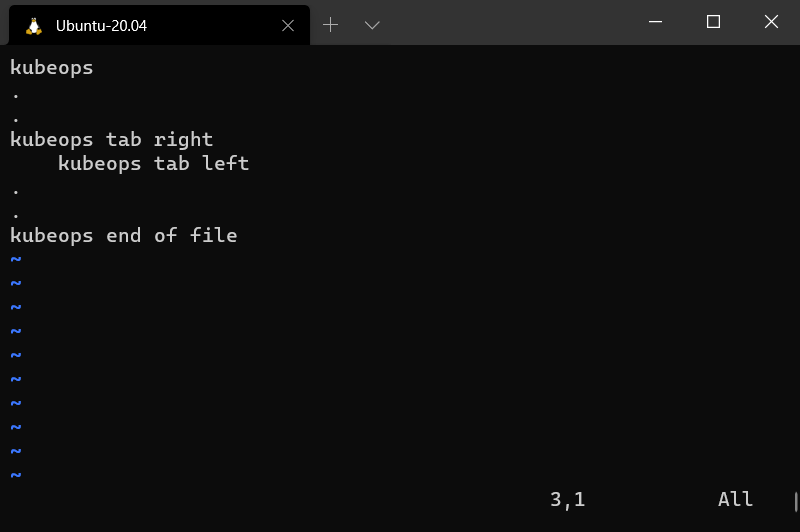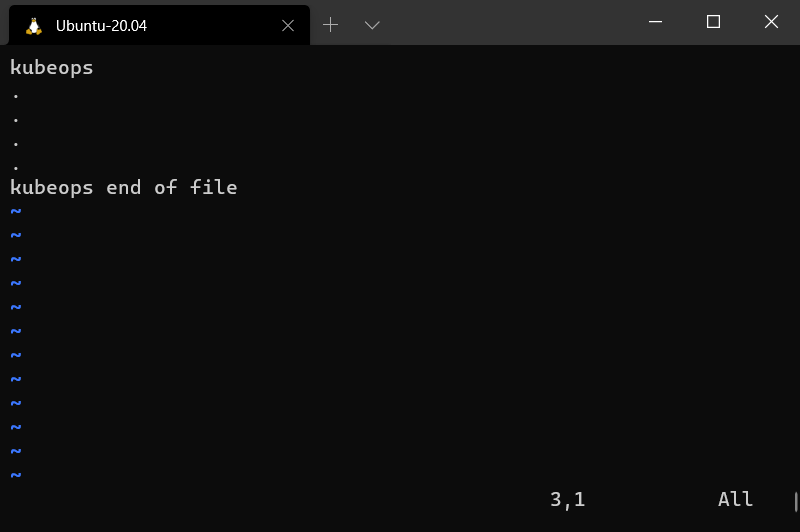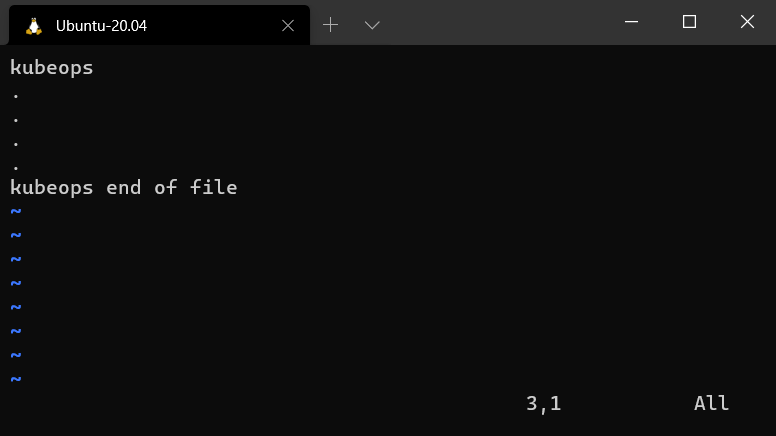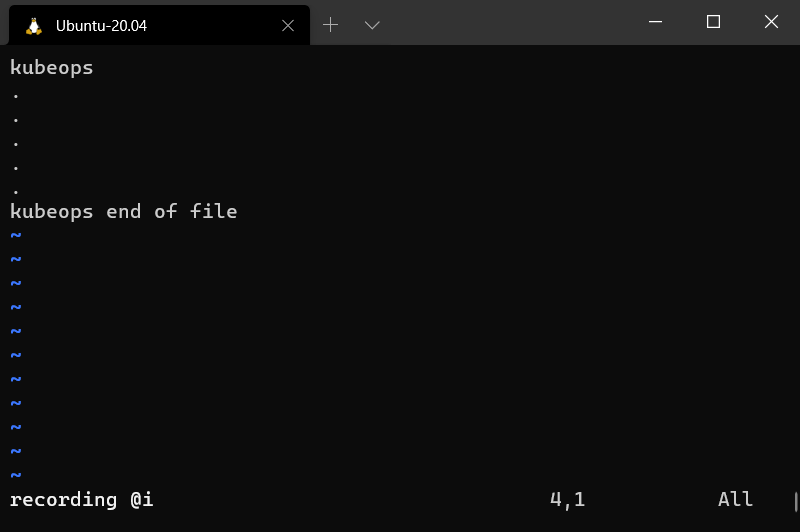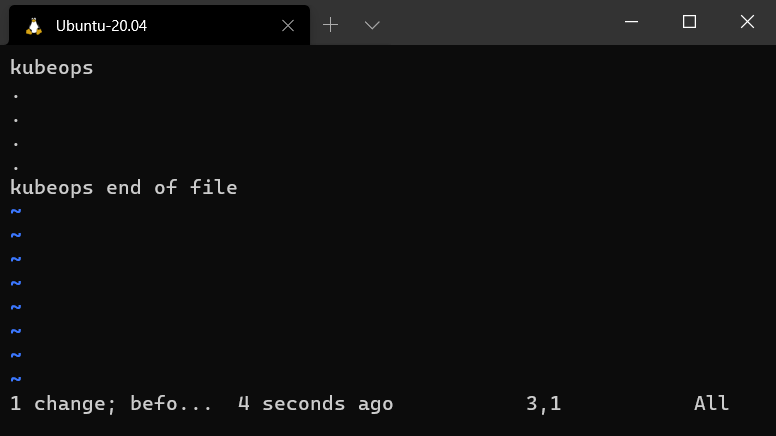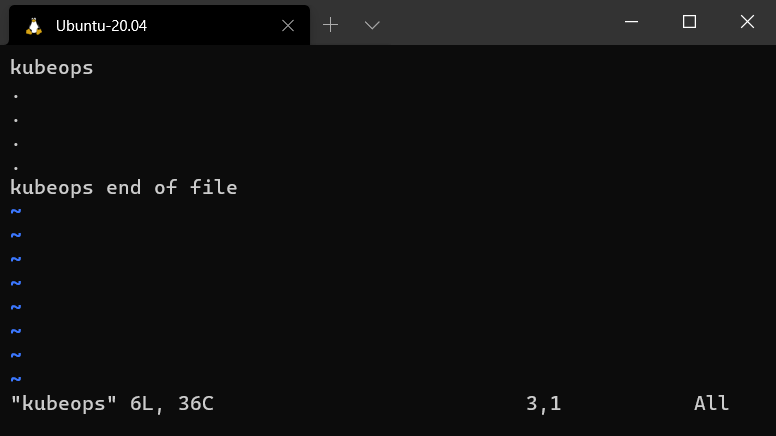This is Day to Day Work Linux Cheatsheet for Software Engineers.
Facebook: Link
Youtube: Link

This work is licensed under a Creative Commons Attribution-ShareAlike 4.0 International License.
| Name |
Command |
| Change Directory |
cd /<directory_path> |
| Change Directory to Previous |
cd .. |
| Create Directory |
mkdir <directory_name> |
| Create Directory with Parent |
mkdir -p <parent_directory_name>/<directory_name> |
| Remove Directory |
rm -r <directory_name> |
| Remove Directory without prompt |
rm -rf <directory_name> |
| Remove empty Directory |
rmdir <directory_name> |
| Copy Directory |
cp -r <directory_name> <destination_path> |
| Move Directory |
mv <directory_name> <destination_path> |
| Name |
Command |
| Search files in a directory |
find <directory_name> -name <file_name_pattern> |
| Search files in a directory with case-insensitive |
find <directory_name> -iname <file_name_pattern> |
| Search files in a directory and execute command on it |
find <directory_name> -name <file_name_pattern> -exec <command> |
| Search text in file |
grep <text> <file_name> |
| Search text in file with line numbers |
grep -n <text> <file_name> |
| Search text in file with case-insensitive |
grep -i <text> <file_name> |
| Search text in file for all patterns given |
grep -e <text> <file_name> |
| Search multiple text with case-insensitive and all pattern given |
grep -ie <text1> <file_name> -ie <text2> <file_name> -ie <text3> <file_name> -ie <textn> <file_name> |
| Search file for any lines that don't include the content |
grep -v '<content_pattern>' <file_name> |
| Name |
Command |
| Send stdout of cmd1 to cmd2 |
cmd1 | cmd2 |
| Send stderr of cmd1 to cmd2 |
cmd1 |& cmd2 |
| Name |
Command |
| Show content of the file |
cat <file_name> |
| Create a file with content |
cat <<EOF > <file_name>
#!/bin/bash
<content>
EOF |
| Create an empty file |
touch <file_name> |
| Remove file |
rm <file_name> |
| Remove file without prompt |
rm -f <file_name> |
| Copy file |
cp <file_name> <destination_path> |
| Move file |
mv <file_name> <destination_path> |
| Show first n lines of file |
head -n <file_name> |
| Show last n lines of file |
tail -n <file_name> |
| Keep showing last 10 lines of file |
tail -f <file_name> |
| Show total line in a file |
cat <file_name> | wc -l |
| List files in current directory |
ls |
| List files, hidden files in current directory |
ls -a |
| List files in current directory with their permissions and sizes |
ls -l |
| List files in current directory with their permissions, sizes, units |
ls -lh |
| Paginate the content of file |
cat <file_name> | less |
| Create symbolic link to source file in current directory |
ln -s <file_name> |
| Create symbolic link to source file in directory |
ln -s <file_name> |
| Extract .tar.gz file |
tar -zxvf <file_name> |
| See the differences between files |
diff <file_a> <file_b> |
File Permissions Commands
| Name |
Command |
| Change file permission with permission number |
chmod 755 <file_name> |
| Change directory permission with permission number |
chmod -R 755 <directory_name> |
| Change directory permission with letters |
chmod -R u+rw,g+r,o+x <directory_name> |
| Change file owner |
chown <file_name> |
| Change file owner with user's login group |
chown : <file_name> |
| Change directory and its content owner recursively |
chown -R <directory_name> |
| Name |
Command |
| 4 |
read (r) |
| 2 |
write (w) |
| 1 |
execute (x) |
| Name |
Command |
| Shows processes for the current shell |
ps |
| View all the running processes |
ps -A or ps -e |
| View all processes associated with the terminal |
ps -a |
| View all processes associated with the terminal and show user |
ps -aux |
| Kill specific process id |
kill -SIGTERM <process_id> ... |
| Lists signal |
kill -l |
| Kill all processes with specifies name |
pkill <process_name> |
| Kill all processes with case-insensitive |
pkill -i <process_name> |
| Kill specific running command |
pkill -f <running_command_pattern> |
| Kill all processes with specific signal |
pkill --signal <signal> <process_name> |
| Show dynamic real-time processes list of specific user |
top -u <user> |
To understand Vim well, we need to understand Vim editing modes. Vim has 6 basic modes which are:
| Name |
Description |
Help page |
| normal |
For navigation and manipulation of text. This is the default mode. |
:help Normal-mode |
| insert |
For inserting new text. |
:help Insert-mode |
| visual |
For manipulation of text selection. |
:help Visual-mode |
| select |
Similar to a visual mode, but with a more MS Windows-like behavior. |
:help Select-mode |
| command-line |
For entering editor commands - like the help commands (:help), quit (:q) |
:help Command-line-mode |
| Ex-mode |
Similar to a command-line mode but optimized for batch processing. |
:help Ex-mode |
| Name |
Command |
Example |
| Edit a file |
vi <file_name> |
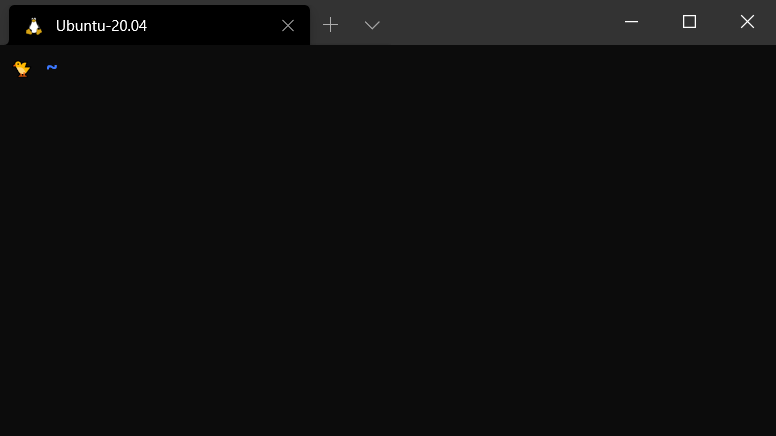 |
| Enter an insert mode to insert new text |
i |
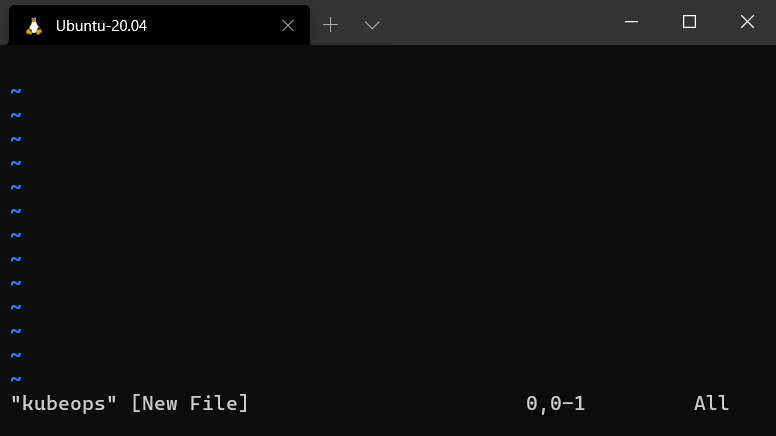 |
| Insert a blank line under the current line and switch to an insert mode |
o |
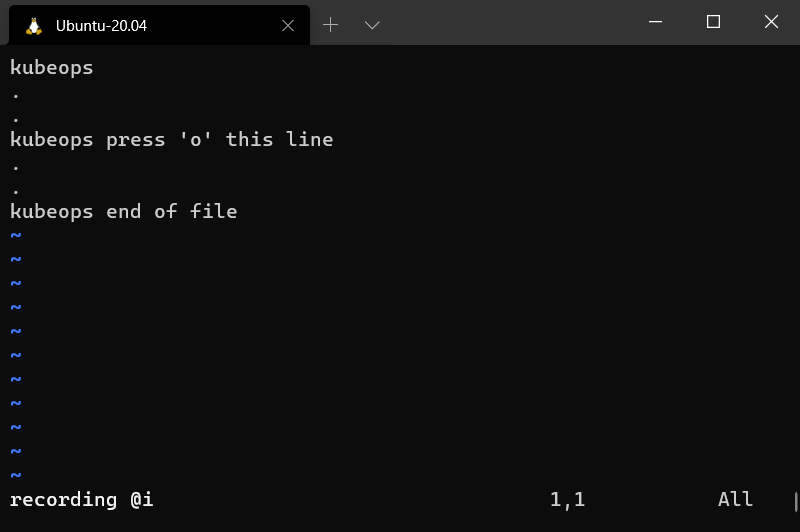 |
| Switch to an insert mode and move a cursor to the end of line (Append) |
A |
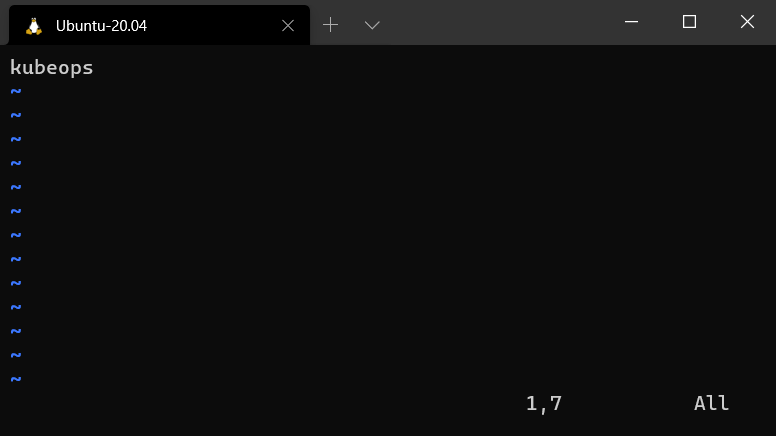 |
| Copy the current line |
yy |
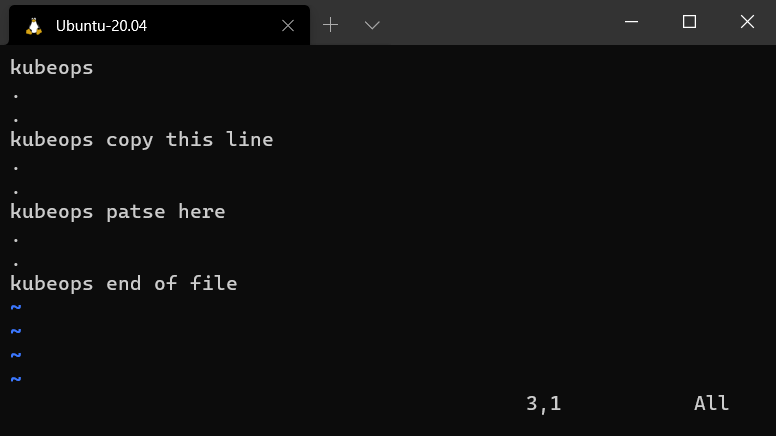 |
| Paste copied text after the current cursor position |
p |
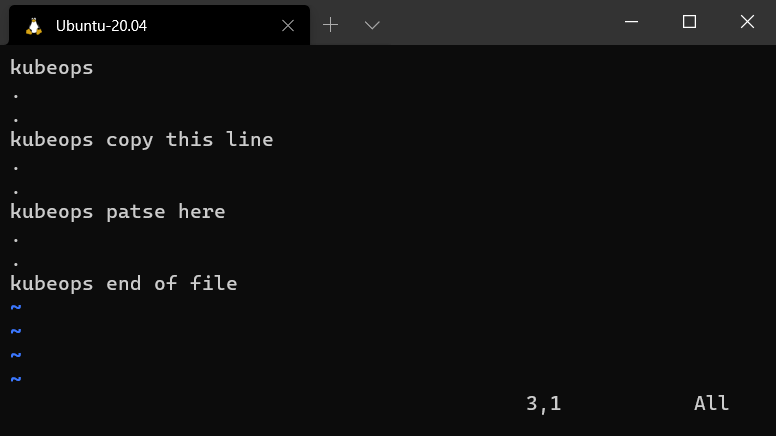 |
| Delete the current line and switch to an insert mode (Change a line) |
cc |
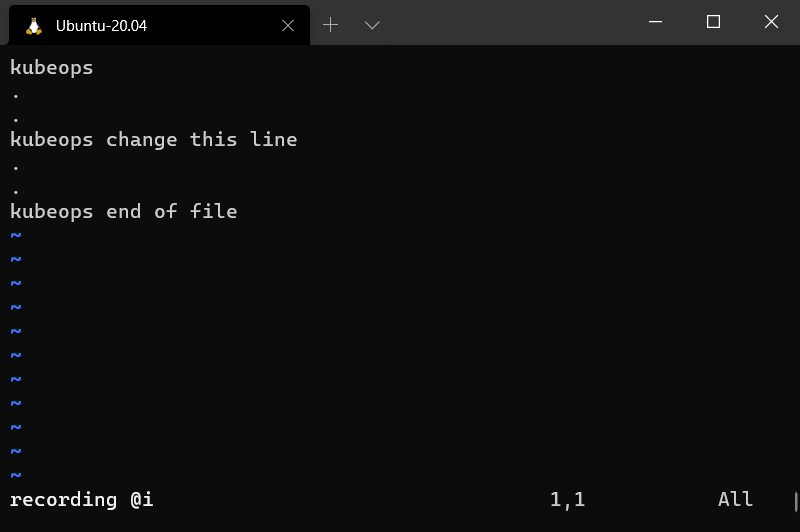 |
| Delete the current line and stay in an normal mode |
dd |
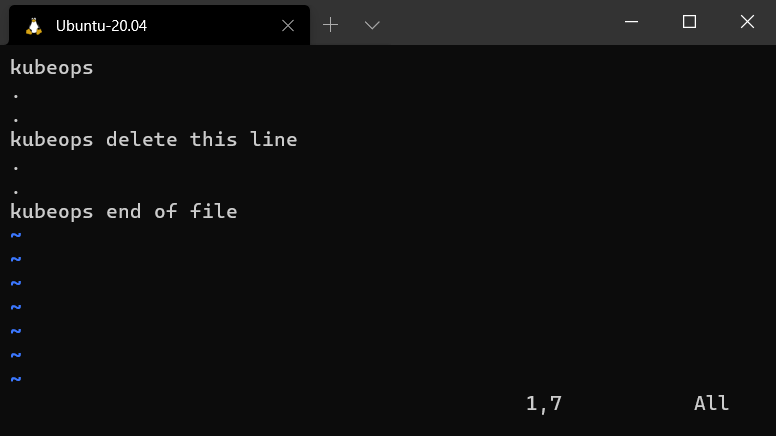 |
| Delete from the current cursor position to the end of a word |
dw |
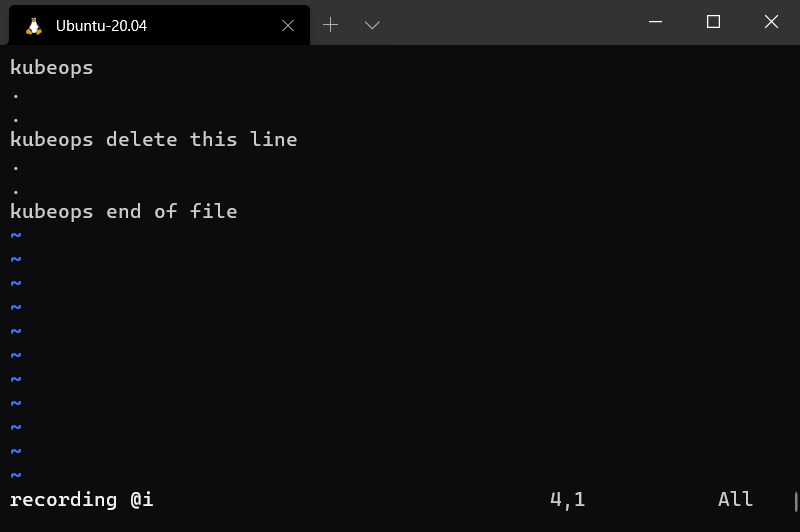 |
| Delete before the current cursor position to the beginning of a word |
db |
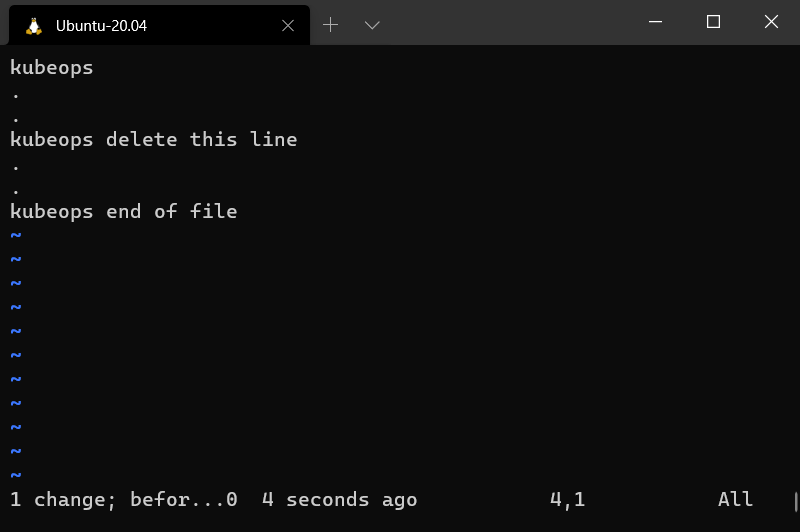 |
| Delete a character at the current cursor position and stay in a normal mode |
x |
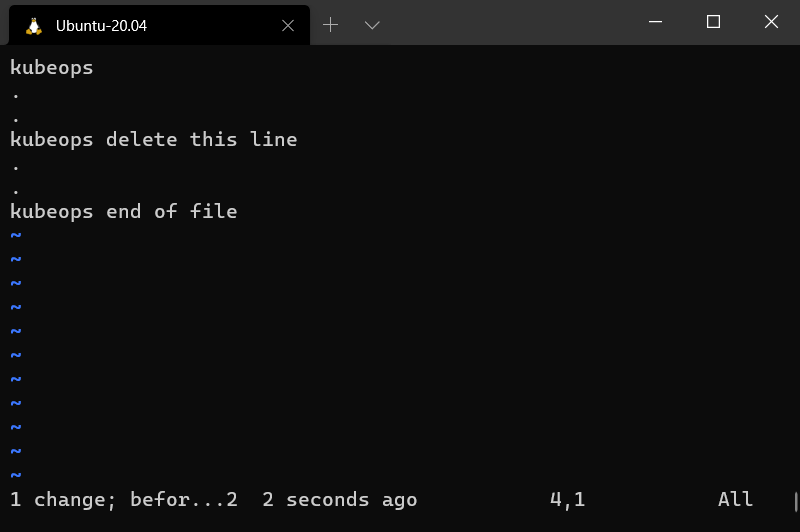 |
| Delete and switch to an insert mode from the current cursor postion to the end of line |
C |
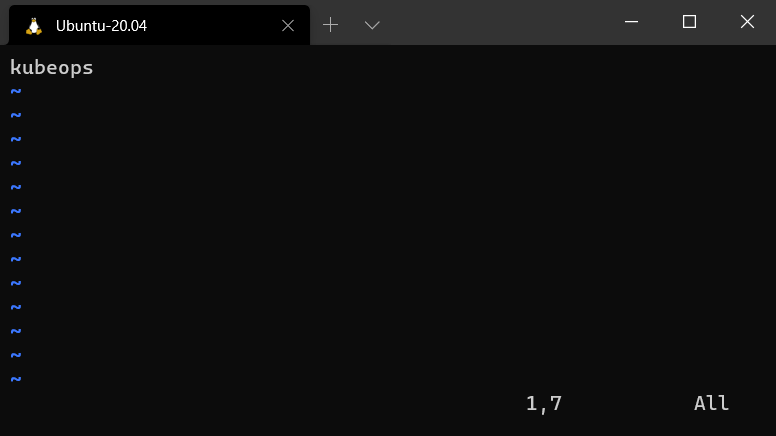 |
| Delete a character and switch to an insert mode (Substitute a character) |
s |
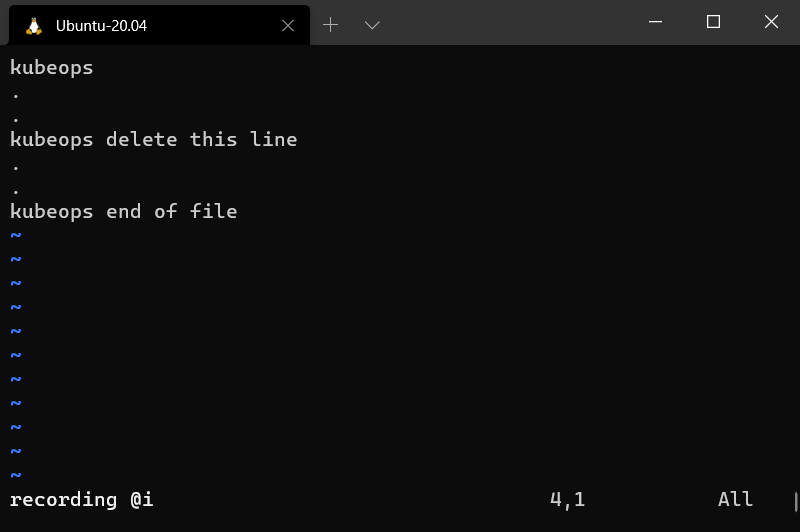 |
| Move the cursor left |
h |
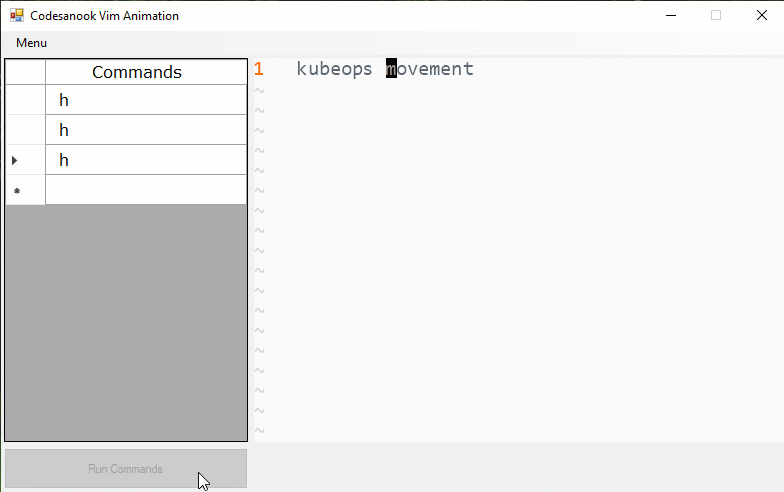 |
| Move the cursor down |
j |
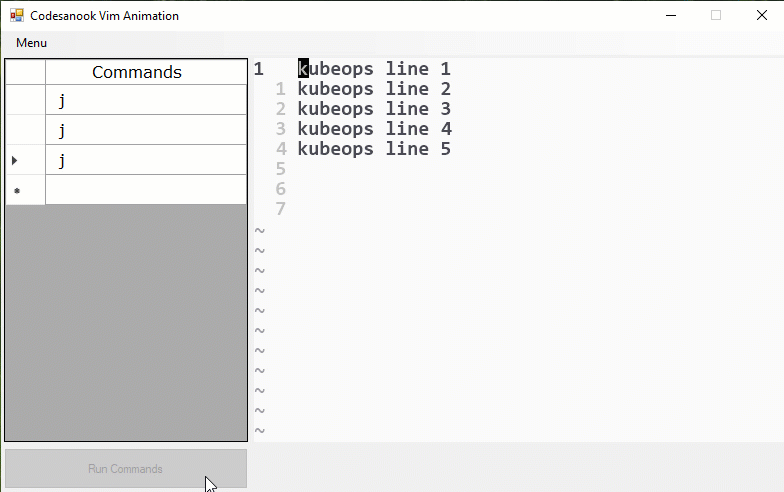 |
| Move the cursor up |
k |
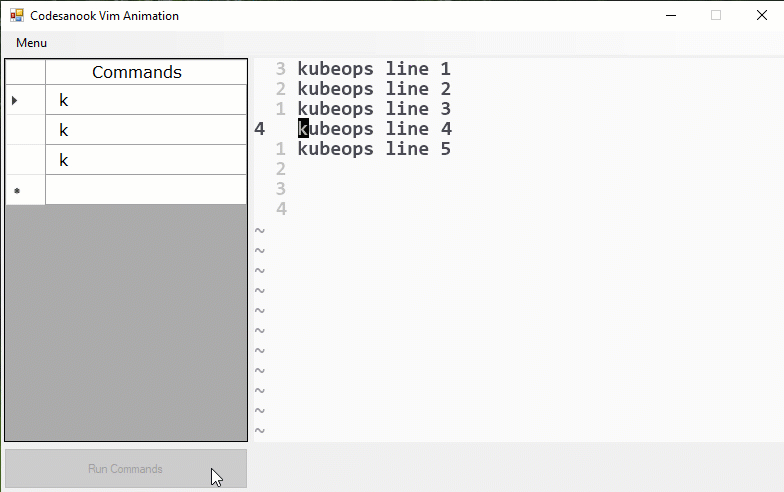 |
| Move the cursor right |
l |
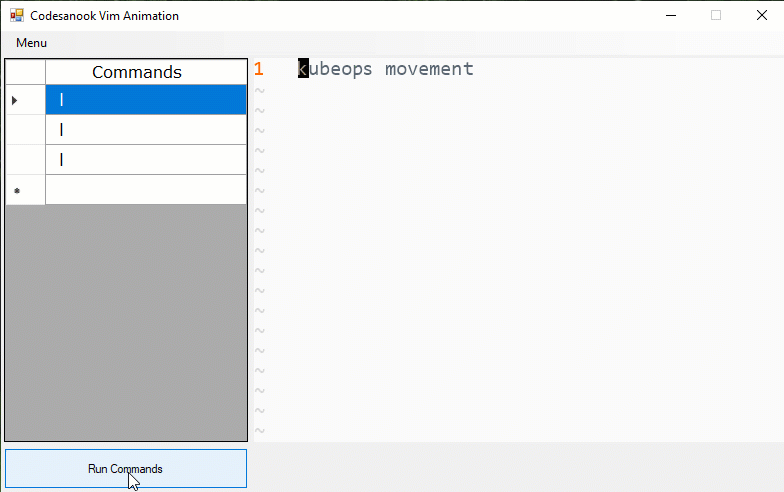 |
| Go to the begining of the first line |
gg |
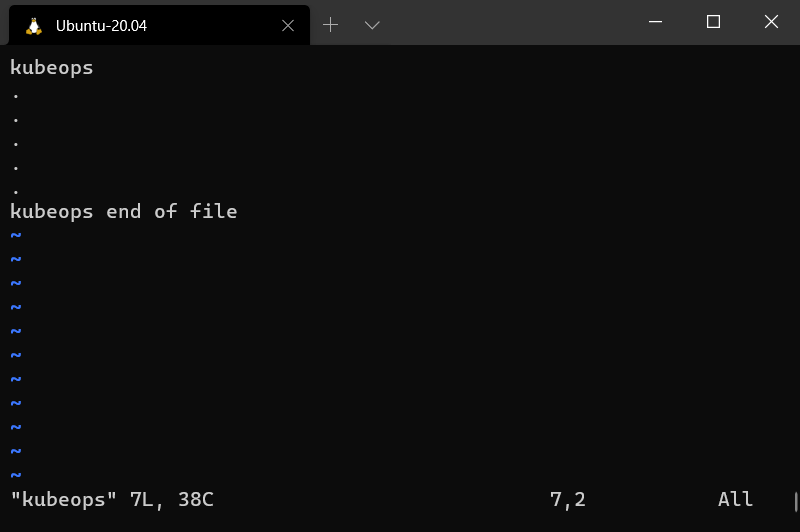 |
| Go to the begining of the last line |
G |
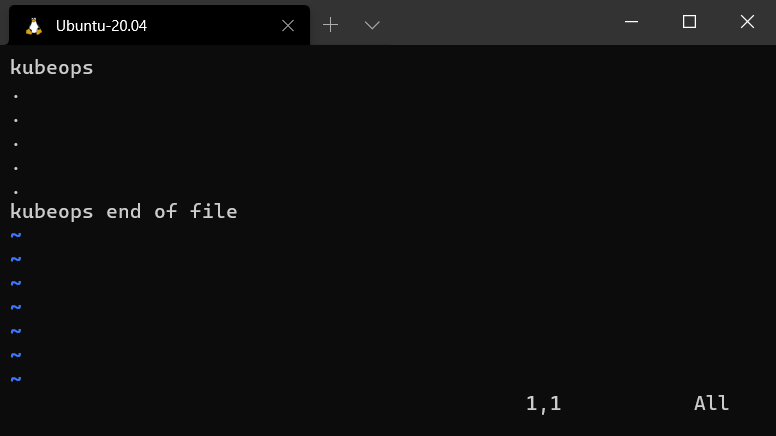 |
| Go to a line number |
<row_number> + gg |
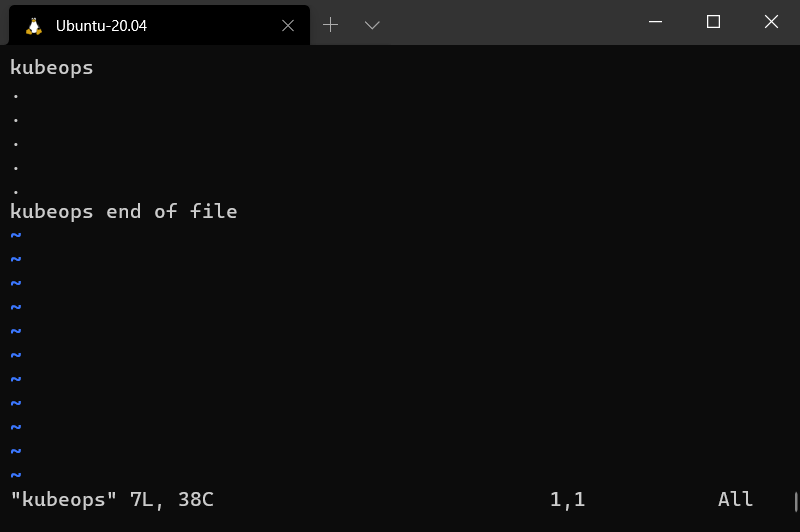 |
| Go to a column number |
<column_number> + \ |
 |
| Search keyword |
/ <keyword> |
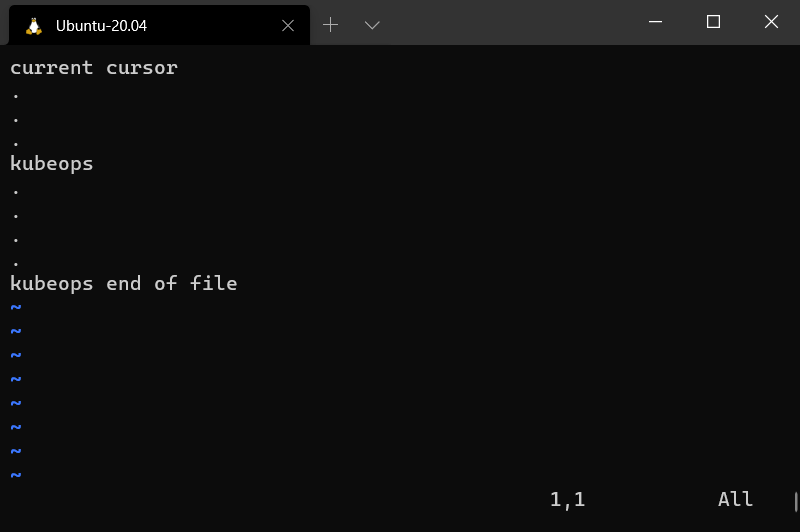 |
| Search keyword with case-insensitive |
/<keyword>\c |
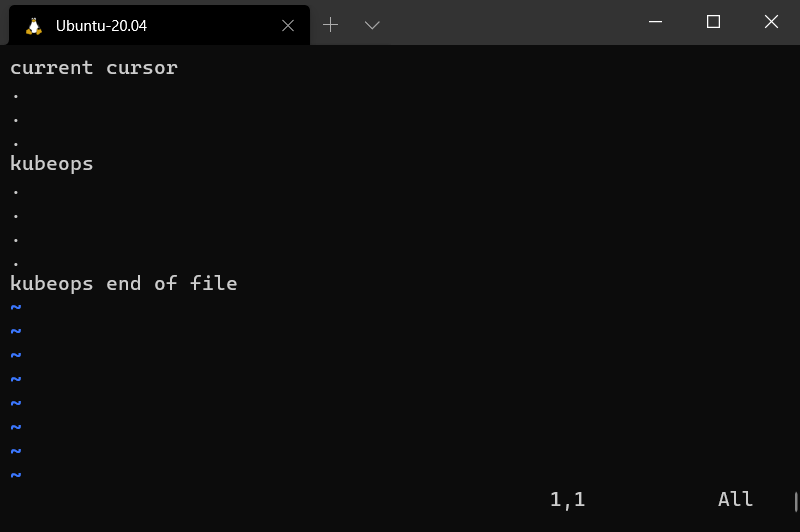 |
| Move to the next found keyword after searching |
n |
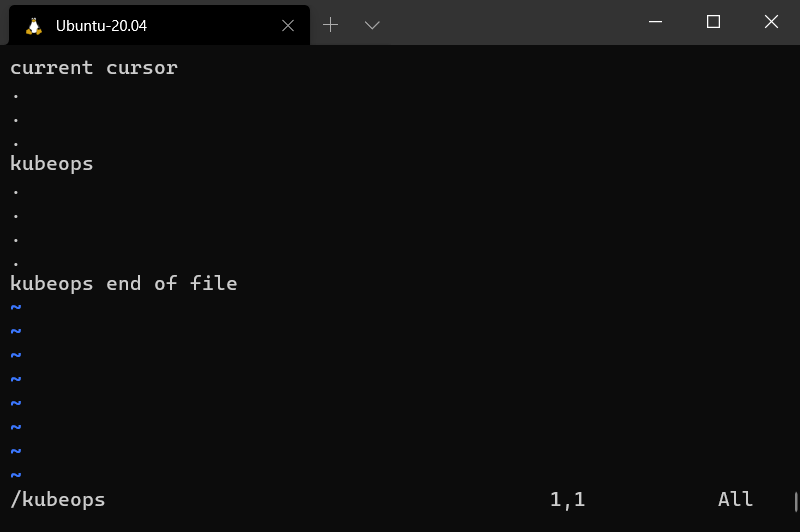 |
| Move to the previous found keyword after searching (invert of n) |
N |
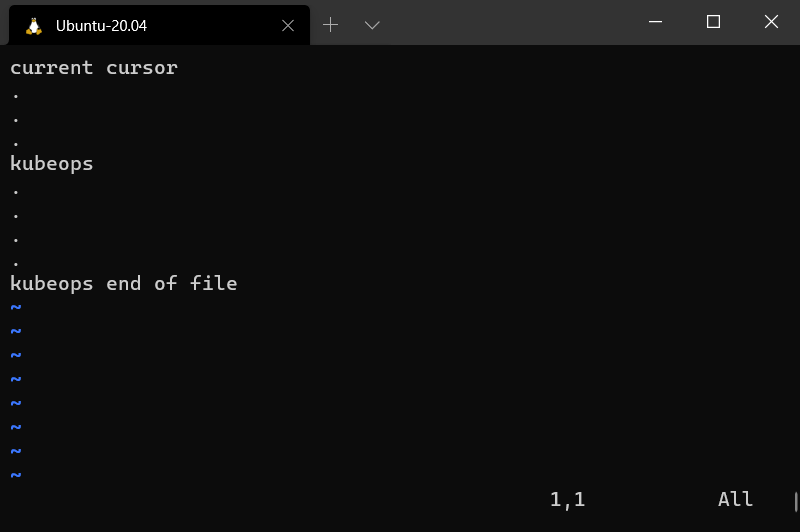 |
| Visual selection a character at the current cursor position |
v |
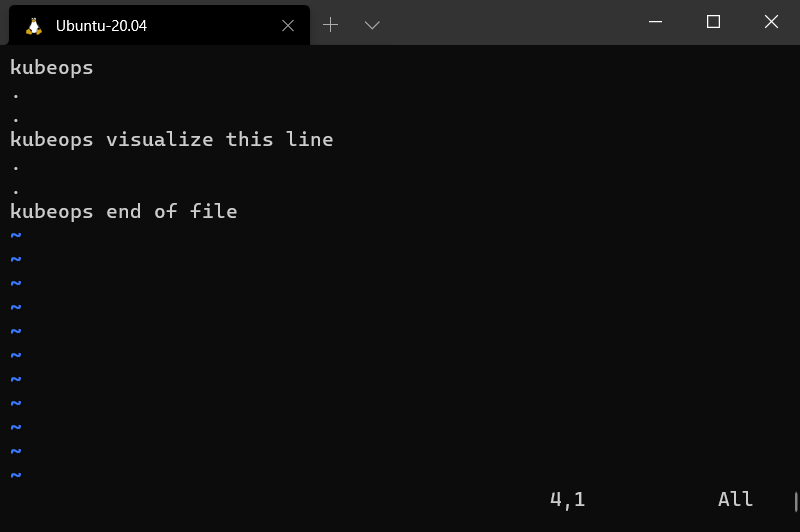 |
| Visual selection the current line |
V |
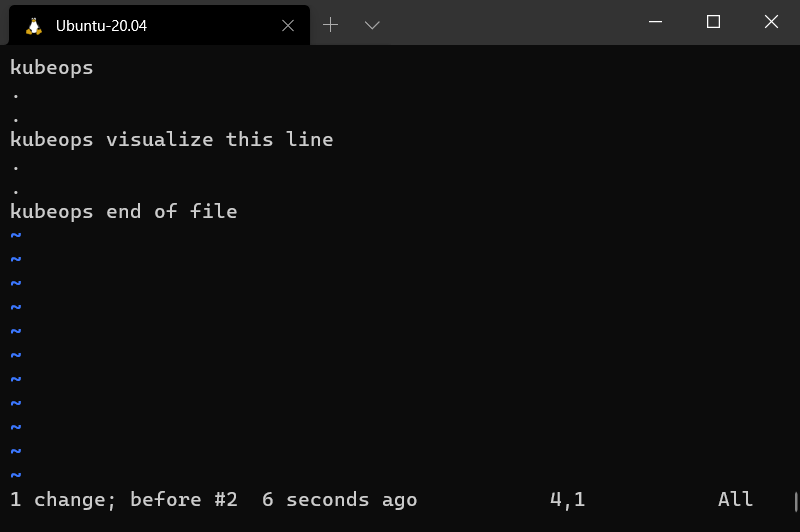 |
| Tab right |
shift + . |
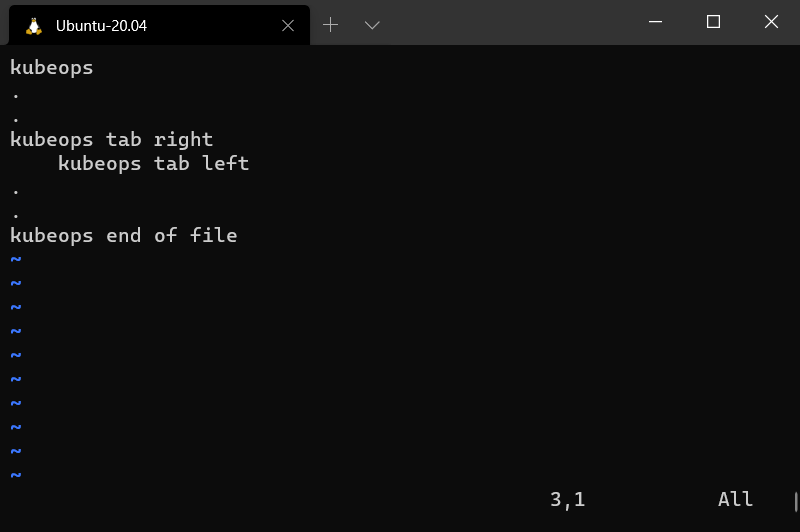 |
| Tab left |
shift + , |
 |
| Repeat a last change |
. |
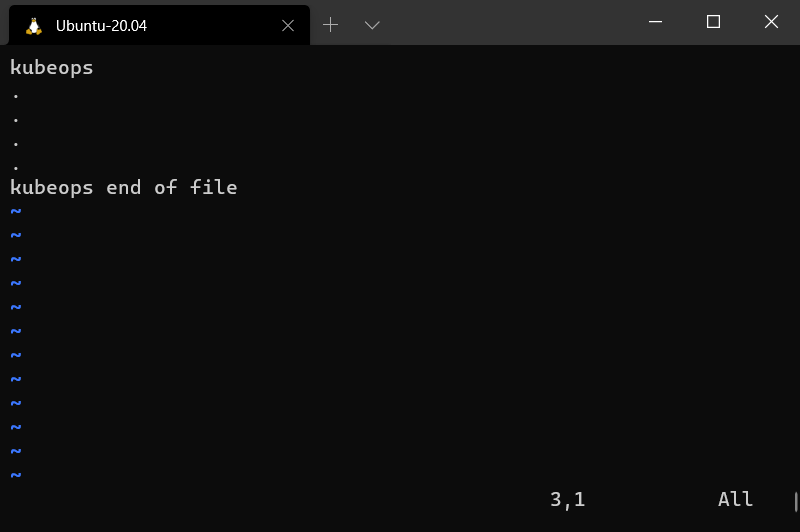 |
| Undo change |
u |
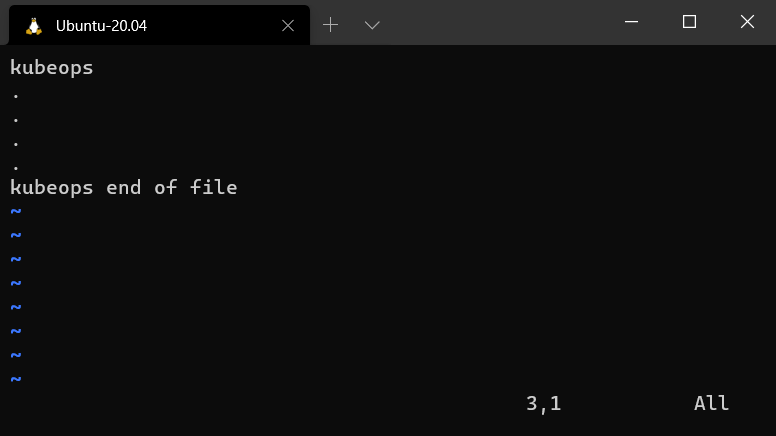 |
| Redo change |
ctrl + r |
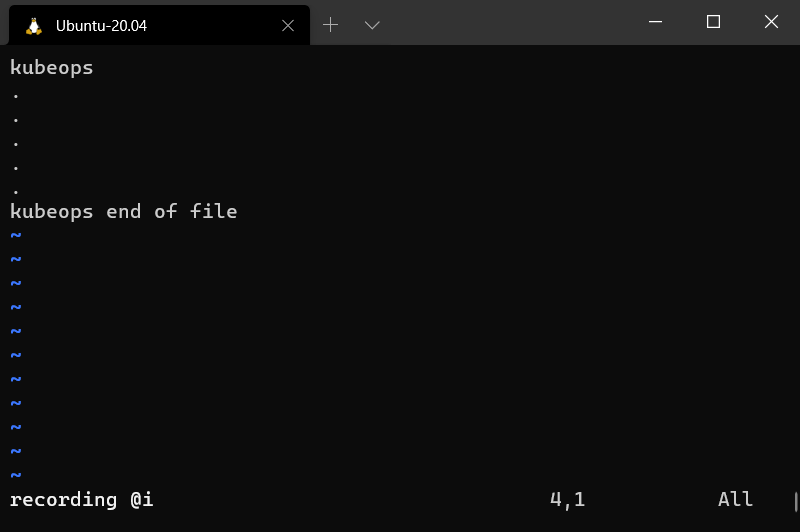 |
| Save and quit |
:wq |
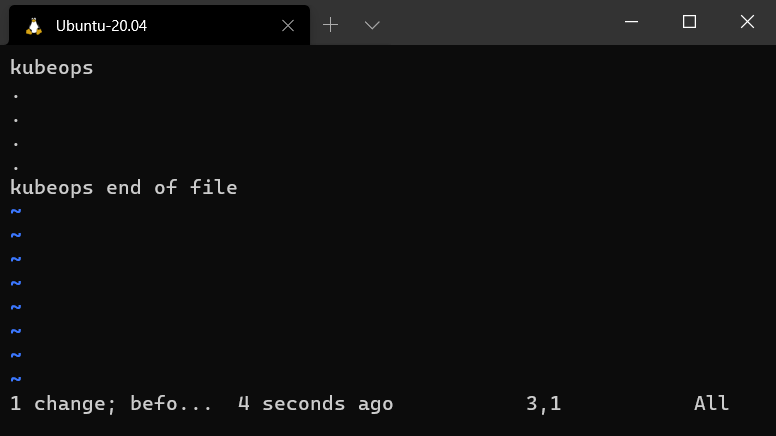 |
| Quit (The most important Vi/Vim command) |
:q |
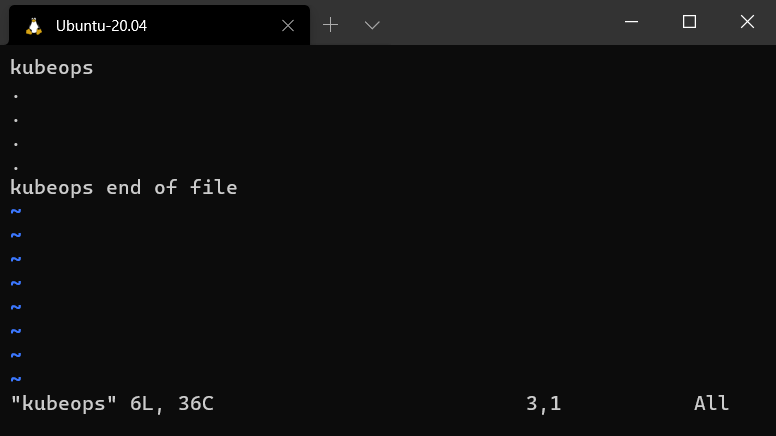 |
| Name |
Command |
| Show System |
uname -a |
| Show Mounted File System |
mount |
| Show System Date |
date |
| Show Uptime |
uptime |
| Show username |
whoami |
| Show Manual Command |
man <command> |
| Show History Command |
history |
| Name |
Command |
| Stop Current Command |
CTRL + c |
| Sleep Program |
CTRL + z |
| Search History |
CTRL + r |
| Repeat Last Command |
!! |
| Run the most recent command that matches with starting character(s) of string |
!<string> |
| Name |
Command |
| Show Environment Variables |
env |
| Show Value of Variable |
echo $<VariableName> |
| Set Value of Variable |
export $<VariableName> = <value> |
| Show Executable Search Path |
$PATH |
| Show Home Directory |
$HOME |
| Show Current Shell |
$SHELL |
| Name |
Command |
| Run command1 then command2 |
<command1> ; <command2> |
| Run command2 if command1 is successful |
<command1> && <command2> |
| Run command2 if command1 is not successful |
<command1> || <command2> |
| Name |
Command |
| Display all network interfaces and IP addresses |
ifconfig -a |
| Send echo requests to the target host to verify connectivity |
ping <host> |
| Get who is information for domain |
whois <domain> |
| Get DNS information for domain |
dig <domain> |
| Reverse lookup host |
dig -x <host> |
| Display name of server |
hostname |
| Download file |
wget <file> |
| Listing all listening connections ports |
netstat -a |
An A-Z Index of Linux command line: Link