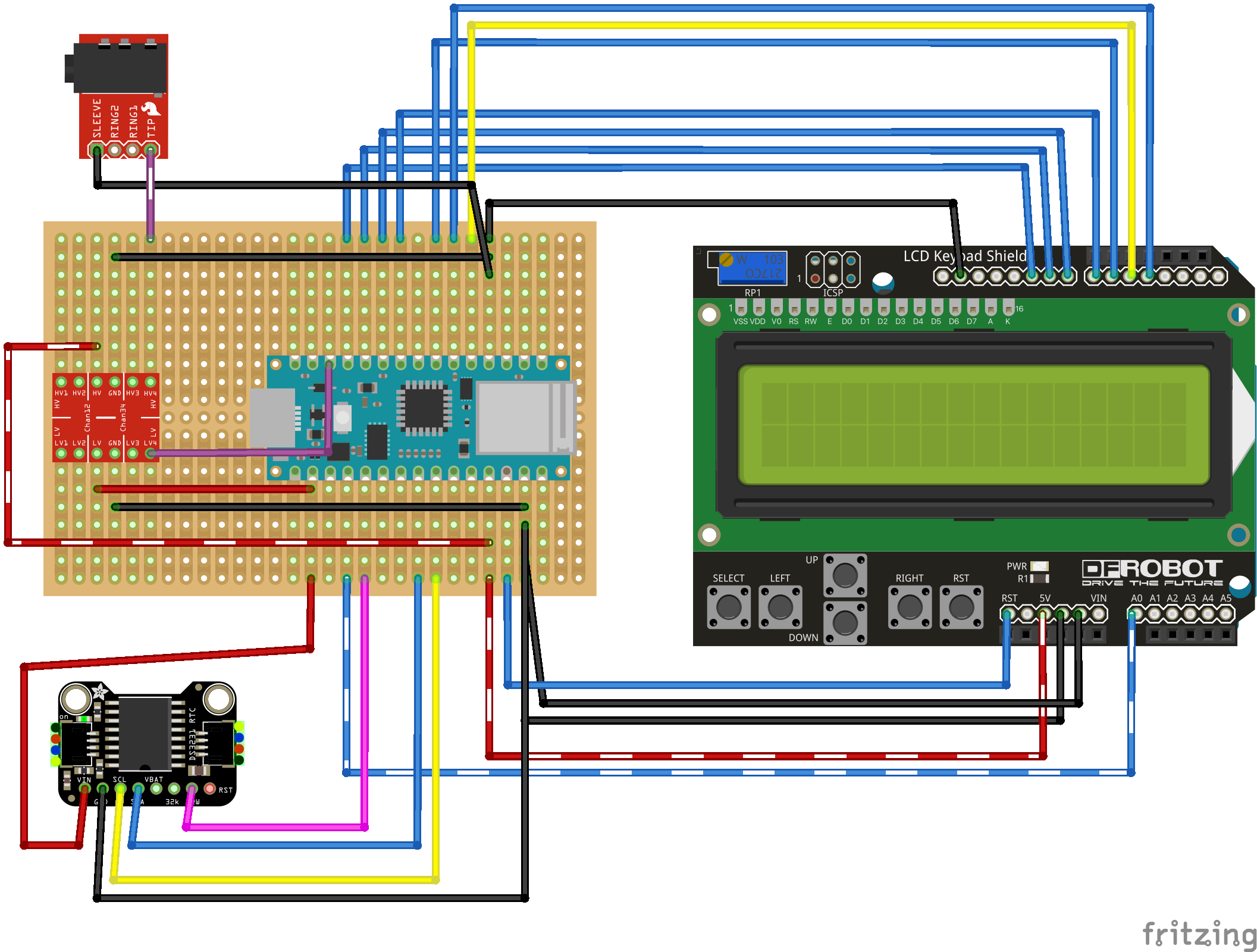Find the full hardware documentation under Hardware and its respective README (Hardware).
- Self-Test: RTC
- ArduinoBLE (v1.3.1 verified)
- LiquidCrystal
Install the LCDKeypadShieldLib library by copying the included directory (at libraries/LCDKeypadShieldLib) to Arduino IDE's libraries-directory (typically at ~/Documents/Arduino/libraries). Alternatively you could also symlink it to the destination by:
ln -s "<PATH_TO_YOUR_REPO>/signalboy-arduino/libraries/LCDKeypadShieldLib" "$HOME/Documents/Arduino/libraries/LCDKeypadShieldLib"First make sure to install ArduinoBLE:
To use this library, open the Library Manager in the Arduino IDE and install it from there.
(ArduinoBLE - Arduino Reference)
Then compile & install using arduino-cli:
arduino-cli compile
arduino-cli upload -p <port> # <port> might look like `/dev/cu.usbmodem1432101`. Find <port> by running `arduino-cli board list`.Program starts automatically on Arduino after startup and waits for Serial Monitor before entering main-loop (which scans for the node-based Central to connect to…)
Thus you'll need to connect any serial-monitor that supports reading:
- E.g. (using
arduino-cli):arduino-cli monitor -p <port> # <port> might look like `/dev/cu.usbmodem1432101`. Find <port> by running `arduino-cli board list`.
- or (using
cat):cat <port> # <port> might look like `/dev/cu.usbmodem1432101`. Find <port> by running `arduino-cli board list`.
Signalboy comes with a LCD Keypad Shield featuring a lcd-display (16x2) and 6 buttons allowing for a basic interactive UI.
- When the user pushes any button, the screen's backlight is turned on.
- The backlight turns off automatically when the user has been inactive for 30 secs.
- If the current state supports user-selectable actions: Pushing ↑(UP) or ↓(DOWN) will open the
menu and the same buttons allow for browsing the menu. Pushing SELECT on any menu-item will trigger
the respective action described by its label on the LCD-display. (s. Actions below for an overview of available actions.)
- The menu closes automatically when the user has been inactive for 15 secs.
Additionally some states might allow the user to browse a menu providing further user-selectable actions (fired by pushing the SELECT-button when the corresponding action is displayed):
| State | Action | Description |
|---|---|---|
| Connected | Reject conn. | Discards the connection with the currently connected Bluetooth client (or Central in BLE-terms), i.e. the Meta Quest headset. Note: Further connection attempts of that client are subsequently dropped for the next 30 secs. |
- User interaction is not possible during Training (Time-Sync) or shortly after the Signalboy has received a Target-Timestamp.
The software in this project is licensed under the MIT License.
The documentation (i.e. diagrams or schematics) of the hardware in this project is licensed under the GNU General Public License v2.0.