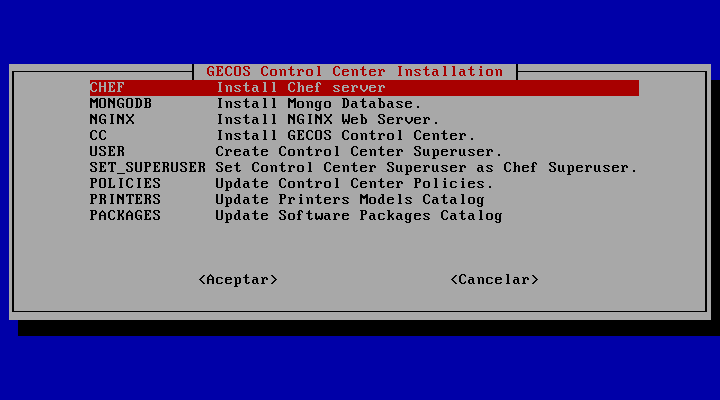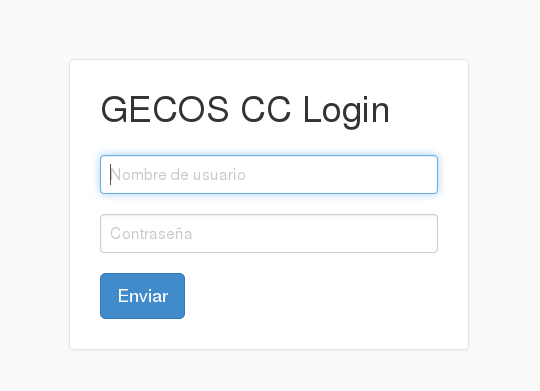This script installs and configure GECOS Control Center. At the end of this process you will have a complete and modern solution for corporate workstation management.
In order to get GECOS Control Center installed, your server must have:
- 64-bits architecture
- 4 GB of RAM memory on Red Hat servers and 2 GB on CentOS
- 5 GB of free disk space in
/opt - An FQDN
- Internet access
This installer has been tested in CentOS 6.x minimal (64bits) and Red Hat Enterprise Linux 6.x 64bits (base install). In case your operating system is Red Hat, you should have your suscription updated.
- From your
rootaccount (or some other user with privileges), download the installer fromhttp://bit.ly/gecoscc-installer.
curl -L http://bit.ly/gecoscc-installer > gecoscc-installer.sh
- Edit the installer and change the variables
ORGANIZATION_NAME,ADMIN_USER_NAMEandADMIN_EMAIL.
ORGANIZATION="Your Organization"
ADMIN_USER_NAME="superuser"
ADMIN_EMAIL="gecos@guadalinex.org"
- Run the installer.
bash gecoscc-installer.sh
- You have to install all the components in the menu, in the order specified:
- CHEF
- MONGODB
- NGINX
- CC
Please, note that after installing every piece of software, gecoscc-installer.sh will exit to the command line and you will have to run the script again.
- After installing GECOS Control Center you should restart the server:
shutdown -r now 'restarting after install gecosCC'
- Run the installer again, create an administrator user (
USERoption in the menu) and make it superuser (SET_SUPERUSERin the menu).
bash gecoscc-installer.sh
-
Select
USERto create your first superuser but remember that you can create more admins from the web interface. This command will show some messages with important data like your superadmin password. Do not forget to write them down! -
Now you should be able to log in into your brand new GECOS Control Center, using your favorite web browser. Just point it to your server's name or IP address.
Once you reach into your Control Center you may populate your system installing policies, printers and packages. This catalogues are optional but it is strongly recommended to install at least a policies catalogue for a better user experience.
Run the installer, once more.
bash gecoscc-installer.sh
Execute the options that feed the system with:
POLICIES. It will download and install last version of workstation policies.PRINTERS. It will download and install a catalogue with +4000 printer models.PACKAGES. It will download and install a huge catalogue of software to install in your workstations.
You can repeat these steps as many times as you need in order to keep your GECOS Control Center updated.
Just point your web browser to your server's IP address and log in with your superuser information.