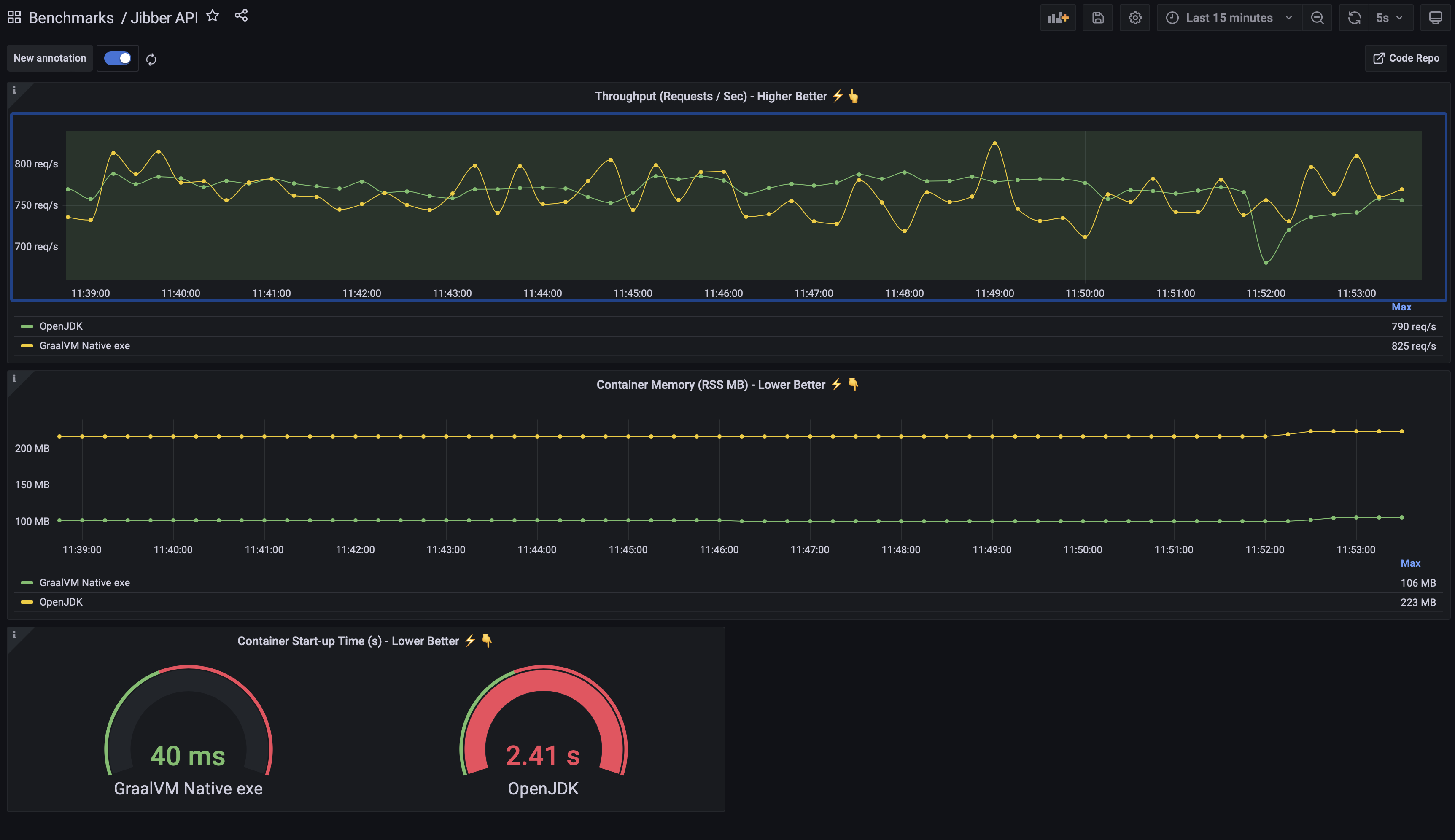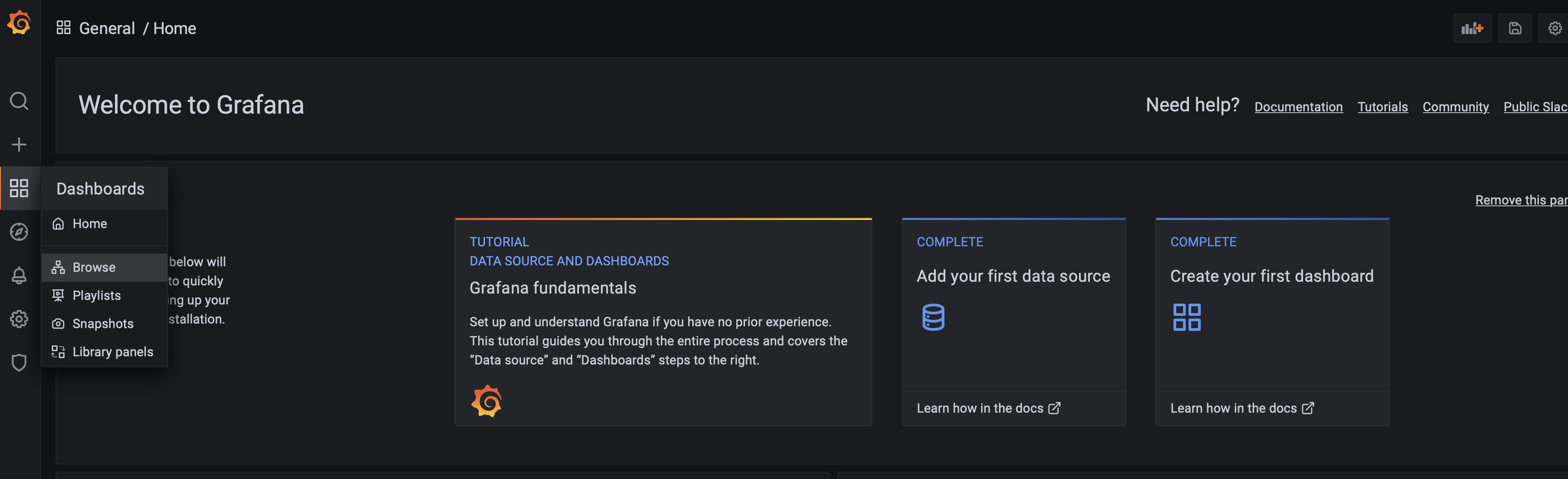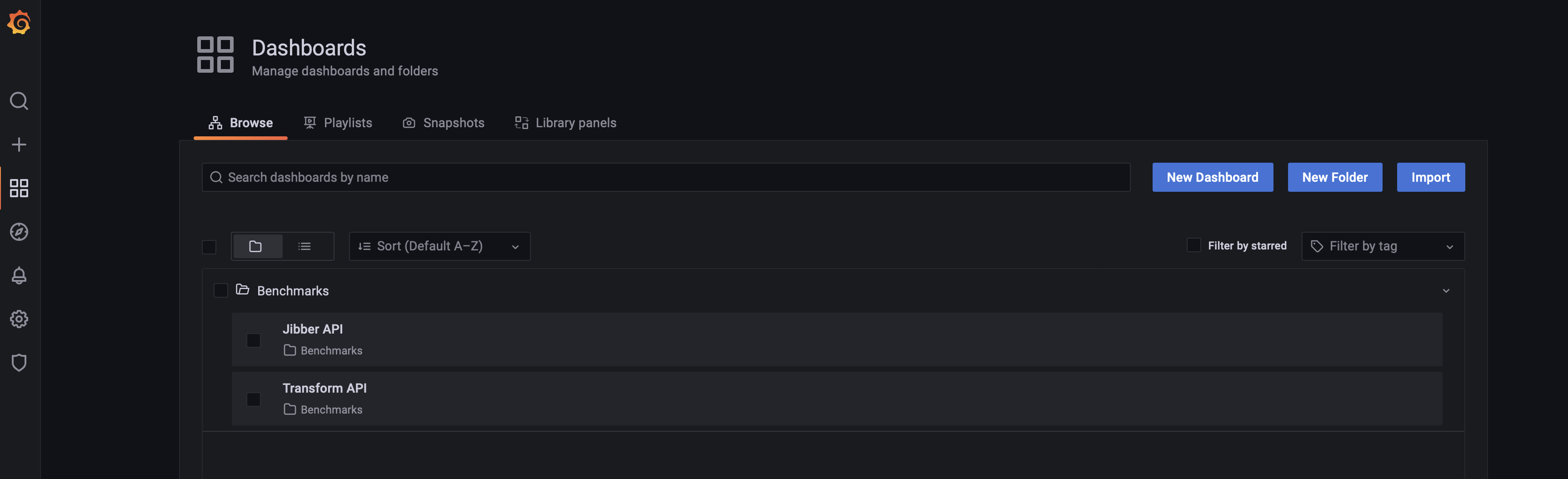The demo consists of several parts:
- A base setup within the K8s cluster that creates:
- Prometheus - used for storing time series data gathered from the running instances
- Grafana - used to present dashboards showing the relative performance of the differing deployments
- Individual applications that get deployed to the cluster
For each benchmark we deploy to the cluster (item 2 in the list above) we will deploy the same app in a number of different ways. As a Java application running on OpenJDK, as a GraalVM EE Native Image and, possibly, as a Java application running on GraalVM EE as a JVM.
The point of this is to display the varying performance profiles of the dpeloyments.
In the end you will get a dashboard like the following image that displays real time performance data for the same application running as a GraalVM EE Native Image executable and on top of OpenJDK.
For this demo you will need the following software pre-installed. This demo can be deployed to an existing Kubernetes cluster, if you don't have a Kubernetes cluster already setup you can use the terraform to create one on OCI.
These will need to be installed onto the machine you will be doing the buidl and deploy from. Currently we suggest you run this on a Linux machine, perhaps an OCI Linux compute instance, and it is here that these dependencies will need to be installed.
docker- to Install. DOn't usePodman, usedocker- Kubernetes Cluster (or use the Terraform provisioning scripts to create one on OCI)
- Linux OS - to build the images you need to be on linux. Consider running this from an OCI OL8 compute instance. TODO :: provide docker based native image builds
kubectl- for deploying to your k8s cluster. To Install- GraalVM EE 22, with the Native Image component installed
jq- command line tool for querying json data. jq websiteenvsubst- Does shell variable substitution into files. https://linux.die.net/man/1/envsubst, to Install
Optional requirements - if you want to run the script that provisions a K8s cluster on OCI:
- OCI CLI (Command Line Interface) - to Install
- An account on OCI with access to a tenancy, can be a free one.
- A compartment on OCI to deploy your k8s cluster and container repository to
- Terraform - Install
All of the following installation tasks will take place on your Linux machine. This will be the machine that you will build and then deploy the Docker Images to K8s from.
You might want to re-use an existing k8s cluster, in which case you don't want to apply the following terraform scripts. What you will need to do is ensure that your
kubectlis connected to your cluster and that you set an environment variable,REPO_PATH, to the value of the repository in your chosen Container Registry that you want to deploy the built Docker Images to. The rest of the scripts rely on this variable being present and correct.
These instructions will show you how to create a K8s cluster and a public container registery in a compartment on Oracle Cloud (OCI).
Create a file called, my-variables.tf. This will hold the details of your OCI user, region, tenancy and compartment ID within OCI that you want to create the container repository and the k8s cluster within. You won't check this in as they details are specific to you.
The following is an example - note that you will need to replace the placeholders with the actual values for each of these:
variable "tenancy_ocid" {
default = "<OCID of your tenancy here>"
}
variable "user_ocid" {
default = "<OCID of your OCI user here>"
}
variable "compartment_ocid" {
default = "<OCID of your compartment within the tenancy here>"
}
variable "region" {
default = "<OCI region name here, like: us-phoenix-1>"
}
The above file, my-variables.tf, can be thought of as your connection details.
Next we will get Terraform to create everything. Run the following shell commands, fromm the root of the code repository:
# Initialise terraform for thsi project
terraform init
# Validate your config
terraform validate
# This creates everyting. NOTE: This may take 10 - 20 mins to complete
terraform apply
# Configure kubectl to talk to and manage your new k8s cluster - requires the OCI CLI
./scripts/add-kubectl-config.sh
# Set shell environment variables that will hold the container repositry name
# NOTE : Use of '.' to add the variables to the current shell environment
. ./get-repo-path.shLet's quickly test your connectivity to the new k8s cluster:
# Query the cluster to return the namespaces
kubectl get namespacesYou should see something like the following:
NAME STATUS AGE
default Active 10m
kube-node-lease Active 10m
kube-public Active 10m
kube-system Active 10mNext let's check that the conatiner repository path has been retrieved correctly:
echo $REPO_PATH This is what I saw - yours should have the same general format:
phx.ocir.io/oracledeveloper/graal-demo-repoYou will need to ensure that the environment variable, REPO_PATH, is corectly set before proceeding. If you used the terraform script this will be done for you.
To deploy, this may take a little while as it is building all of the docker images for all of the benchmarks:
./scripts/deploy.shYou can monitor the services (public load balancers for Prometheus and Grafana) being brough up. Run the following script to check when they have an EXTERNAL-IP available:
kubectl get svc -n monitoringYou can get the public IP endpoint (the EXTERNAL-IP needs to be available before you do this) for Grafana with the following scipt - allow enough time for the deployments to finish before running:
./scripts/grafana-endpoint.shYou can use this to login into Grafana. Do this now. You can log in with the default user / password (admin / admin). Change the password for this immediatley - this is a public facing service.
NOTE: I will update the confog to generate a secure, unique password at some point soon. Until then, change the password.
If you want to see where the containers have been pushed to, you can look in the newly created container repository (if you used the terraform setup to create everything) and you should see them there.
You can open the dashboards that have been deployed for the benchmarks. From the Grafana web UI:
Dashboards > Brwose > Benchmarks