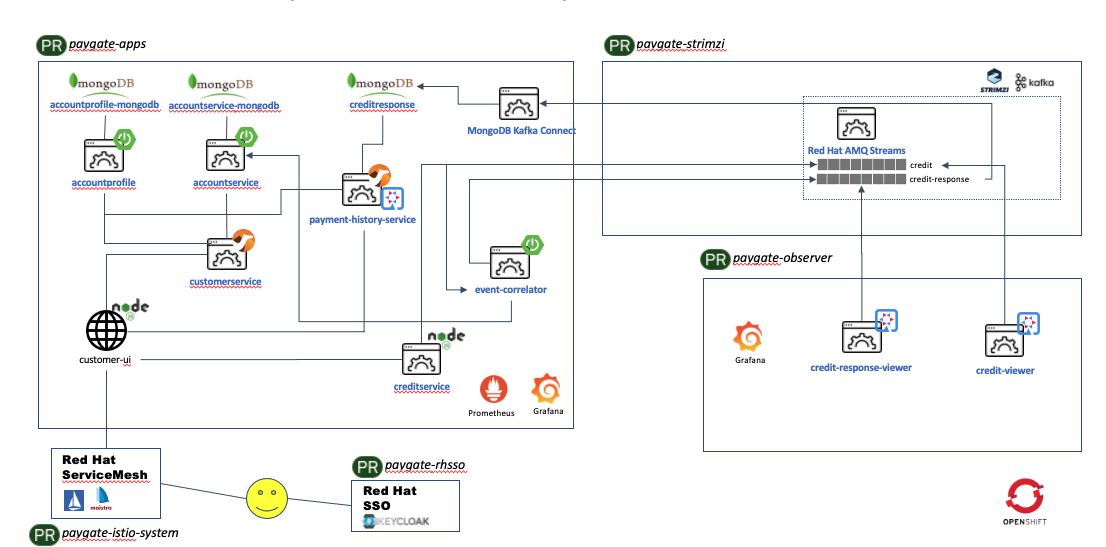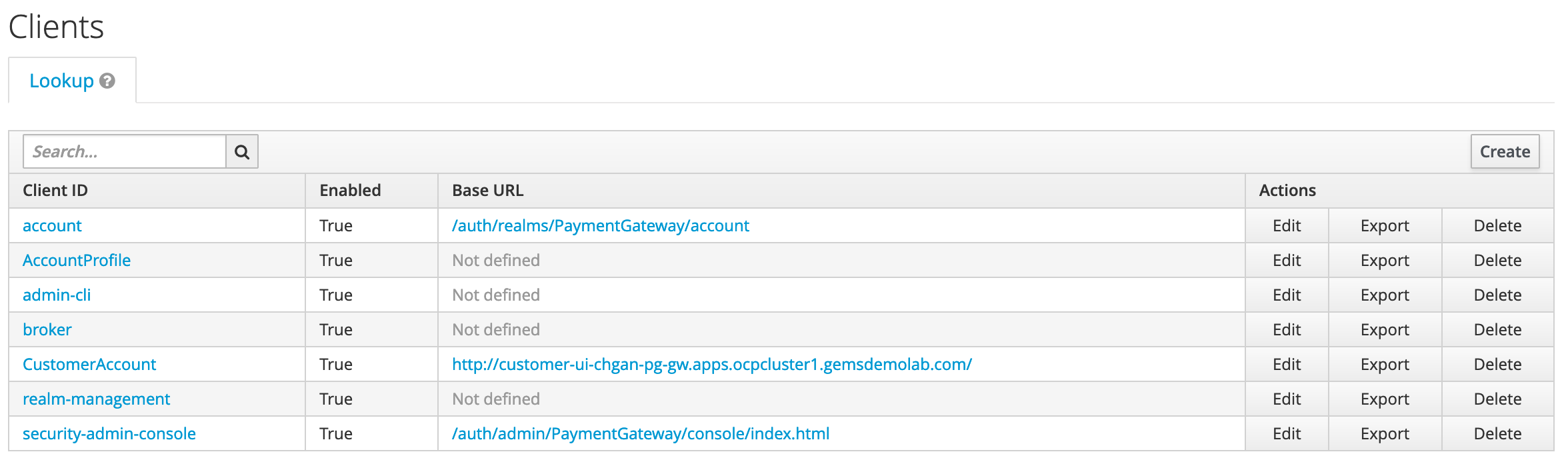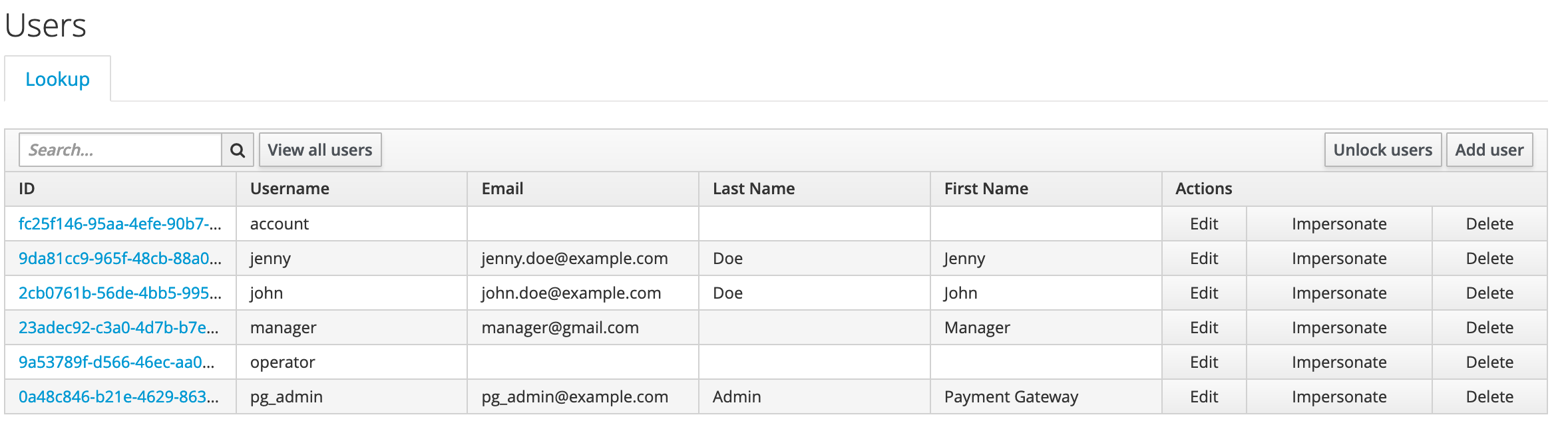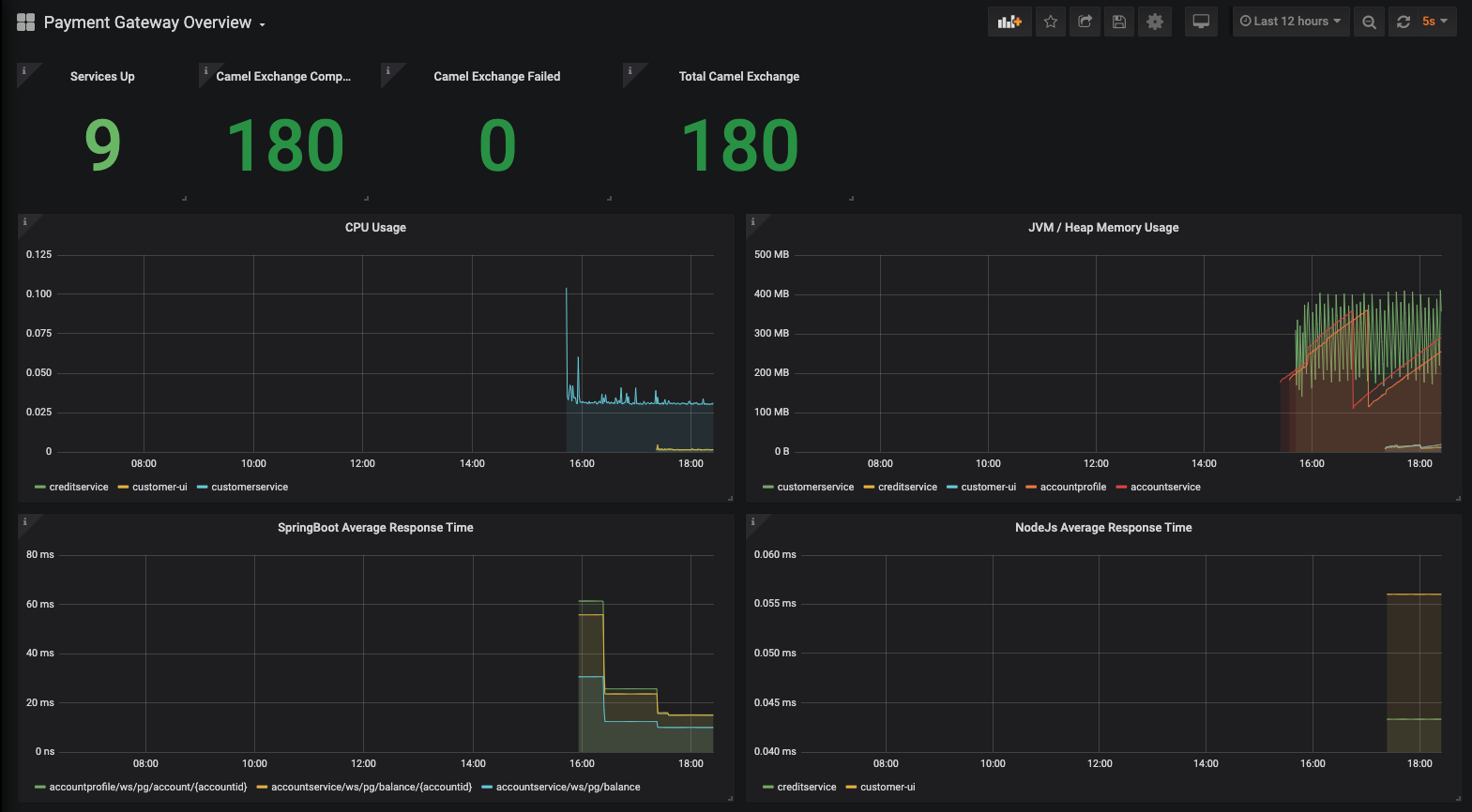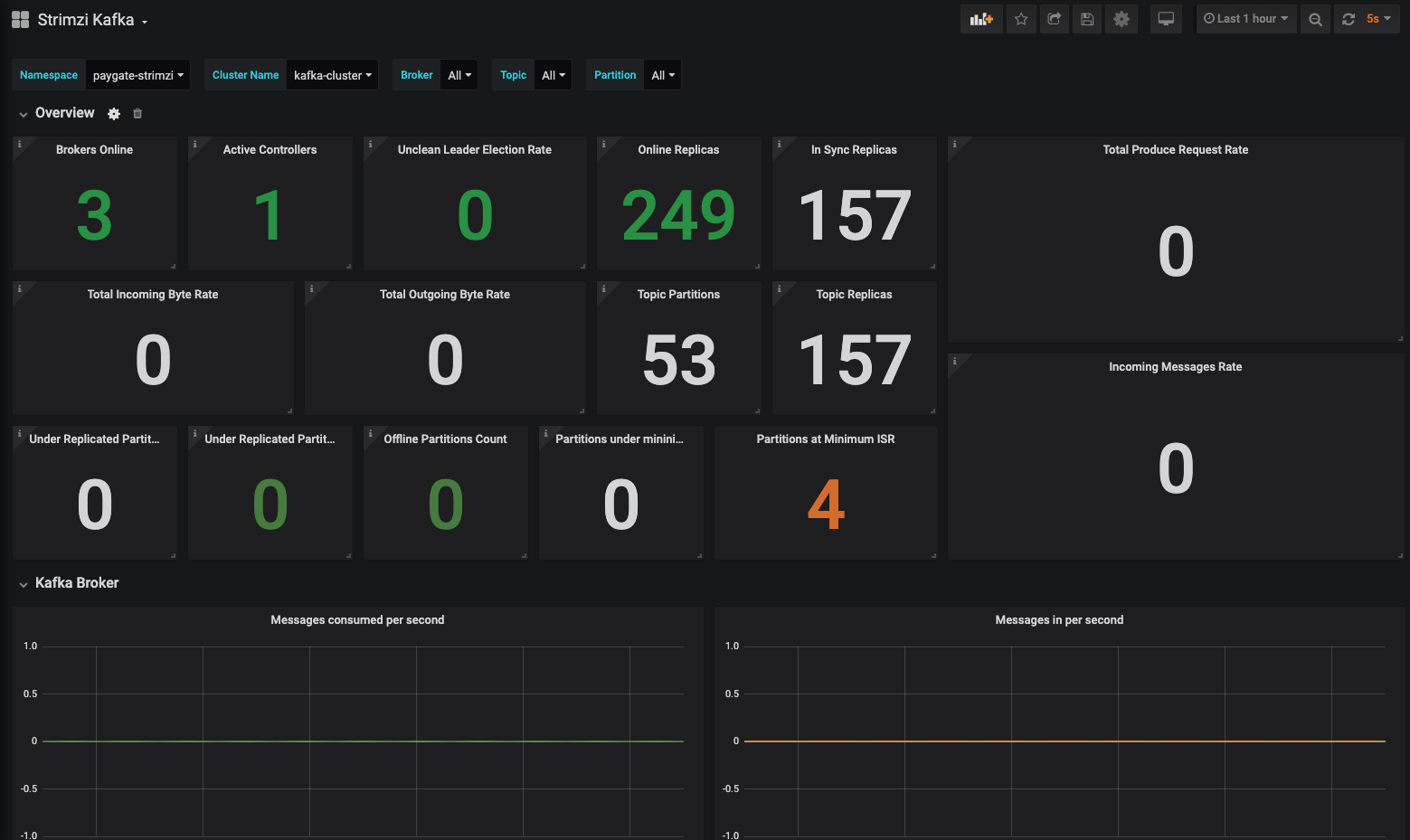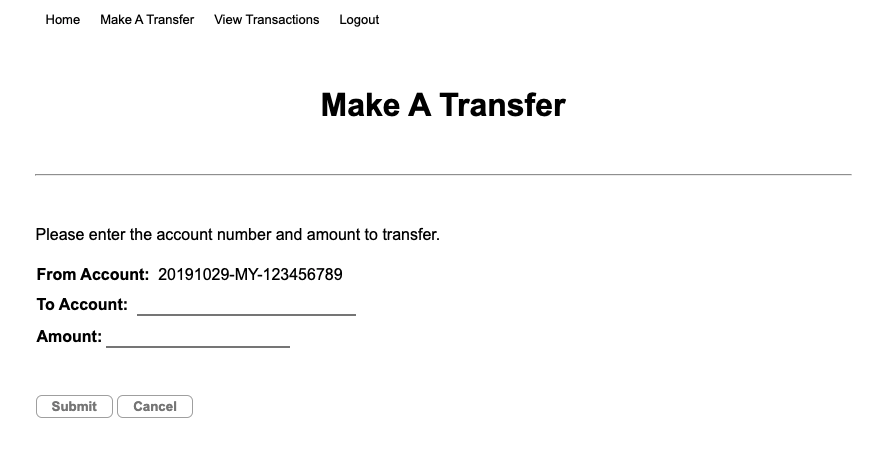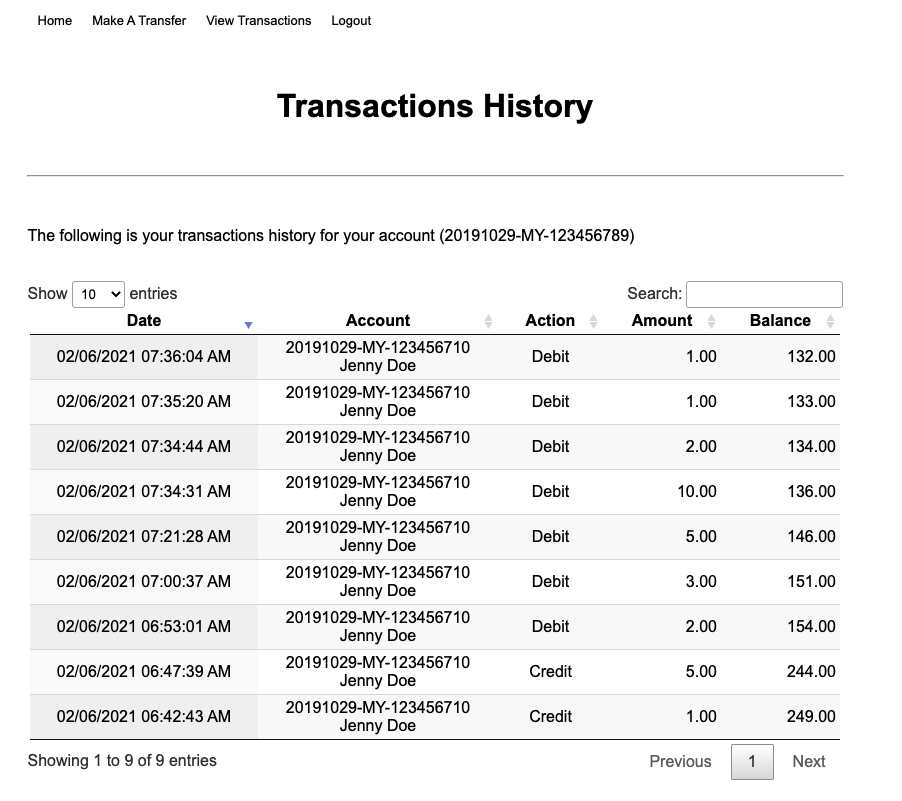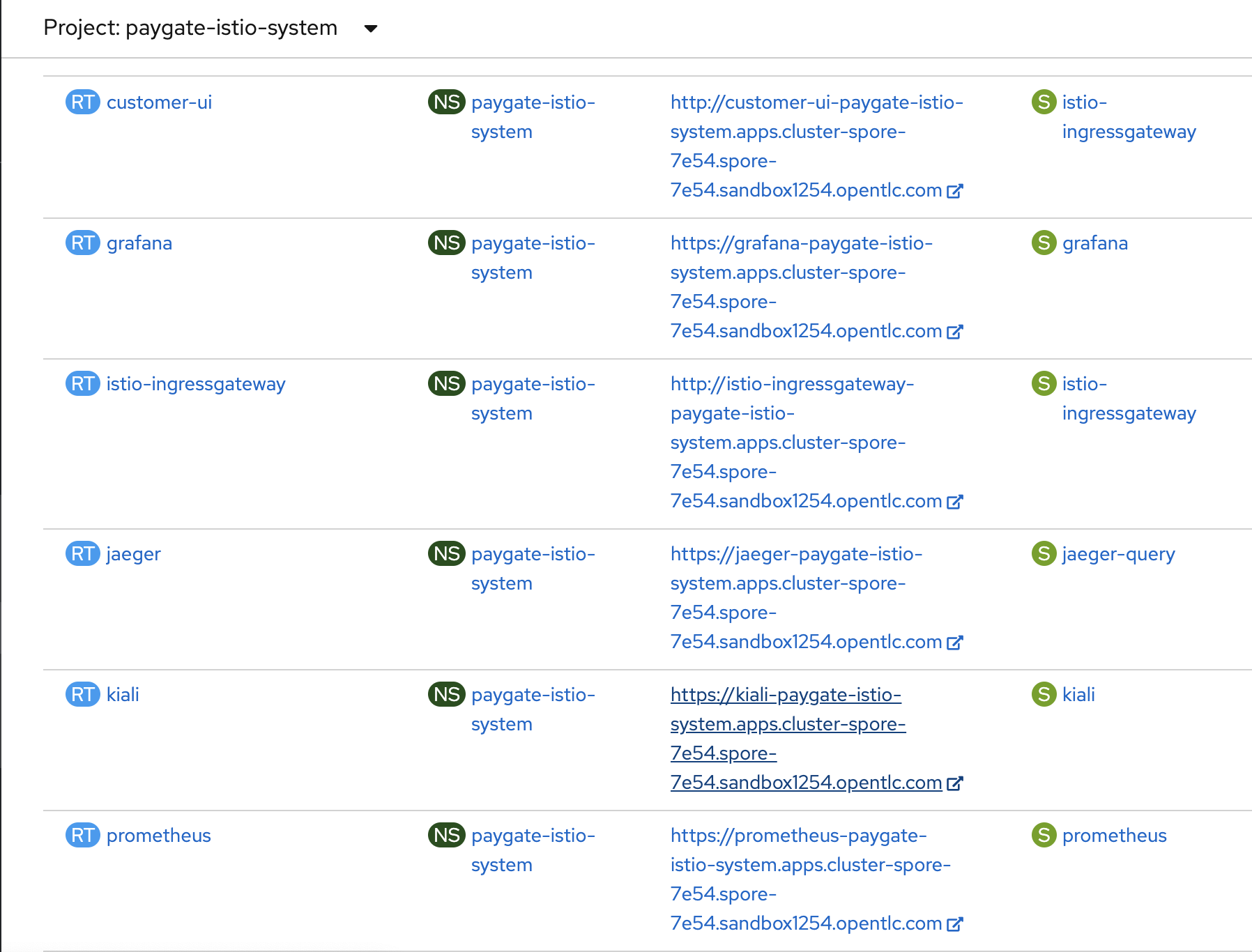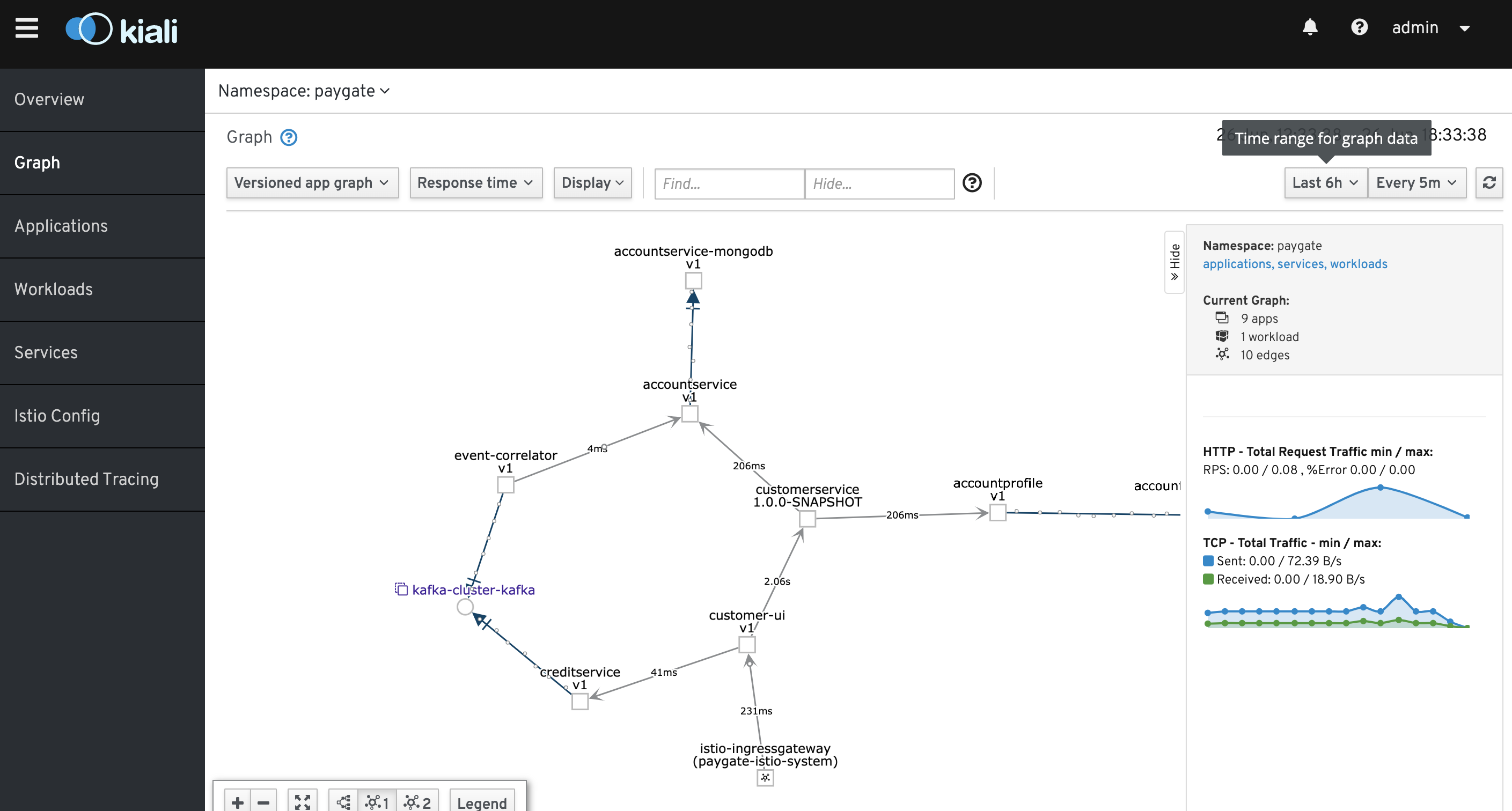This project is using the Payment Gateway use case to demonstrate some of the key features of Red Hat products. This an on-going project and will be enhanced over time to add more use cases.
The following diagram shows the demo environment created once it is installed on OpenShift.
Note: The lowest in the list is the latest change.
- Added Promethues and Grafana monitoring.
- Simplified installation steps.
- Enable Red Hat ServiceMesh, an Istio based solution.
- Changed to use the Prometheus and Grafana included with Red Hat Service Mesh (SM) installation. Created and consolidated the Kafka Grafana dashboards into one single dashboard for demo purpose. Some dashboard charts/components are removed because some metrics are not available from Kafka due to the operator installed SM Prometheus configurations cannot be changed out of the box, or at least I have not figured out a way to do so :-)
- Added UI services to view real-time messages in Kafka topics. Please refers to Kafka Topic Viewer
- Added Payment History Service (a Camel Quarkus service) to provide API to retrieve payment history from creditresponse MongoDB. Enhanced customer-ui to display payments history.
These are product version when this demo is developed. However it should work on other versions provided the products required are supported / can be technically deployed on the OpenShift version.
- OpenShift Container Platform 4.6, 4.7
- Red Hat AMQ Streams Operator 1.7.1
- Red Hat ServiceMesh Operator 2.0.5-1
- Kiali Operator 1.24.7 by Red Hat
- Jaeger Operator 1.20.3 by Red Hat
- ElasticeSearch Operator 5.0.4-21 by Red Hat
All the following components are deployed automatically and configured to allow demo can be done without any additional manual configurations. Please refer to the installation section for more details.
The number of microservices and components will be increased over the time when new features or use cases are introduced. This sections serves the purpose of providing high level documentation on each of these components.
- CustomerUI
CustomerUI is implemented in NodeJs framework. It provides the UI to demo credit transfer from one account to the other account. There are currently 2 demo accounts created by the demo installation script as per the following:
Name: John Doe
Username: john
Password: password
Account Id: 20191029-MY-123456789
Name: Jenny Doe
Username: jenny
Password: password
Account Id: 20191029-MY-123456710
The CustomerUI is deployed with a name as customer-ui on OpenShift. It is secured with Red Hat Single Sign-On (RHSSO). The respective user credentials above are created in RHSSO when the installation script is executed. Please refer the section of RHSSO for more details on this.
- Customer Service
Customer Service is implemented with Red Hat Fuse. This service provides CustomerUI a single API for CRUD operations whichever applicable.
At the current demo, it provides GET operation to retrieve account profile and account balance information, with a single API call to retrieve customer account profile and account balance from Account Profile Service and Account Service. These separated data are then merged into one single JSON format.
The Customer Service is deployed with a name as customerservice on OpenShift. It serves the REST at the following paths:
GET /ws/pg/customer/{accountId}
GET /ws/pg/customer/all
The following shows the Camel context diagram of the Fuse implementation.
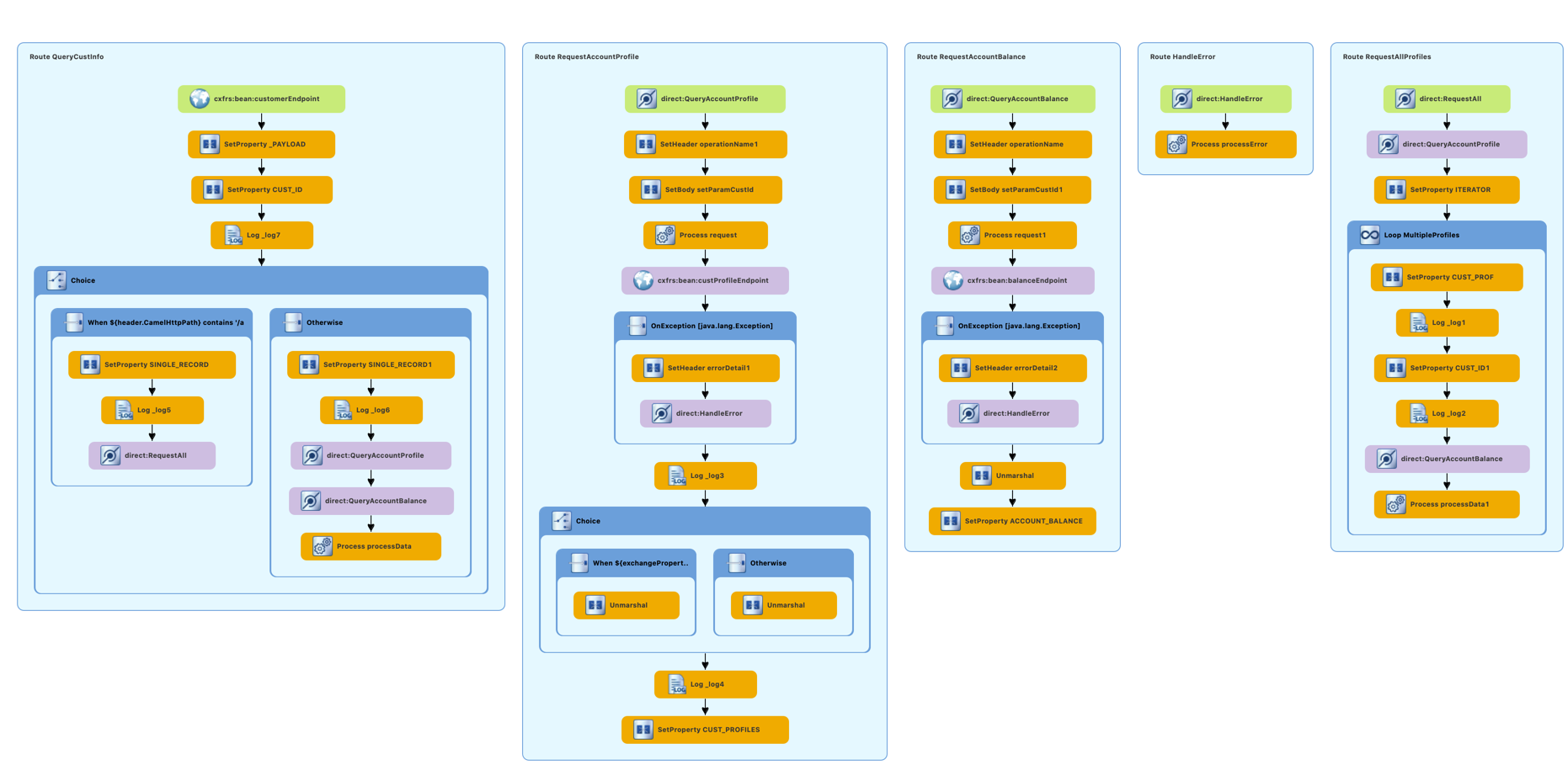
You may refer to this article for the detail of the Cutomer Service Camel service implementation.
- Account Service
Account Service provides REST interfaces to access and retrieve the latest account balance information from the Account Balance DB (MongoDB). The database starts with balance of $250 for John Doe and $150 for Jenny Doe.
It is implemented in SpringBoot, and deployed as accountservice on OpenShift. It serves the following REST interfaces:
GET /ws/pg/balance/{accountId}
GET /ws/pg/balance/all
POST /ws/pg/balance/
PUT /ws/pg/balance/
- Account Profile Service
Account Profile Service provides REST interfaces to customer account profile information. It retrieves customer account profile stored in the Account Profile DB (MongoDB).
It is implemented in SpringBoot and deployed as accountprofile on OpenShift. It provides the following REST interfaces:
GET /ws/pg/account/{accountId}
GET /ws/pg/account/all
POST /ws/pg/account
- Credit Service
Credit Service is implemented in NodeJs and provides REST interfaces for CustomerUI to perform credit transfer. Upon receiving of credit transfer request, it creates the respective data entry increditKafka topic in AMQ Streams.
It is deployed as creditservice on OpenShift. It provides the following REST interface:
POST ws/pg/credits
- AMQ Streams
AMQ Streams is Red Hat commercial version of Apache Kafka based on Strimzi. It provides an agile and high performance event messaging platform on OpenShift. In this demo, there will be 2 Kafka topics created to demonstrate the credit transfer events and the correlation of credit account balance.
credit Kafka topic keeps the credit event data sent by the Credit Service. It will be consumed by Event Correlator.
credit-response Kafka topic keeps the correlated / credit transfer history. This event data is sent by the Event Correlator once the credit balance for each source account and target account is updated. This will be picked up later by MongoDB Kafka Connect.
-
Event Correlator
Event Correlator is implemented in SpringBoot. It listens to the new credit event increditKafka topic and perform the necessary account balance update to the source account and target account by calling the Account Service REST API.
Once the account balance is updated in the the respective accounts. It will create an event entry incredit-responseKafka topic containing the detail of the transaction history. -
MongoDB Kafka Connect
This is a MongoDB Kafka Connect that listens to the new event data entry incredit-responseKafka topic and create an transaction history entry in the Credit Response DB (MongoDB).
Please refer to this article for detail of How to Create A MongoDB Kafka Connect Container Image for OpenShift. -
RHSSO
Red Hat Single Sign-On (RHSSO) is a lighweight and feature rich SSO solution based on Keycloak. It provides easy and quick approach to secure web applications and microservices with many industry security standards. Freeing the developers from these challenge security tasks to fully focus on developing the application logic.
A PaymentGateway security realm is created by the installation script with the following details:
-
You will need to have jq command line install on your PC. Please proceed to download and install from https://stedolan.github.io/jq/. Make sure the executable is configured at PATH variable and accessible from command line.
-
You should have the following Operators installed:
- Red Hat AMQ Streams Operator
- Red Hat AMQ Streams Operator
- Red Hat ServiceMesh Operator
- Kiali Operator by Red Hat
- Jaeger Operator by Red Hat
- ElasticeSearch Operator by Red Hat
For simplicity, install the operators for all namespaces if possible.
-
You need to have oc command line tool installed on your local PC.
-
You need to logon to OpenShift with cluster-admin role user before running the installation secipt. Typical use case you will not need to use cluster-admin role for apps and container deployment. But it is required because we automate lots of steps in the installer thats some of the steps require cluster-admin access to execute.
-
You need to have openssl and keytool installed on your PC. The installer uses openssl and keytool to automate certs and keys creations.
-
The following projects are created by the installer script:
- RHSSO (paygate-rhsso)
- The applications (paygate-apps)
- The Red Hat ServiceMesh Control Plane (paygate-istio-system)
- Strimzi/Kafka (paygate-strimzi)
- Grafana, Observer apps (paygate-oberver)
-
PVs are required. Impossible for me to list them all here now. The best is to enable dynamic storage provisioning in OpenShift.
-
If you are using rhpds to deploy the demo, you need to increase the default project resource limit. The current enforced default project resource limit by rhpds will cause the demo failed to be deployed. You can modify the default project resource limit with the following command:
oc edit template project-request -n openshift-config
-
Clone this repo into your local PC.
-
With cluster-admin role, deploy the operators listed in the Pre-Requisitions Section.
Please refer to Deploying Promethues and Grafana on OpenShift for more detail.
Note: Openshift 4.6 onwards prohibit the installation of Promethues in user project. Please refer Openshift documentation for more details.
- Finally, change to
bindirectory and execute thedeployDemo.sh. Make sure you login to OpenShift with the correct user. Please note that this .sh script must be ran from within thebindirectory. Follow through the installation prompts.
cd bin
./deployDemo.sh -i
Note:
- There maybe situation where some of the PODs does not have injected Istio sidecar. This is because the PODs are deployed before the ServiceMesh Contol Plane services are ready. Run the following command to redeploy the PODs:
./deployDemo.sh -rd
- The username and password for the demo will be printed on command prompt screen after the installation completed.
The default Kiali installed by Operator excludes DeploymentConfig among others from Kiali workload page.
Please refer DeploymentConfig not showing in workload page of kiali to configure it. If the kubernetes_config > excluded_workloads stanza is not present, you need to manually add the complete stanza as per the following.
$ oc edit kiali -n paygate-istio-system
spec:
...
...
istio_namespace: paygate-istio-system
kubernetes_config:
excluded_workloads:
- CronJob
- Job
- ReplicationController
- StatefulSet
-
Once the Service Mesh Grafana is deployed and running, proceed to login the Grafana using the existing OpenShift user.
-
Create the data source for Prometheus if not already present. (Should be pre-created by SM installation)
-
On the Service Mesh Grafana admin console, import the sample dashboard from the following file.
templates/grafana/temp/paygate-overview-grafana-dashboard.json //generated by the deployDemo.sh script.
- In the
Observerproject, import the sample dashboard onto the Grafana admin console.
templates/grafana/strimzi-all-in-one-grafana-dashboard.json
Refer How Can I Monitor Container Application Resources on OpenShift? for additional detail.
- Browse to OpenShift admin console. Goto the
paygate-istio-systemproject and click on the customer-ui route to access the demo UI.

- You will be prompted with the following RHSSO login screen. Enter the demo username and password (
john/passwordorjenny/password)
- Try with some money transfer from one account to the other account. Refer earlier section for the detail of demo information on the user accounts.
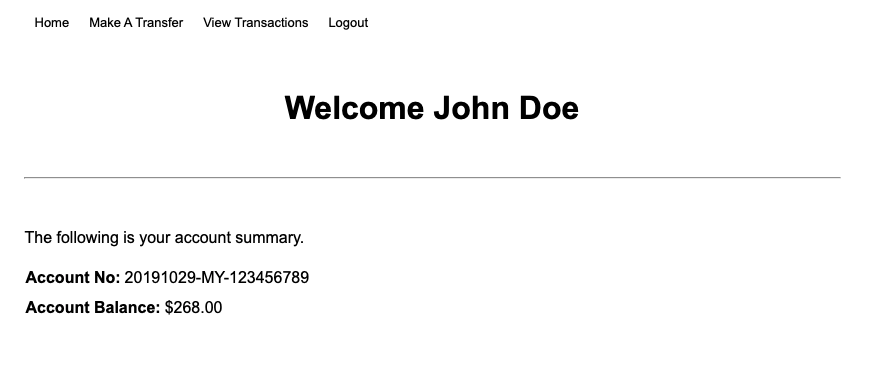
- ServiceMesh OpenShift Routes
- ServiceMesh Kiali
- ServiceMesh - Kiali with Jaeger
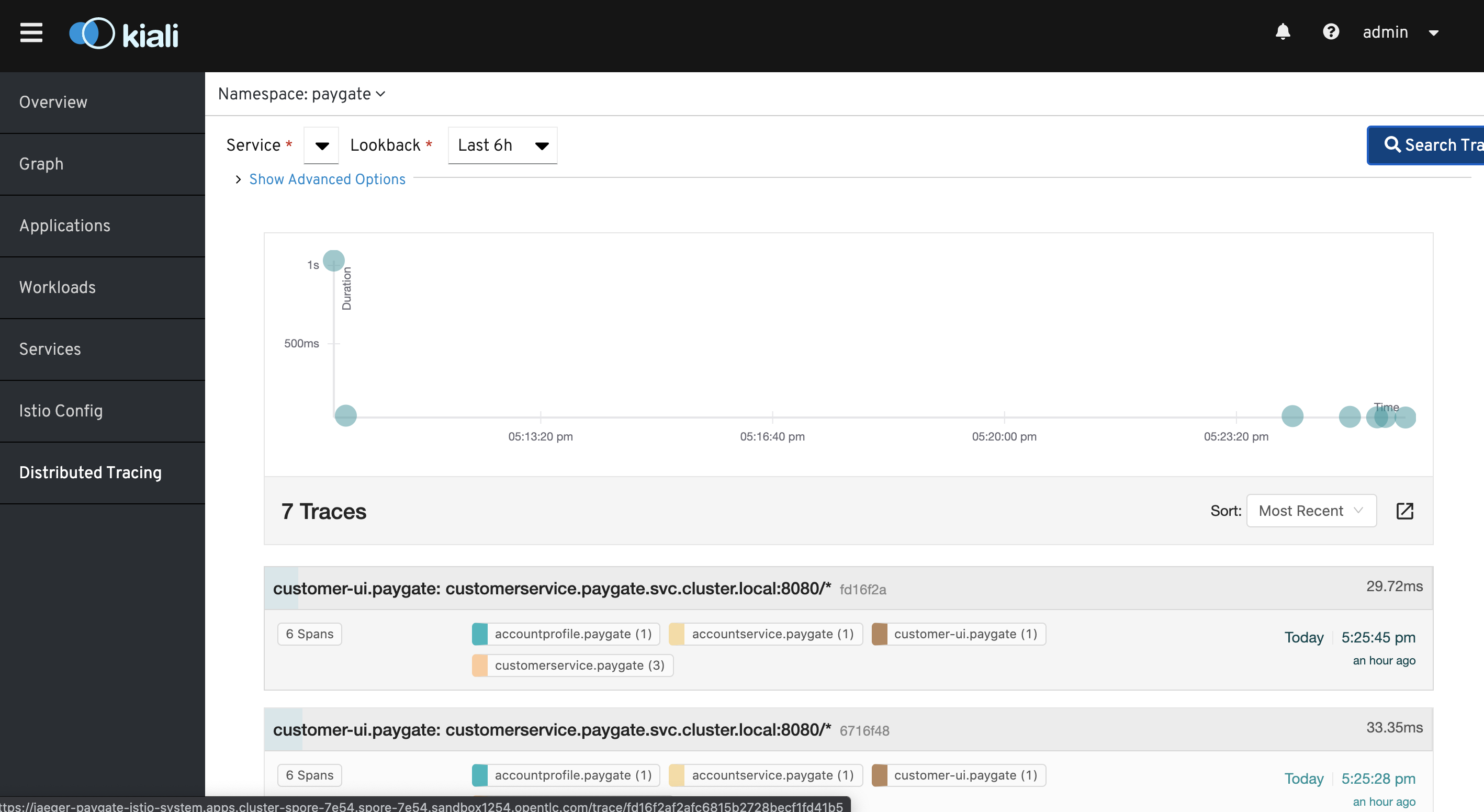
Refers
Uniform Way to Connect, Secure and Monitor Microservice Applications with Red Hat ServiceMesh for more detail.
Refers to the following for the recorded videos:
- Refer to this article that I had created sometime ago on how to implement some of the components that are used in this demo. Although the codes on this article may be outdated but it provides some well documented detail to get started.
- Implementing Camel Integration Service with Apache Camel.
- How to Create A MongoDB Kafka Connect Container Image for OpenShift
- How Can I Monitor Container Application Resources on OpenShift?
- Uniform Way to Connect, Secure and Monitor Microservice Applications with Red Hat ServiceMesh