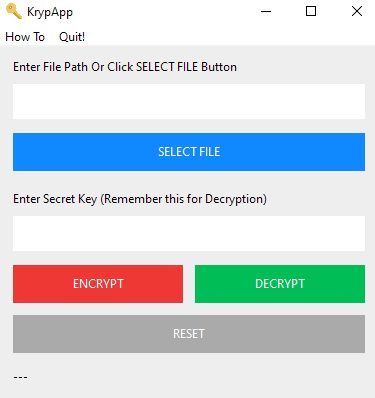File Encryption GUI App with Python
- Python 3
- Tkinter for GUI
- pycryptodome for Crypto
- AES Encryption
- cx_freeze to build executable
pycryptodomefor AES encryption.
pip install pycryptodomeRequires
Microsoft Visual C++ Build Toolson Windows
cx_freezeto build executable.
pip install cx_freeze- Open
setup.pyand replace<path/to/your/python_directory>with your python installation directory. - Open Terminal in directory where
setup.pyis; and type,
python setup.py buildexecutable files will be created in the
builddirectory. Build tested onWindows 10
- Open the App and Click SELECT FILE Button and select your file (e.g. abc.jpg).
- Enter your Secret Key and Salt (These can be any alphanumeric letters). Remember these so you can Decrypt the file later.
- Click ENCRYPT Button to encrypt. A new encrypted file with ".kryp" extention (e.g. abc.jpg.kryp) will be created in the same directory where the "abc.jpg" is.
- When you want to Decrypt a file you will select the file with the ".kryp" extention and Enter your Secret Key and Salt which you chose at the time of Encryption. Click DECRYPT Button to decrypt. The decrypted file will be of the same name as before "abc.jpg".
- Click CLEAR Button to clear the input fields.
Tested on
Windows 10andLinux Ubuntu 16.04
EncryptionToolclass fromNathaniel Knousfor file encryption.flaticon.comfor icon file.