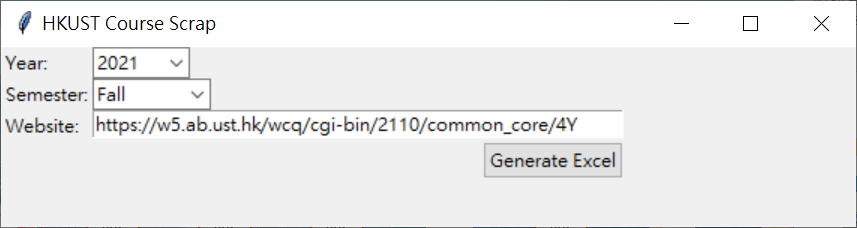- Written by Joseph Lam (mhlamaf@connect.ust.hk)
- Last modified: 28 April 2021
- Open
HKUST CC Scrape.exeand you will see the following window.
-
Select the academic year from the first dropdown list. (e.g. If it is 2020-2021, select 2020) The option of the dropdown list will change according to the current year. (e.g. if today is in 2020, the options will be [2019, 2020, 2021])
-
Select the semester for the second dropdown list.
-
The URL in the bottom textbox will change according to the selection of the dropdown lists. If you want to input a custom URL, you can directly paste the URL to the textbox.
-
Click "Generate Excel" to scrape the given URL.
Note that there is a possibility that the tool fail to convert the webpage. If it happens, the tool would first try to generate an Excel file, and the parts that fail to convert are highlighted in red (e.g. sample_output_fail.xlsx). If it fails to generate an Excel file, the tool would report an error.
There are two files (common_core_order.json and school_subject.json) can be configured in any text editor. If there is any change in common core area or subject, you can modify these two file to match your need. Note that these files follow the JSON format. Please remember to match the JSON format while configuring, otherwise the tool cannot parse the files correctly.
If a common core course has more than one common core area, the final display order is based on the order in common_core_order.json. The following is the example of the file.
[
"H-SSC",
"SA-SSC",
"S&T-SSC",
"QR-SSC",
"C-Comm-SSC",
"Arts-SSC",
"H",
"SA",
"S&T",
"QR",
"C-Comm",
"E-Comm",
"Arts",
"HLTH"
]Base on the above configuration, if a course belongs to "H" and "SA-SSC", the final display order is "H + SA-SSC".
If you want to change the display order or add common core areas, you can swap the lines or add a line to the file. The format of each line is "<common core area>"
As the HKUST Class Schedule & Quota website does not provide which school does a subject belongs to, the school_subject.json helps the mapping of schools and subject. The following is the example of the file.
{
"HLTH": "DSTO",
"ENVR": "IPO",
"SUST": "IPO",
"ENTR": "JS",
"RMBI": "JS",
"ACCT": "SBM",
"ECON": "SBM",
"FINA": "SBM",
"ISOM": "SBM",
"MARK": "SBM",
"MGMT": "SBM",
"BIEN": "SENG",
"BMED": "SENG",
"CENG": "SENG",
"CIVL": "SENG",
"COMP": "SENG",
"CORE": "ALL",
"ELEC": "SENG",
"ENGG": "SENG",
"IEDA": "SENG",
"IELM": "SENG",
"ISDN": "SENG",
"MECH": "SENG",
"HART": "SHSS",
"HUMA": "SHSS",
"LANG": "SHSS",
"SHSS": "SHSS",
"SOSC": "SHSS",
"CHEM": "SSCI",
"LIFS": "SSCI",
"MATH": "SSCI",
"OCES": "SSCI",
"PHYS": "SSCI",
"SCIE": "SSCI",
"PPOL": "IPO"
}Each line represents a subject and its school with the format <Subject>: <School>.
The following files is for users:
User Guide.pdf: The guide of the usage of the tool and development information.HKUST CC Scrape.exe: The GUI tool to generate Excel file from HKUST Class Schedule & Quota website.common_core_order.json: The json file to configure the display order of common core areas if a course has more than one common core area.school_subject.json: the json file to configure the mapping of course subjects and schools.sample_output.xlsx: The sample Excel file generated fromHKUST CC Scrape.exewith course information of 2020-2021 Spring term.sample_output_fail.xlsx: The sample Excel file generated fromHKUST CC Scrape.exewith course information of 2020-2021 Spring term as an example of fail conversion.
The following files is for developers:
README.md: The editable version ofUser Guide.pdf./image: The folder contains all images ofREADME.md.mainTk.py: The main Python script with GUI.course_scrap_parse.py: The Python script that contains all the parsing logic.web.ico: The icon of the generated .exe file.install.ps1: A script for user to quickly install the required Python packages.
Some files will be automatically generated by the operating system. Please ignore any file with the prefix ".", e.g. .DS_Store.
The tool is developed and tested in Python 3.7 and Python 3.8. It should be able to work in Python 3. Two external packages (beautifulsoup4(v4.8.0) and openpyxl(v3.0.0)) are used to parse HTML website and generate Excel file. To install the required package, run the following command:
MacOS and Linux:
pip3 install beautifulsoup4 openpyxlWindows:
pip install beautifulsoup4 openpyxlAnanconda:
conda install beautifulsoup4 openpyxlAll the scraping and parsing code are located in course_scrap_parse.py, which has two main function:
formatCourse(): Parse the HTML content of a course to dictionary. If the Class Schedule & Quota website has changed in the future, you can only change this function and return a dictionary with the same structure, then you should be able to run the program as before without changing any other codes.parseCourse(): Parse the dictionary generated fromformatCourse()to Excel column text
mainTk.py is the program with GUI using Tkinker package.
To run the program on computer without Python installed, a standalone executable can be generated from the program. I am using PyInstaller(v4.0) with auto-py-to-exe(v2.7.8) (A GUI Tool) to generate the .exe file.
The following command is used to generate the HKUST CC Scrape.exe: (replace <path to xxx> to the correct path)
pyinstaller --noconfirm --onefile --windowed --icon "<path to web.ico>" --name "HKUST CC Scrape" --add-data "<path to common_core_order.json>;./common_core_order.json" --add-data "<path to school_subject.json>;./school_subject.json" "<path to mainTk.py>"Since the generated .exe file may be classified as malware by some anti-virus/security software, the .exe executable cannot be open in those machines. If this is the case, the following is a quick guide on how to install Python with all required packages, and use the application without the .exe file:
- Go to Microsoft Store and search with keyword "python". Install "Python 3.8".
- Right click on the
install.ps1in the attached zip and click "Run with PowerShell". Wait a while for installing necessary software on top of Python. You should see some successful messages in the pop-up window. - If all goes well, open
mainTk.pyin the attached zip with "Python 3.8". A window will pop-up same as using the .exe executable.