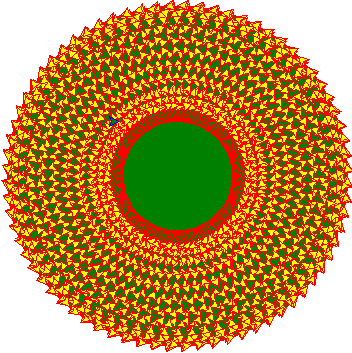Welcome to the Comprehensive README Example! This document showcases various Markdown features for creating detailed and organized documentation.
- Header
- Emphasis
- Lists
- Links
- Images
- Blockquotes
- Code Blocks
- Horizontal Rule
- Tables
- Task Lists
- Escaping Markdown
- Inline Links
- Reference-style Links
- Automatic Links
- Emphasis and Strong Combined
- Nested Lists
- Strikethrough
- Fenced Code Blocks without Language
- Tables with Alignment
- Definition Lists
- Blockquotes with Multiple Paragraphs
- Footnotes
- Superscript and Subscript
- Abbreviations
- Inline HTML
- Task Lists with Nested Items
- Math Equations
- Definition Lists with Code Blocks
- Admonition Blocks
- Definition Lists with Multiple Terms
- Line Breaks
- Comments
- Escaping HTML and Markdown
- Automatic Table of Contents
- Custom IDs for Headers
- Emoji
- Line Highlighting in Code Blocks
- Superscript and Subscript in URLs
- Task Lists with Descriptions
- Mention Users and Teams (GitHub)
- Checkboxes with Formatting
- Citations
- Subsections within Headers
- Strikethrough within Inline Code
- Custom CSS Classes
- Keyboard Input
- Definition List with Nested Elements
- Disallowed Raw HTML
- Mermaid Diagrams
- Glossary
- Centered Content
- Block Separators
- Fenced Div Blocks
- Audio and Video Embedding
Use # for headers. The number of # symbols represents the header level.
# Header 1
## Header 2
### Header 3
Use * or_for italic and ** or __ for bold text.
italic or italic bold or bold
Use numbers for ordered lists and dashes for unordered lists.
Ordered List:
- First item
- Second item
Unordered List:
- Item 1
- Item 2
Enclose link text in brackets [ ] and the URL in parentheses ( ).
Google
Similar to links, but with an exclamation mark in front.
Use > for blockquotes.
This is a blockquote.
For inline code, use single backticks. For code blocks, use triple backticks with a language specifier.
Inline code: code
Code block:
def hello():
print("Hello, world!")console.log("Hello World");Construct tables using pipes | and hyphens -.
| Header 1 | Header 2 |
|---|---|
| Content 1 | Content 2 |
Use - [ ] for an incomplete task and - [x] for a completed task.
- Task 1
- Task 2
Use a backslash \ to escape characters that have special meaning.
*literal asterisks*
Create links with custom display text. Visit Google
Define link references for cleaner content. This is [Google][1]. [1]: https://www.google.com
URLs will be automatically converted into links. Visit https://www.facebook.com
Combine emphasis and strong emphasis for varied formatting. Emphasis and Strong or Emphasis and Strong
You can create nested lists for organized content.
- Main item
- Sub-item 1
- Sub-item 2
- Other List i. item 1 ii. item 2
Use ~~ to strike through text.
This text is strikethrough.
You can also create code blocks without specifying a language.
This is a code block
Align columns using colons in the header row.
| Left-aligned | Center-aligned | Right-aligned | Extra |
|---|---|---|---|
| Content 11 | Content 12 | Content 13 | Content 14 |
| Content 21 | Content 22 | Content 23 | Content 24 |
| Content 31 | Content 32 | Content 33 | Content 34 |
| Content 41 | Content 42 | Content 43 | Content 44 |
Create definition lists using colons. Term 1 : Definition 1 Term 2 :Definition 2
Include multiple paragraphs within a blockquote.
This is a blockquote with multiple paragraphs.
Paragraph 2.
Add footnotes for additional information1. Text with a footnote1.
Create superscript and subscript text.
This is a ^superscript^
and this is a subscript.
Define abbreviations for better readability. This is an HTML abbreviation.
You can use inline HTML for more complex formatting.
Create task lists with nested items.
- Main task
- Sub-task 1
- Sub-task 2
If supported, you can render math equations using LaTeX syntax. This is an inline equation (x = \frac{-b \pm \sqrt{b^2-4ac}}{2a}).
You can include code blocks within definition lists.
Term 1 : Definition with code block:
def function():
print("Code within definition")Create informational, warning, or other types of admonition blocks.
⚠️ This is a warning
📝 This is information Block
💡 This is a hint
ℹ️ Additional information
❌ Additional information
:::info This is an informational block :::
:::warning This is a warning block. :::
Include multiple terms and definitions in a single definition list.
Term 1, Term 2 : Definition 1, Definition 2
Use double space at the end of a line for a line break.
This line will have
a line break.
Some Markdown processors support comments.
Use a backslash to escape HTML and Markdown elements. <em>This is not emphasized</em>
Generate an automatic table of contents based on your headers. [TOC]
Assign custom IDs to headers for linking within the document. ## My Section {#custom-id}
Some Markdown processors support emojis. :smile: :rocket: :sa: :dollar:
Highlight specific lines in a code block.
def function1():
print("Highlighted line")Use URL-encoded characters for superscript and subscript in URLs. Visit Google^super^
Add descriptions to task list items.
- Complete Task 1
- This is a description of Task 1.
- Incomplete Task 2
On platforms like GitHub, you can mention users and teams. @username or @team @KhalifahMB
Combine formatting with checkboxes.
- Bold and Checked
- Italic and Unchecked
Add citations using square brackets. This is a statement 1.
Create subsections within headers.
You can combine strikethrough and inline code.
You can ~strikethrough~ text within inline code.
Some Markdown processors allow adding custom CSS classes.
Represent keyboard input using <kbd> tags.
Press Ctrl + C to copy.
You can nest other elements within definition lists. Term 1 : Definition with emphasis and bold. : Another definition with a link.
Be aware that some Markdown processors disallow raw HTML for security reasons.
If supported, render Mermaid diagrams.
graph TD;
A-->B;
A-->C;
B-->D;
C-->D;
A-->D;
B-->C;
B-->D;
C-->D;
Create a glossary of terms and their definitions.
Term 1 : Definition of Term 1
Term 2 : Definition of Term 2
Center align content using HTML.
Some processors support separators between blocks.
Block 1
Block 2
Use fenced div blocks for custom content.
::: note This is a custom note block. :::
Embed audio and video content using HTML.