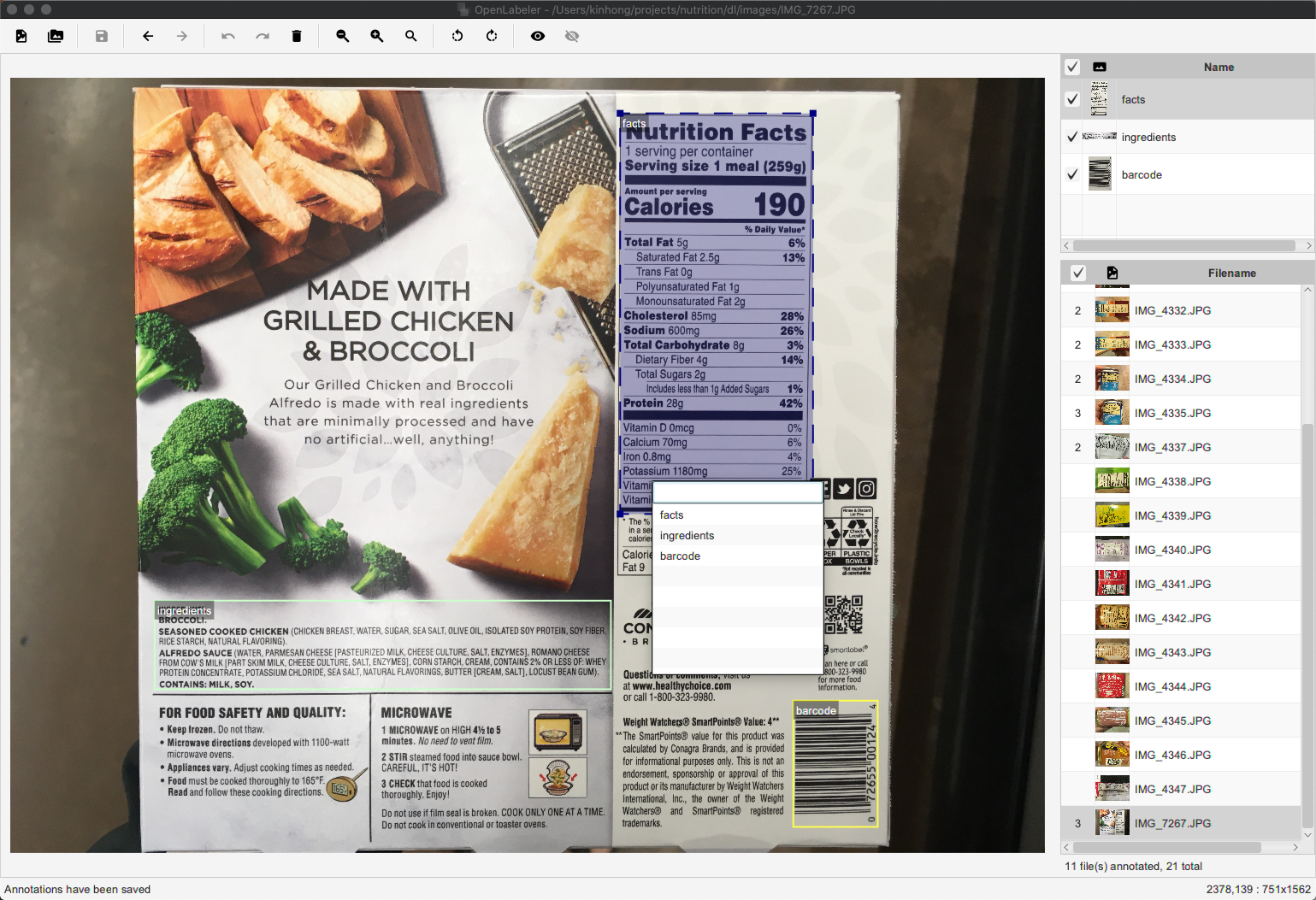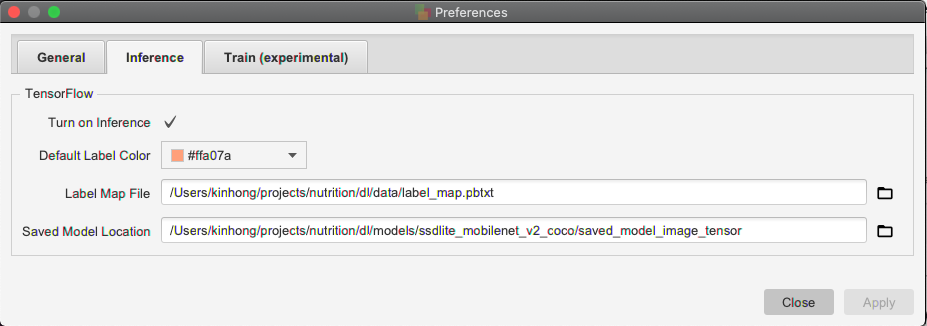OpenLabeler is an open-source application for annotating objects. It can generate the PASCAL VOC format XML annotation file for artificial intelligence and deep learning training. This application's unique aspect is its ability to use inference (with TensorFlow) to improve accuracy and speed up the annotation process.
OpenLabeler is written in OpenJDK/OpenJFX (version 21.x).
A few highlights:
- Fast labeling (no need for Open/Save File actions)
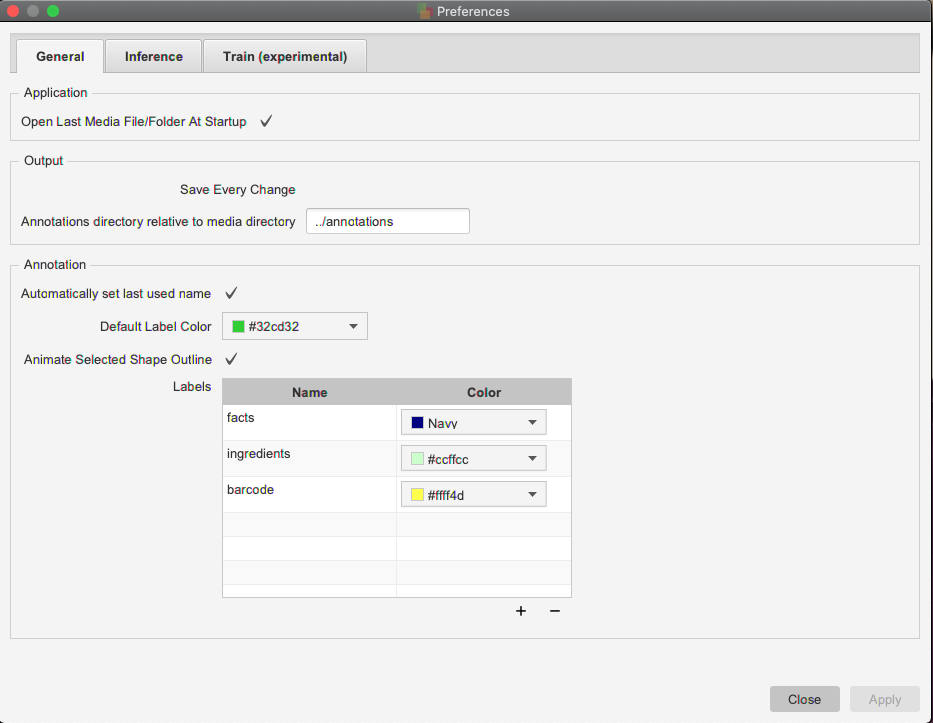
- Multi-level undo/redo
- Annotation "hints" (using TensorFlow inference)
- Pre-built installation packages for macOS (tested on macOS Sonoma), Linux (tested on Ubuntu 20.04 LTS), and Windows (tested on Windows 10 Pro)
OpenLabeler can help improve the speed and accuracy of annotation by offering labeling "hints" from a saved model using TensorFlow (currently, only x86/x86_64 machines are supported).
For example, you have thousands of images to annotate. After labeling the first 300 or so images, you could train a model using these 300 samples, then configure OpenLabeler to use this intermediary model to give you labeling suggestions for the remaining images, thereby speeding up the annotation task.
The Label Map File is the label map file in protobuf format (.pbtxt).
The Saved Model Location is the folder where the .pb file is located. If it is at /opt/model/saved_model/saved_model.pb, then the location should be specified as /opt/model/saved_model. Also, the .pb file must be named saved_model.pb.
OpenLabeler supports graphs with the image_tensor and encoded_image_string_tensor operations/input types.
The protobuf sources is located in https://github.com/tensorflow/models/tree/master/research/object_detection/protos
Note: This is currently an experimental feature.
OpenLabeler can be used to start/stop a training process in TensorFlow running inside a Docker container. Containers with TensorFlow 2 and Object Detection API dependencies have been pre-built for your convenience. To use this feature:
- Install Docker on your host machine
- Choose a pre-built,
kinhong/openlabeler:tf-2.3.1orkinhong/openlabeler:tf-2.3.1-gpu, docker image from Docker Hub and pull it to your docker host - Download a base model from the TensorFlow 2 Detection Model Zoo for transfer learning
- Configure the Training Preference settings (and add the label map entries)
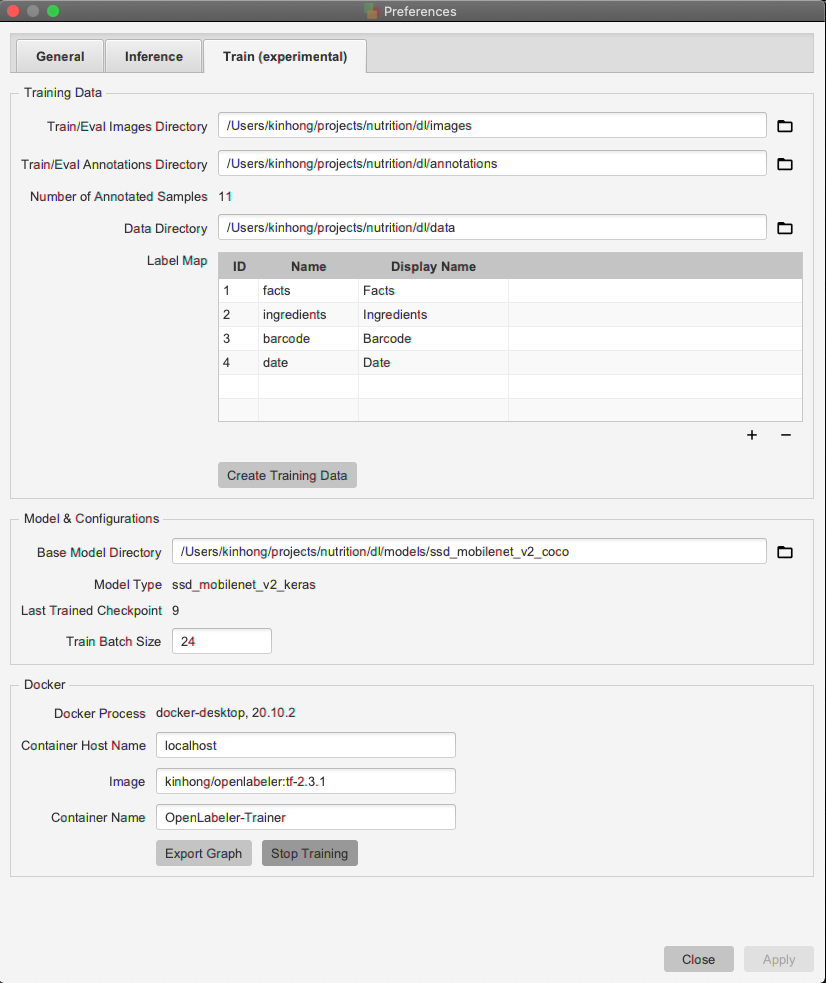
- You can then start, stop, continue, restart training, or export the inference graph
OpenLabeler supports the following shortcut keys:
| Key Combination | Action |
|---|---|
| Ctrl (or ⌘) + o | Open media file |
| Ctrl (or ⌘) + d | Open media directory |
| Ctrl (or ⌘) + s | Save changes |
| Ctrl (or ⌘) + x | Cut |
| Ctrl (or ⌘) + c | Copy |
| Ctrl (or ⌘) + v | Paste |
| ⌫ (Backspace or Delete) | Delete selected box |
| Ctrl (or ⌘) + p | Go to previous media file |
| Ctrl (or ⌘) + n | Go to next media file |
| Ctrl (or ⌘) + g | Go to next unlabeled media file |
| Ctrl (or ⌘) + h | Show inference hints |
| Ctrl (or ⌘) + Shift + h | Hide inference hits |
| Ctrl (or ⌘) + z | Undo |
| Ctrl (or ⌘) + Shift + z | Redo |
| Ctrl (or ⌘) + ↑→↓← (Arrow Keys) | Move selected bounding box |
| Any character(s) | Match/change label by prefix (on recent labels) of the selected box |
If you have previously installed OpenLabeler, uninstall it first.
Download and execute the .pkg, .deb or .msi installation packages for macOS, Linux, and Windows respectively on the releases page.
+project
+images
+annotations
+data
-label_map file
-train TFRecord file
-eval TFRecord file
+models
+model
+checkpoint
+saved_model
-pipeline config file
-model.config (created by OpenLabeler)
+temp (created by OpenLabeler)
-ckpt-xyz...
...
+fine_tuned_model (created by OpenLabeler)
This application can be built using Apache Maven with CLI. First make sure the environment variable JAVA_HOME has been set accordingly
- Download and install OpenJDK 21
- Download and install Maven
cd <openlabeler>
mvn clean package -Drevision=x.y.z
The macOS .pkg installer can be found under the app/target/package directory.
sudo add-apt-repository ppa:openjdk-r/ppa \
sudo apt update -q \
sudo apt install -y openjdk-21-jdk
sudo apt install maven
sudo apt install binutils
sudo apt install fakeroot
cd <openlabeler>
mvn clean package -Drevision=x.y.z
The Linux .deb bundle can be found under the app/target/package directory.
- Download OpenJDK 21 for Windows and unzip to a directory with no spaces (e.g.,
C:\java\jdk-21) - Download Maven and unzip to a directory with no spaces (e.g.,
C:\java\apache-maven) - Download Wix Toolset and unzip to a directory with no spaces (e.g.,
c:\wix) - Make sure java, mvn and wix executables are in your Windows PATH (e.g.,
set PATH=%PATH%;C:\java\jdk-21\bin;C:\java\apache-maven\bin;c:\wix)
cd <openlabeler>
mvn clean package -Drevision=x.y.z
The Windows .msi file can be found under the app\target\package directory.