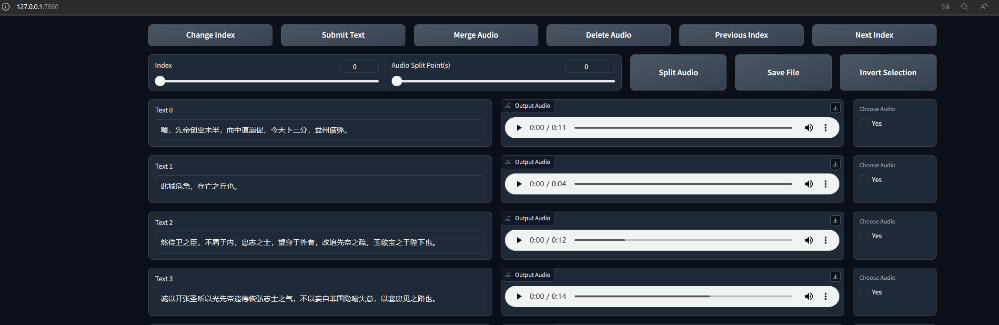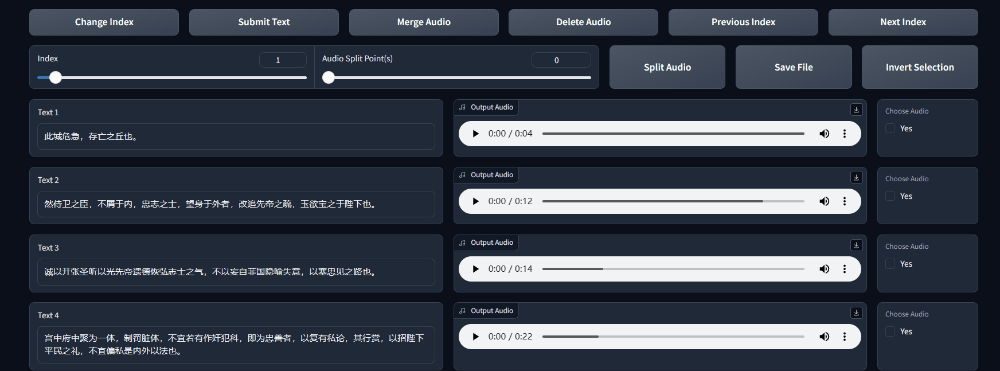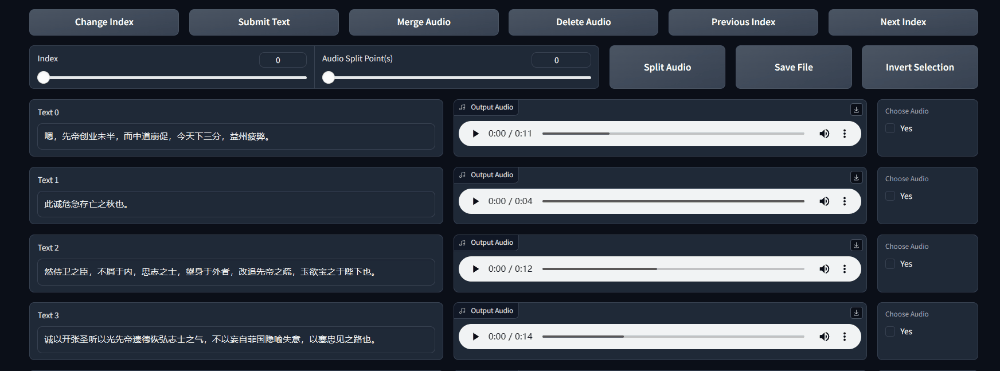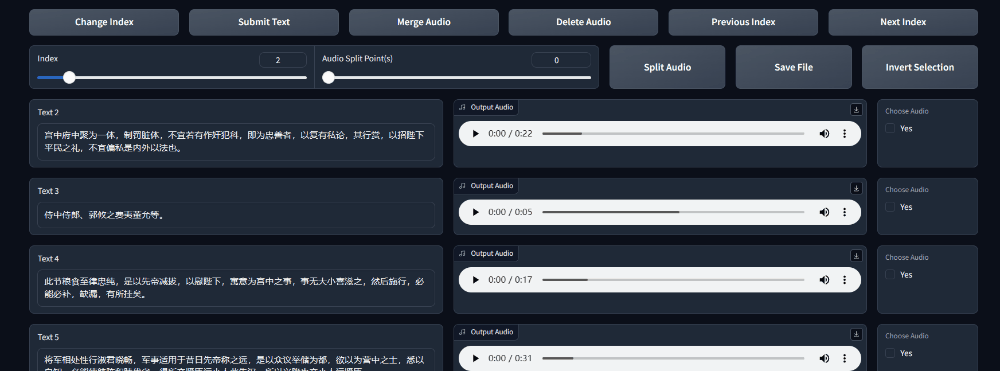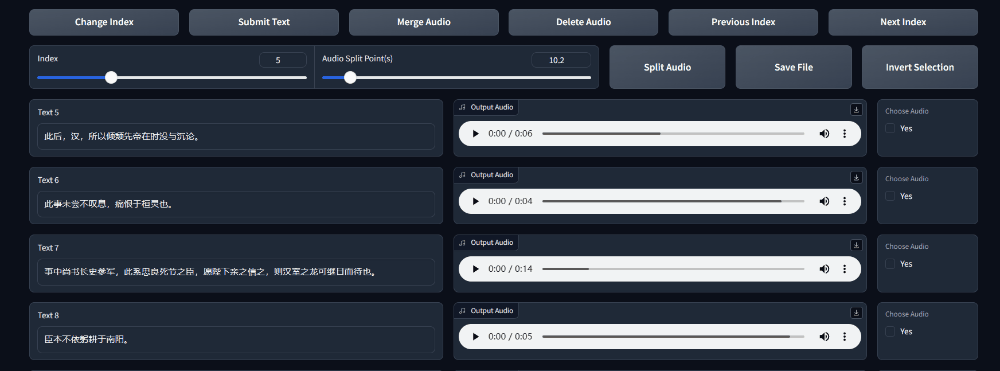SubFix is a web tool designed for easily editing and modifying audio subtitles. Users can see changes in real-time and conveniently merge, split, delete, and edit subtitles of audios.
SubFix also supports automated voice annotation, utilizing modelscope and whisper for multilingual text annotation. Currently, modelscope provides automated annotations in languages including Chinese, English, Japanese, German, and Russian. whisper supports almost all languages."
An standalone .py file version is available for access at subfix_webui.py. This version allows language selection through command-line parameters, supporting both English and Chinese. Additionally, users can choose whether to synchronize the deletion of audio files on the hard drive during editing.
Usage instructions for the standalone Python file version can be found at: subfix_webui.py Help
Follow these steps for a quick and easy installation. It's recommended to use a Linux environment. If using Windows, you will need to manually configure the ffmpeg environment variable, and installing modelscope might be more complex.
Ensure the installed version of Python is above 3.9, then execute the following command. If you do not need to use automatic labeling of audio, there is no need to install the Modelscope module.
Using Conda:
conda create -n modelscope python=3.9
conda activate modelscopeInstalling Dependencies
sudo apt install build-essential
sudo apt install ffmpeg
sudo apt install libsox-dev
git clone https://github.com/cronrpc/SubFix.git
cd SubFix
pip install "modelscope[audio_asr]" -f https://modelscope.oss-cn-beijing.aliyuncs.com/releases/repo.html
pip install -e .Due to recent changes in the modelscope API, the code installed via pip may not be the latest version, potentially causing issues with automatic annotation.
To ensure compatibility, it is recommended to install the latest version directly from the GitHub repository:
# Install FunASR
git clone https://github.com/alibaba/FunASR.git && cd FunASR
pip3 install -e ./
# Install modelscope
git clone https://github.com/modelscope/modelscope.git
cd modelscope
pip install -e .
pip install -e .[audio_asr]If you have a GPU, you need to install the cuda version of pytorch beforehand and configure environment variables such as ffmpeg. Then execute the following commands:
git clone https://github.com/cronrpc/SubFix.git
cd SubFix
pip install "modelscope[audio_asr]" -f https://modelscope.oss-cn-beijing.aliyuncs.com/releases/repo.html
pip install -e .For information on installing pytorch, please visit(https://pytorch.org/get-started/locally/)
After installing with pip install -e ., you can start the tool from any directory in the shell using the following command. All parameters have default values, so you don't need to input any --option if the default is used.
subfix -h
# webui
subfix webui -h
subfix webui --load_list demo.list --webui_language zh --force_delete True
# create dataset
subfix create modelscope -h
# English
subfix create modelscope --source_dir origin --language EN
# Chinese
subfix create modelscope --source_dir origin --language ZH
# Japanese
subfix create modelscope --source_dir origin --language JA
# OpenAI Whisper Annotation (Supports Almost All Languages)
subfix create whisper --source_dir origin --language ZH
subfix create whisper --source_dir origin --language JA
# diarization (speaker segmentation)
subfix diarization -h
subfix diarization --source_dir origin --target_dir diarization --min_seconds 3.0Before using automated annotation, it's recommended to clear the cache/subfix/ folder.
rm -rf cache/subfixSubFix supports two formats: .json and .list.
In the .list format, each line is similar to "{wav_path}|{speaker_name}|{language}|{text}".
For example, if you already have a demo.list file and its corresponding audio files are in the correct path, you can use the following commands to start the SubFix UI interface:
subfix webui --load_list demo.list
# or
subfix webui --load_json demo.jsonViewing Help:
subfix --help
subfix webui --helpYou can click the Previous Index and Next Index buttons to switch lists, or drag the slider and click Change Index for quick positioning in the list.
You can directly modify the text and click the Submit Text button to save the changes.
Select the audios you want to merge, set the merge interval, and then click the merge button to merge the audio.
Select the audio to be split, set the split point, and then click the split button to proceed. Note that only one audio can be split at a time, and the text needs to be adjusted again after splitting.
Select the audio to be deleted and click the button to delete. The delete operation will be temporarily stored in memory. To save it to a file, click the save button or execute another command.
By default, place the audio files in the origin folder. For an audio file abc.wav by a speaker sam, its file path could be structured like ./origin/sam/abc.wav. Then execute the following command:
# rm -rf cache/subfix
subfix create --source_dir origin --output demo.listThis command will create a dataset directory and store the paths and subtitles of all transcribed audio files in the demo.list file.
If you want to use punctuation, use the following command to automatically add punctuation to the text in the list file:
subfix punctuation --load_list demo.list
In some cases, large audio segments might include background music, leading to the recognition of vocals or noise from the background song, causing multiple speakers to be identified in the same file. Or, when speaking is too dense, it might result in excessively long recognized audio.
This feature extracts the n most frequent speakers from each file, with an interval of interval seconds between each sentence spoken by the same person. This is saved in the diarization folder, making it easier to extract audio later.
subfix diarization --source_dir origin --target_dir diarization --min_seconds 3.0 --interval 10 --top_of_number 1
subfix create modelscope --source_dir diarization --language ZHThe two formats, .list and .json, can be converted into each other. Use the following commands to convert files:
subfix format_convert --source demo.list --target demo.json
subfix format_convert --source demo.json --target demo.listUsage of the standalone Python file version:
View Help
python subfix_webui.py -hLaunch in Chinese
python subfix_webui.py --webui_language zh --load_list demo.listSpecify a .list File
python subfix_webui.py --load_list demo.listSynchronize deletion of disk files, the default value is True.
python subfix_webui.py --force_delete True
# or
python subfix_webui.py --force_delete FalseLaunch with a specified port
python subfix_webui.py --server_port 1234