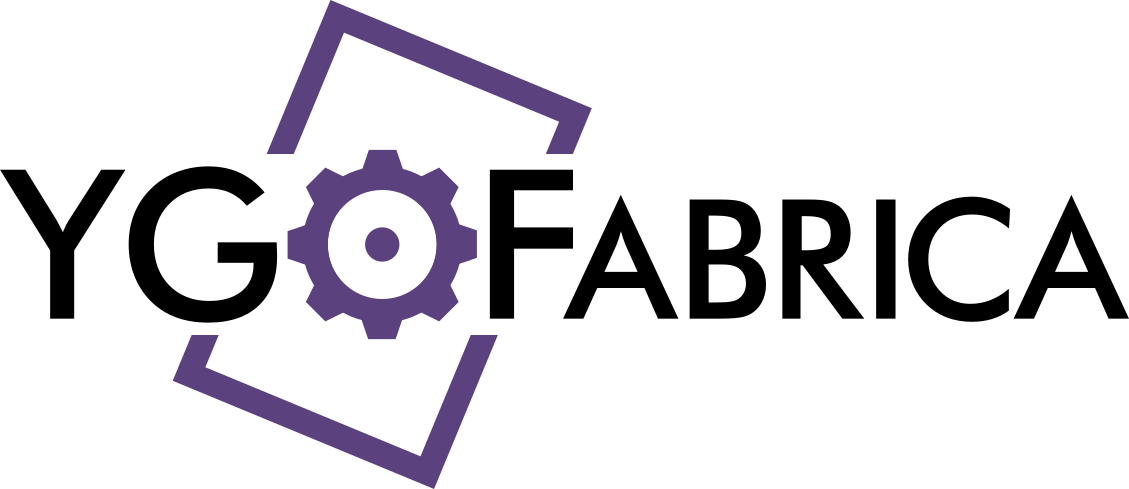A project manager for YGOPro extension packs.
Overview
This is an open source command line tool written in Lua, using LuaJIT, to help Yu-Gi-Oh! card makers for the YGOPro game. It helps the process of managing extension packs: copying files to the game folder, adding cards to the extension database, generating card pics, etc.
The name of the project is based on the Portuguese word for factory, fábrica, and is pronounced just like that, "FAH-bree-kah". From Brazil, with love 💚.
Also, the generation of card pics was only made possible thanks to icycatelf, an artist at DeviantArt that published their templates for the card proxies.
Features
Currently available features are checked. Features planned for release in the near future are left unchecked.
- Creation of YGOPro extension pack folder structure;
- Global and local configurations, e.g. game folders;
- Synchronization of pack to game folders;
- Support for different sets of card pics and expansions;
- Generation of card pics from
.cdband raw artwork; - Export pack to
.zip, ready for sharing; - Making
.cdbfiles out of descriptive.tomlfiles.
Note: to generate card pics from a card databases, this software uses an image processing library that only works on 64-bit systems. This is irrelevant for the rest of the features, though.
Build
Probably it's not necessary to build YGOFabrica from source, because you can get an adequate pre-built release for your system and unzip it anywhere. In this case, skip to the installation instructions.
But, if you want to or need to build from source, the following software must be properly installed:
Follow the installation instructions of each software carefully, according to your system.
If you're on Linux, you'll probably have no trouble. If you're on Windows, though, here are some tips:
- Be careful to build a 64-bit version of LuaJIT in order to use the card pic generation feature. You'll need Visual Studio (specifically Visual Studio Developer Command Prompt) for this.
- Make sure that LuaRocks is built with the installed LuaJIT, not the pre-bundled Lua interpreter that comes with it.
- Read this StackOverflow question to build zlib.
- You'll need
luajitandluarocksdirectly available in your commmand line prompt, so add the directory of their binaries to yourPATHenvironment variable.
Then, download this repository, unzip it anywhere, cd into the unzipped folder, and
run the command below. That should download and build all the dependencies of YGOFabrica.
$ luajit make.lua build
Note: if you're on Windows and followed the guide on StackOVerflow to install zlib,
you should edit the dependencies.lua file and replace "lua-zlib" with
"lua-zlib ZLIB_DIR=C:\\lib\\zlib" before running the above command.
Installation
Fonts
If you built YGOFabrica from source or downloaded and unzipped a
pre-built release for your
system, there is a folder called res.
Inside it, there is res/composer/fonts, which is supposed to keep font files
used by the Composer module, that generates card pics from a card database.
However, the official fonts may not be free, and thus cannot be published in this
repository. The only exception is the font used in Link Rating as I made it myself, so
it's already there.
If you're already on YGOPro Percy Discord server, you can find me there (PiFace) and
ask me for a .zip file with the fonts.
After getting them, and before installing the program, copy them to that folder
(res/composer/fonts). Then, follow the instructions for your system.
Linux
Install the following software in their latest versions, if you don't have them already:
- LuaJIT (download, unzip and install with
$ make && sudo make install) - libvips (download, unzip, install with
$ ./configure && make && sudo make install)
Note: you can find more details about installation browsing the links.
After building from source or just unzipping a pre-built release, cd into the build
folder and run:
$ sudo luajit make.lua install
$ luajit make.lua config <game-path>
where <game-path> is the actual path of your main YGOPro game folder. This setting
can be changed later, as described in Usage.
If there are no errors, you're ready to go!
This will install YGOFabrica to /usr/local/ygofab and place two links (ygofab and
ygopic) in /usr/local/bin, as the latter probably is already in your PATH (add it
if it's not there).
The install location can be changed by giving make.lua a path:
$ sudo luajit make.lua install path/to/your/folder
$ luajit make.lua config <game-path>
Windows
In case you're not familiar with changing environment variables like PATH, just type
env in Windows search bar, or check
this link.
If you decided to build from source, LuaJIT is already installed. So now download
libvips (choose
vips-dev-w64-all-x.y,z.zip, where x.y.z is the latest version) and unzip it anywhere.
Then, add vips-dev-x.y\bin to your PATH environment variable. E.g., if you
downloaded vips v8.9.1 and unzipped it to C:\Program Files\vips-dev-8.9, add
C:\Program Files\vips-dev-8.9\bin to your PATH.
If you downloaded a pre-built release, both LuaJIT and libvips are already included.
Copy luajit and vips folders anywhere. Then, add luajit and vips\bin to your
PATH environment variable. E.g., if you copied luajit to
C:\Program Files\luajit, add that to you PATH, and if you copied vips to
C:\Program Files\vips, add C:\Program Files\vips\bin to your PATH.
Now, run command prompt with admin rights, access the build/pre-built folder, and run
> luajit make.lua install
This will install YGOFabrica to C:\Program Files\YGOFabrica, but that location can
be changed by giving make.lua a path instead:
> luajit make.lua install "<path>"
Then, run the following command, where <game-path> is the actual path of your main
YGOPro game folder. This setting can be changed later, as described in Usage.
> luajit make.lua config "<game-path>"
The last step to get YGOFabrica working is to add the install folder (as already stated,
C:\Program Files\YGOFabrica by default) to your PATH. If in doubt, check the last
part of the installation log in your command prompt; it will tell you what to do.
If there were no errors, now you're ready to go!
Usage
As stated before, this is a command line tool. So, in order to use it, the terminal
or command prompt will be your best friend. Each available command is described here.
Commands from ygofab share some common flags, which are described
later.
In this usage guide, when part of a command is enclosed in angle brackets, <like-this>,
that means it must be replace by some value (without the brackets), otherwise
the command won't work. And when part of a command is enclosed in square brackets,
[like-this], that means whatever is inside the brackets is optional.
ygofab new
$ ygofab new <project-name>
This command creates a folder inside your working directory, with the name you provide in
<project-name>, and also creates in it a whole structure for your project. More
specifically, it creates the following:
<project-name>/artwork<project-name>/expansions<project-name>/expansions/<project-name>.cdb<project-name>/pics<project-name>/script<project-name>/config.toml
After running this command, cd into your project to use other commands.
ygofab config
$ ygofab config
This command shows all the configurations that are active to the project you are in, i.e., it shows local configurations of the current project and your global configurations, which apply to all of your projects. But what are those?
You can configure different aspects of YGOFabrica through config.toml files. If that
file is inside your project, whatever is inside that file defines local configurations.
Also, during installation, after running luajit make.lua config, a config.toml file
was created for you to define global configurations. On Linux, that file is located at
~/ygofab/config.toml; on Windows, %UserProfile%\ygofab\config.toml (e.g., if your
username is Yugi, then the file is at C:\Users\Yugi\ygofab\config.toml).
Those .toml files are ordinary text files, but, as their extension suggest, you should
follow the syntax of the TOML language, which is
very easy to read and write with.
There are three possible configurations you can set: gamedir, picset and expansion.
gamedir describes a directory where YGOPro is installed. This probably is going to be
a global configuration, as the game(s) is highly likely to be the same for all projects.
A gamedir is defined as follows:
[gamedir.<name>]
path = "/path/to/your/gamedir"where <name> must be replaced by an identifying name for that gamedir. That is the
name used to refer to a gamedir in other commands. As defined my TOML, those names can
only contain alphanumeric characters, underscores or dashes (A-Za-z0-9_-), e.g., the
global config.toml is created with a gamedir called main.
picset describes how card pics will be generated by ygofab compose.
For example, you might want to have a picset for small card pics that will be used in
the game, but you also want another picset with HD card pics for printing. A picset
is defined as follows:
[picset.<name>]
mode = "proxy"where , again, must be replaced by an identifying name. mode is the only required
setting, others are explained in details in ygopic.
expansion describes the name of a .cdb file and can also define a set of files to be
used by ygofab make to generate that .cdb file. An expansion is
defined as follows:
[expansion.<name>]
recipe = []where also must be replaced by an identifying name. recipe is the only required
setting, and it can be left empty at first. That is explained in details in
ygofab make.
Any configuration can be defined as default by writing default = true among its values.
This will make other commands assume that's the configuration you want to use if none is
specified.
ygofab make
$ ygofab make [-e <expansion>] [-Eall] [--clean]
This command transforms a set of .toml files describing cards into a card database
(.cdb) file. Not only that, but archetypes (or sets, in YGOPro terminology) can also
be defined inside those .toml files and transformed into a strings.conf file, which
in turn can be placed in YGOPro to make the archetype names appear on a card. Also, a
script file is created for each generated entry in the database, except for Normal
monsters. If the flag --clean is used, all previous entries in the database are erased
before inserting new ones.
This is where expansion recipe is used. The .toml files listed in a recipe are
combined and used by this command to do its job. For example:
[expansion.test]
recipe = ["macro.toml", "sets.toml", "cards.toml"]Also, there is a feature called macros. Macros can be used inside any text field to spare some typing. For example, if you define and use a macro like this:
[macro]
HARD-OPT = '''You can only use this effect of $1 once per turn'''
[card.test]
name = "OP Card"
effect = '''
Destroy all other cards on the field. ${HARD-OPT|"Test Card"}.'''The effect of that card will be transformed into
Destroy all cards on the field. You can only use this effect of "Test Card" once per turn.
As you can see, a macro can receive text as arguments and use them in specific parts of
it own text, denoted by $1 (meaning the first argument), $2 (second argument), etc.
It might have no arguments as well, in which case, a macro is simply used as ${MACRO}.
To separate arguments, any special character can be used, except for $, { and }.
| can be used most of the time as card text does not usually include it.
Check these examples of how to define cards, sets and macros.
It's worth noting that cards and sets can be defined partially, and even in separate files. So if you want, for example, to define your cards for more languages, you can define card values, types, etc. in one file, and card text in other files, so you don't have to write all values again and again.
ygofab compose
$ ygofab compose [-p <picset>] [-Pall] [-e <expansion>] [-Eall]
This commands reads .cdb file(s) of a configured expansion(s) and image files in the
artwork folder, and generates card pics according to configured picset(s).
The different settings that can be specified in a picset are explained in details
in ygopic.
ygofab sync
$ ygofab sync [-g <gamedir>] [-Gall] [-p <picset>] [-e <expansion>] [--clean] [--no-script] [--no-pics] [--no-exp] [--no-string]
This command copies all relevant files of your project to the specified gamedir(s).
If the flag --clean is used, previously existing card pic files in each gamedir are
deleted if their name is the same a card that is being copied. E.g., card pic
12345678.jpg is being copied to the gamedir, but 12345678.png was there already;
without --clean, after copying, both files would exist, but with --clean,
12345678.png is deleted before 12345678.jpg is copied.
If the flags --no-script, --no-pics, --no-exp or --no-string are used, then
scripts, card pics, expansions or strings.conf will not be copied, respectively.
ygofab export
$ ygofab export [-e <expansion>] [-Eall] [-p <picset>] [-o <output-path>]
This command compresses all relevant files of your project to a .zip file, ready for
sharing it with players. By default, those .zip files are created in the project root
directory, but other folder can be specified with the -o flag. Each .zip is created
with this name pattern: <expansion-name>-<picset-name>.zip.
ygopic
$ ygopic <mode> <art-folder> <cdb> <output> [options]
This command does essentially the same thing as ygofab compose, but
it can be used with arbitrary .cdb files and images. This is useful if you just want
to genereate card pics of previously existing cards in the game, not related to
any project, for example.
There are four required arguments to make ygopic work:
| Argument | Meaning |
|---|---|
<mode> |
Specifies card pic style, either anime or proxy. |
<art-folder> |
Path to a folder containing artwork for the cards. |
<cdb> |
Path to a card database file .cdb describing each card. |
<output> |
Path to a folder that will contain output images. |
mode corresponds to the required setting of a picset, while other optional settings
correspond each to an option of the ygopic command, listed below.
--size WxH: W and H determines width and height of the output images. If only W or H is specified, aspect ratio is preserved. Example:--size 256xwill output images in 256px in width, keeping aspect ratio. Defaults to original size.--ext <ext>: Specifies which extension is used for output, eitherpng,jpgorjpeg. Defaults tojpg.--artsize <mode>: Specifies how artwork is fitted into the artbox, eithercover,containorfill. Defaults tocover.--year <year>: Specifies an year to be used inproxymode in the copyright line. Defaults to1996.--author <author>: Specifies an author to be used inproxymode in the copyright line. Defaults toKAZUKI TAKAHASHI.--field: Enables the generation of field background images.--color-* <color>: Changes the color used for card names inproxymode, according to the card type (*). must be a color string in hex format. E.g.,--color-effect "#ffffff"specifies white for Effect Monsters card name,--color-trap "#ffff00"specifies yellow for Trap Cards name, etc. In total, these are the possible options of this kind:--color-normal,--color-effect,--color-spell,--color-trap,--color-ritual,--color-fusion,--color-synchro,--color-xyz,--color-link.
To configure those options for a picset, just specify them in config.toml without the
leading dashes:
[picset.example]
mode = 'anime'
size = '256x'
ext = 'png'
year = 2020
author = 'PIFACE'
field = true
color-effect = '#ffffff'
color-trap = '#ffff00'Common Flags
-e <expansion>and-Eall: specify an expansion, or all expansions, respectively.-g <gamedir>and-Gall: specify a gamedir, or all gamedirs, respectively.-p <picset>and-Pall: specify a picset, or all picsets, respectively.
If an all version of a flag is specified, it will take precedence. If a command does
not allow an all version, it means that command only works with exactly 1 of that
configuration.