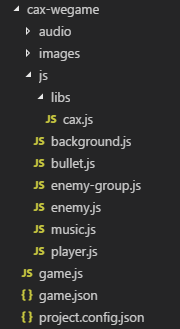小程序、小游戏以及 Web 通用 Canvas 渲染引擎
- Learn Once, Write Anywhere(小程序、小游戏、PC Web、Mobile Web)
- 支持小程序、小游戏以及 Web 浏览器渲染
- 小程序、小游戏和 Web 拥有相同简洁轻巧的 API
- 高性能的渲染架构
- 超轻量级的代码体积
- 松耦合的渲染架构
- 支持 Canvas 元素管理
- 支持 Canvas 元素事件体系
- 图灵完毕的 group 嵌套体系
- 内置 tween 运动能力
- 内置文本、位图、序列帧、绘图对象和多种矢量绘制对象
到 GitHub 下载 cax 自定义组件,然后小程序引入 cax 自定义组件:
└── cax
├── cax.js
├── cax.json
├── cax.wxml
├── cax.wxss
└── index.js
在 page 或者 component 里声明依赖:
{
"usingComponents": {
"cax":"../cax/cax"
}
}在的 wxml 里引入 cax 标签:
<cax id="myCanvas"></cax>在 js 里渲染逻辑:
import cax from '../cax/index'
Page({
onLoad: function () {
//比 web 里使用 cax 多传递 this,this 代表 Page 或 Component 的实例
const stage = new cax.Stage(200, 200, 'myCanvas', this)
const rect = new cax.Rect(100, 100, {
fillStyle: 'black'
})
rect.originX = 50
rect.originY = 50
rect.x = 100
rect.y = 100
rect.rotation = 30
rect.on('tap', () => {
console.log('tap')
})
stage.add(rect)
stage.update()
}
})效果如下所示:
除了 tap 事件,也可以帮 rect 绑定其他触摸事件:
rect.on('touchstart', () => {
console.log('touchstart')
})
rect.on('touchmove', () => {
console.log('touchmove')
})
rect.on('touchend', () => {
console.log('touchend')
})到 GitHub 下载 cax 小游戏示例,目录结构如下:
const stage = new cax.Stage()和小程序以及 Web 不同的是,小游戏创建 Stage 不需要传任何参数。
通过 npm 或者 CDN 获取:
npm i caximport cax from 'cax'
const stage = new cax.Stage(200, 200, '#renderTo')
const rect = new cax.Rect(100, 100, {
fillStyle: 'black'
})
stage.add(rect)
stage.update()除了 Stage 构造函数比小程序第四个参数 this,其他使用方式都一样。
用于分组,可以 group 可以嵌套 group,父容器的属性会叠加在子属性上, 比如:
- group 的 x 是 100, group 里的 bitmap 的 x 是 200, 最后 bitmap 渲染到 stage 上的 x 是 300
- group 的 alpha 是 0.7, group 里的 bitmap 的 alpha 是 0.6, 最后 bitmap 渲染到 stage 上的 alpha 是 0.42
const group = new cax.Group()
const rect = new cax.Rect(100, 100 {
fillStyle: 'black'
})
group.add(rect)
stage.add(group)
stage.update()const bitmap = new cax.Bitmap(img)
stage.add(bitmap)
stage.update()如果只传 url 而不是 Image 对象的实例,需要这样:
const bitmap = new cax.Bitmap('./wepay.png', ()=>{
stage.update()
})
stage.add(bitmap)这里需要注意小程序需要配置 downloadFile 需要配置合法域名才能正常加载到图片。
可以设置图片裁剪显示区域,和其他 transform 属性:
bitmap.rect = [0, 0, 170, 140]
bitmap.x = 200序列帧动画组件,可以把任意图片的任意区域组合成一串动画。
const sprite = new cax.Sprite({
framerate: 7,
imgs: ['./mario-sheet.png'],
frames: [
// x, y, width, height, originX, originY ,imageIndex
[0, 0, 32, 32],
[32 * 1, 0, 32, 32],
[32 * 2, 0, 32, 32],
[32 * 3, 0, 32, 32],
[32 * 4, 0, 32, 32],
[32 * 5, 0, 32, 32],
[32 * 6, 0, 32, 32],
[32 * 7, 0, 32, 32],
[32 * 8, 0, 32, 32],
[32 * 9, 0, 32, 32],
[32 * 10, 0, 32, 32],
[32 * 11, 0, 32, 32],
[32 * 12, 0, 32, 32],
[32 * 13, 0, 32, 32],
[32 * 14, 0, 32, 32]
],
animations: {
walk: {
frames: [0, 1]
},
happy: {
frames: [5, 6, 7, 8, 9]
},
win: {
frames: [12]
}
},
playOnce: false,
currentAnimation: "walk",
animationEnd: function () {
}
});文本对象
const text = new cax.Text('Hello World', {
font: '20px Arial',
color: '#ff7700',
baseline: 'top'
})绘图对象,用于使用基本的连缀方式的 Canvas 指令绘制图形。
const graphics = new cax.Graphics()
graphics
.beginPath()
.arc(0, 0, 10, 0, Math.PI * 2)
.closePath()
.fillStyle('#f4862c')
.fill()
.strokeStyle('black')
.stroke()
graphics.x = 100
graphics.y = 200
stage.add(graphics)与 Graphics 不同的是, Shape 一般拥有有限的宽高。下面这些属于 Shape。
const rect = new cax.Rect(200, 100, {
fillStyle: 'black'
})const circel = new cax.Circel(10)const ellipse = new cax.Ellipse(10)Element 是多种元素的组合,如 Bitmap、Group、 Text、 Shape 等混合起来的图像。
const button = new cax.Button({
width: 100,
height: 40,
text: "Click Me!"
})| 属性名 | 描述 |
|---|---|
| x | 水平偏移 |
| y | 竖直偏移 |
| scaleX | 水平缩放 |
| scaleY | 竖直缩放 |
| rotation | 旋转 |
| skewX | 歪斜 X |
| skewY | 歪斜 Y |
| originX | 旋转基点 X |
| originY | 旋转基点 Y |
| 属性名 | 描述 |
|---|---|
| alpha | 元素的透明度 |
注意这里父子都设置了 alpha 会进行乘法叠加。
| 属性名 | 描述 |
|---|---|
| cursor | 鼠标移上去的形状 |
| 事件名 | 描述 |
|---|---|
| tap | 手指触摸后马上离开 |
| touchstart | 手指触摸动作开始 |
| touchmove | 手指触摸后移动 |
| touchend | 手指触摸动作结束 |
| drag | 拖拽 |
| 事件名 | 描述 |
|---|---|
| click | 元素上发生点击时触发 |
| mousedown | 当元素上按下鼠标按钮时触发 |
| mousemove | 当鼠标指针移动到元素上时触发 |
| mouseup | 当在元素上释放鼠标按钮时触发 |
| mouseover | 当鼠标指针移动到元素上时触发 |
| mouseout | 当鼠标指针移出元素时触发 |
| tap | 手指触摸后马上离开 |
| touchstart | 手指触摸动作开始 |
| touchmove | 手指触摸后移动 |
| touchend | 手指触摸动作结束 |
| drag | 拖拽 |
自定义 Shape 继承自 cax.Shape:
class Sector extends cax.Shape {
constructor (r, from, to, option) {
super()
this.option = option || {}
this.r = r
this.from = from
this.to = to
}
draw () {
this.beginPath()
.moveTo(0, 0)
.arc(0, 0, this.r, this.from, this.to)
.closePath()
.fillStyle(this.option.fillStyle)
.fill()
.strokeStyle(this.option.strokeStyle)
.lineWidth(this.option.lineWidth)
.stroke()
}
}使用 Shape:
const sector = new Sector(10, 0, Math.PI/6, {
fillStyle: 'red'
lineWidth: 2
})
stage.add(sector)
stage.update()自定义 Element 继承自 cax.Group:
class Button extends cax.Group {
constructor (option) {
super()
this.width = option.width
this.roundedRect = new cax.RoundedRect(option.width, option.height, option.r)
this.text = new cax.Text(option.text, {
font: option.font,
color: option.color
})
this.text.x = option.width / 2 - this.text.getWidth() / 2 * this.text.scaleX
this.text.y = option.height / 2 - 10 + 5 * this.text.scaleY
this.add(this.roundedRect, this.text)
}
}
export default Button使用:
const button = new cax.Button({
width: 100,
height: 40,
text: "Click Me!"
})MIT