Plolty.js is a javascript library which uses d3 to build cool graphs
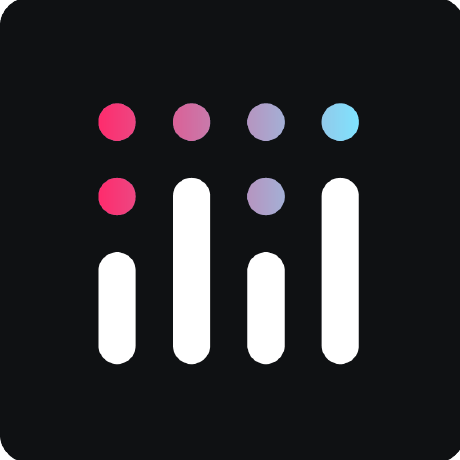
plotly can be implemented via a cdn https://cdn.plot.ly/plotly-2.14.0.min.js
then it can be initialised from the window as follows:
const Plotly = window.Plotlyand it can be plotted from the following
Plotly.newPlot("div", [trace1, trace2], layout, config)where div refers to the canvas where the plot will be located and the traces are
objects of the following format
const trace1 = {
x: [1, 2, 3, 4], // can be an array of strings in case of bar charts
y: [10, 15, 13, 17],
name: "name of the markers",
mode: "markers", //lines , lines+markers,
type: "scatter", // pie, scatter3d, heatmap, bar
text: [
'A<br>size: 40',
'B<br>size: 60',
'C<br>size: 80',
'D<br>size: 100',
], // text that is added to the default coordinates tet on hover, <br> refers to break
textposition: "auto",
hoverinfo: "none",
opacity: 0.6,
showlegend: false,
marker: {
color: "rgb(158,202,225)", // to make color change make it an array
opacity: 0.6,
size : [0,1,2,3]
line: {
color: "rgb(8,48,107)",
width: 1.5,
},
},
};traces contain markers, markers are objects which also have a line object o size the markers in a relaive manner you can use sizeref using the formula below
var desired_maximum_marker_size = 40;
var size = [400, 600, 800, 1000];
var trace4 = {
x: [1, 2, 3, 4],
y: [26, 27, 28, 29],
text: ['A</br>size: 40</br>sixeref: 1.25', 'B</br>size: 60</br>sixeref: 1.25', 'C</br>size: 80</br>sixeref: 1.25', 'D</br>size: 100</br>sixeref: 1.25'],
mode: 'markers',
marker: {
size: size,
//set 'sizeref' to an 'ideal' size given by the formula sizeref = 2. * max(array_of_size_values) / (desired_maximum_marker_size ** 2)
sizeref: 2.0 * Math.max(...size) / (desired_maximum_marker_size**2),
sizemode: 'area'
}
};to initialise a bar chart you can specify the width and the type to be "bar"
the following image shows how multiople traces are rendered side by side. to change the orientation of a barchart you can use the orientation: 'h' property in the trace object

var trace1 = {
x: ['Feature A', 'Feature B', 'Feature C', 'Feature D', 'Feature E'],
y: [20, 14, 23, 25, 22],
width : [20, 14, 23, 0.25, 0.22],
marker:{
color: ['rgba(204,204,204,1)', 'rgba(222,45,38,0.8)', 'rgba(204,204,204,1)', 'rgba(204,204,204,1)', 'rgba(204,204,204,1)']
},
type: 'bar'
};By changing opacity you can make the other one fade

var xValue = ['Product A', 'Product B', 'Product C'];
var yValue = [20, 14, 23];
var yValue2 = [24, 16, 20];
var trace1 = {
x: xValue,
y: yValue,
type: 'bar',
text: yValue.map(String),
textposition: 'auto',
hoverinfo: 'none',
opacity: 0.5,
marker: {
color: 'rgb(158,202,225)',
line: {
color: 'rgb(8,48,107)',
width: 1.5
}
}
};
var trace2 = {
x: xValue,
y: yValue2,
type: 'bar',
text: yValue2.map(String),
textposition: 'auto',
hoverinfo: 'none',
marker: {
color: 'rgba(58,200,225,.5)',
line: {
color: 'rgb(8,48,107)',
width: 1.5
}
}
};
var data = [trace1,trace2];
var layout = {
title: 'January 2013 Sales Report'
};
Plotly.newPlot('myDiv', data, layout);you can also cxhange the color of a specific value within the trace to show that a value has been selected

Example of negative and posuitive bars

var data = [
{
type: 'bar',
x: ['2016','2017','2018'],
y: [500,600,700],
base: [-500,-600,-700],
hovertemplate: '%{base}',
marker: {
color: 'red'
},
name: 'expenses'
},
{
type: 'bar',
x: ['2016','2017','2018'],
y: [300,400,700],
base: 0,
marker: {
color: 'blue'
},
name: 'revenue'
}]
// for pie charts
const trace = {
values: [19, 26,55],
labels: ["Residential", "None-Residential", "Utility"],
type: "pie",
marker: {
colors: ultimateColors[1]
},
domain: {
row: 1,
column: 0
},
hoverinfo: 'label+percent+name',
textinfo: 'none',
insidetextorientation: "radial"
}finally the different colors cna also highlight two different traces

var trace1 = {
x: [1995, 1996, 1997, 1998, 1999, 2000, 2001, 2002, 2003, 2004, 2005, 2006, 2007, 2008, 2009, 2010, 2011, 2012],
y: [219, 146, 112, 127, 124, 180, 236, 207, 236, 263, 350, 430, 474, 526, 488, 537, 500, 439],
name: 'Rest of world',
marker: {color: 'rgb(55, 83, 109)'},
type: 'bar'
};
var trace2 = {
x: [1995, 1996, 1997, 1998, 1999, 2000, 2001, 2002, 2003, 2004, 2005, 2006, 2007, 2008, 2009, 2010, 2011, 2012],
y: [16, 13, 10, 11, 28, 37, 43, 55, 56, 88, 105, 156, 270, 299, 340, 403, 549, 499],
name: 'China',
marker: {color: 'rgb(26, 118, 255)'},
type: 'bar'
};
var data = [trace1, trace2];
var layout = {
title: 'US Export of Plastic Scrap',
xaxis: {tickfont: {
size: 14,
color: 'rgb(107, 107, 107)'
}},
yaxis: {
title: 'USD (millions)',
titlefont: {
size: 16,
color: 'rgb(107, 107, 107)'
},
tickfont: {
size: 14,
color: 'rgb(107, 107, 107)'
}
},
legend: {
x: 0,
y: 1.0,
bgcolor: 'rgba(255, 255, 255, 0)',
bordercolor: 'rgba(255, 255, 255, 0)'
},
barmode: 'group',
bargap: 0.15,
bargroupgap: 0.1
};
Plotly.newPlot('myDiv', data, layout);for error bars thye following simple code cna be applied
making the color of the line different to the error bars may generate cool visualisations

var data = [
{
x: [0, 1, 2],
y: [6, 10, 2],
error_y: {
type: 'data',
array: [1, 2, 3],
visible: true,
type: 'constant',
value: 0.1,
color: '#85144B',
thickness: 1.5,
width: 3,
opacity: 1
},
type: 'scatter'
}
];
var data = [
{
x: [1, 2, 3, 4],
y: [2, 1, 3, 4],
error_x: {
type: 'percent',
value: 10
},
type: 'scatter'
}
];
Plotly.newPlot('myDiv', data);the following box plot when you hover it gives cool information about median mean and other measures of spread, to color boxplots you need make the marker color different

var y0 = [];
var y1 = [];
for (var i = 0; i < 50; i ++) {
y0[i] = Math.random();
y1[i] = Math.random() + 1;
}
var trace1 = {
y: y0,
type: 'box'
};
var trace2 = {
y: y1,
type: 'box'
};
var data = [trace1, trace2];
Plotly.newPlot('myDiv', data);The following box plot shows the underlying data

var data = [
{
y: [0, 1, 1, 2, 3, 5, 8, 13, 21],
boxpoints: 'all',
jitter: 0.3,
pointpos: -1.8,
type: 'box'
}
];
Plotly.newPlot('myDiv', data);Horizontal box plots instead look like the following

var trace1 = {
x: [1, 2, 3, 4, 4, 4, 8, 9, 10],
type: 'box',
name: 'Set 1'
};
var trace2 = {
x: [2, 3, 3, 3, 3, 5, 6, 6, 7],
type: 'box',
name: 'Set 2'
};
var data = [trace1, trace2];
var layout = {
title: 'Horizontal Box Plot'
};
Plotly.newPlot('myDiv', data, layout);The following example shows how to style outliers using box plots, in this case the oputliers are styled in red

var trace1 = {
y: [0.75, 5.25, 5.5, 6, 6.2, 6.6, 6.80, 7.0, 7.2, 7.5, 7.5, 7.75, 8.15, 8.15, 8.65, 8.93, 9.2, 9.5, 10, 10.25, 11.5, 12, 16, 20.90, 22.3, 23.25],
type: 'box',
name: 'All Points',
jitter: 0.3,
pointpos: -1.8,
marker: {
color: 'rgb(7,40,89)'
},
boxpoints: 'all'
};
var trace2 = {
y: [0.75, 5.25, 5.5, 6, 6.2, 6.6, 6.80, 7.0, 7.2, 7.5, 7.5, 7.75, 8.15, 8.15, 8.65, 8.93, 9.2, 9.5, 10, 10.25, 11.5, 12, 16, 20.90, 22.3, 23.25],
type: 'box',
name: 'Only Wiskers',
marker: {
color: 'rgb(9,56,125)'
},
boxpoints: false
};
var trace3 = {
y: [0.75, 5.25, 5.5, 6, 6.2, 6.6, 6.80, 7.0, 7.2, 7.5, 7.5, 7.75, 8.15, 8.15, 8.65, 8.93, 9.2, 9.5, 10, 10.25, 11.5, 12, 16, 20.90, 22.3, 23.25],
type: 'box',
name: 'Suspected Outlier',
marker: {
color: 'rgb(8,81,156)',
outliercolor: 'rgba(219, 64, 82, 0.6)',
line: {
outliercolor: 'rgba(219, 64, 82, 1.0)',
outlierwidth: 2
}
},
boxpoints: 'suspectedoutliers'
};
var trace4 = {
y: [0.75, 5.25, 5.5, 6, 6.2, 6.6, 6.80, 7.0, 7.2, 7.5, 7.5, 7.75, 8.15, 8.15, 8.65, 8.93, 9.2, 9.5, 10, 10.25, 11.5, 12, 16, 20.90, 22.3, 23.25],
type: 'box',
name: 'Wiskers and Outliers',
marker: {
color: 'rgb(107,174,214)'
},
boxpoints: 'Outliers'
};
var data = [trace1, trace2, trace3, trace4];
var layout = {
title: 'Box Plot Styling Outliers'
};
Plotly.newPlot('myDiv', data, layout);histograms can be mainly represented as stacked or overlapping
the following is an example of an overlapping histogram
var x1 = [];
var x2 = [];
for (var i = 1; i < 500; i++)
{
k = Math.random();
x1.push(Math.random() + 1);
x2.push(Math.random() + 1.1);
}
var trace1 = {
x: x1,
type: "histogram",
opacity: 0.5,
marker: {
color: 'green',
},
};
var trace2 = {
x: x2,
type: "histogram",
opacity: 0.6,
marker: {
color: 'red',
},
};
var data = [trace1, trace2];
var layout = {barmode: "overlay"};
Plotly.newPlot('myDiv', data, layout);Whereas a histogram which is stacked may represented as follows

var x1 = [];
var x2 = [];
for (var i = 0; i < 500; i ++) {
x1[i] = Math.random();
x2[i] = Math.random();
}
var trace1 = {
x: x1,
type: "histogram",
};
var trace2 = {
x: x2,
type: "histogram",
};
var data = [trace1, trace2];
var layout = {barmode: "stack"};
Plotly.newPlot('myDiv', data, layout);finally histograms can also be represented horizontally
var y = [];
for (var i = 0; i < 500; i ++) {
y[i] = Math.random();
}
var data = [
{
y: y,
type: 'histogram',
marker: {
color: 'pink',
},
}
];
Plotly.newPlot('myDiv', data);
The following code can produce the contours shown below

// from http://bl.ocks.org/mbostock/4349187
// Sample from a normal distribution with mean 0, stddev 1.
function normal() {
var x = 0,
y = 0,
rds, c;
do {
x = Math.random() * 2 - 1;
y = Math.random() * 2 - 1;
rds = x * x + y * y;
} while (rds == 0 || rds > 1);
c = Math.sqrt(-2 * Math.log(rds) / rds); // Box-Muller transform
return x * c; // throw away extra sample y * c
}
var N = 2000,
a = -1,
b = 1.2;
var step = (b - a) / (N - 1);
var t = new Array(N), x = new Array(N), y = new Array(N);
for(var i = 0; i < N; i++){
t[i] = a + step * i;
x[i] = (Math.pow(t[i], 3)) + (0.3 * normal() );
y[i] = (Math.pow(t[i], 6)) + (0.3 * normal() );
}
var trace1 = {
x: x,
y: y,
mode: 'markers',
name: 'points',
marker: {
color: 'rgb(102,0,0)',
size: 2,
opacity: 0.4
},
type: 'scatter'
};
var trace2 = {
x: x,
y: y,
name: 'density',
ncontours: 20,
colorscale: 'Hot',
reversescale: true,
showscale: false,
type: 'histogram2dcontour'
};
var trace3 = {
x: x,
name: 'x density',
marker: {color: 'rgb(102,0,0)'},
yaxis: 'y2',
type: 'histogram'
};
var trace4 = {
y: y,
name: 'y density',
marker: {color: 'rgb(102,0,0)'},
xaxis: 'x2',
type: 'histogram'
};
var data = [trace1, trace2, trace3, trace4];
var layout = {
showlegend: false,
autosize: false,
width: 600,
height: 550,
margin: {t: 50},
hovermode: 'closest',
bargap: 0,
xaxis: {
domain: [0, 0.85],
showgrid: false,
zeroline: false
},
yaxis: {
domain: [0, 0.85],
showgrid: false,
zeroline: false
},
xaxis2: {
domain: [0.85, 1],
showgrid: false,
zeroline: false
},
yaxis2: {
domain: [0.85, 1],
showgrid: false,
zeroline: false
}
};
Plotly.newPlot('myDiv', data, layout);function random_date(start, end, mul)
{
return new Date(start.getTime() + mul * (end.getTime() - start.getTime()));
}
function date_list(y1,m1,d1,y2,m2,d2,count)
{
var a =[];
for(i=0;i<count;i++)
{
a.push(random_date(new Date(y1, m1, d1), new Date(y2,m2,d2),i));
}
return a;
}
function random_number(num , mul)
{
var value = [ ];
for(i=0;i<=num;i++)
{
var rand = Math.random() * mul;
value.push(rand);
}
return value;
}
var trace1 = {
x: date_list(2001,01,01,2001,02,01,50),
y: random_number(50,20),
line: {width: 0},
marker: {color: "444"},
mode: "lines",
name: "Lower Bound",
type: "scatter"
};
var trace2 = {
x: date_list(2001,01,01,2001,02,01,50),
y: random_number(50,21),
fill: "tonexty",
fillcolor: "rgba(68, 68, 68, 0.3)",
line: {color: "rgb(31, 119, 180)"},
mode: "lines",
name: "Measurement",
type: "scatter"
};
var trace3 = {
x: date_list(2001,01,01,2001,02,01,50),
y: random_number(50,22),
fill: "tonexty",
fillcolor: "rgba(68, 68, 68, 0.3)",
line: {width: 0},
marker: {color: "444"},
mode: "lines",
name: "Upper Bound",
type: "scatter"
}
var data = [trace1, trace2, trace3];
var layout = {
showlegend: false,
title: "Continuous, variable value error bars<br>Notice the hover text!",
yaxis: {title: "Wind speed (m/s)"}
};
Plotly.newPlot('myDiv', data, layout);the plots with type contour will generate the following plots

var size = 100, x = new Array(size), y = new Array(size), z = new Array(size), i, j;
for(var i = 0; i < size; i++) {
x[i] = y[i] = -2 * Math.PI + 4 * Math.PI * i / size;
z[i] = new Array(size);
}
for(var i = 0; i < size; i++) {
for(j = 0; j < size; j++) {
var r2 = x[i]*x[i] + y[j]*y[j];
z[i][j] = Math.sin(x[i]) * Math.cos(y[j]) * Math.sin(r2) / Math.log(r2+1);
}
}
var data = [ {
z: z,
x: x,
y: y,
type: 'contour'
}
];
Plotly.newPlot('myDiv', data);var data = [ {
z: [[10, 10.625, 12.5, 15.625, 20],
[5.625, 6.25, 8.125, 11.25, 15.625],
[2.5, 3.125, 5., 8.125, 12.5],
[0.625, 1.25, 3.125, 6.25, 10.625],
[0, 0.625, 2.5, 5.625, 10]],
type: 'contour',
contours: {
coloring: 'heatmap'
}
}];
var layout = {
title: 'Smooth Contour Coloring'
};
Plotly.newPlot('myDiv', data, layout);var data = [ {
z: [[10, 10.625, 12.5, 15.625, 20],
[5.625, 6.25, 8.125, 11.25, 15.625],
[2.5, 3.125, 5.0, 8.125, 12.5],
[0.625, 1.25, 3.125, 6.25, 10.625],
[0, 0.625, 2.5, 5.625, 10]],
type: 'contour',
contours: {
coloring: 'heatmap',
showlabels: true,
labelfont: {
family: 'Raleway',
size: 12,
color: 'white',
}
}
}];
var layout = {
title: 'Contour with Labels'
}
Plotly.newPlot('myDiv', data, layout);var data = [ {
z: [[10, 10.625, 12.5, 15.625, 20],
[5.625, 6.25, 8.125, 11.25, 15.625],
[2.5, 3.125, 5., 8.125, 12.5],
[0.625, 1.25, 3.125, 6.25, 10.625],
[0, 0.625, 2.5, 5.625, 10]],
type: 'contour',
colorscale: 'Jet',
contours:{
coloring: 'lines'
}
}];
var layout = {
title: 'Contour Lines'
};
Plotly.newPlot('myDiv', data, layout);var data = [ {
z: [[10, 10.625, 12.5, 15.625, 20],
[5.625, 6.25, 8.125, 11.25, 15.625],
[2.5, 3.125, 5., 8.125, 12.5],
[0.625, 1.25, 3.125, 6.25, 10.625],
[0, 0.625, 2.5, 5.625, 10]],
type: 'contour',
colorscale: [[0, 'rgb(166,206,227)'], [0.25, 'rgb(31,120,180)'], [0.45, 'rgb(178,223,138)'], [0.65, 'rgb(51,160,44)'], [0.85, 'rgb(251,154,153)'], [1, 'rgb(227,26,28)']]
}
];
var layout = {
title: 'Custom Contour Plot Colorscale'
};
Plotly.newPlot('myDiv', data, layout);var data = [
{
z: [[1, 20, 30], [20, 1, 60], [30, 60, 1]],
type: 'heatmap'
}
];
Plotly.newPlot('myDiv', data);var trace1 = {
x: [0, 1, 2, 3, 4, 5, 6, 7, 8],
y: [8, 7, 6, 5, 4, 3, 2, 1, 0],
type: 'scatter'
};
var trace2 = {
x: [0, 1, 2, 3, 4, 5, 6, 7, 8],
y: [0, 1, 2, 3, 4, 5, 6, 7, 8],
type: 'scatter'
};
var data = [trace1, trace2];
var layout = {
xaxis: {
type: 'log',
autorange: true
},
yaxis: {
type: 'log',
autorange: true
}
};
Plotly.newPlot('myDiv', data, layout);d3.csv('https://raw.githubusercontent.com/plotly/datasets/master/3d-scatter.csv', function(err, rows){
function unpack(rows, key) {
return rows.map(function(row)
{ return row[key]; });}
var trace1 = {
x:unpack(rows, 'x1'), y: unpack(rows, 'y1'), z: unpack(rows, 'z1'),
mode: 'markers',
marker: {
size: 12,
line: {
color: 'rgba(217, 217, 217, 0.14)',
width: 0.5},
opacity: 0.8},
type: 'scatter3d'
};
var trace2 = {
x:unpack(rows, 'x2'), y: unpack(rows, 'y2'), z: unpack(rows, 'z2'),
mode: 'markers',
marker: {
color: 'rgb(127, 127, 127)',
size: 12,
symbol: 'circle',
line: {
color: 'rgb(204, 204, 204)',
width: 1},
opacity: 0.8},
type: 'scatter3d'};
var data = [trace1, trace2];
var layout = {margin: {
l: 0,
r: 0,
b: 0,
t: 0
}};
Plotly.newPlot('myDiv', data, layout);
});d3.csv('https://raw.githubusercontent.com/plotly/datasets/master/api_docs/mt_bruno_elevation.csv', function(err, rows){
function unpack(rows, key) {
return rows.map(function(row) { return row[key]; });
}
var z_data=[ ]
for(i=0;i<24;i++)
{
z_data.push(unpack(rows,i));
}
var data = [{
z: z_data,
type: 'surface'
}];
var layout = {
title: 'Mt Bruno Elevation',
autosize: false,
width: 500,
height: 500,
margin: {
l: 65,
r: 50,
b: 65,
t: 90,
}
};
Plotly.newPlot('myDiv', data, layout);
});var x = Array.from({length: 500}, () => Math.random()*(6-3)+3);
var y = Array.from({length: 500}, () => Math.random()*(4.5-3)+3);
var x2 = Array.from({length: 500}, () => Math.random()*(6-3)+3);
var y2 = Array.from({length: 500}, () => Math.random()*(6-4.5)+4.5);
var data = [{
x: x,
y: y,
type: 'scatter',
mode: 'markers',
opacity: 0.5,
marker: {
color: 'rgb(17, 157, 255)',
size: 20,
line: {
color: 'rgb(231, 99, 250)',
width: 2
}
},
name: 'Opacity 0.5'
}, {
x: x2,
y: y2,
type: 'scatter',
mode: 'markers',
marker: {
color: 'rgb(17, 157, 255)',
size: 20,
line: {
color: 'rgb(231, 99, 250)',
width: 2
}
},
name: 'Opacity 1.0'
}, {
x: [2,2],
y: [4.25,4.75],
type: 'scatter',
mode: 'markers',
opacity: 0.5,
marker: {
color: 'rgb(17, 157, 255)',
size: 60,
line: {
color: 'rgb(231, 99, 250)',
width: 6
}
},
showlegend: false
}]
Plotly.newPlot('myDiv', data) this is the source code for this example
this is the source code for this example
var x = Array.from({length: 500}, () => Math.random()*(6-3)+3);
var y = Array.from({length: 500}, () => Math.random()*(6-3)+3);
var data = [{
x: x,
y: y,
type: 'scatter',
mode: 'markers',
marker: {
color: 'rgb(17, 157, 255)',
opacity: 0.5,
size: 20,
line: {
color: 'rgb(231, 99, 250)',
width: 2
}
},
showlegend: false
}, {
x: [2,2],
y: [4.25,4.75],
type: 'scatter',
mode: 'markers',
marker: {
color: 'rgb(17, 157, 255)',
opacity: 0.5,
size: 60,
line: {
color: 'rgb(231, 99, 250)',
width: 6
}
},
showlegend: false
}]
Plotly.newPlot('myDiv', data)This is also some cool visualisation and I also like the makrer size

this also looks nice by using a small border around the marker

alway add a color scale when you need to add colors
 from Scatter plots in Python (plotly.com)
from Scatter plots in Python (plotly.com)
The sunburst
 this is the code for it
this is the code for it
var data = [
{
"type": "sunburst",
"labels": ["Eve", "Cain", "Seth", "Enos", "Noam", "Abel", "Awan", "Enoch", "Azura"],
"parents": ["", "Eve", "Eve", "Seth", "Seth", "Eve", "Eve", "Awan", "Eve" ],
"values": [65, 14, 12, 10, 2, 6, 6, 4, 4],
"leaf": {"opacity": 0.4},
"marker": {"line": {"width": 2}},
"branchvalues": 'total'
}];
var layout = {
"margin": {"l": 0, "r": 0, "b": 0, "t": 0},
};
Plotly.newPlot('myDiv', data, layout, {showSendToCloud: true})
myPlot = document.getElementById("myDiv");from Sunburst charts in JavaScript (plotly.com)
 type of data whch goes into those plots
type of data whch goes into those plots
var data = {
type: "sankey",
orientation: "h",
node: {
pad: 15,
thickness: 30,
line: {
color: "black",
width: 0.5
},
label: ["A1", "A2", "B1", "B2", "C1", "C2"],
color: ["blue", "blue", "blue", "blue", "blue", "blue"]
},
link: {
source: [0,1,0,2,3,3],
target: [2,3,3,4,4,5],
value: [8,4,2,8,4,2]
}
}
var data = [data]
var layout = {
title: "Basic Sankey",
font: {
size: 10
}
}
Plotly.react('myDiv', data, layout) to have an overlapping graph you can use the following fills where the
to have an overlapping graph you can use the following fills where the
tozeroy goes from 0 to the graph and the tonexity goes from a graph to another graph
var trace1 = {
x: [1, 2, 3, 4],
y: [0, 2, 3, 5],
fill: "tozeroy",
type: "scatter",
mode: "none",
};
var trace2 = {
x: [1, 2, 3, 4],
y: [3, 5, 1, 7],
fill: "tonexty",
type: "scatter",
mode: "none",
}; Sunburst data looks like the following
Sunburst data looks like the following
{
"type": "sunburst",
"labels": ["Eve", "Cain", "Seth", "Enos", "Noam", "Abel", "Awan", "Enoch", "Azura"],
"parents": ["", "Eve", "Eve", "Seth", "Seth", "Eve", "Eve", "Awan", "Eve" ],
"values": [65, 14, 12, 10, 2, 6, 6, 4, 4],
"leaf": {"opacity": 0.4},
"marker": {"line": {"width": 2}},
"branchvalues": 'total'
}
var layout = {
"margin": {"l": 0, "r": 0, "b": 0, "t": 0},
}; type bar asre barcharts which can be done horzontally by setting
the orientation to "h"
the x axis as values and the y axis as names
type bar asre barcharts which can be done horzontally by setting
the orientation to "h"
the x axis as values and the y axis as names
var data = [
{
type: "bar",
x: [20, 14, 23],
y: ["giraffes", "orangutans", "monkeys"],
orientation: "h",
},
];
Plotly.newPlot("myDiv", data);








