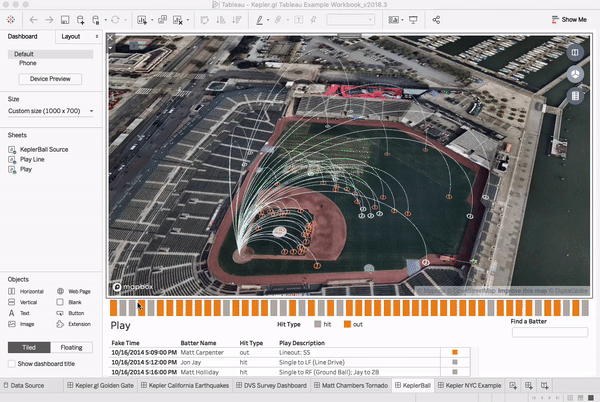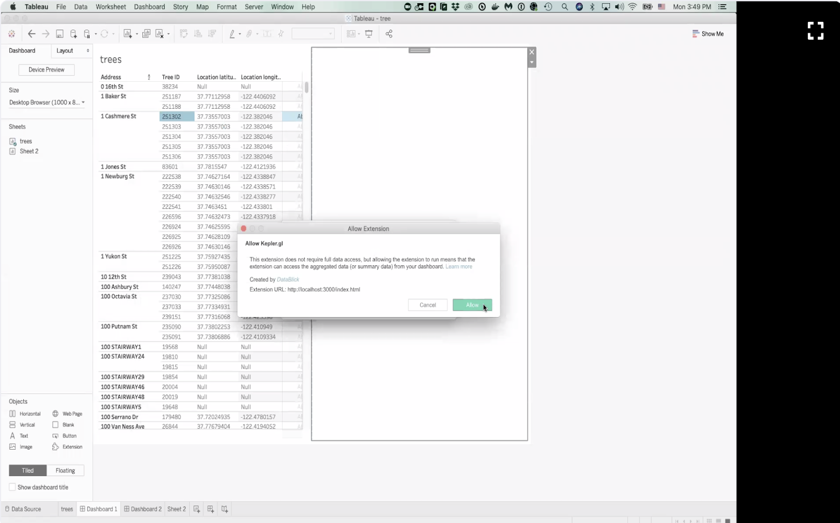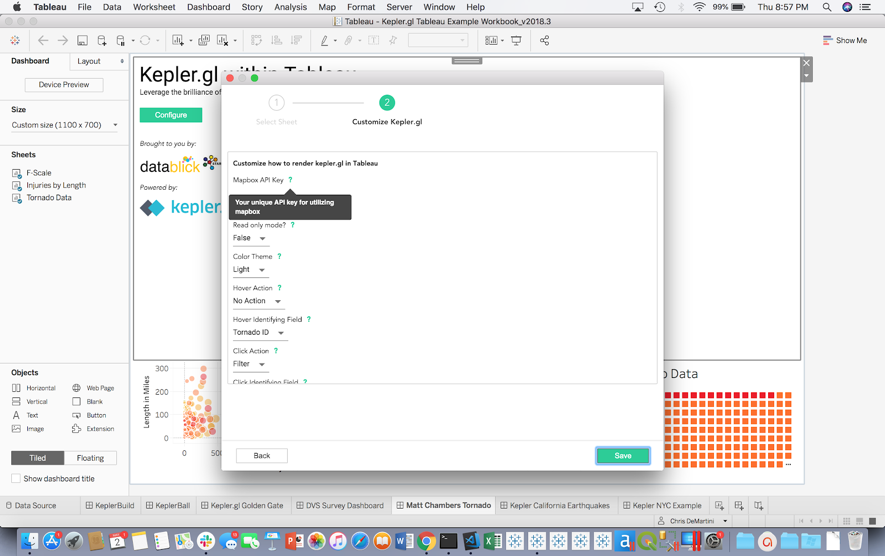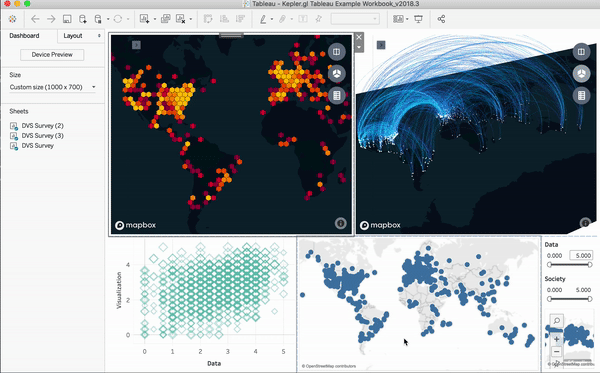This is the kepler.gl tableau extension. It will load a kepler.gl map visualization inside your Tableau Desktop App. You can use the same UI as in the kepler.lg demo app to interact with your map. The map can also be set up to communicate with your other Tableau charts.
Due to the required WebGL support. This extension is supported on Tableau Desktop (Mac Only) 2018.3 or >= 2019.1.2 and Tableau Server.
Tableau Desktop (Mac Only) 2018.3 or >= 2019.1.2 and Tableau Server
Select sheet to plot, setup your own mapbox access token (optional) and how to do you want Tableau dashboard to communicate with your kepler.gl map. kepler.gl is a client-side app. Your data stays in your Tableau application.
No action is needed to save your map. kepler.gl will automatically save it to your Tableau session.
For a development installation (requires npm, node and yarn):
Install node (> 8.15.0), yarn. For best management of Node versions, use nvm
then simply run nvm use 8.
This project was bootstrapped with Create React App.
git clone git@github.com:uber/kepler.gl-tableau.gityarn --ignore-enginesyarn start
# or
npm startopen tableau workbook (get it from public folder of this repo)
- NOTE: if you want to enable remote debugging, use this command in terminal to open tableau
open /Applications/Tableau\ Desktop\ 2020\.1.app --args --remote-debugging-port=8696A debug session will be available in browser http://localhost:8696
-
copy the
datablick-kepler-gl.trexfile (inside thepublicfolder) into yourextensionsfolder of theMy Tableau Repository(likely in yourDocumentsfolder). -
Go to the Tableau window that opened when running the above command.
-
Drag the extension onto view and select the trex file from your my tableau repository\extensions folder.
-
More information on Tableau Extensions API about Get Started with Dashboard Extensions
Deploy local app to uber.github.io, this will be the app that Tableau extension loads from
npm run deploy