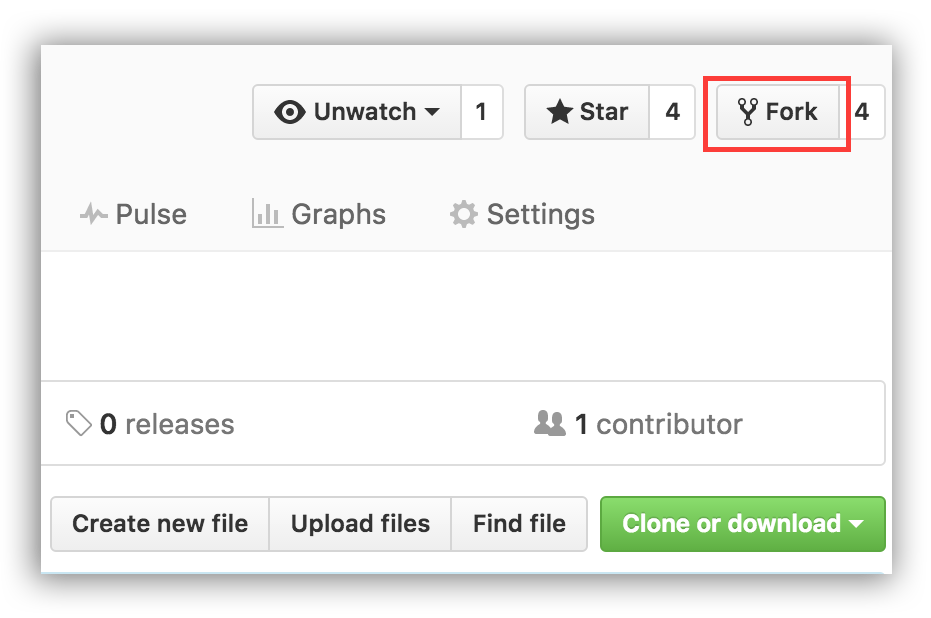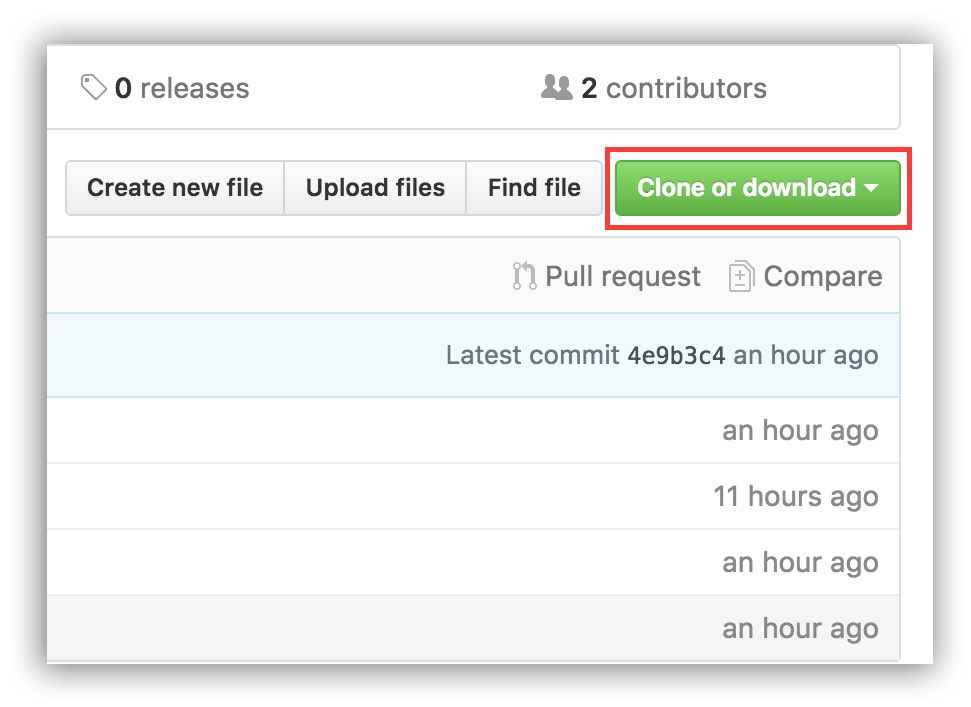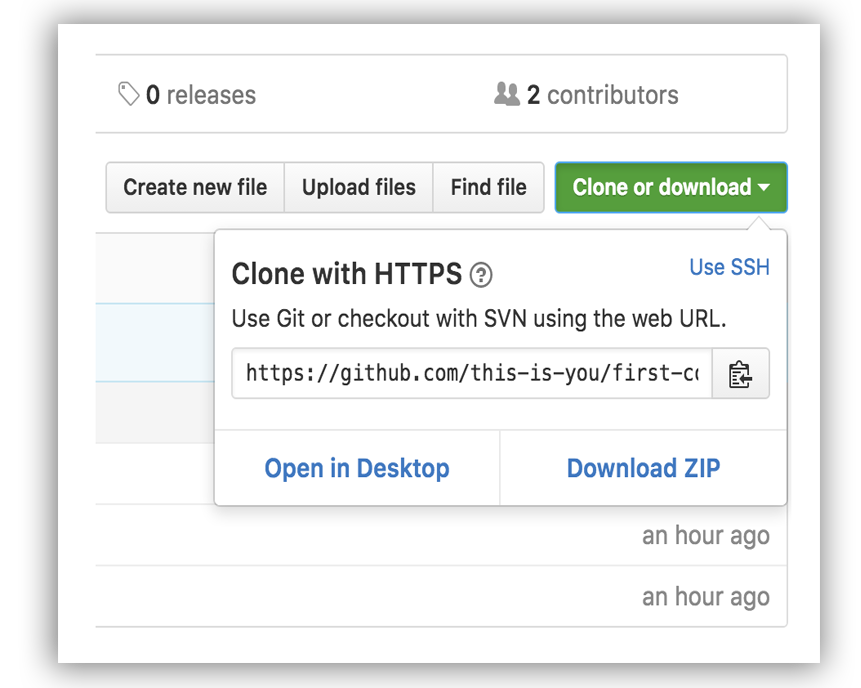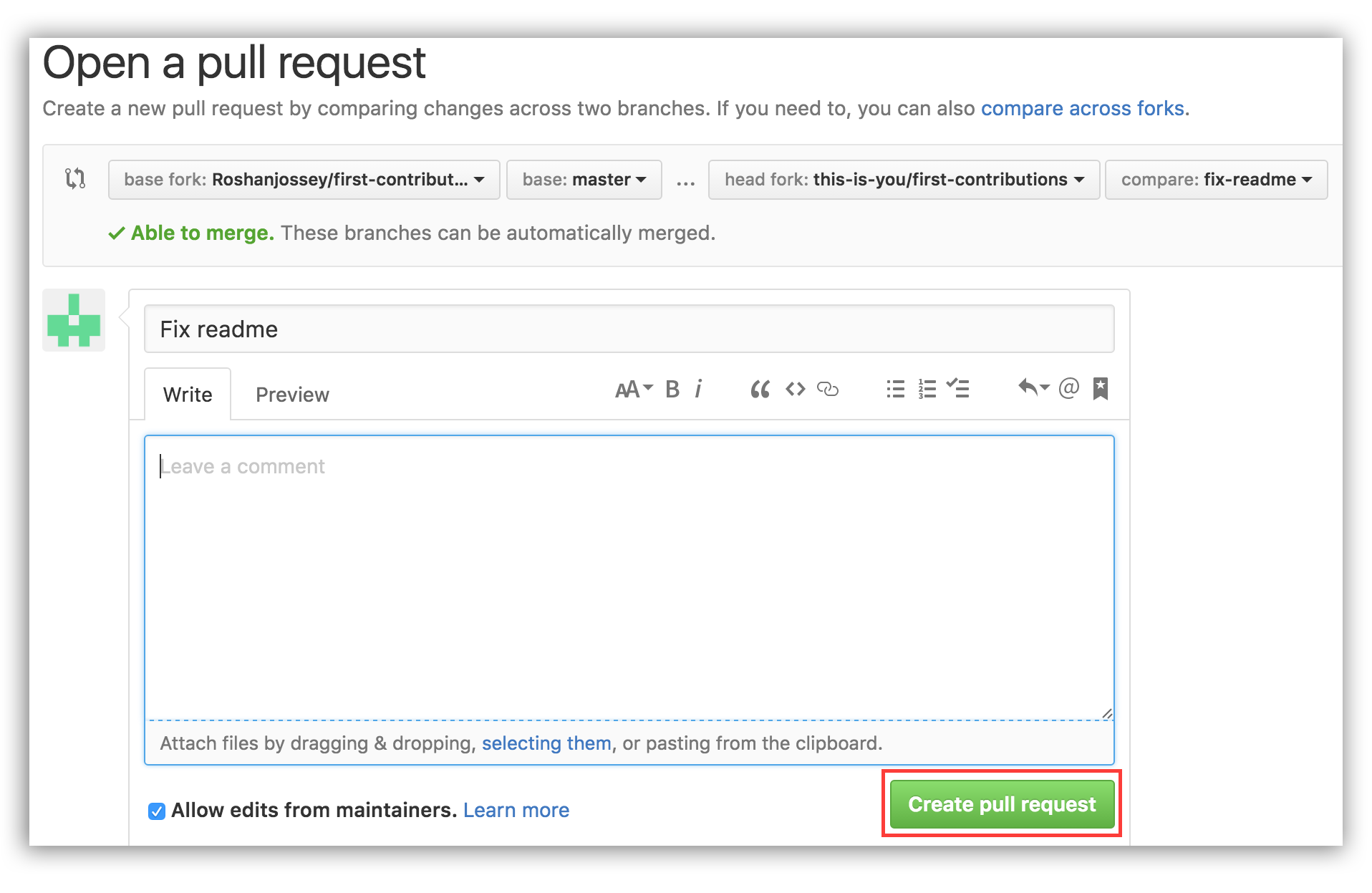First Contributions
It's hard. It's always hard the first time you do something. Especially when you are collaborating, making mistakes isn't a comfortable thing. But open source is all about collaboration & working together. We wanted to simplify the way new open-source contributors learn & contribute for the first time.
Reading articles & watching tutorials can help, but what's better than actually doing the stuff without messing up anything? This project aims at providing guidance & simplifying the way rookies make their first contribution. Remember: the more relaxed you are, the better you learn. If you are looking to make your first contribution, just follow the simple steps below. We promise you, it will be fun.
Read this in other languages: Indonesian, French, Spanish, Dutch, Hindi, Russian, Japanese, Vietnamese, Polish, Korean, German, Simplified Chinese, Traditional Chinese, Greek, العربية, Ukrainian and Português/Brasil.
If you don't have git on your machine, install it .
Fork this repository
Fork this repo by clicking on the fork button on the top of this page. This will create a copy of this repository in your account.
Clone the repository
Now clone this repo to your machine. Click on the clone button and then click the copy to clipboard icon.
Open a terminal and run the following git command:
git clone "url you just copied"
where "url you just copied" (without the quote marks) is the url to this repository. See the previous steps to obtain the url.
For example:
git clone https://github.com/this-is-you/first-contributions.git
where this-is-you is your GitHub username. Here you're copying the contents of the first-contributions repository in GitHub to your computer.
Create a branch
Change to the repository directory on your computer (if you are not already there):
cd first-contributions
Now create a branch using the git checkout command:
git checkout -b <add-your-name>
For example:
git checkout -b add-alonzo-church
(The name of the branch does not need to have the word add in it, but it's a reasonable thing to include because the purpose of this branch is to add your name to a list.)
Make necessary changes and commit those changes
Now open Contributors.md file in a text editor, add your name to it, and then save the file. If you go to the project directory and execute the command git status, you'll see there are changes. Add those changes to the branch you just created using the git add command:
git add Contributors.md
Now commit those changes using the git commit command:
git commit -m "Add <your-name> to Contributors list"
replacing <your-name> with your name.
Push changes to GitHub
Push your changes using the command git push:
git push origin <add-your-name>
replacing <add-your-name> with the name of the branch you created earlier.
Submit your changes for review
If you go to your repository on GitHub, you'll see a Compare & pull request button. Click on that button.
Now submit the pull request.
Soon I'll be merging all your changes into the master branch of this project. You will get a notification email once the changes have been merged.
Now, your <add-your-name> branch has finished it's purpose, so let's see how to remove this branch.
Remove a branch from your repository
If you have followed the tutorial up-to-now, our <add-your-name> branch has finished it's purpose, it is time to delete it from your local machine's repo. This isn't necessary, but the name of this branch shows its rather special purpose. Its life can be made correspondingly short.
First, let's merge your <add-your-name> to your master, so to go your master branch:
git checkout master
Merge <add-your-name> to master:
git merge <add-your-name> master
Remove <add-your-name> on your local machine's repo:
git branch -d <add-your-name>
You have now deleted your local machine's <add-your-name> branch and everything looks neat and tidy.
Though, at this point, you should still have the <add-your-name> branch in your GitHub fork. However, before you delete this, remember that you have sent a "Pull request" to my repo from this remote branch. So unless I've already merged it, don't delete this branch.
However, if I have merged your branch and you want to delete the remote branch, use:
git push origin --delete <add-your-name>
Now, you know how to tidy your branches. With time, many commits will be added to my public repo. And the master branches of your local machine and of your GitHub fork won't be up-to-date. So in order to keep your repositories synchronized with mine, follow the steps below.
Keeping your fork synced with this repository
First, the flow for a full sync should be understood. In this schema, there are 3 different repos: my public repo on Github github.com/Roshanjossey/first-contributions/, your fork of the repo on GitHub github.com/Your-Name/first-contributions/ and your local machine's repo from which you are suppose to work.
To keep your two repos up-to-date with my public repo, our first move is to fetch and merge the public repo with your local machine's repo. Our second move will be to push your local repo to your GitHub fork. As you've seen earlier, it's only from your fork that you can ask for a "pull request". So your GitHub for is the last repo to be updated. (A drawing should be inserted here for clarity)
Now, let's see how to do it:
First, you must be on your master branch to know which branch you are on check the first line of:
git status
if you are not already on master:
git checkout master
Then you should add my public repo to your git with add upstream remote-url:
git remote add upstream https://github.com/Roshanjossey/first-contributions
This is a way of telling git that another version of this project exists in the specified url and we're calling it upstream. Once your git has a name let's fetch the latest version of the public repository:
git fetch upstream
You've just fetched the latest version of my fork (upstream remote). Now, you need to merge the public repository into your master branch.
git rebase upstream/master
Here you're merging the public repository with your master branch. Your local machine's master branch is now up-to-date. Lastly, if you push your master branch to your fork, your GitHub fork will also have the changes:
git push origin master
Notice here you're pushing to the remote named origin.
At this point, all your repositories are up-to-date. Well done! You should do this, everytime you're GitHub repo tells you that you are a few commits behind.
Tutorials Using Other Tools
 |
||
|---|---|---|
| GitHub Desktop | Visual Studio 2017 | GitKraken |
Where to go from here?
You could also join our slack team in case you need any help or have any questions. Join slack team
Here's some beginner level issues in popular repos that you can solve. Go ahead and go to those repos to learn more