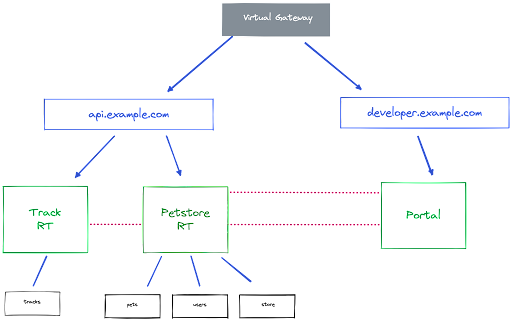This demo comes with a number of components, including:
- Gloo Platform Portal
- DevPortal UI (front-end)
- Backstage Internal Development Platform
- API Usage and Analytics with OTel and Grafana
The latter two features, Backstage and API Analytics can be enabled/disabled via configuration option in the ./install/env.sh script. To enable/disable these features, please configure the following environment variables in that script:
export API_ANALYTICS_ENABLED=false
export BACKSTAGE_ENABLED=falseNote that these features enabled by default.
This repository comes with a number of installation scripts that allow you to easily deploy this demo to a Kubernetes cluster.
First, we need to to run the install-gg.sh script. Note that this step requires you to have a valid Gloo Gateway license key. This will install Gloo Gateway and Portal onto your Kubernetes cluster. It will also download the meshctl command line interface.
# Note: Update `CLUSTER_CTX` var in install/.env
cd install
export GLOO_GATEWAY_LICENSE_KEY={YOUR_GLOO_GATEWAY_LICENSE_KEY}
./install-gg.shNote that the install script will print the hostname values of the Ingress gateway, like this:
Ingress gateway hostname:
These demo instructions assume that you have mapped the IP addresses of this host to developer.example.com, api.example.com, keycloak.example.com, grafana.example.com and argocd.example.com in /etc/hosts, e.g.
1.1.1.1 developer.example.com api.example.com keycloak.example.com grafana.example.com argocd.example.com
The installation script also automatically downloads and installs the meshctl CLI. To have global access from the command line to this CLI, you should add the directory $HOME/.gloo-mesh/bin to your PATH system variable:
export PATH=$HOME/.gloo-mesh/bin:$PATH
echo $PATHThe install script also deploys a Keycloak instance to support OIDC login for the Dev Portal UI and API. We need to set up a client and some users, so run the keycloak.sh script to do that.
./keycloak.shNext, run the init.sh script to pre-provision your environment with some authentication, rate-limit policies, routetables, etc. (see the init.sh file for details).
./init.shAccess Gloo Mesh dashboard using the meshctl CLI (make sure you've added the meshctl to your PATH system variable):
meshctl dashboard.... or, via kubectl
kubectl port-forward -n gloo-mesh svc/gloo-mesh-ui 8090:8090open http://localhost:8090To access the DevPortalUI (the frontend UI of our Developer Portal), we need to make the service that hosts our developer portal accessible from our local environment. We do this by port-forwarding into the service:
kubectl -n gloo-mesh-addons port-forward services/portal-frontend 4000Note the reason for port-forwarding to localhost instead of exposing the UI via the gateway is OAuth/OIDC login flow. Because th DevPortalUI uses "Authorization Code Flow with PKCE", it either needs to run from localhost, or from a secured context, i.e. a HTTPS/TLS protected URL with non-self-signed certificates. Since this would require us to manage certificates, for the purpose of the demo we've decided to run the UI from localhost.
The demo provides a Backstage environment with the Gloo Platform Portal Backstage plugins installed.
The Gloo Platform Portal Backstage back-end plugin requires access to keycloak.example.com and developer.example.com hosts to acquire an access-token for the portal server and to access the portal server. In this demo we've exposed these hostnames via Gloo Gateway using routetables, and have mapped these hostnames to the Gloo Gateway Ingress ip address. Since the Backstage container in our Kubernetes environment cannot resolve these hostnames, we need to add some mappig rules to the Kubernetes CoreDNS configuration to map these hostnames to the location of the Ingress Gateway.
Navigate to the install directory of the demo, and execute the following script:
./k8s-coredns-config.shThis will add the following 2 mapping rules to the CoreDNS configuration file:
rewrite name keycloak.example.com istio-ingressgateway.gloo-mesh-gateways.svc.cluster.local
rewrite name developer.example.com istio-ingressgateway.gloo-mesh-gateways.svc.cluster.local
Restart the Backstage deployment with the following command:
kubectl -n backstage rollout restart deployment backstageTo make the Backstage environment accessible, we port-forward into the backstage service"
kubectl -n backstage port-forward services/backstage 7007:80Note As with the DevPortalUI, the Backstage environment also uses "Authorization Code Flow with PKCE", so it also needs to run from localhost, or from a secured context, i.e. a HTTPS/TLS protected URL with non-self-signed certificates. Since this would require us to manage certificates, for the purpose of the demo we've decided to also run the Backstage UI from localhost.
Note If you're running this demo on a local Kubernetes cluster like minikube, the script might not provide a hostname for the Keycloak service and Ingress gateway. In that case you can, for example, create a tunnel to your cluster with
minikube tunneland map your local loopback address (i.e. 127.0.0.1) to the hosts mentioned earlier in /etc/hosts, e.g.127.0.0.1 developer.example.com api.example.com keycloak.example.com
Individual AppDev teams are developing microservices as APIs (REST, gRPC, GraphQL, etc) and deploying them to Kubernetes.
These APIs can be bundled into API Products which can be exposed to other users and developers for consumption. APIs can be bundled into API Products in multiple ways.
- There can be a 1 on 1 mapping between the API exposed by the service and the API exposed in the API Product.
- The API Product can be a composition of multiple APIs exposed as a single endpoint.
The primitive we use to create an API Product is a RouteTable. These RouteTables are then exposed to the outside world through a gateway, or VirtualGateway.
We use the concept of delegated RouteTable to expose a single host/domain for the API and use delegated routing to route to individual APIs under that domain.
We can expose the Developer Portal on the same host as our APIs, but this can also be a different host. In this demo, the Developer Portal and APIs are exposed via different hosts:
- developer.example.com for the Developer Portal
- api.example.com for the APIs and API Products.
Our PortalResource selects the RouteTables (or API Products) to be added to the Developer Portal by labels, which forms the configuration that is exposed through our Developer Portal REST API. The front-end Developer Portal UI communicates with the Developer Portal via its REST API server.
The above creates a flexible model in which we can easily implement concepts like segmented internal and external developer portals, or maybe something like a partner developer portal. In these models, multiple Portals can be deployed and mapped to different VirtualGateways. This allows you to map different VirtualGateways to different cloud-provider load-balancers to segment traffic and access. Another option would be to make both portals accessible via a public endpoint and to use an OIDC provider to define different security policies for these different portals. There are many different options and combinations.
In this demo, we will deploy the following architecture.
This architecture shows several different microservices, APIs, Gateways and other components. A brief explanation:
- The black boxes at the bottom of the diagram represent microservices (Tracks, Pets, Users and Store) that expose a RESTful API and its microservice implementation
- The Track RT and Petstore RT represent Gloo
RouteTables, and, as stated above, are the pimitives we use to create and expose API Products. - The Portal defines the Gloo Portal, being the Developer Portal that hosts our API Product definitions, in which we can apply API policies like security and rate limiting, and where API Keys can be generated to grant access to our APIs.
- The api.example.com
RouteTableroutes traffic from theapi.example.comdomain to our services. - The developer.example.com
RouteTableroutes traffic from thedeveloper.example.comdomain to the Developer Portal. - The Virtual Gateway exposes our routes to the outside world.
In a clean Kubernetes environment, we can show that there are no services yet in the default namespace except for the kubernetes API service:
kubectl get svcWe can also show that there are no apidoc resources in the cluster and that we're starting from a clean state:
kubectl get apidocs -AWe can now deploy our first service, the Tracks REST API. First, we create the tracks namespace:
kubectl create ns tracksNext, we can deploy the application:
kubectl apply -f apis/tracks-api-1.0.yamlWhile the app starts up, let's take a look at the Deployment and Service in the YAML file:
cat apis/tracks-api-1.0.yamlNotice that there are 2 Deployments defined in this file, one for version 1.0.0 of the service, and one for version 1.0.1, which are both exposed via the same Service version 1.0. This allows us to later in the demo demonstrate a blue-green or canary deployment of our service.
The one thing that is unique about this YAML file is the gloo.solo.io/scrape-openapi-source annotation on the Service object, which tells the Gloo Platform from where to get the OpenAPI specification of the given service.
If developers don't want to annotate their services, that's fine too. The APIDoc resource can simply be added separetely and you don't need to use discovery.
We can inspect the Tracks service's swagger.json specification as follows:
kubectl -n tracks port-forward services/tracks-rest-api-1-0 5000:5000open http://localhost:5000/swagger.jsonHere we simply port-forward our local port 5000 to the Tracks api service's port 5000, allowing us to access its http endpoint.
Since we have annotated the Tracks service with our gloo.solo.io/scrape-openapi-source annotation, the service's swagger.json file has been discovered and an Gloo APIDoc resource has been generated from it:
kubectl -n tracks get apidockubectl -n tracks get apidoc tracks-rest-api-1-0-service -o yamlThe APIDoc defines both the API Definition and the destination that serves that API, based on the cluster, namespace, name selectors and a port.
Now that we have the API deployed, we can expose it to the outside world. This is done by creating a RouteTable.
The tracks/tracks-api-rt.yaml file contains the definition of the RouteTable that exposes the Tracks API:
cat tracks/tracks-api-rt-1.0.yamlThe portalMetadata field in the RouteTable resource allows us to specify additional metadata about our API. The metadata is provided via the Gloo Portal REST API, and from there, can be exposed in the Developer Portal UI. This metadata can include fields like licence, title, description, service owner, data classification, etc.
The additional metadata will be inlined with the service's Swagger API definition.
Apart from the portalMetadata field, this is a standard Gloo Gateway RouteTable resource that defines the routing rules.
Note that routes can have labels. This mechanism is used to wire in various policies. For example, the tracks-api route has the label usagePlans: dev-portal. This usagePlan is defined in the following ExtAuthPolicy and defines:
cat policy/apikey-api-auth-policy.yamlObserve that the applyToRoutes field of this resource states that the routes to which this policy should be applied are the routes that have the usagePlans: dev-portal label
Let's apply the RouteTable resource:
kubectl apply -f tracks/tracks-api-rt-1.0.yamlWe can now see the API in the Gloo Platform UI at http://localhost:8090/apis
open http://localhost:8090/apis/NOTE: The API is only shown in the Gloo Platform UI when it is exposed via a RouteTable.
Click on the API to view the details.
The final thing that we need to do to expose our API to the outside world is to connect it to the top-level domain. This can be done with labels and selectors, but in this demo, we use a static configuration.
The api-example-com-rt.yaml file defines the RouteTable resource that exposes the APIs on api.example.com host via the istio-ingressgateway.
cat api-example-com-rt.yamlIn the api-example-rt.yaml file, if not already done so, uncomment the /trackapi matcher and its delegate configuration. After you've saved these changes, apply the RouteTable resource:
kubectl apply -f api-example-com-rt.yamlWe should now be able to cURL that endpoint. Note that you might need to edit your /etc/hosts file to map the api.example.com domain to the ip-address of your Kubernetes cluster's ingress.
curl -v api.example.com/trackapi/v1.0/tracksNOTE: For demo purposes, no security has been enabled on this endpoint/service yet. The API will be secured after we apply the ExtAuthPolicy:
kubectl apply -f policy/apikey-api-auth-policy.yamlWhen we run the cURL command again, a 401 Unauthorized is returned as expected.
curl -v api.example.com/trackapi/v1.0/tracks* Trying 127.0.0.1:80...
* Connected to api.example.com (127.0.0.1) port 80 (#0)
> GET /trackapi/v1.0/tracks HTTP/1.1
> Host: api.example.com
> User-Agent: curl/7.86.0
> Accept: */*
>
* Mark bundle as not supporting multiuse
< HTTP/1.1 401 Unauthorized
< www-authenticate: API key is missing or invalid
< date: Wed, 29 Mar 2023 15:13:04 GMT
< server: istio-envoy
< content-length: 0
<Later in this demo we will generate the API-key that will grant us access to the API.
We have deployed our API's using RouteTables, but we haven't defined the Developer Portal yet. We can deploy the basic Portal definition via the dev-portal.yaml file. It uses a label to define which RouteTables should be exposed via the Developer Portal. In this case, the label is portal: dev-portal. This label can for example be found on the tracks-api-rt.yaml. In other words: the Portal does not statically define which APIs get exposed; but performs a dynamic selection using labels. Let's deploy the Developer Portal:
kubectl apply -f dev-portal.yamlWe can inspect the status of the Portal resource using the following commands:
kubectl get Portal -Akubectl -n gloo-mesh-addons get Portal developer-portal -o yamlThe Portal automatically creates the PortalConfig resources from the existing APIDoc resources. In our case, this is the tracks-api doc:
kubectl get PortalConfig -Akubectl -n gloo-mesh get PortalConfig developer-portal-gloo-mesh-gg-demo-single -o yamlNote that the APIDoc that is referenced by the PortalConfig is a stitched API:
kubectl -n gloo-mesh get apidoc tracks-rt-1.0-stitched-openapi-gg-demo-single-gloo-mesh-gateways-gg-demo-single -o yamlThis schema is stitched from all the APIDoc resources that are exposed via a given RouteTable. In the case of the Tracks API, this is only a single APIDoc.
We can now cURL the REST API definition from the developer portal:
curl -v developer.example.com/v1/apis/Catstronauts-1.0/schemaA list of all APIs exposed via this developer portal can be fetched with the following cURL command:
curl -v developer.example.com/v1/apisThe example Developer Portal UI is deployed as a Node-based service in our cluster. To access the developer portal UI, open http://localhost:4000 in your browser:
open http://localhost:4000In the Developer Portal UI we can view all the APIs that have been exposed via our Developer Portal and too which we have access (authentication and authorization flows to be added later).
Click on the Tracks API to get the OpenAPI doc from which you can inspect all the RESTful resources and the operations that the API exposes.
Apart from the Developer Portal UI, the demo also provides a Backstage internal developer platform (IDP) environment with the Gloo Platform Portal Backstage plugin pre-installed. To access the Backstage IDP, open http://localhost:7007 in your browser:
open http://localhost:7007In the left navigation menu of the Backstage UI, click on Gloo Portal to access the Gloo Platform Portal functionality. Like in the DevPortal UI, the Backstage environment allows you to view and explore APIs, try them out using the integrated Swagger UI, view Usage Plans and create and manage API-Keys.
We can now deploy an additional API and its microservice to our environment. Like with the Tracks API, this Pets API YAML definition deploys a Kubernetes deployment and service.
kubectl apply -f apis/pets-api.yamlLike with the Tracks API, we can fetch the OpenAPI Swagger definitiion by port-forwarding to the Pets API service and opening the swagger.json URL:
kubectl -n default port-forward services/pets-rest-api 5000:5000open http://localhost:5000/swagger.jsonThe Gloo Portal discovery mechanism has discovered the swagger.json file via the annotation in the Pets API Service definition. and a newly generated APIDoc document has been added to the environment:
kubectl get apidocs -AWe now have 3 APIDocs, one for the Tracks api, one for the Pets api and one stitched api. Every API product (defined by a RouteTable resource) gets a stitched API. This becomes important when you have multiple APIs in a single API product.
NOTE: there is no stitched APIDoc for the Pets API yet, because we're not yet exposing the service via a RouteTable, and hence, it's not part of an API Product yet.
With the Pets API and service deployed, we can now add the required RouteTable to the platform, which defines the Petstore API Product:
kubectl apply -f petstore/petstore-rt.yamlTo make the Petstore API Product accessible to the outside world, we also need to connect it to the top-level domain. Open the api-example-com-rt.yaml file again and uncomment the /petstore matcher and its delegate configuration. After you've saved these changes, re-apply the RouteTable resource:
kubectl apply -f api-example-com-rt.yamlGo back to the Dev Portal UI at http://developer.example.com and observe that the Petstore API has been dynamically added to the Dev Portal.
We can now deploy 2 additional APIs, the User API and the Store API. Like with the other APIs, these are implemented as individual microservices. We will add these APIs to our Petstore API Product. Firs we need to deploy the APIs and services:
kubectl apply -f apis/users-api.yaml
kubectl apply -f apis/store-api.yamlWe can now add these 2 services to the petstore-rt.yaml RouteTable definition, which defines our Petstore API Product. Open the petstore-rt.yaml file and uncomment the user-api and store-api routes. Save the file and re-apply it:
kubectl apply - f petstore/petstore-rt.yamlGo back to the Dev Portal UI at http://developer.example.com and notice that our Petstore API Product now contains 2 additional RESTful Resources, /user and /store.
To use our APIs, we will need to create API-keys in order to be able to access them (remember that we had secured our Tracks REST API earlier, where we got a 401 - Unauthorized when we tried to access it). In Gloo Portal, API-keys are bound to Usage Plans. A Usage Plane defines a policy or set of policies that the usage of the service. The most common use-case is rate limiting.
In the Dev Portal UI at http://developer.example.com, click on the Login button in the upper right corner. This should bring you to the Keycloak login screen. Login with username user1 and password password. After you've logged in, click on your username in the upper right corner (this should say User1) and click on API Keys to navigate to the API Keys screen. You will our 2 APIs listed, Tracks (Catstronauts) and Petstore. You can also see that there are zero Plans defined for these APIs, and hence, we cannot yet create any API Keys. So let's first enable the plans for our APIs by applying the rate-limit policies to our API Products/RouteTables.
Gloo implements rate-limiting via Usage Plans, which specify the tier of access given to clients. We first need to enable the Usage Plans in our Portal. Open the dev-portal.yaml file and uncomment the usagePlans configuration section. Save the file and re-apply it:
kubectl apply -f dev-portal.yamlRefresh the Dev Portal UI. In the API Usage Plans & Keys screen at http://developer.example.com/usage-plans, you will still see zero plans available for both our Tracks and Petstore API. This is because we have on yet applied the required rate-limiting policies to our APIs. Let's apply a policy to our Tracks API.
To apply a rate-limiting policy to our Tracks API, we apply the policy/rl-policy-apikey.yaml file. This policy uses labels to apply the policy to routes. In this demo, all routes with the label usagePlans: dev-portal will get the policy applies. This includes our Tracks API route.
kubectl apply -f policy/rl-policy-apikey.yamlWe can verify that the policy has been applied to our Tracks API Product by checking the status of the RouteTable:
kubectl -n gloo-mesh-gateways get routetable tracks-rt-1.0 -o yamlIn the status section of the output, we can see that both the security policy and trafficcontrol policy have been applied:
numAppliedRoutePolicies:
security.policy.gloo.solo.io/v2, Kind=ExtAuthPolicy: 1
trafficcontrol.policy.gloo.solo.io/v2, Kind=RateLimitPolicy: 1
When we now refresg the Dev Portal UI API Usage Plans & Keys screen at http://developer.example.com/usage-plans, we see that there are 3 Usage Plans available for our Tracks (Catstronauts) API.
We have seen that, without being logged in to the Dev Portal UI, we could see all the APIs that were available on the Portal, There can be situations in which you want your public APIs to be seen by any user, whether they're logged into the Portal or not, and other, private APIs, be shielded from users that are not authenticated to the Portal. In that case, we can set an API to "private", and only allow acess to certain users. Let's logout of the Dev Portal UI and explore how we can make some of our APIs private. If you're logged in, click on the logout button in the upper right of the Dev Portal UI,
In the Portal definition, we've already configured a label that allows us to make certain API Products private. Using the privateAPILabels configuration, we can configure which labels will mark an API Product/RouteTable as private. In our demo, this label is portal-visibility: private, as can be seen in the dev-portal.yaml file:
cat dev-portal.yamlWhen we apply this configuration to our Tracks API Product/RouteTable, we can see that the product disappears from the Dev Portal UI:
kubectl -n gloo-mesh-gateways patch routetable tracks-rt-1.0 --type "json" -p '[{"op":"add","path":"/metadata/labels/portal-visibility","value":"private"}]'Let's login to the Portal to see if we can get access to the Tracks API again. In the Dev Portal UI at http://developer.example.com, click on the Login button in the upper right corner. This should bring you to the Keycloak login screen. Login with username user1 and password password. After succesfully logging in, you should be redirected to the Dev Portal UI. Click on the APIs button in the top-right corner and observe that the Tracks API is still not visible. This is because, when API Products are marked as private, we need define which users can access it. This is done via a PortalGroup configuration.
We've provided a pre-configured PortalGroup configuration in the demo. Open the file portal-group.yaml to see the details:
cat portal-group.yaml`We can see that users that have a group claim in their identity token (JWT) with the value users are granted access to the APIs with the label api: tracks (which is a label on our Tracks RouteTable). We can also see that these users have access to the bronze, silver and gold plans, and thus can generate API-Keys for them. Let's apply the PortalGroup configuration to see if we get access to the Tracks API again.
kubectl apply -f portal-group.yamlWhen we look at the Dev Portal UI again, we can see that the Tracks API has appeared again, and we can create API keys for all 3 available plans, bronze, silver and gold.
To access our service based on a Usage Plan, we need to create an API-Key. Navigate back to the Dev Portal UI API Usage Plans & Keys screen at http://developer.example.com/usage-plans, and expand the Tracks/Catstronaus REST API. Add an API-Key to the Silver Plan (3 Requests per MINUTE) by clicking on the + ADD KEY button. In the Generate a New Key modal that opens, specify the name of your API Key. This can be any name that you would like to use. Click on the Generate Key button. Copy the generated key to a save place. Note the warning that states that this key will only be displayed once. If you loose it, you will not be able to retrieve it and you will have to generate a new one.
With our API Key, we can now access our Tracks REST API again. Call the service using the following cURL command, replacing the {api-key} placeholder with the API-Key you just generated:
curl -v -H "api-key:{api-key}" api.example.com/trackapi/tracksYour request will now be properly authenticated and authorized and you will receive a list of tracks from the service.
Our Usage Plan also provides rate-limiting of the requests per API-key. Call the Tracks API a number of times in a row, and observe that after 3 calls per minute your request will be rate-limited and you will receive a 429 - Too Many Requests HTTP error from the platform:
curl -v -H "api-key:{api-key}" api.example.com/trackapi/tracks* Trying 127.0.0.1:80...
* Connected to api.example.com (127.0.0.1) port 80 (#0)
> GET /trackapi/tracks HTTP/1.1
> Host: api.example.com
> User-Agent: curl/7.86.0
> Accept: */*
> api-key:N2YwMDIxZTEtNGUzNS1jNzgzLTRkYjAtYjE2YzRkZGVmNjcy
>
* Mark bundle as not supporting multiuse
< HTTP/1.1 429 Too Many Requests
< x-envoy-ratelimited: true
< date: Wed, 29 Mar 2023 14:53:39 GMT
< server: istio-envoy
< content-length: 0
<If you've installed the demo with the API Usage and Analytics feature enabled (the default), here is a Grafana dashboard available at http://grafana.example.com:
open http://grafana.example.comUse the username admin and password admin to login. When asked to change the password, click on Skip at the bottom of the modal.
To access the Gloo Platform Portal dashboard, click on the hamburger menu in the top left and click on Dashoards. Click on General folder icon and click on API Dashboard, which will open the Gloo Platform Portal dashboard.
In this dashboard the user can see various metrics and information about the API Products and APIs, including:
- Total Requests
- Total Active Users
- Error Count
- Top API Consumers
- Request Latency
- API Response Status Codes
- etc.
Furthermore, the dashboard contains various powerful filters (top of the screen) that allows a user to select that specific information that they are interested in.
Note The
User IDfilter only shows the first 100 user ids of the top API consumers. This dropdown can be filtered by usingFilter Usersfilter to select that specificUser IDyou're interested in, if that id is not in the top 100 API consumers list.
The API Analytics feature is based on the Gloo Gateway/Envoy access logs, and an OpenTelemetry pipeline that receives the access log information and exports it to a Clickhouse datastore. You can inspect the log information used by the API Analytics feature by look at the Gloo Gateway access logs (replace {id} with t):
kubectl -n gloo-mesh-gateways logs -f deployments/istio-ingressgateway-1-17-2These instructions assume that you have the argocd CLI installed on your machine. For installation instructions, please consult: https://argo-cd.readthedocs.io/en/stable/cli_installation/
To install Argo CD on our Kubernetes cluster, navigate to the install/argocd directory and run the command:
./install-argocd.shThis will install a default deployment of ArgoCD, without https and with the username/pasword: admin/admin. Note that this is an insecure setup of Argo CD and only intended for demo purposes. This deployment should not be used in a production environment.
The installation will add a route to Gloo Gateway for the argocd.example.com host. During the initial deployment of this demo you should have already added a line to your /etc/hosts file that maps the argocd.example.com hostname to the ip-address of the ingress gateway.
Navigate to http://argocd.example.com and login to the Argo CD console with username admin and password admin. You should see an empty Argo CD environment.
We can now login to Argo CD with the CLI. From a terminal, login using the following command:
argocd login argocd.example.com:80You will get a message that the server is not configured with TLS. Enter y to proceed. Login with the same username and password combination, i.e. admin:admin.
Note If you already have the Petstore APIProduct and its services (Pets, Users, Store) deployed to your environment, please remove them.
Once logged in to Argo CD with the CLI, we can deploy our Petstore service using a pre-created Helm chart that can be found here. To use this repository, fork it your own GitHub account so you can make updates to the the repository and observe how Argo CD and Helm reconciliate state and deploy your changes to the Kubernetes cluster. After you've forked the repository, run the following command to add this deployment to the Argo CD environment, replacing {GITHUB_USER} with the GitHub account in which you've forked the repository:
argocd app create petstore-apiproduct --repo https://github.com/{GITHUB_USER}/gp-portal-demo-petstore-helm-demo.git --revision main --path . --dest-namespace default --dest-server https://kubernetes.default.svc --grpc-webNavigate back to the UI and observe that the petstore-apiproduct has been added to your Argo CD environment. Notice that the status is out of sync. Click the Sync button in the UI to sync the state of the project with the Kubernetes cluster. In the syncrhonization panel that slides in, click Synchronize.
Open a terminal and observe that the Petstore APIProduct has been deployed, including a deployment, service, routetable, etc.:
kubectl -n default get allkubectl -n gloo-mesh-gateways get rt petstore-rt -o yamlObserve that Gloo Platform Portal has scraped the services (Pets, Store and User) for their OpenAPI specifications and that a stitched APIDoc has been created for the Petstore API product:
kubectl get apidoc -AOpen the Developer Portal UI (http://localhost:4000), and observe that the PetStore API product has been added to the API catalog.
You can now manage the Petstore APIProduct using a GitOps approach. Simply make a change to the Petstore APIProduct Helm chart in your Git repository, for example add or remove one the services (Pets, Users, Store) from the API Product, push the change to Git and synchronize the state of the application using the Refresh and Sync buttons in the Argo CD UI.
Apart from deploying and manager API Products using Argo CD, the Kubernetes native approach of Gloo Platform Portal means that we can manage the entire platform's configuration using GitOps. To demonstrate this, we will show how the Portal's rate-limiting policies and Usage Plans can be maneged with Argo CD.
We have created a Helm chart that configures the Portal's rate-limiting policies. This chart be found here. As with Petstore APIProduct GitOps example, you will need to fork this repository to your own GitHub account so you can make changes to it.
After you've forked the repository, run the following command to add this deployment to the Argo CD environment, replacing {GITHUB_USER} with the GitHub account in which you've forked the repository:
argocd app create gp-portal-platform-config --repo https://github.com/{GITHUB_USER}/gp-portal-platform-team-helm-demo.git --revision main --path . --dest-namespace default --dest-server https://kubernetes.default.svc --grpc-webNavigate back to the Argo CD UI and observe that the gp-portal-platform-config project has been added to your Argo CD environment. Notice that the status is out of sync. Click the Sync button in the UI to sync the state of the project with the Kubernetes cluster. In the syncrhonization panel that slides in, click Synchronize.
You can now manage the rate-limit policies and Usage Plans using GitOps. In the forked gp-portal-platform-team-helm-demo repository, open the file templates/policy/rate-limit-server-config.yaml. Add a simpleDescriptor entry that defines the "Diamond" usage plan:
- simpleDescriptors:
- key: userId
- key: usagePlan
value: platinum
rateLimit:
requestsPerUnit: 10000
unit: MINUTE
Save the file. Next, open the file templates/dev-portal.yaml and add a description for the new Usage Plan:
- name: platinum
description: "The shining usage plan!"
Save the file. Commit both the files to your Git repository and push the changes to the origin repository in your GitHub account.
In the Argo CD UI, click on the Refresh button of the gloo-portal-platform-config project and observe that the status changes to OutOfSync. Click on the Sync button, and in the panel that slides in, click on Synchronize. Your comnfiguration changes are now synchronized with the Kubernetes cluster and your newly configured Usage Plan is available. Go the DevPortal UI and login. When logged in, click on your username and click on API-Keys. You should now see your new "Diamond" usage plan with 10000 requests per minute.