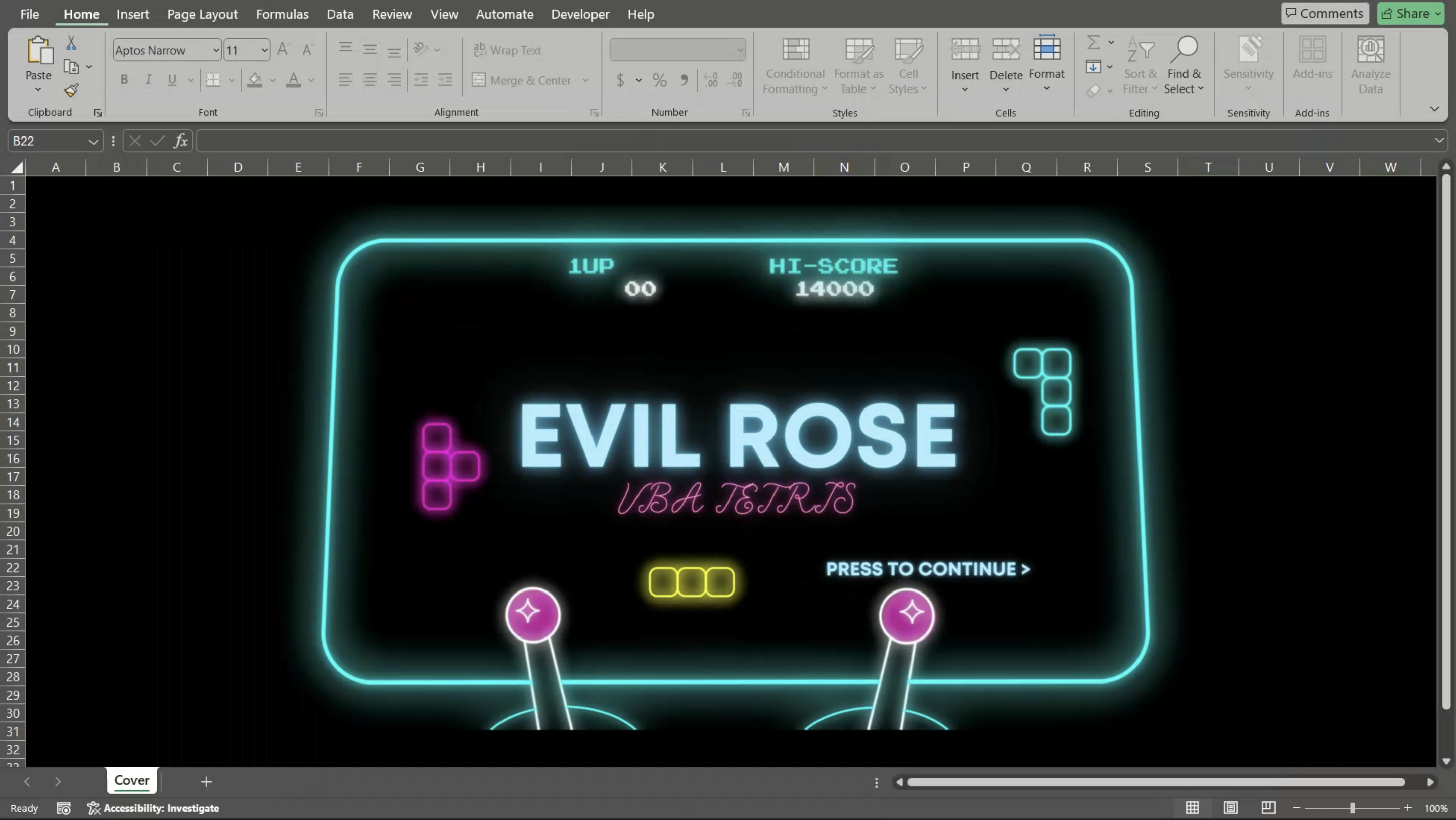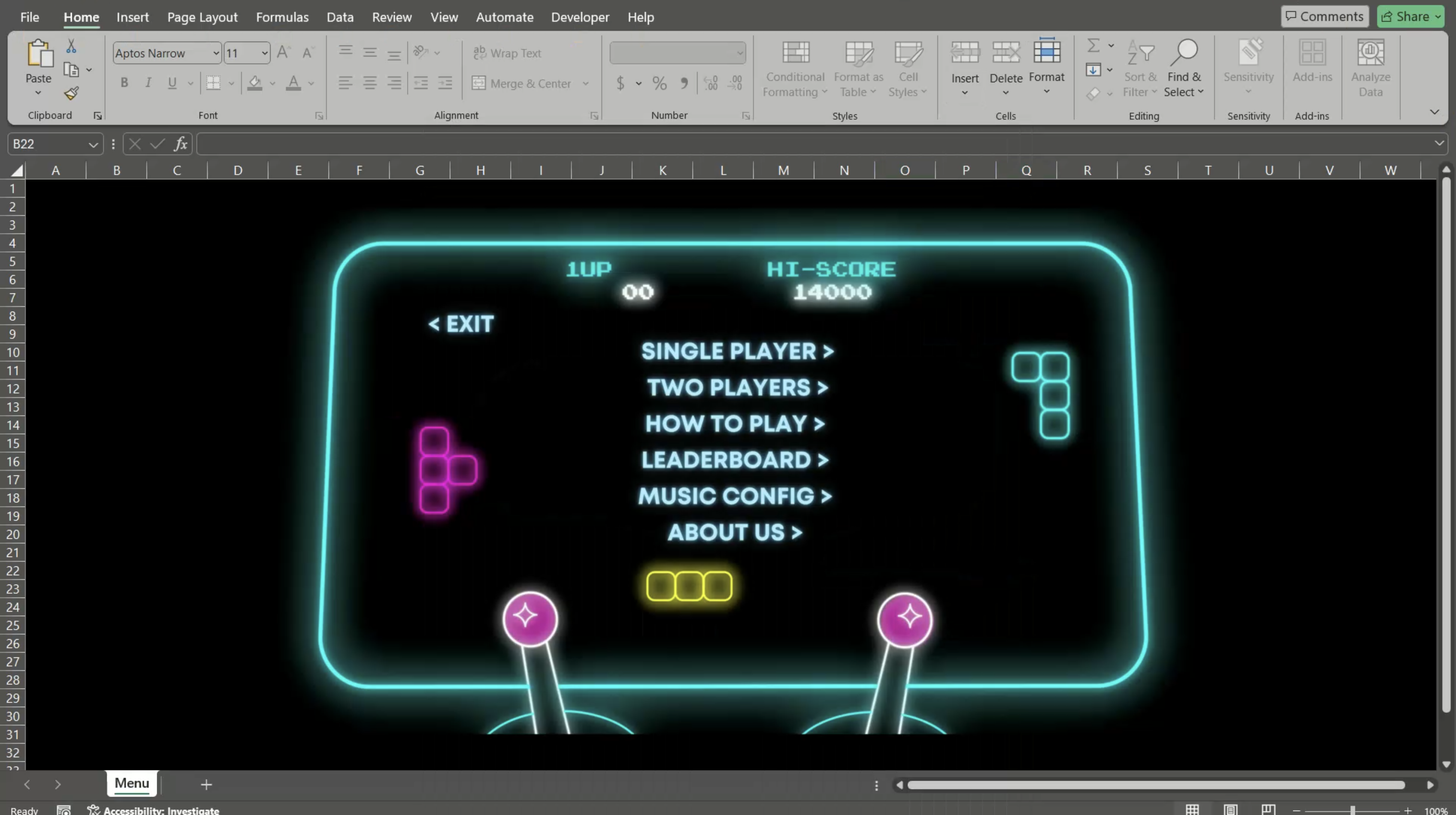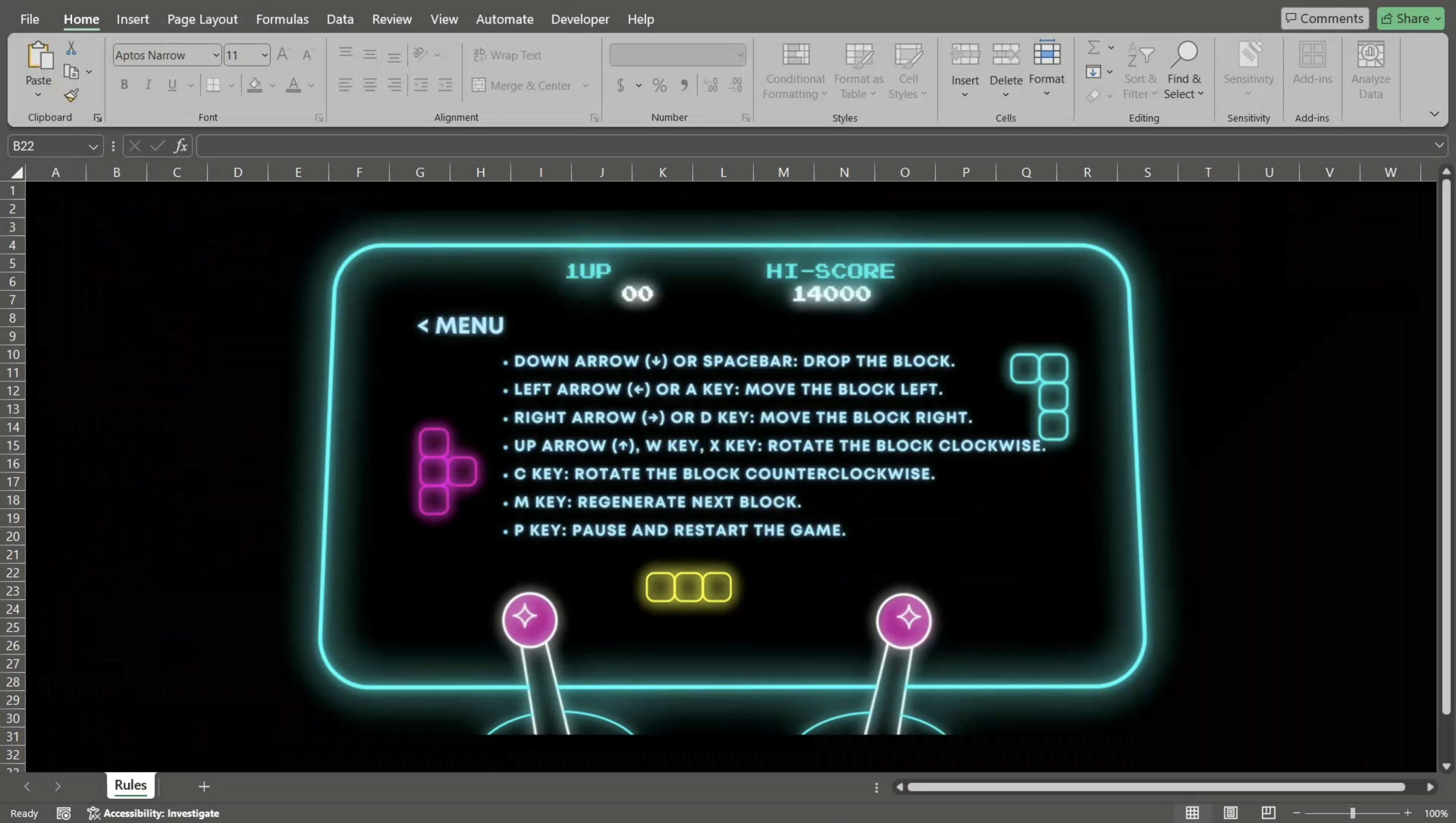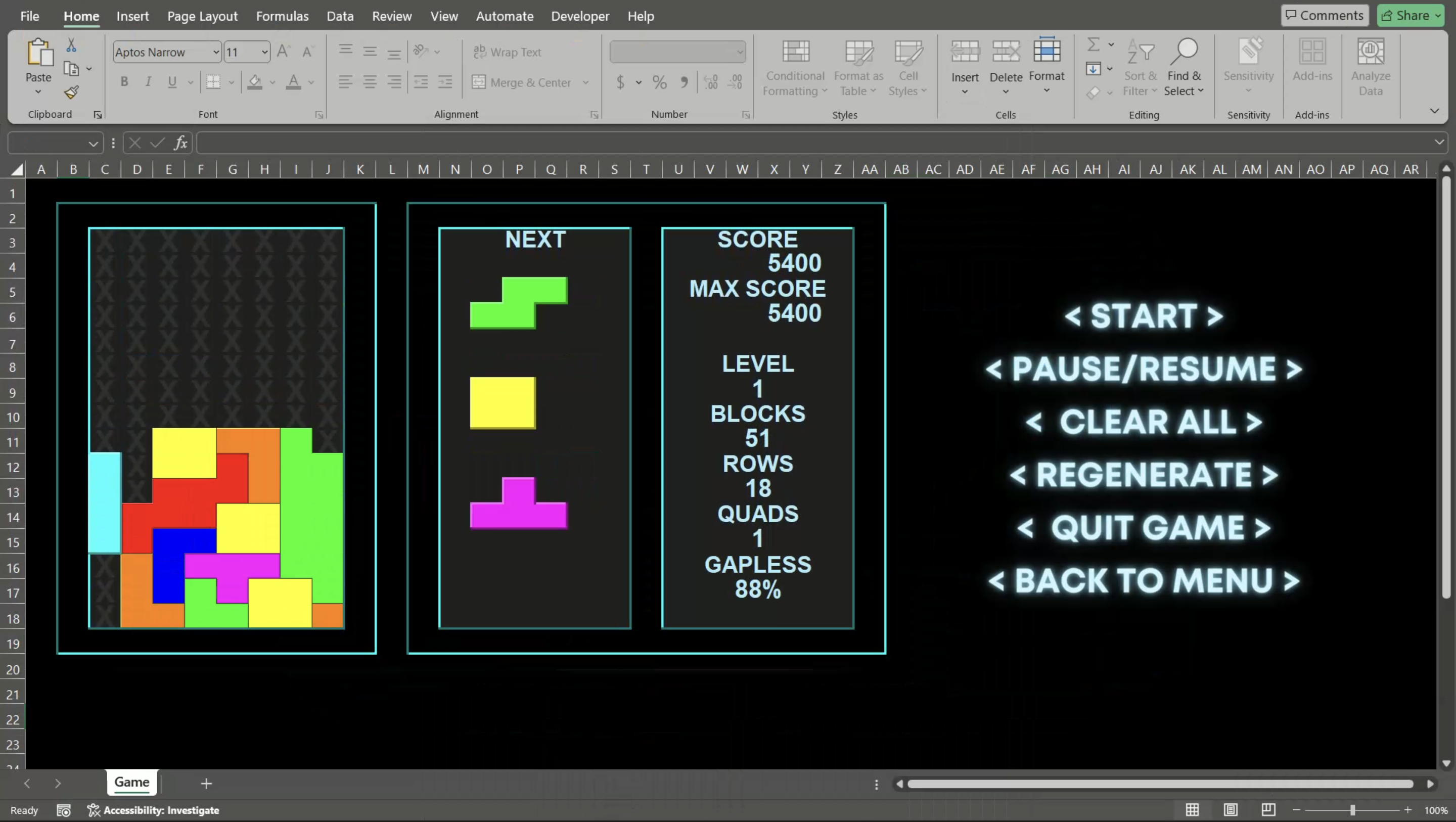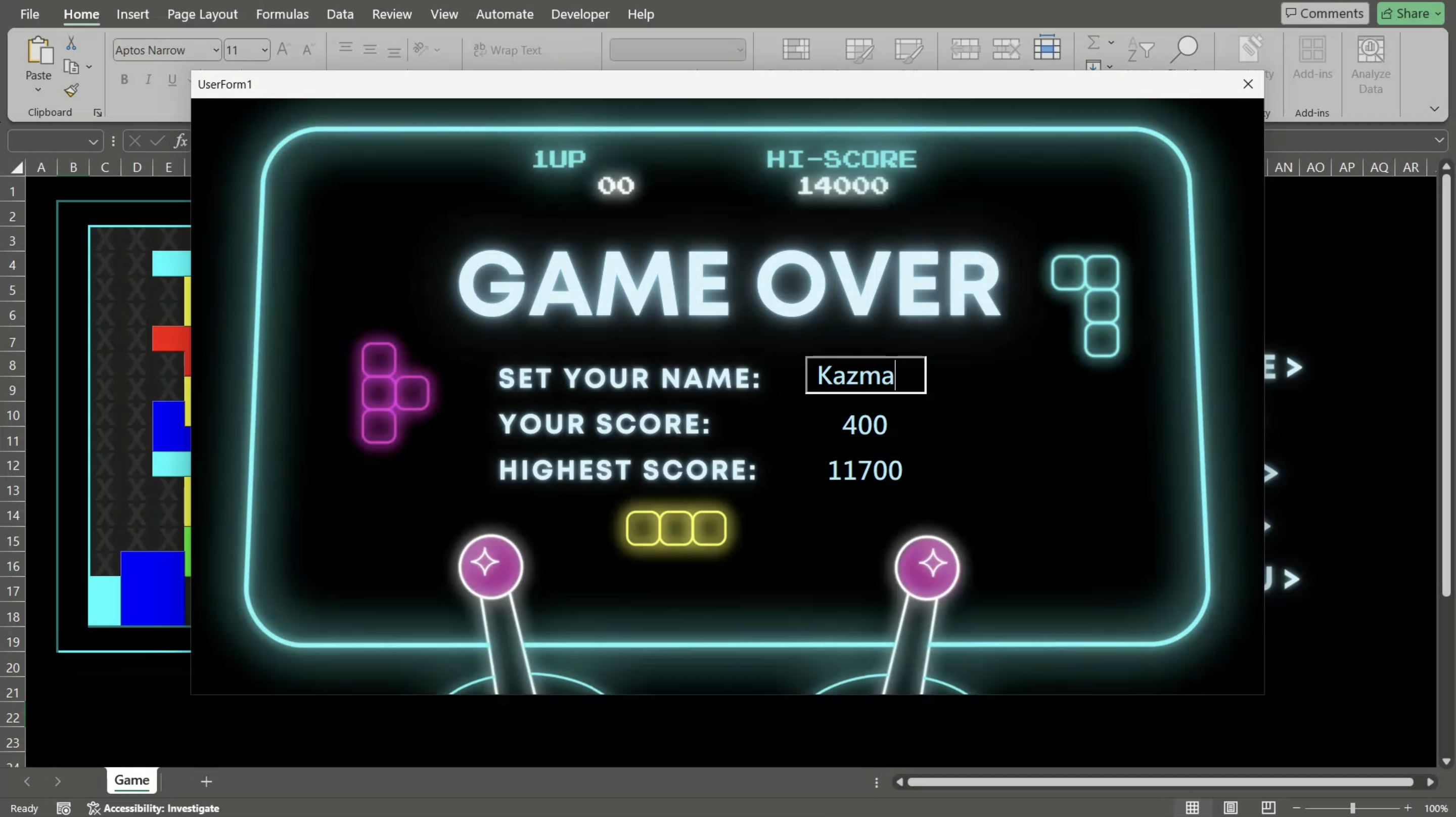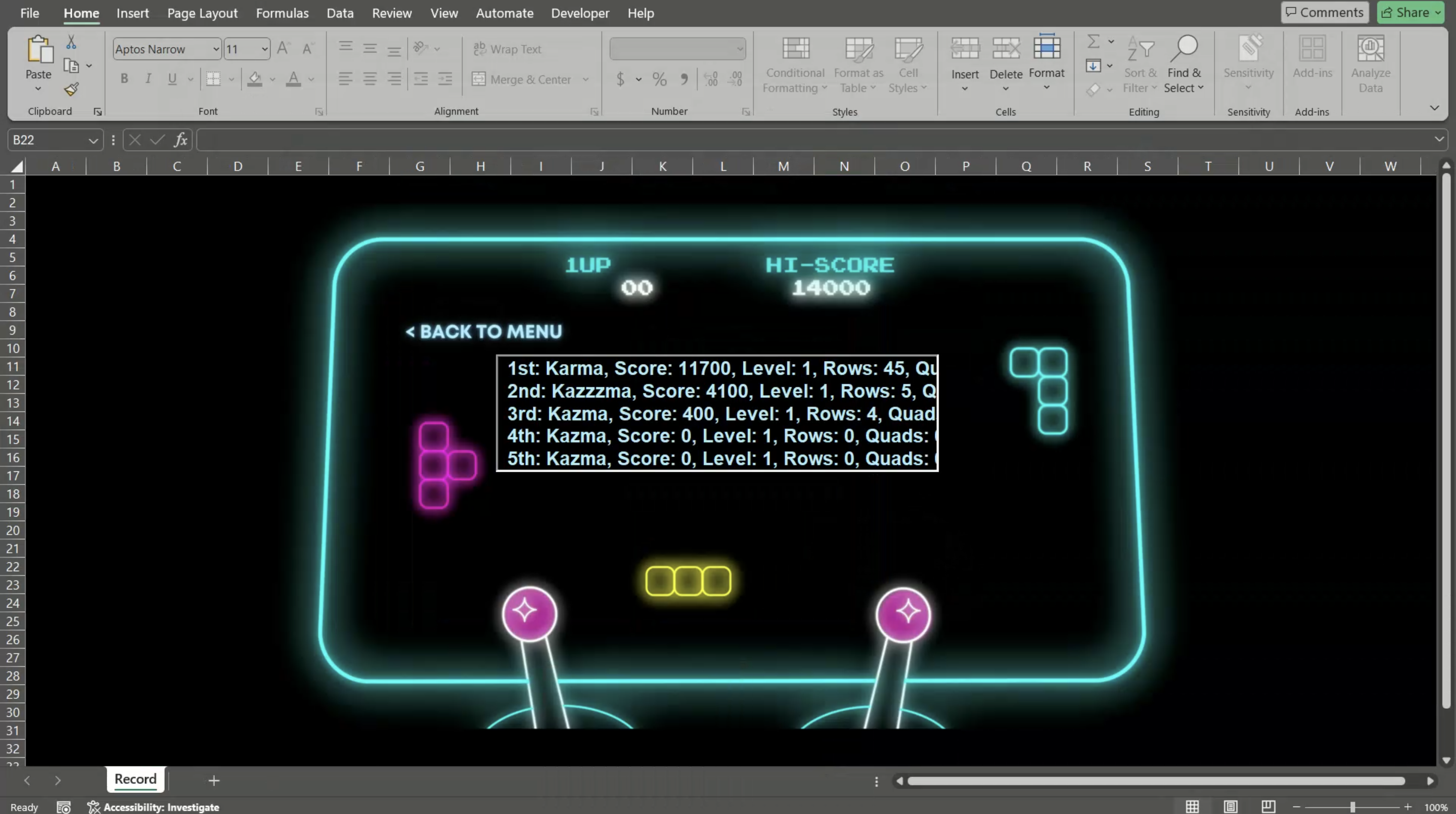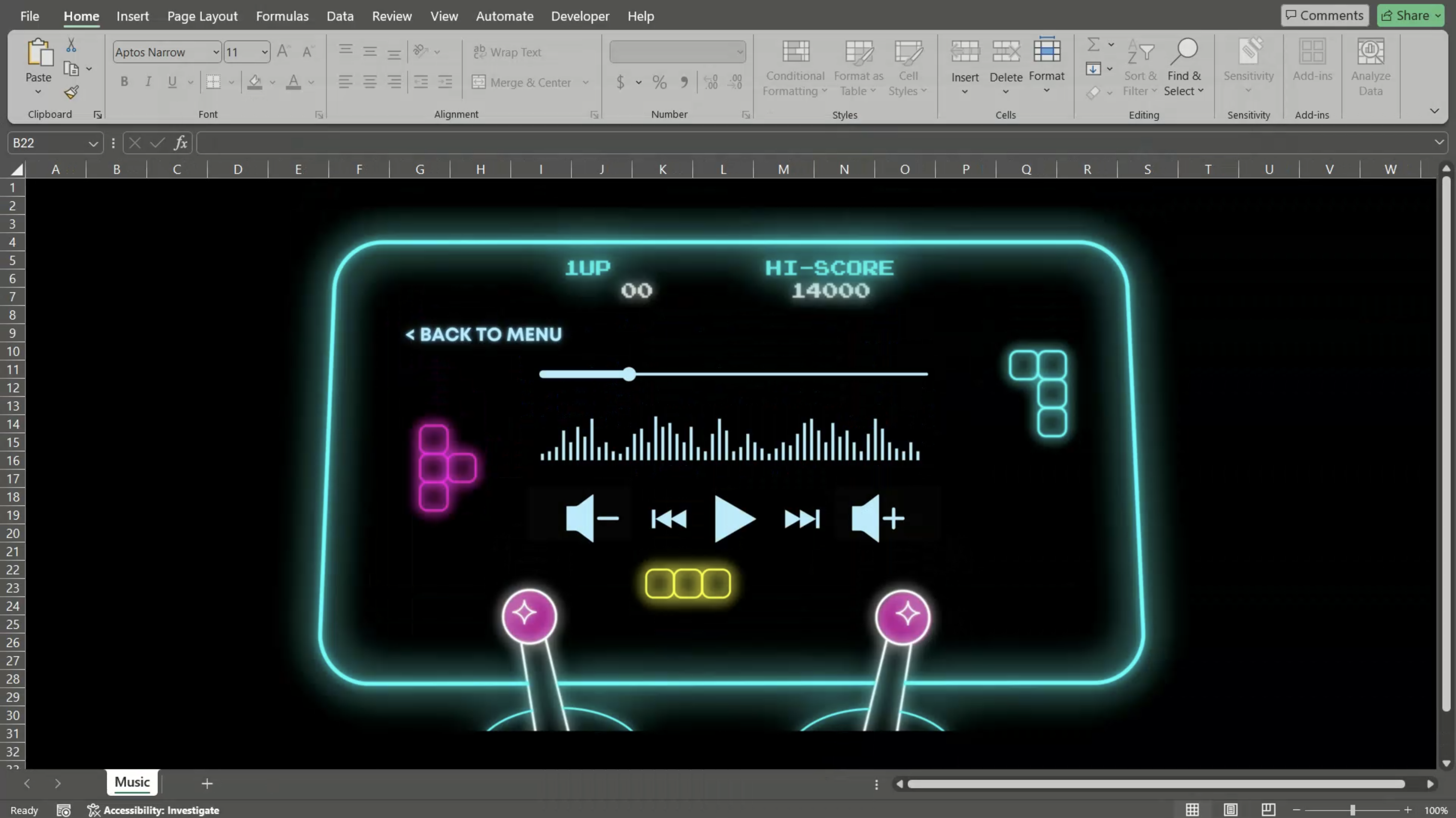A classic Tetris game developed with Visual Basic for Applications (VBA).
If you like it, please give us a star!⭐️
This project was initially developed with my classmate for a school course, but as we grew more enthusiastic about it, we decided to continue updating it.
Its name "Evil Rose" was inspired by the Chinese homophones of "Tetris" XD
Let's see what this game looks like:
- Run
git clone https://github.com/kazmatw/Evil-Rose.git - Go into
Evil-Rose/folder - Open
rose.xlsm - Have fun!
It's just that EZ.😌
We know that Tetris is very popular nowadays, with many great websites and apps available. To introduce a new challenge, we've changed the number of columns to eight, which disrupts many common patterns. Additionally, we do not group the pieces into sets of seven, allowing the same piece the chance to appear consecutively. This tests the player's observation skills and strategic thinking. However, we do offer three opportunities to change the order of the pieces, so please seize the chance and have fun.
Try to beat us, we've thrown down the gauntlet to you. 😼
- Read the
How to playgame page. 📖
Writing a game in VBA might just be one of the most masochistic things to do in the world, especially when you're collaborating on an Excel file. However, we've employed Git to help manage our code. I've added a feature in ModExport that exports all the VBA code to .bas files. This way, everyone can clearly see what adjustments have been made. But if everyone is developing at the same time and there's an Excel conflict, well, we just have to resolve those conflicts manually—no other way around it
I primarily use Canva for the art design, and I've even started a 30-day trial for this, but I'm considering a long-term subscription moving forward. 🤔
Also, ensure IsDebugMode in ThisWorkbook is set to true before making any changes, as we restrict player interaction with Excel during gameplay to avoid crashes.
Feel free to send a PR if you want to update something~
Just one thing to remember: make sure to run ExportModules under ModExport before you update. This way, we can clearly see what specific changes you've made.
Q: What if I experience formatting issues due to different screen ratios?
A: If formatting appears off due to varying screen ratios, remember that Excel isn't primarily designed for gaming. You can choose to ignore these minor discrepancies or adjust the settings manually to better suit your display.
Q: How do I enable VBA macro trust settings in Excel?
A: To run VBA macros, you must adjust the macro trust settings in Excel. Follow these steps to enable the execution of VBA macros:
-
Open Excel: Launch your Microsoft Excel application.
-
Access the Trust Center:
- Click on
Filein the top menu. - Select
Optionsfrom the menu to open the Excel Options dialog box. - Click on
Trust Centerin the list on the left side of the dialog box. - Click on the
Trust Center Settingsbutton.
- Click on
-
Adjust Macro Settings:
- Inside the Trust Center, select
Macro Settingsfrom the menu on the left. - Choose
Enable all macros (not recommended; potentially dangerous code can run)to allow all macros to run. This setting will enable your VBA macros but be aware that it might expose your system to potentially harmful code. - Alternatively, select
Disable all macros with notificationto get notifications when macros are disabled.
- Inside the Trust Center, select
-
Trust access to the VBA project object model (optional):
- Still in the Trust Center settings, under the
Macro Settingssection, check the box forTrust access to the VBA project object modelif your macro interacts with the project object model.
- Still in the Trust Center settings, under the
-
Save Changes:
- Click
OKto apply the changes and close the Trust Center. - Click
OKagain to close the Excel Options dialog.
- Click
-
Restart Excel: Close and reopen Excel for the changes to take effect.
These steps should enable you to run VBA macros in your Excel projects safely. Remember to only enable macros from trusted sources to protect your system from potential threats.
This game is provided for free and can be freely used and distributed. However, please ensure compliance with applicable laws and regulations.