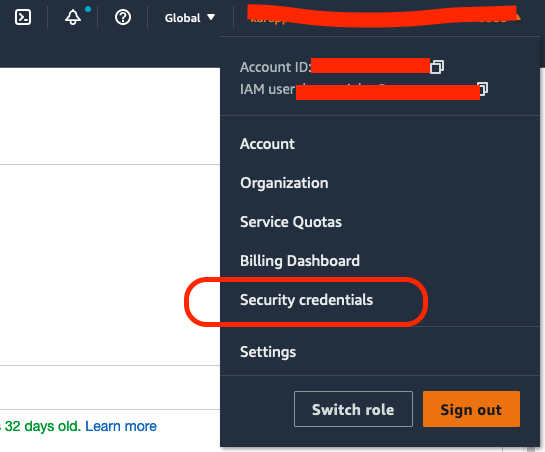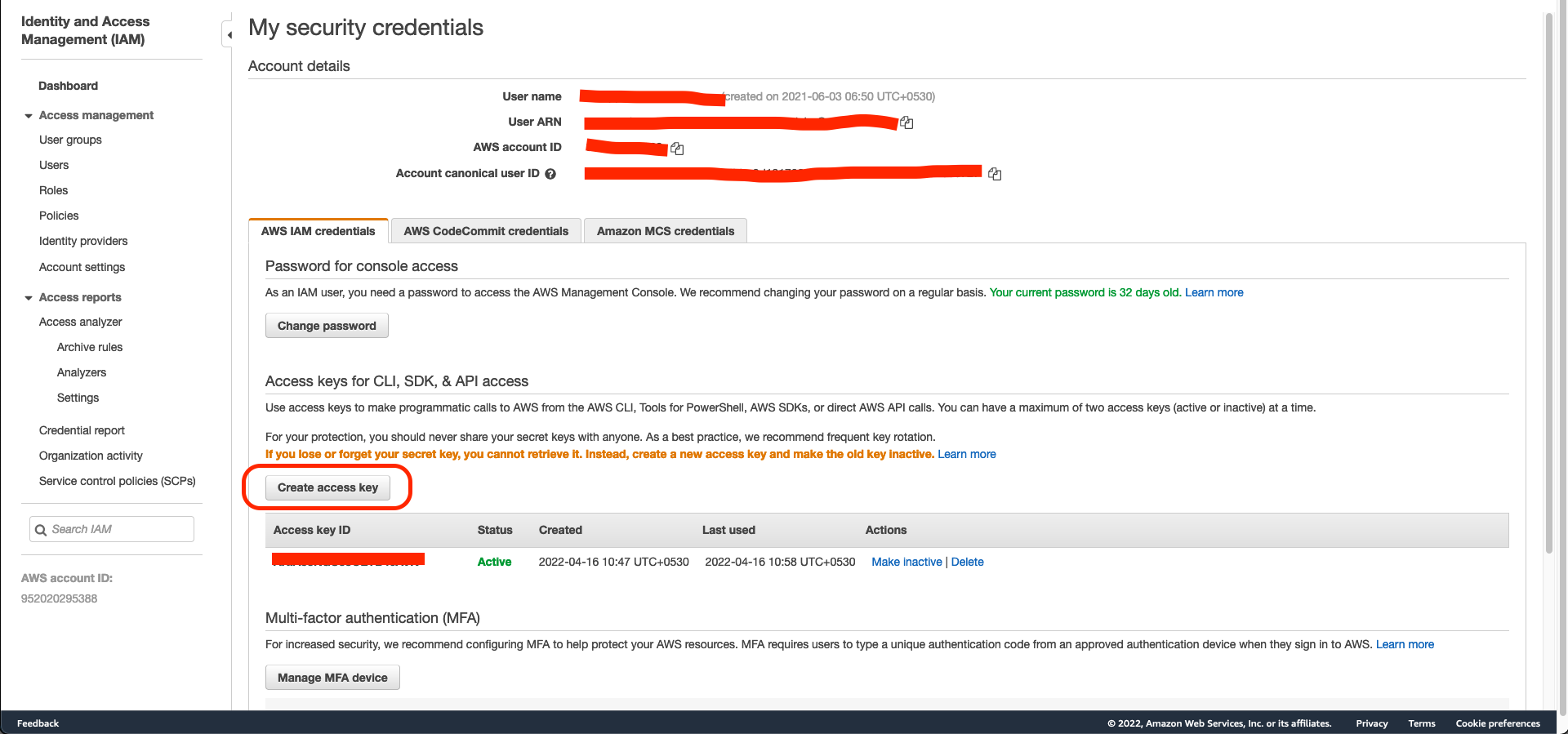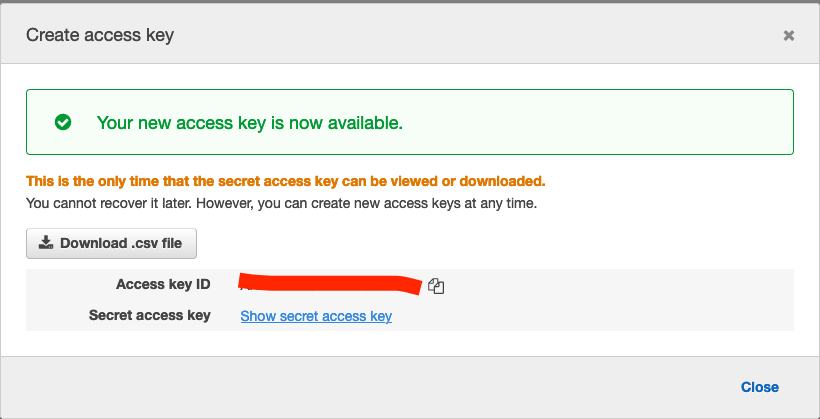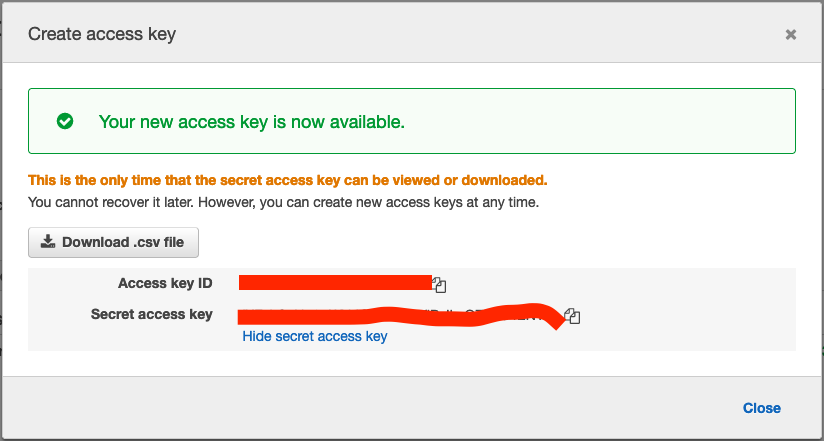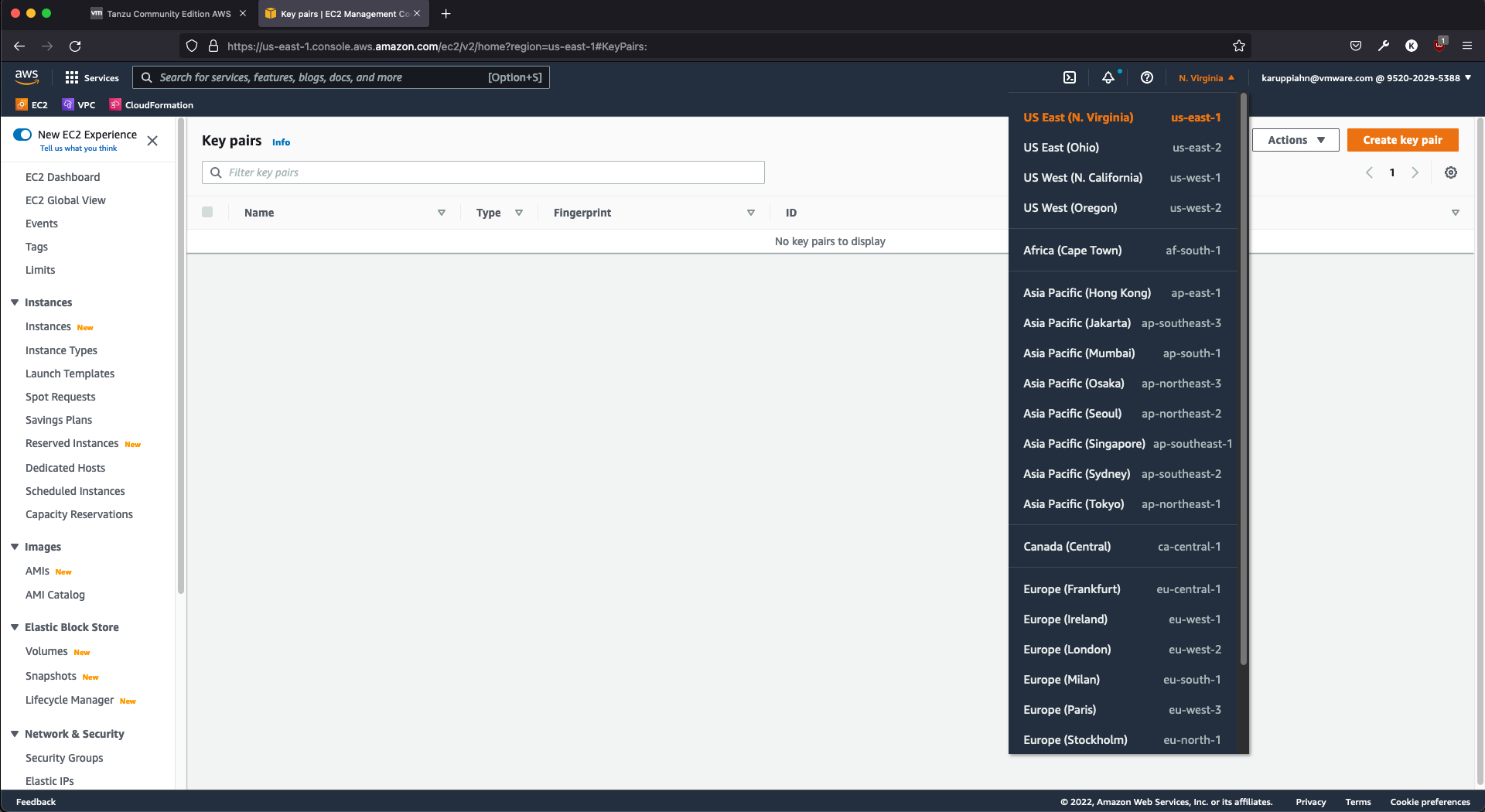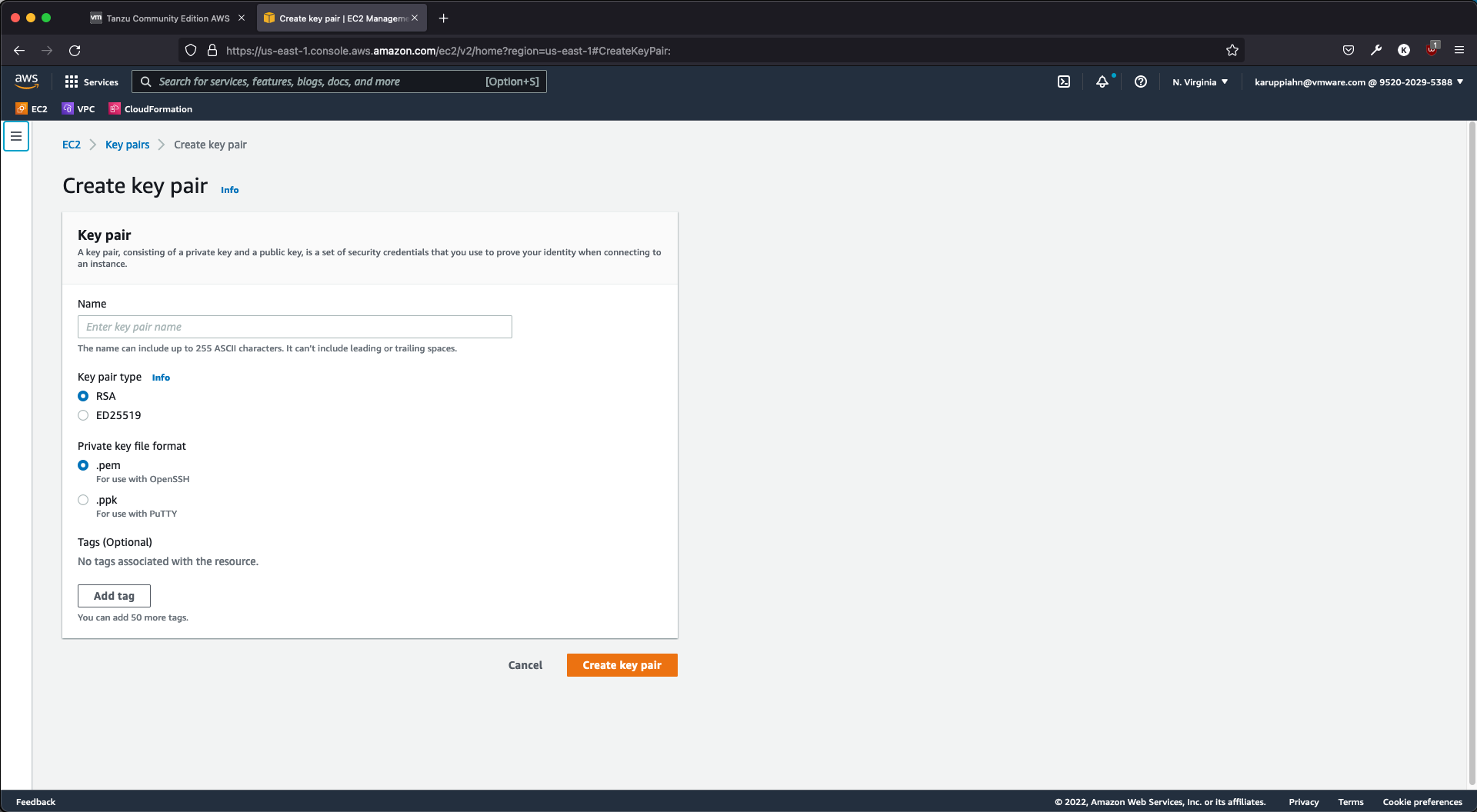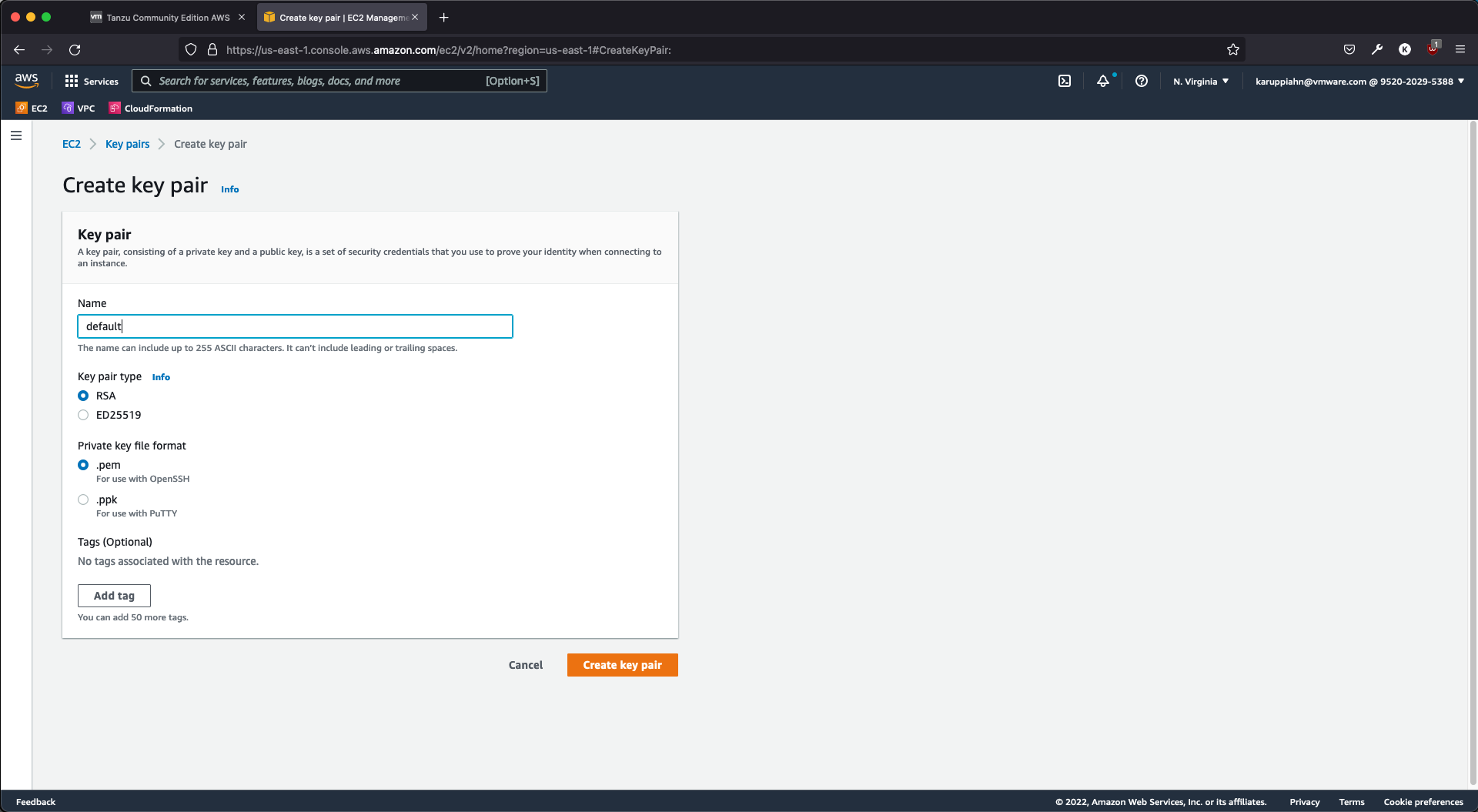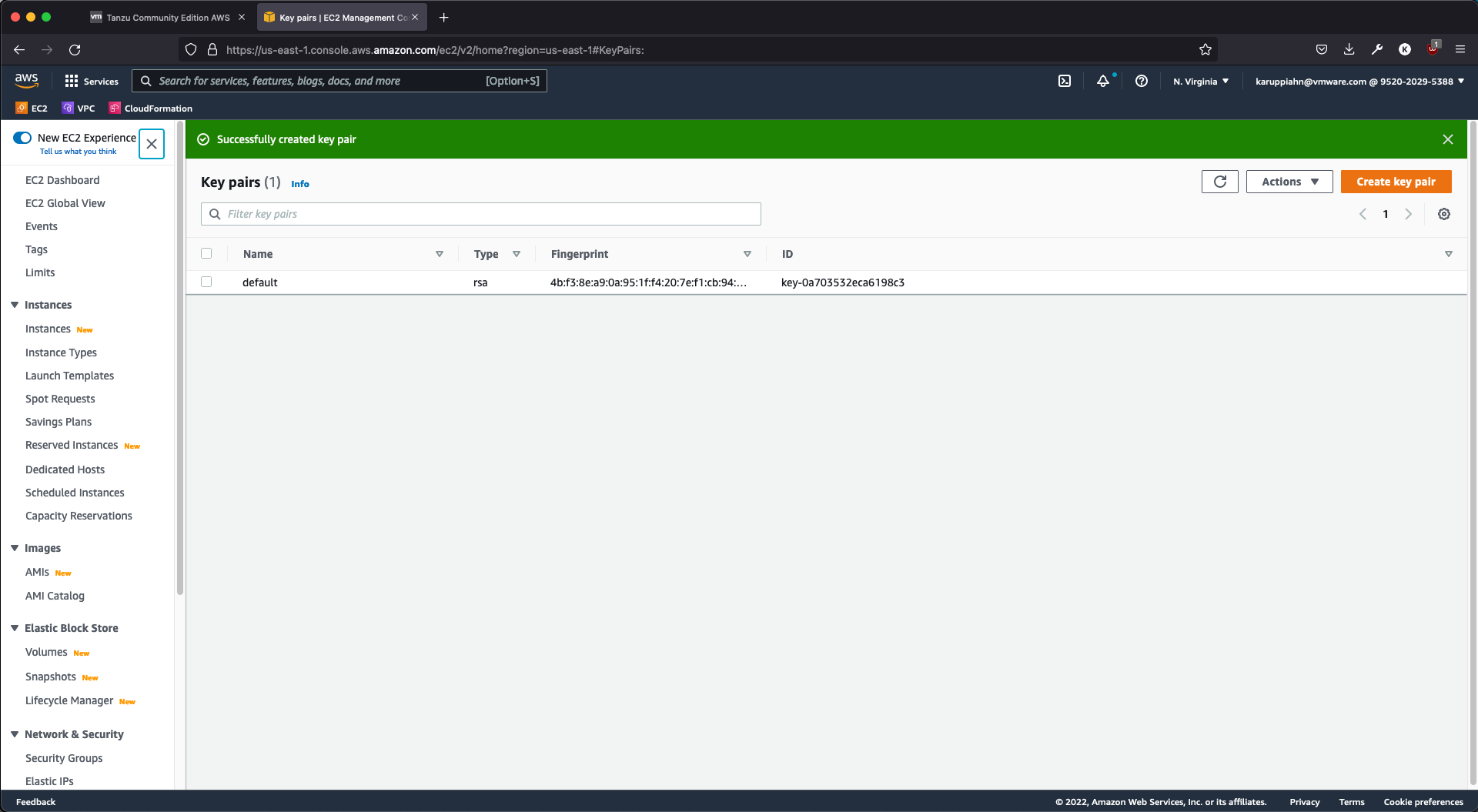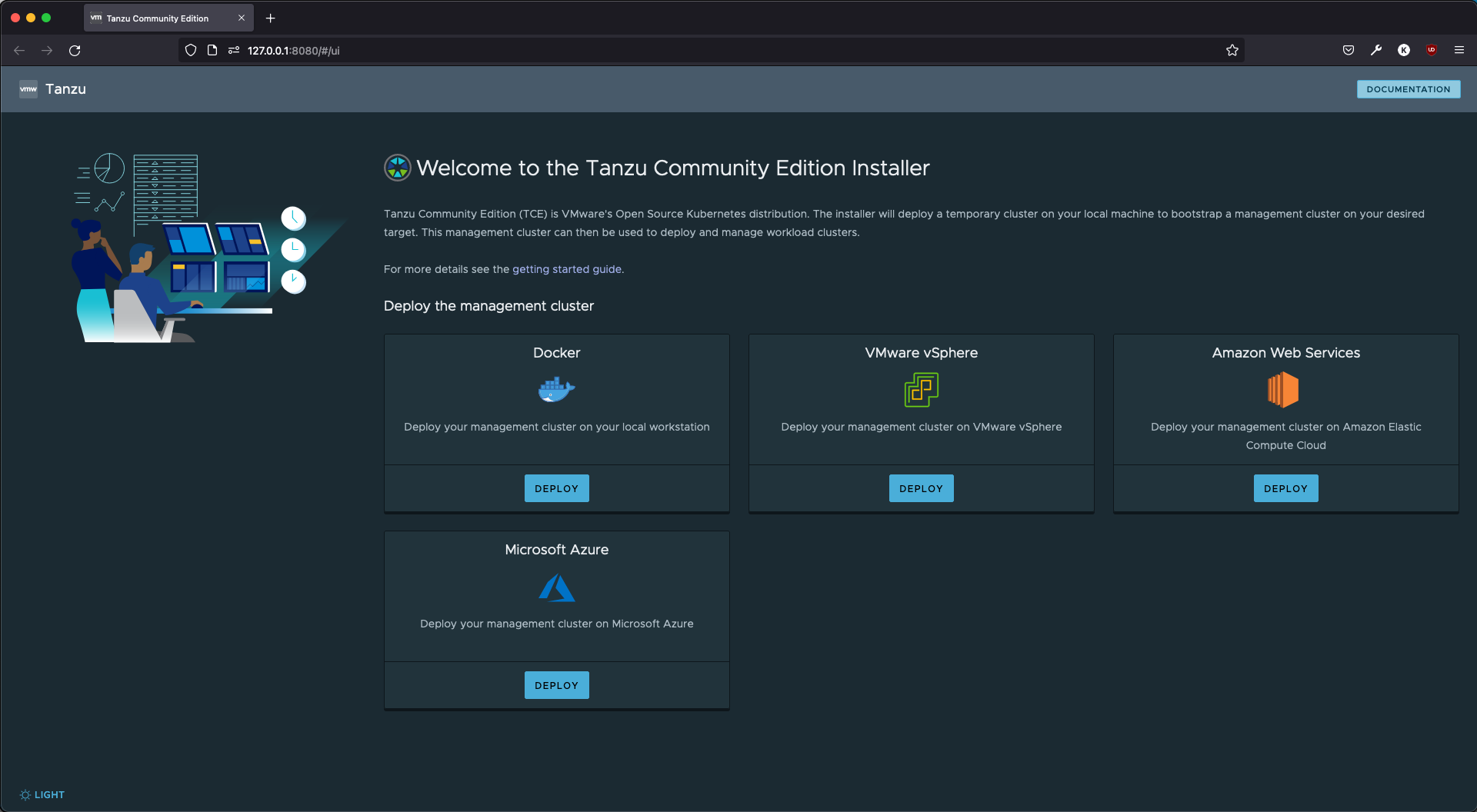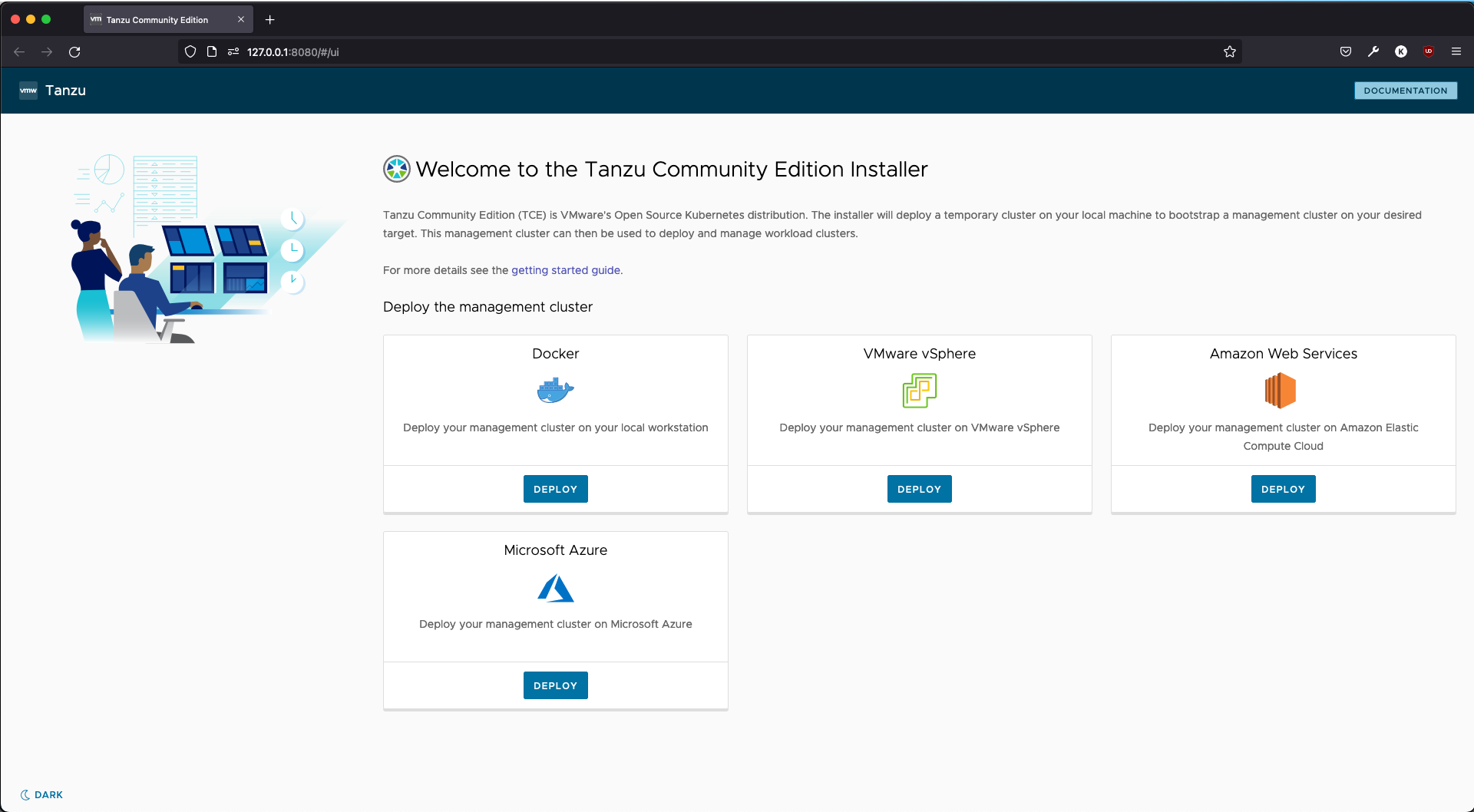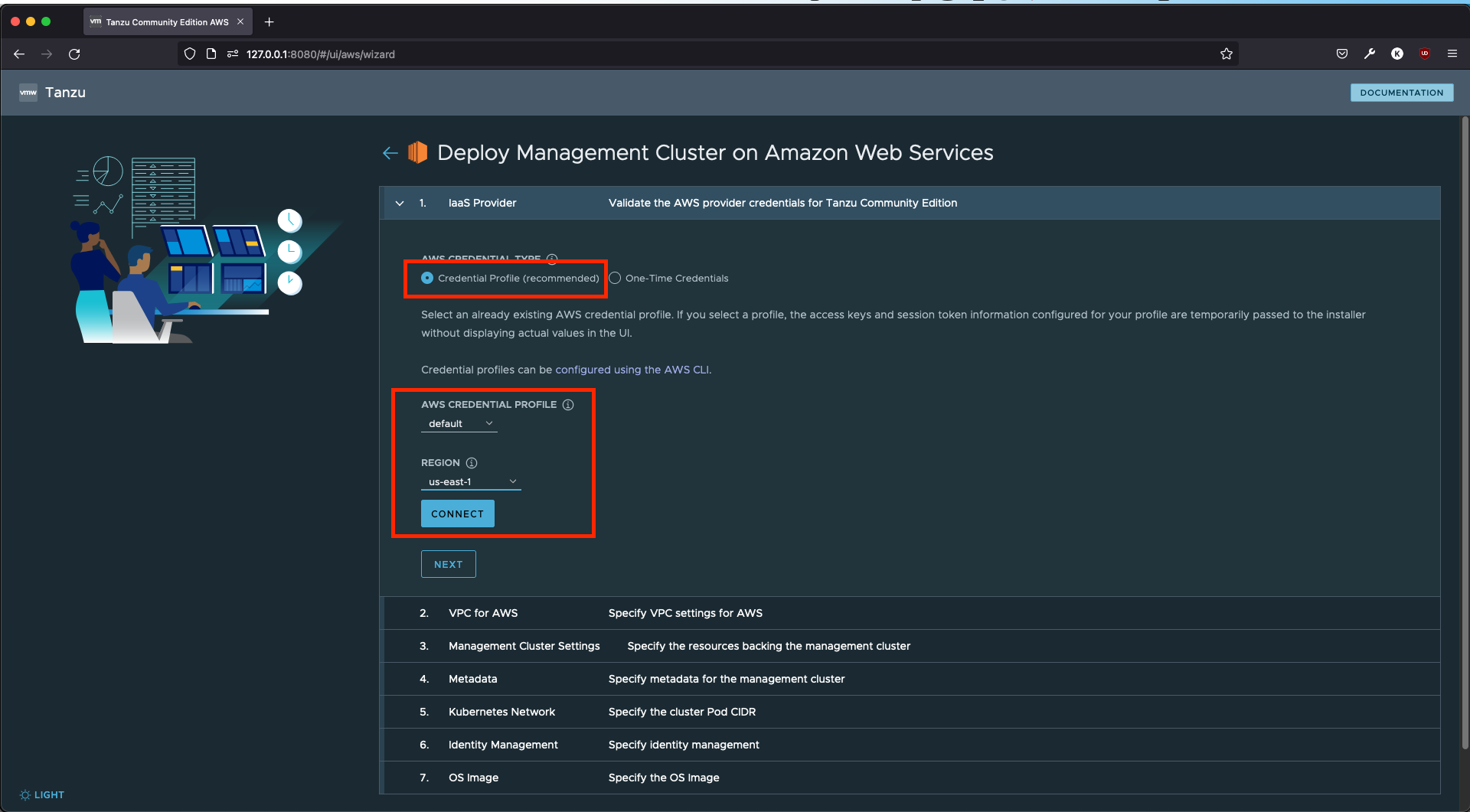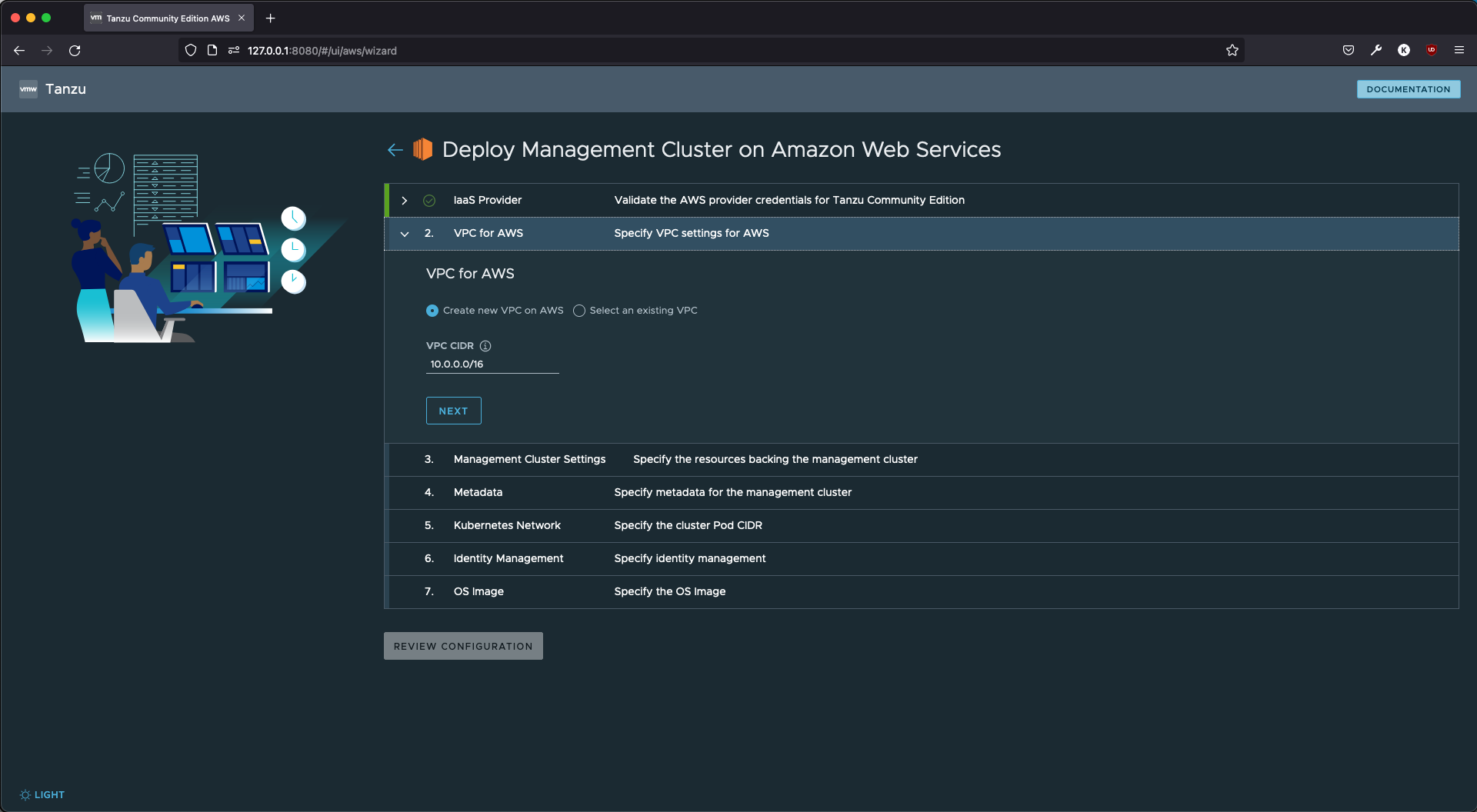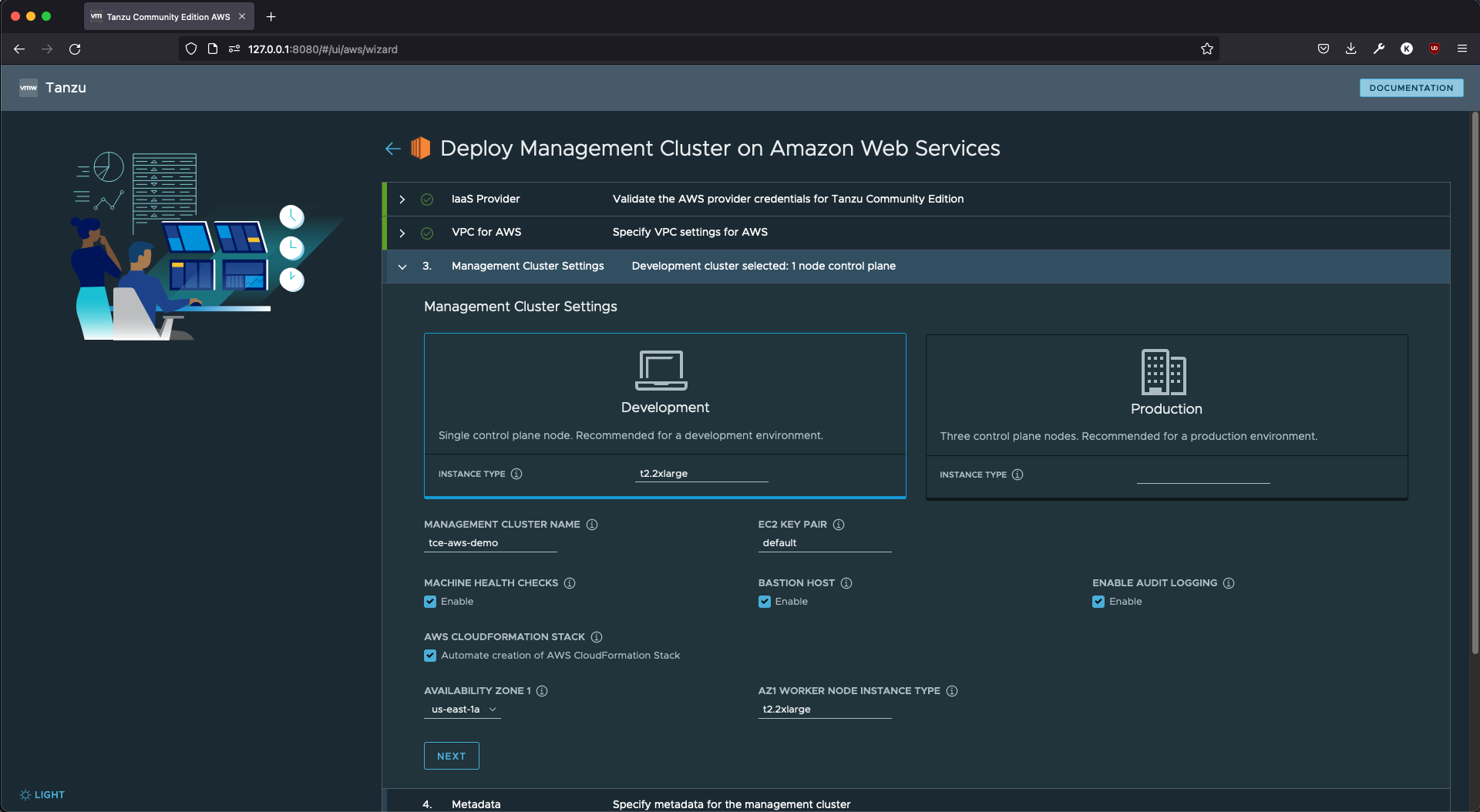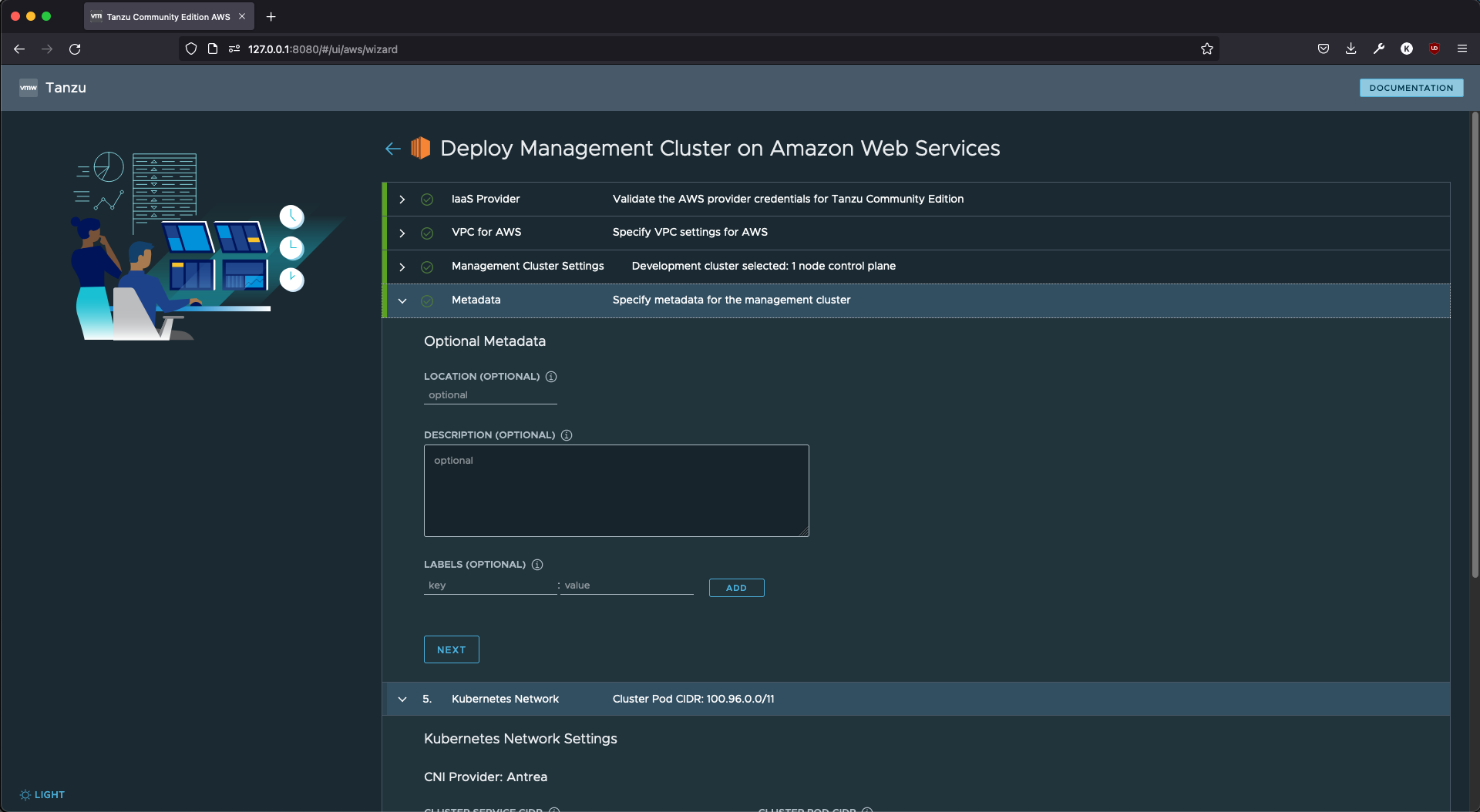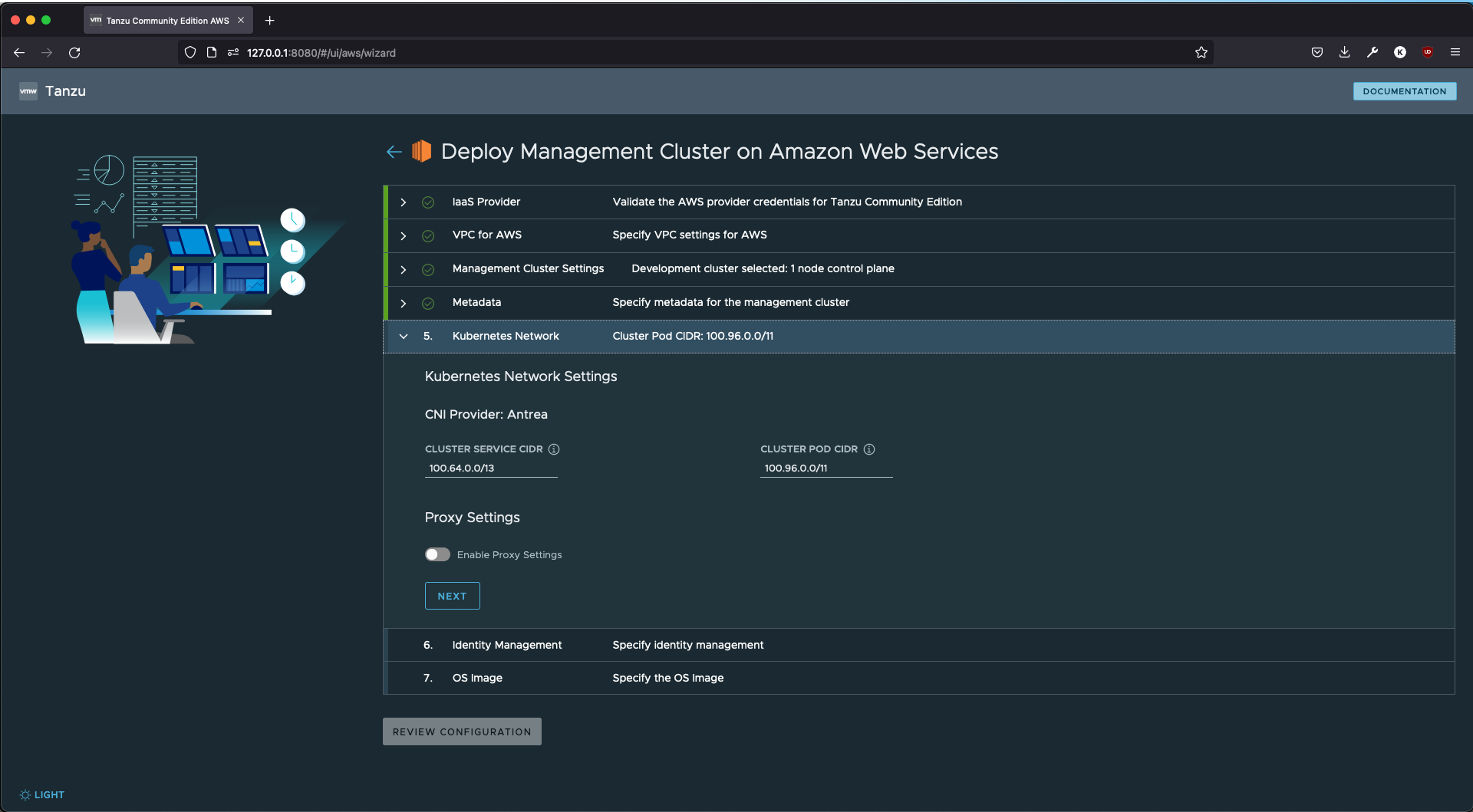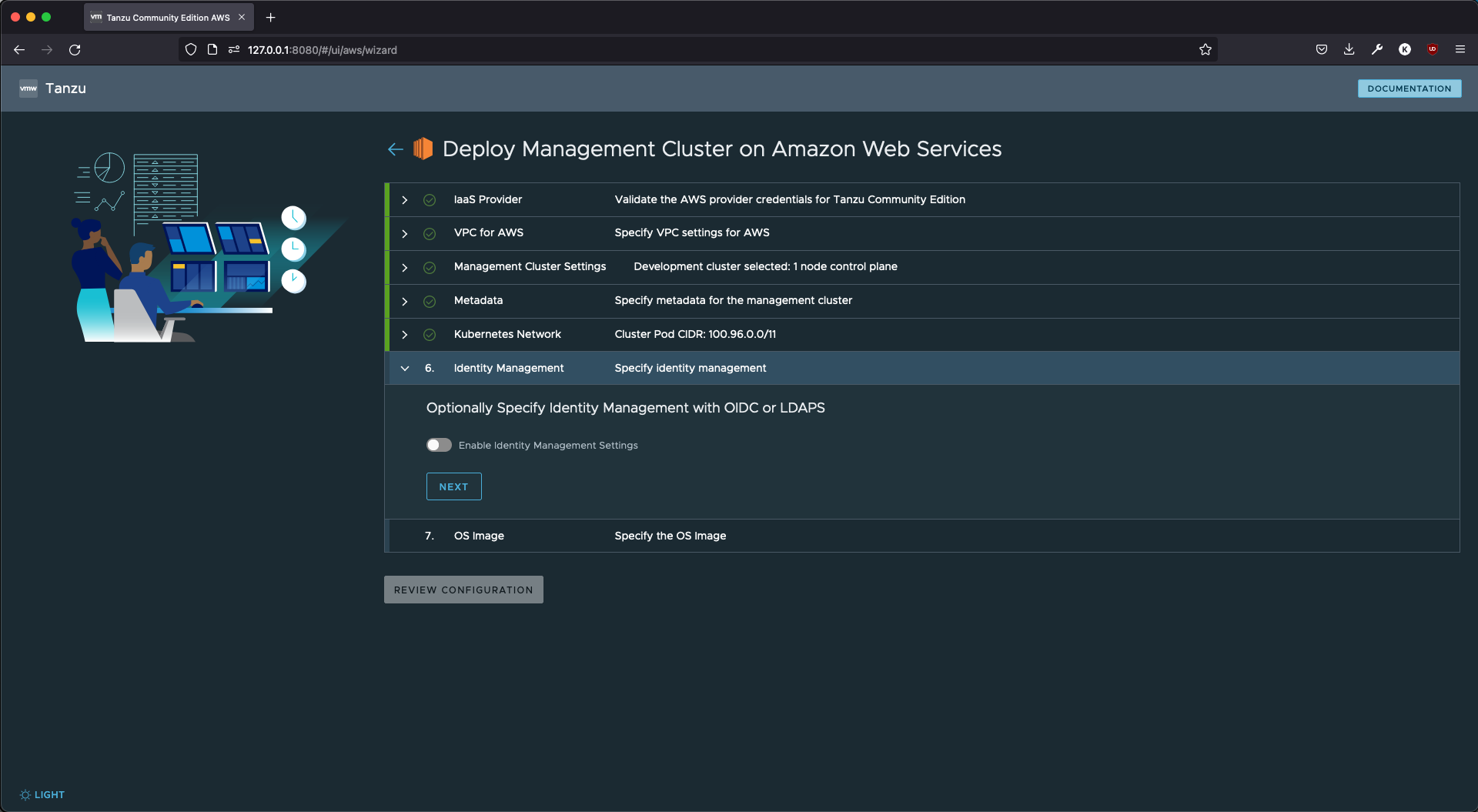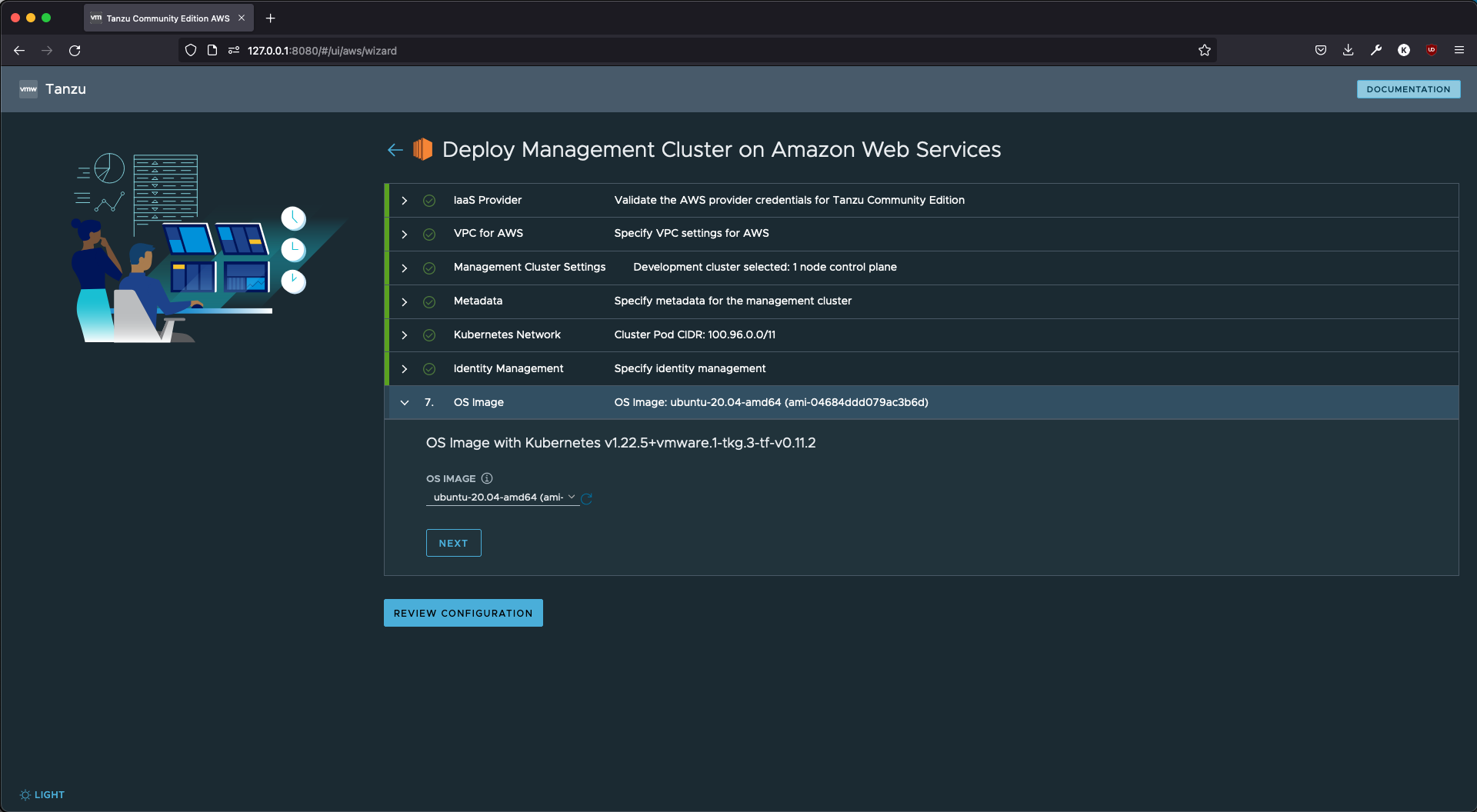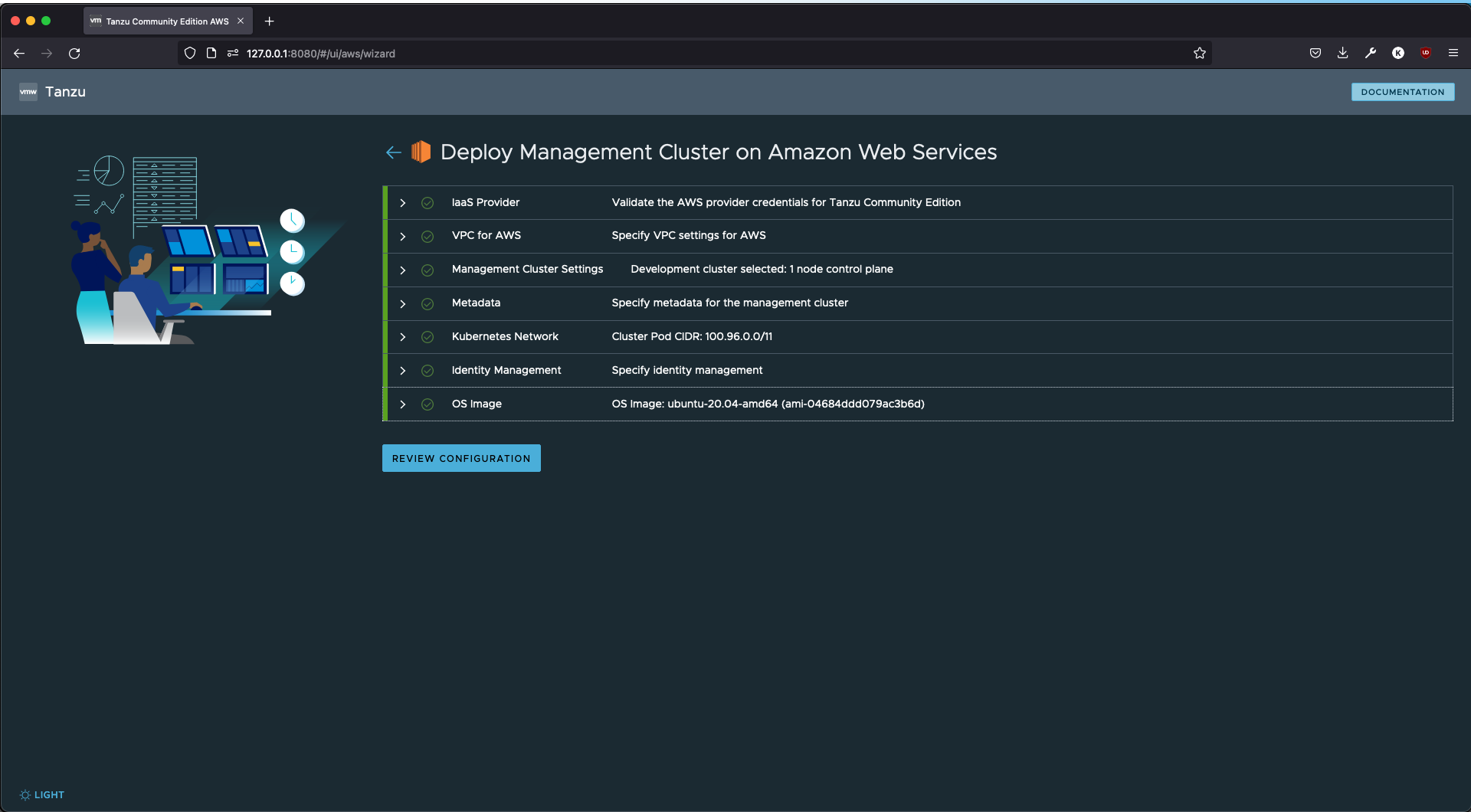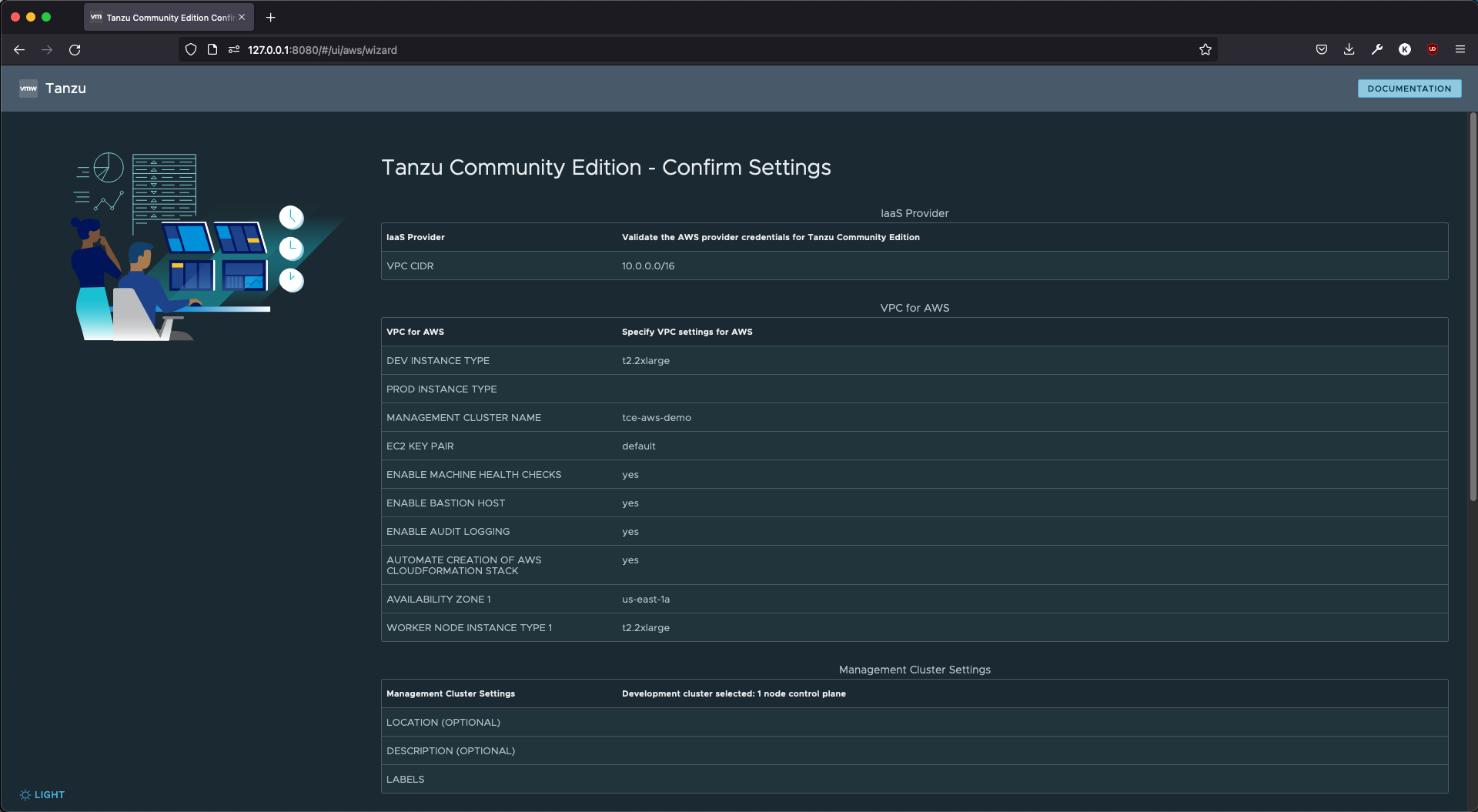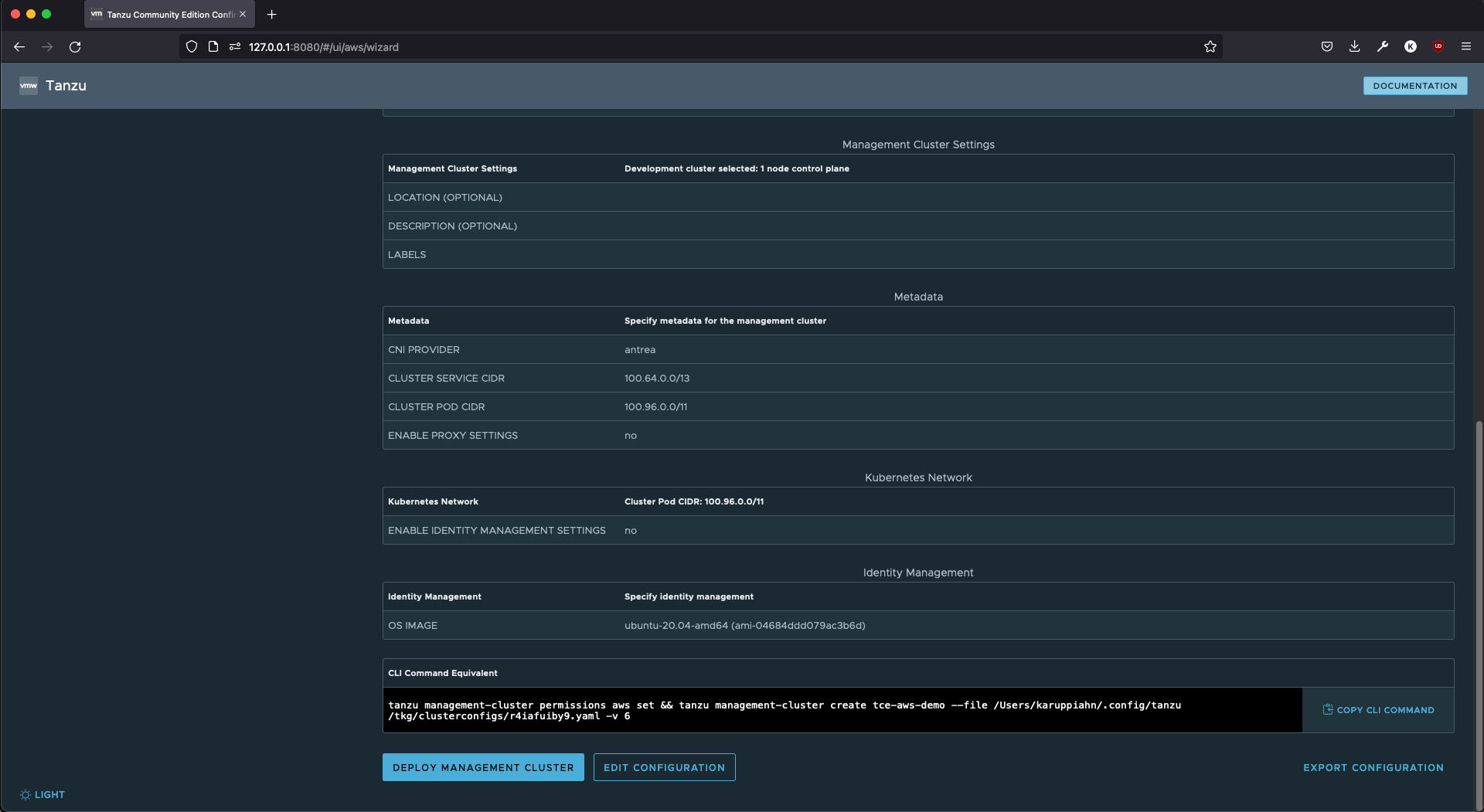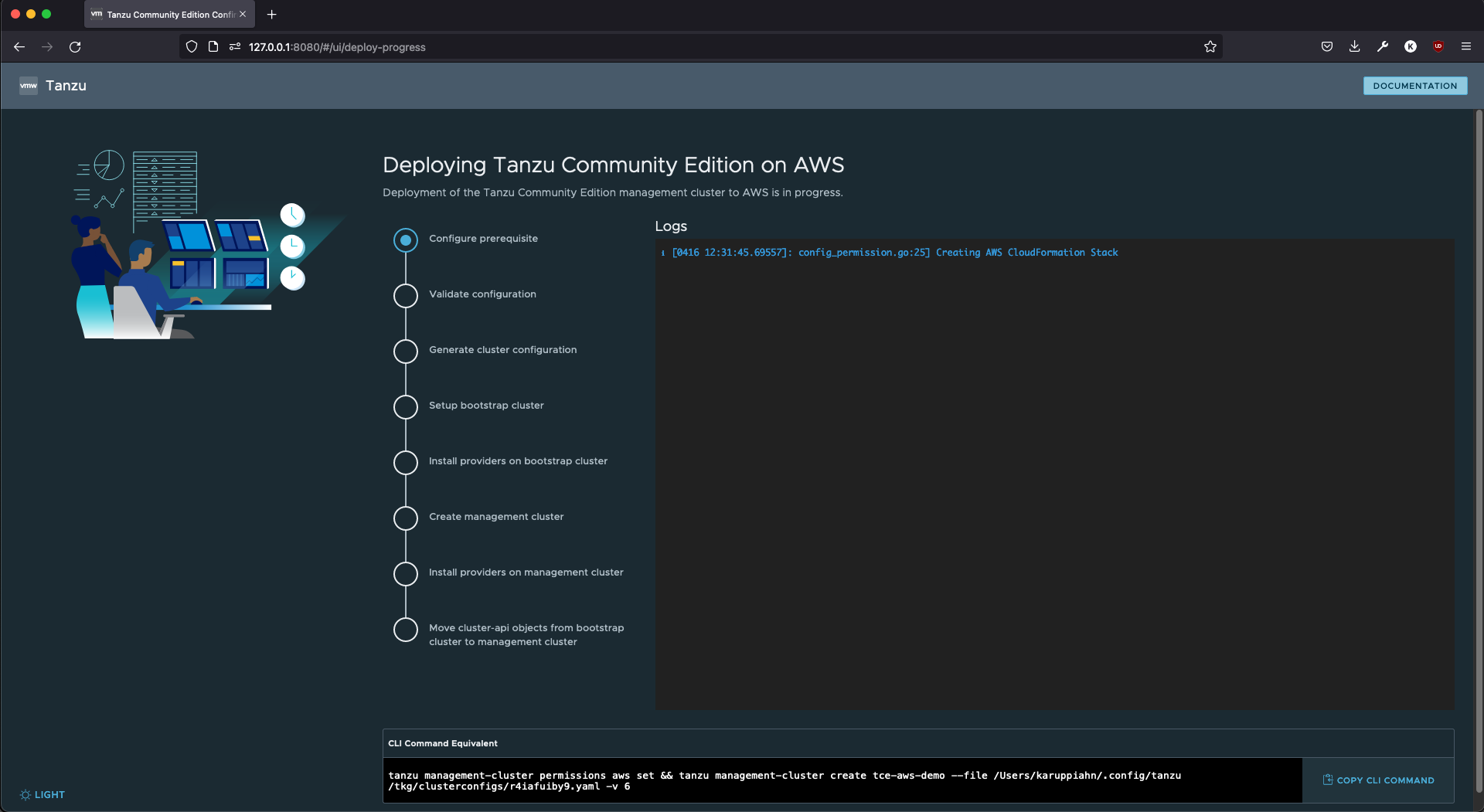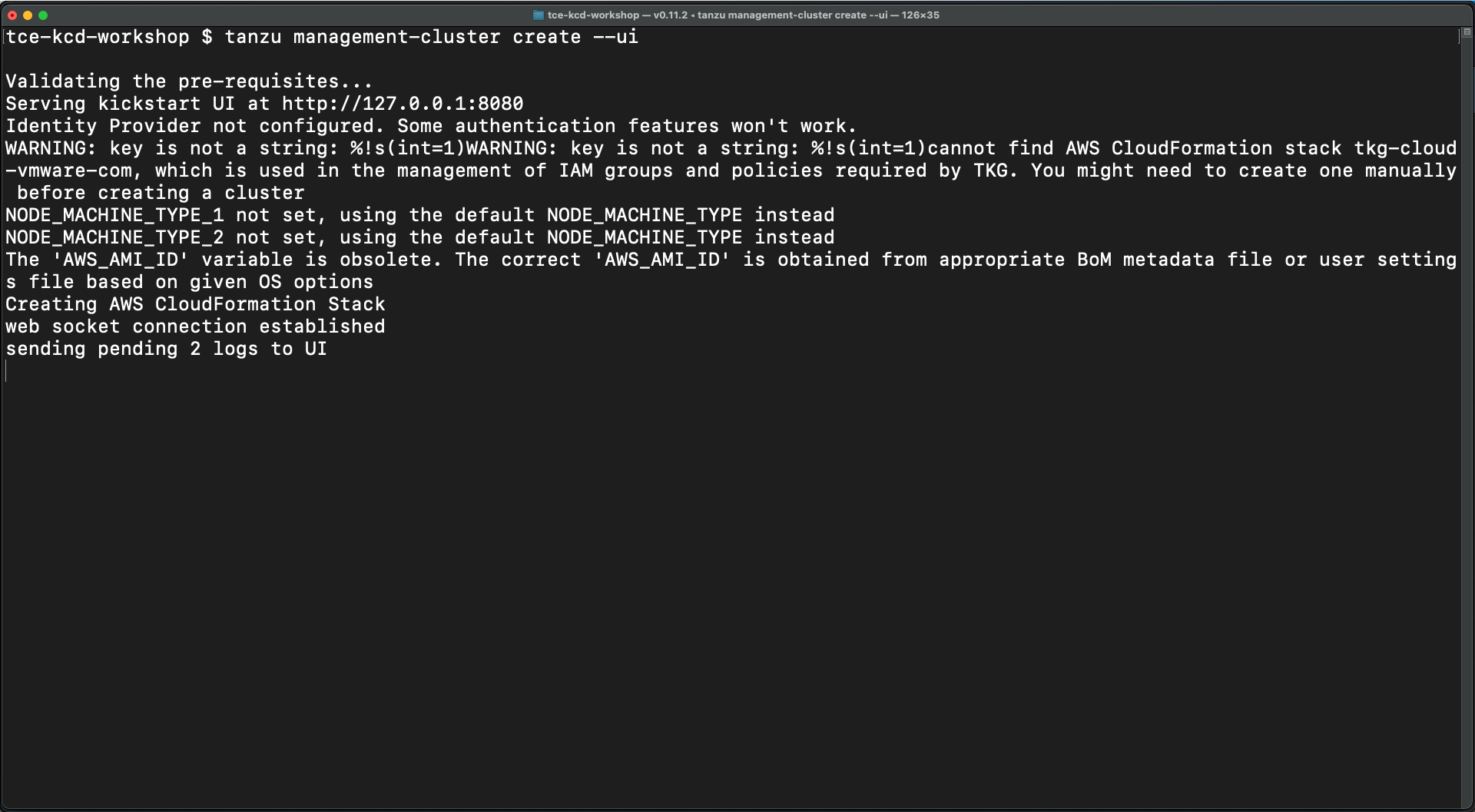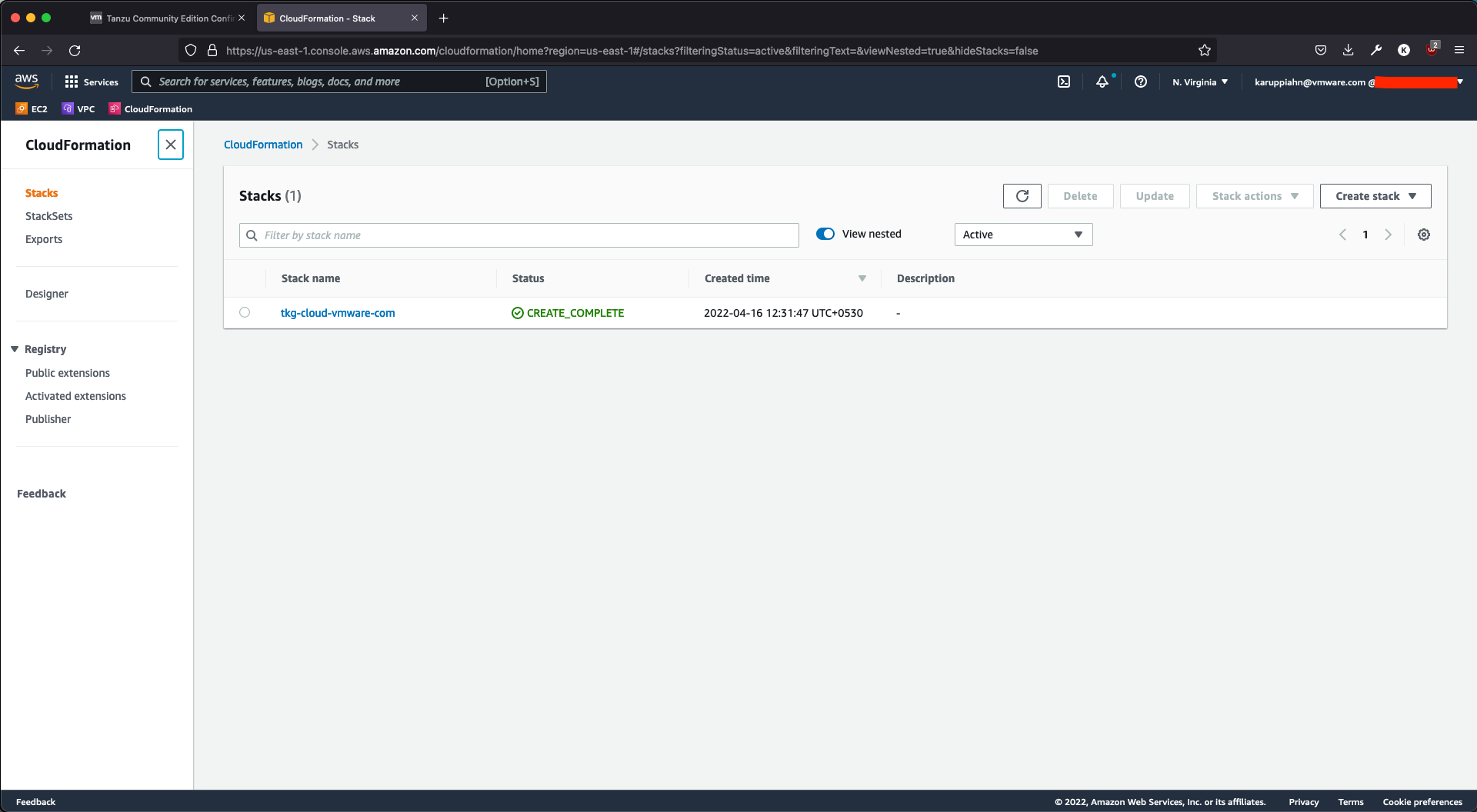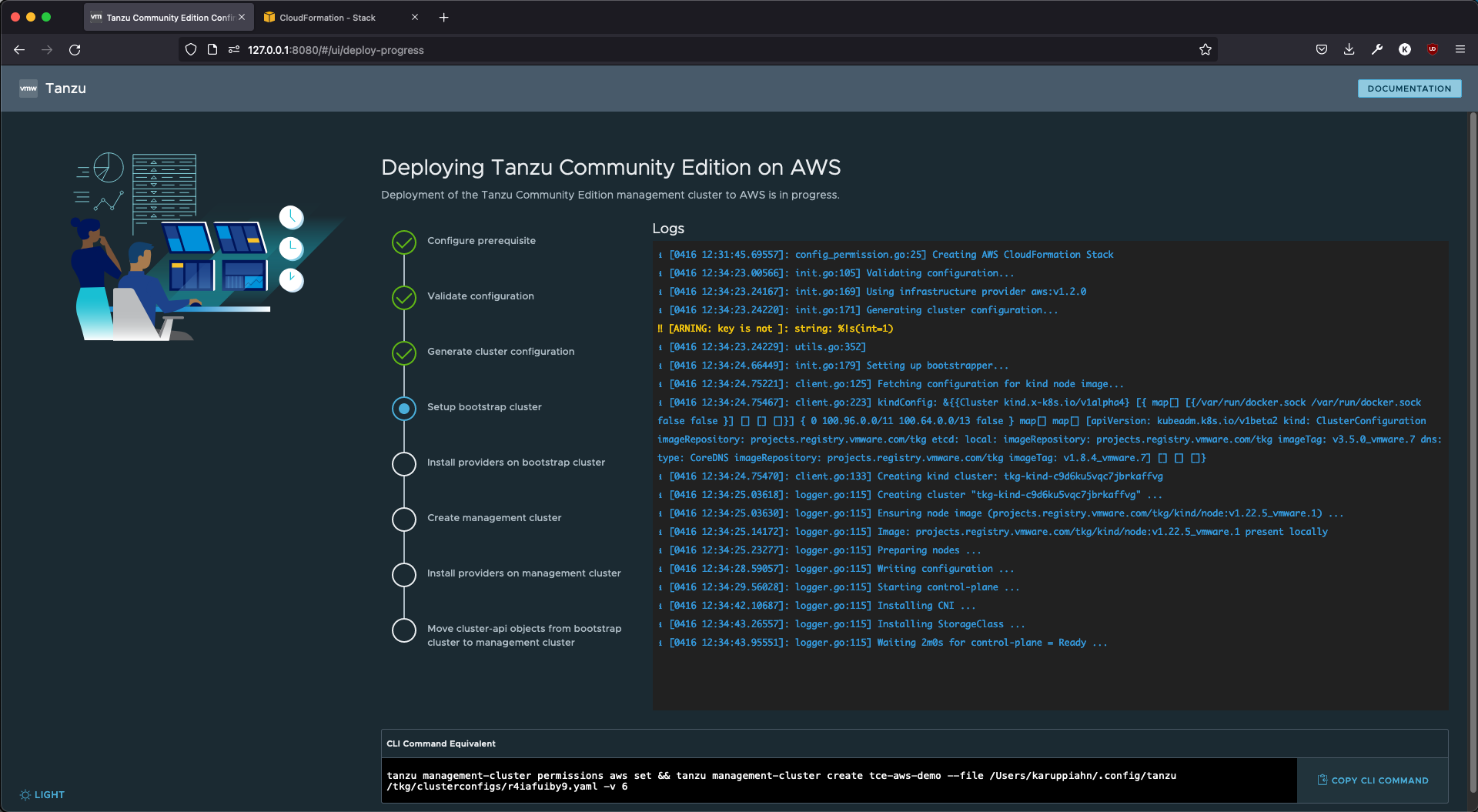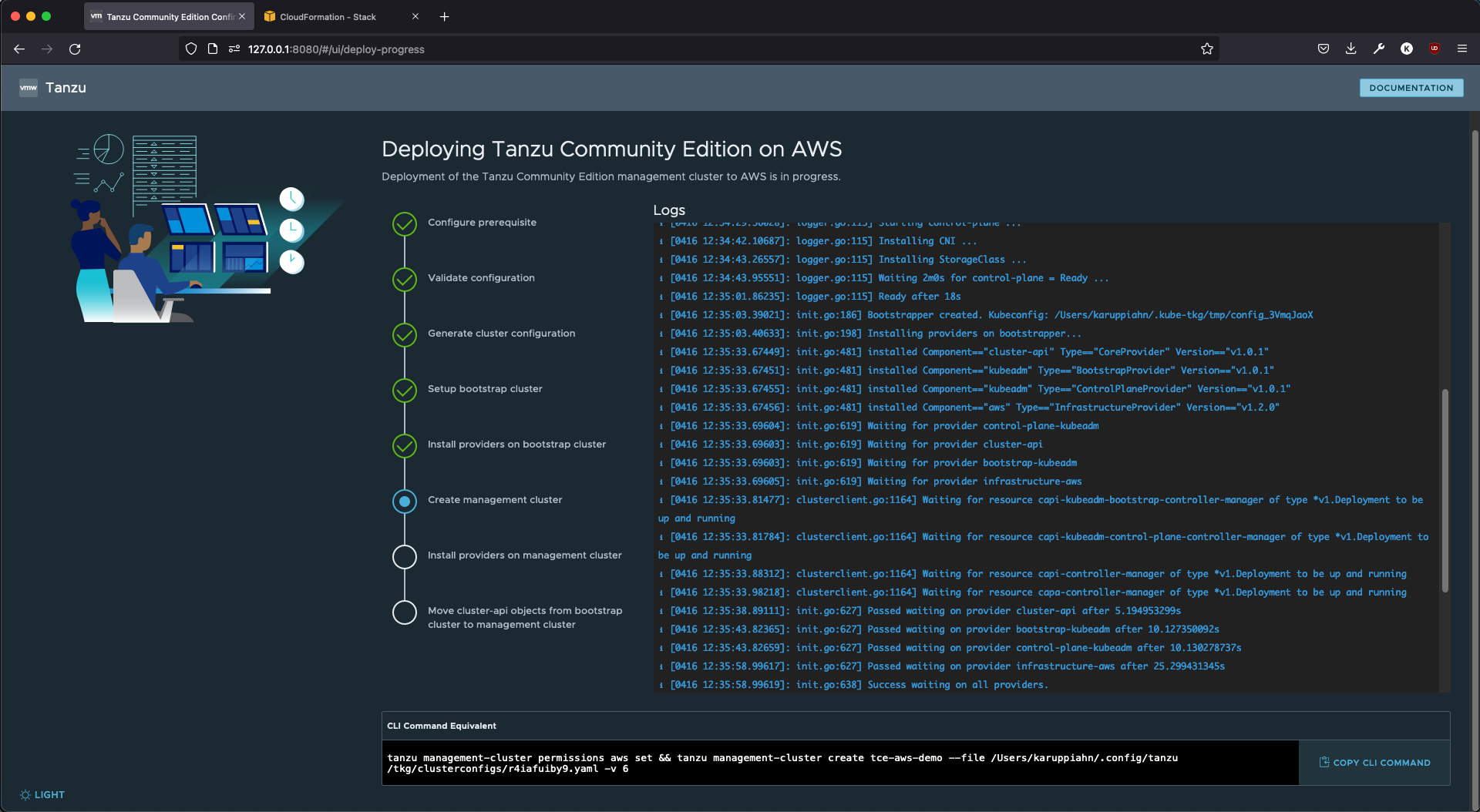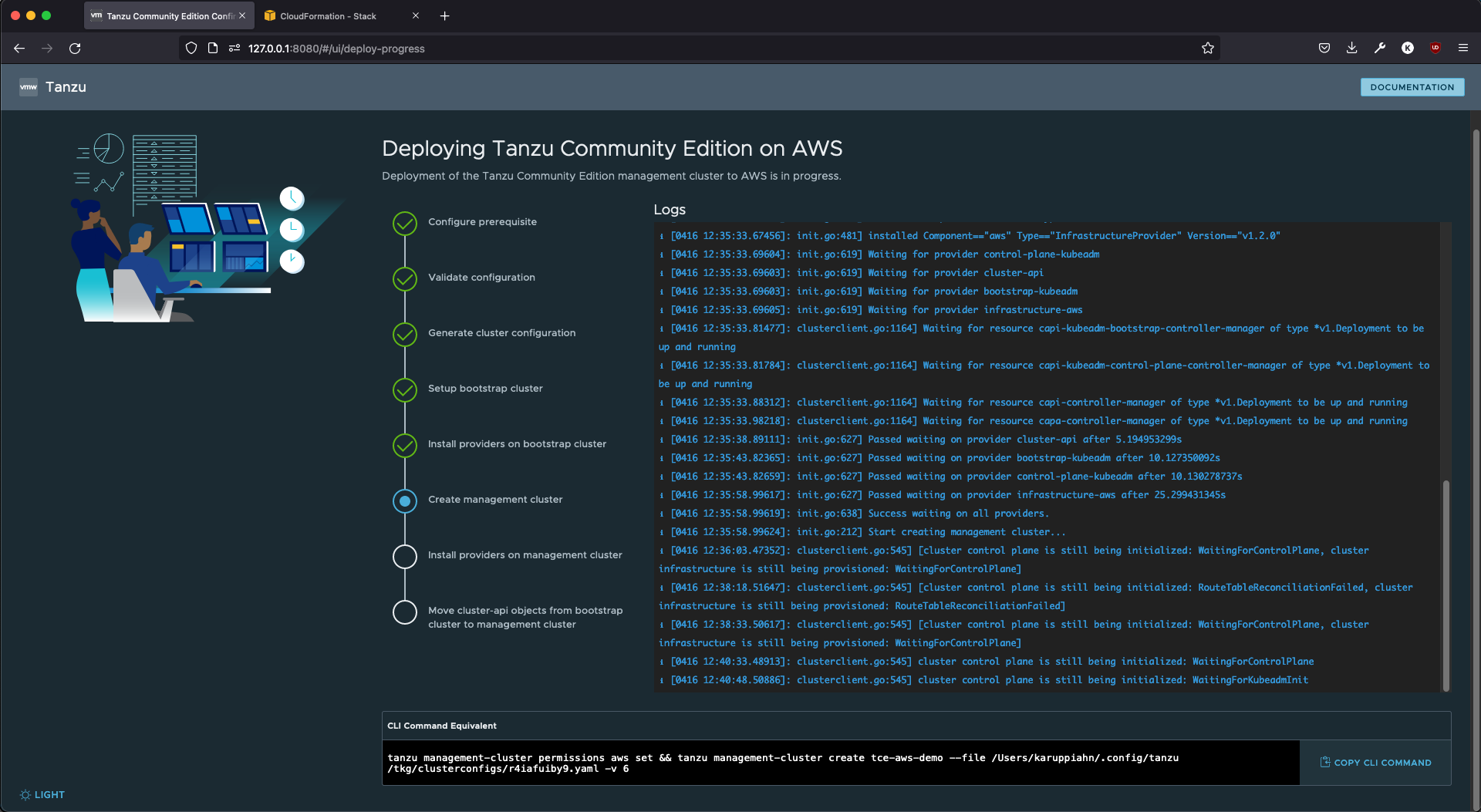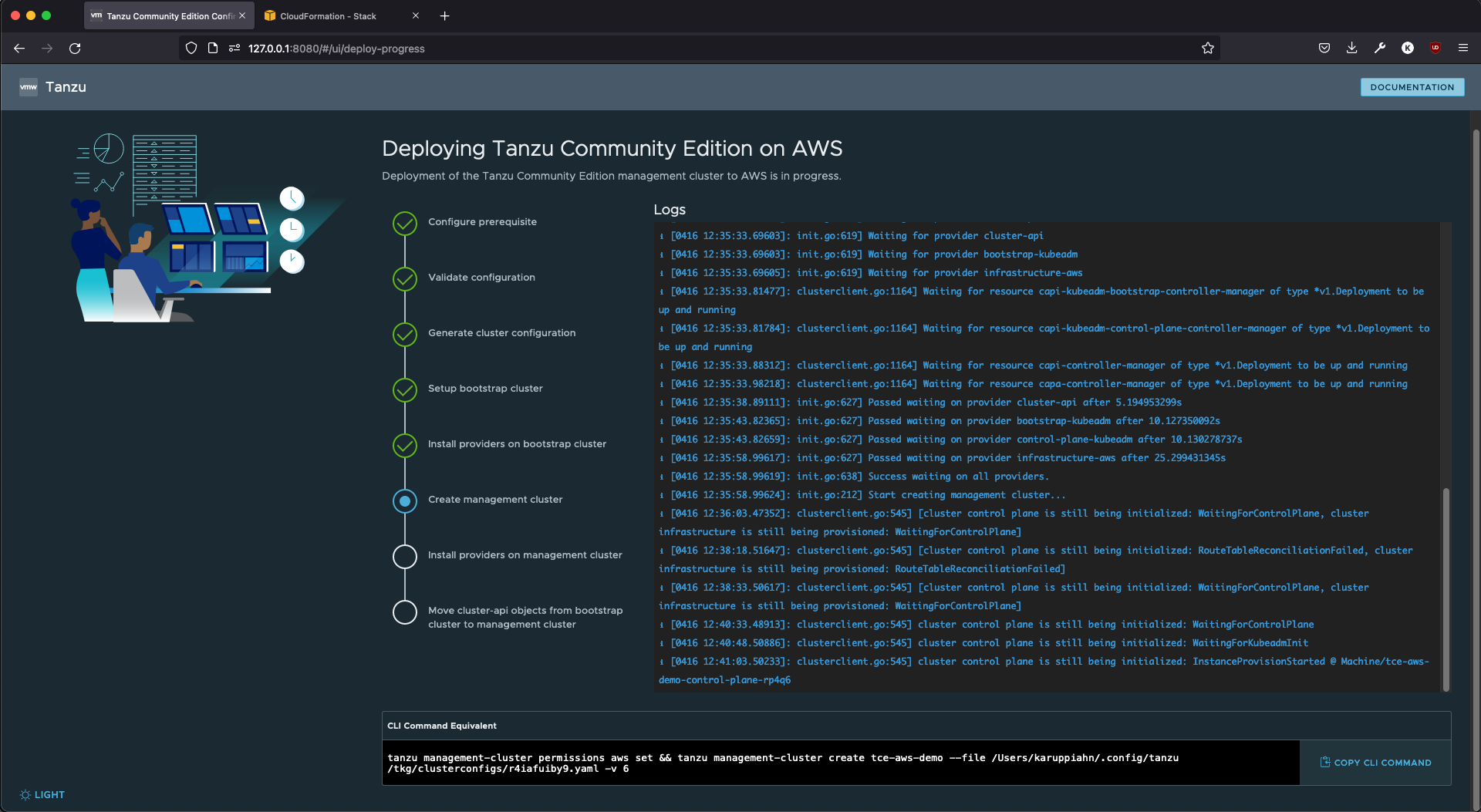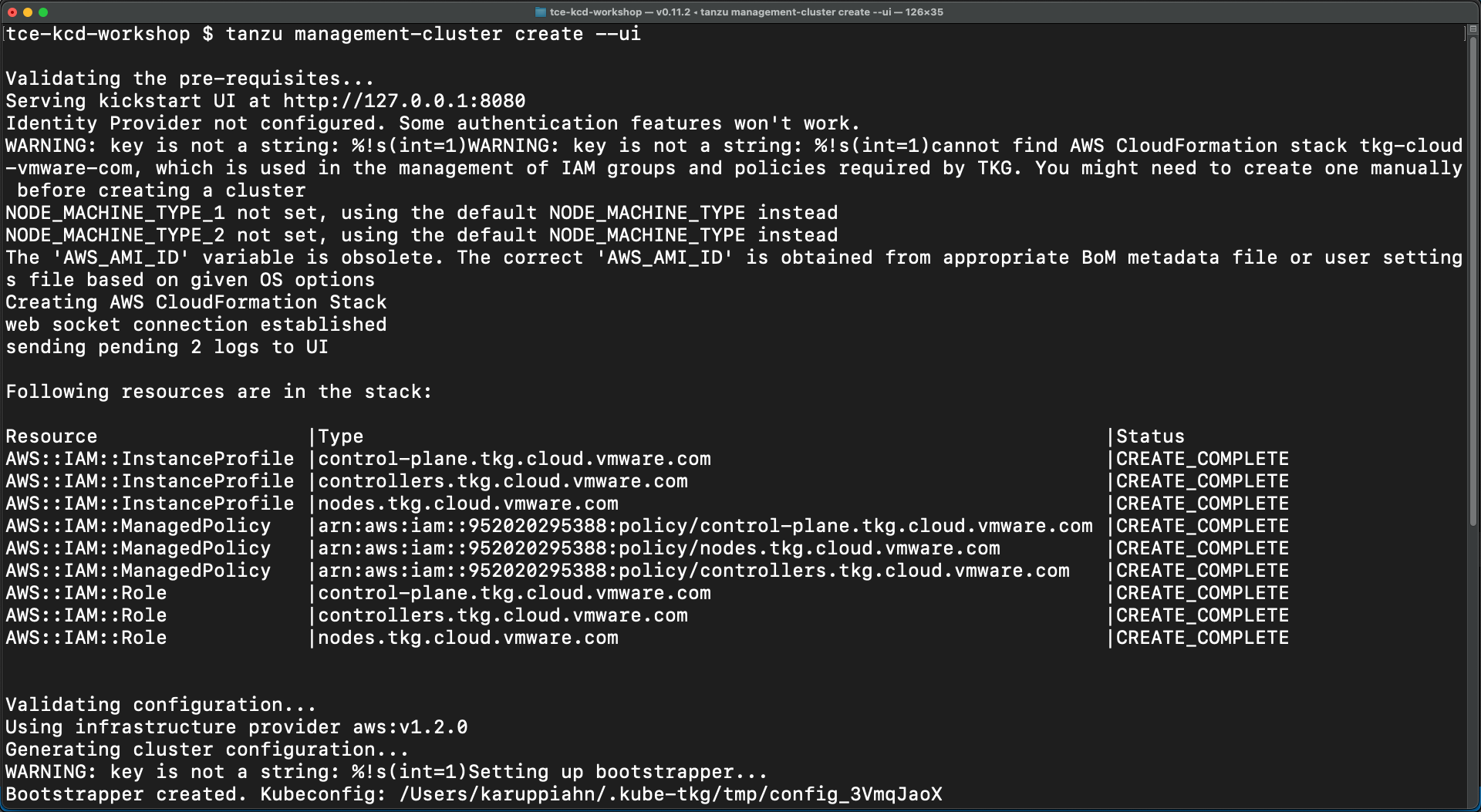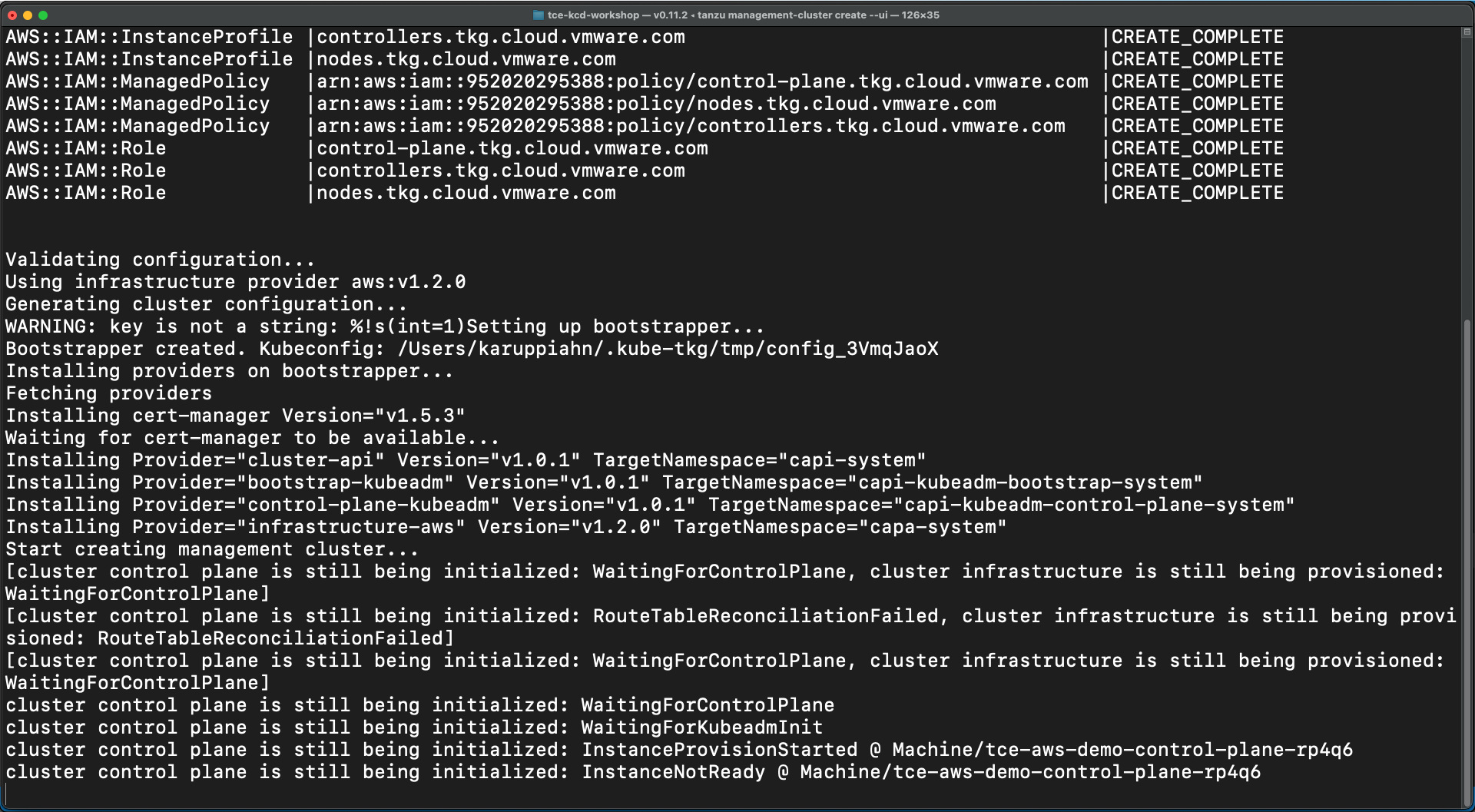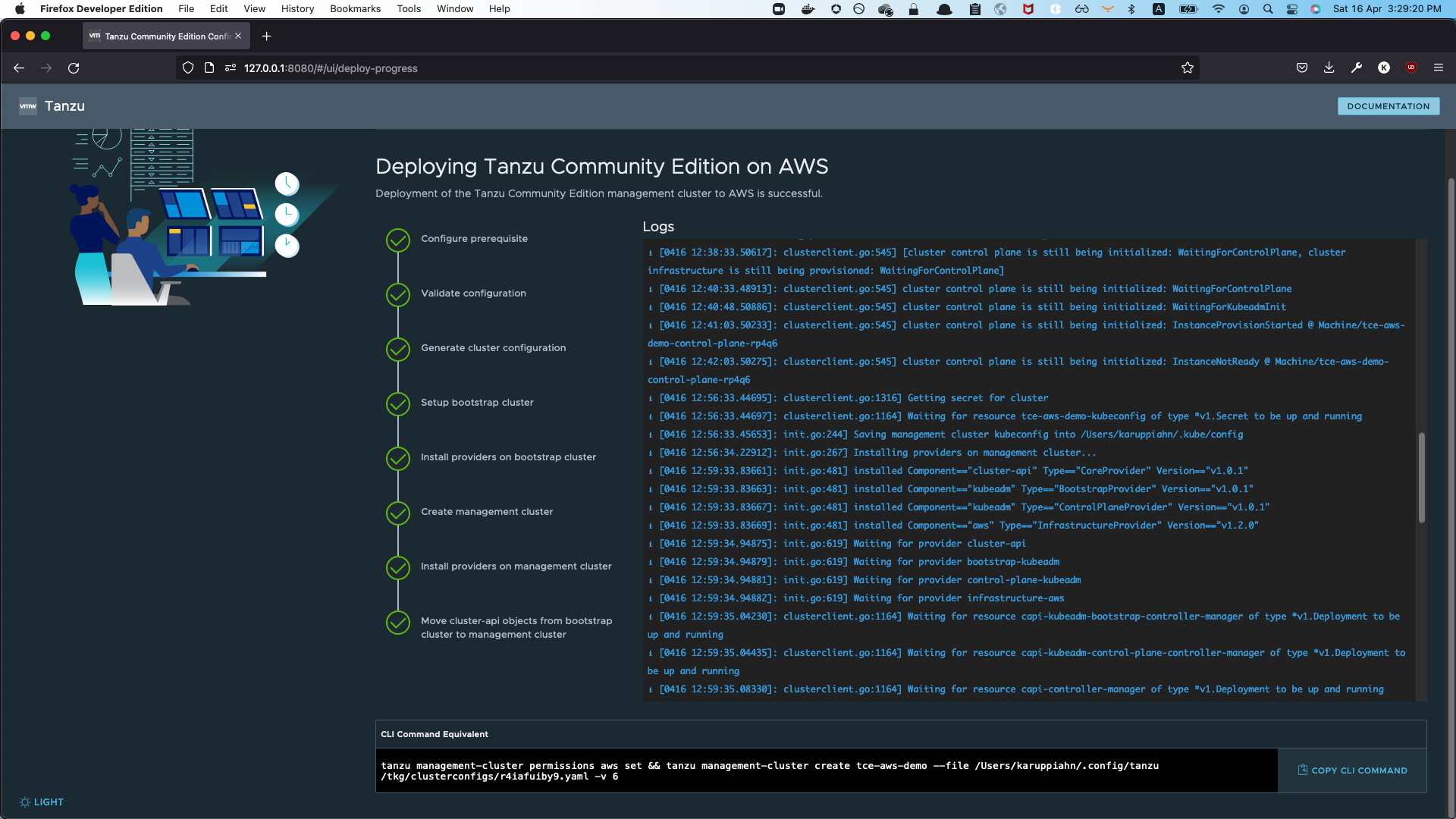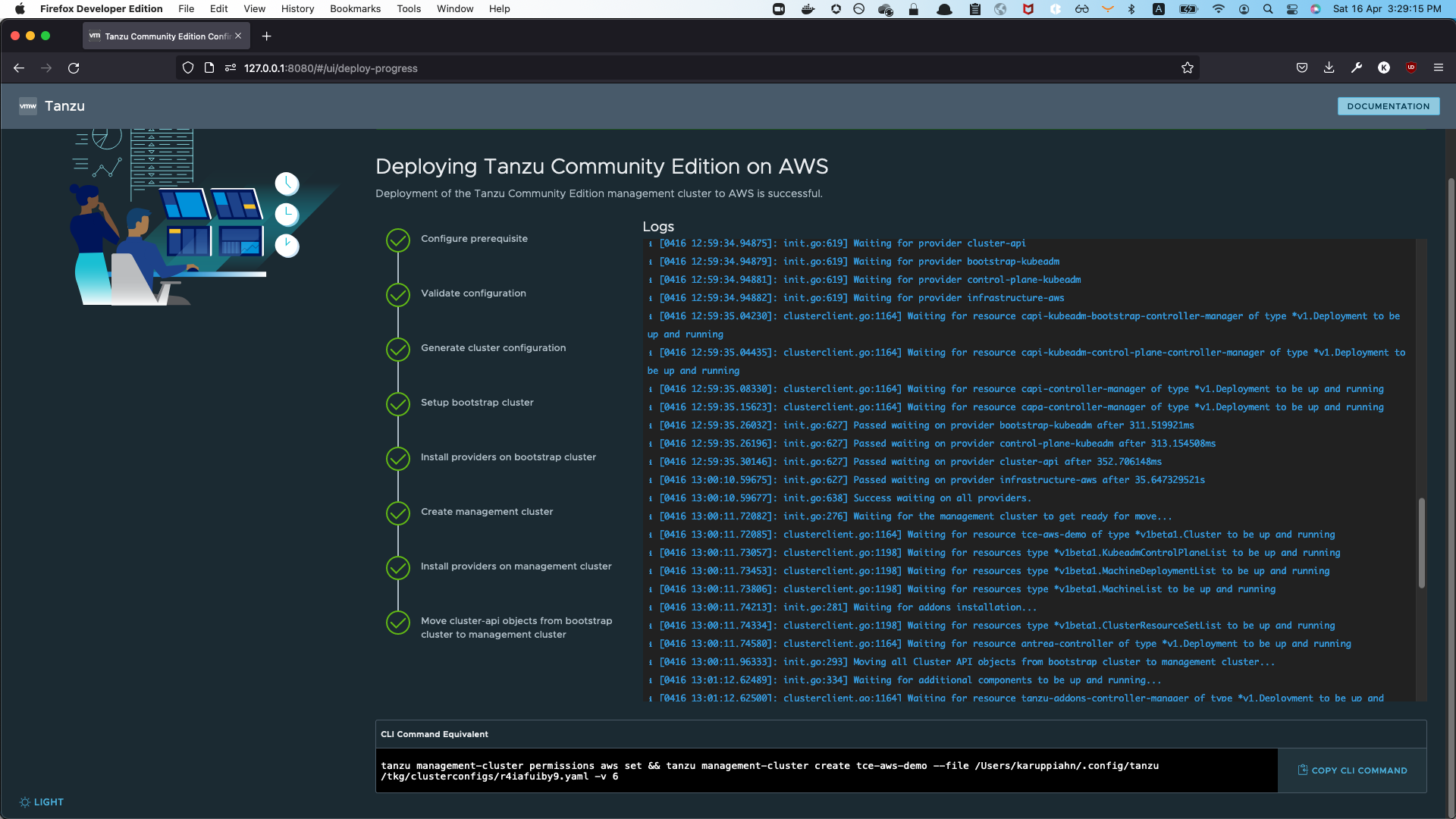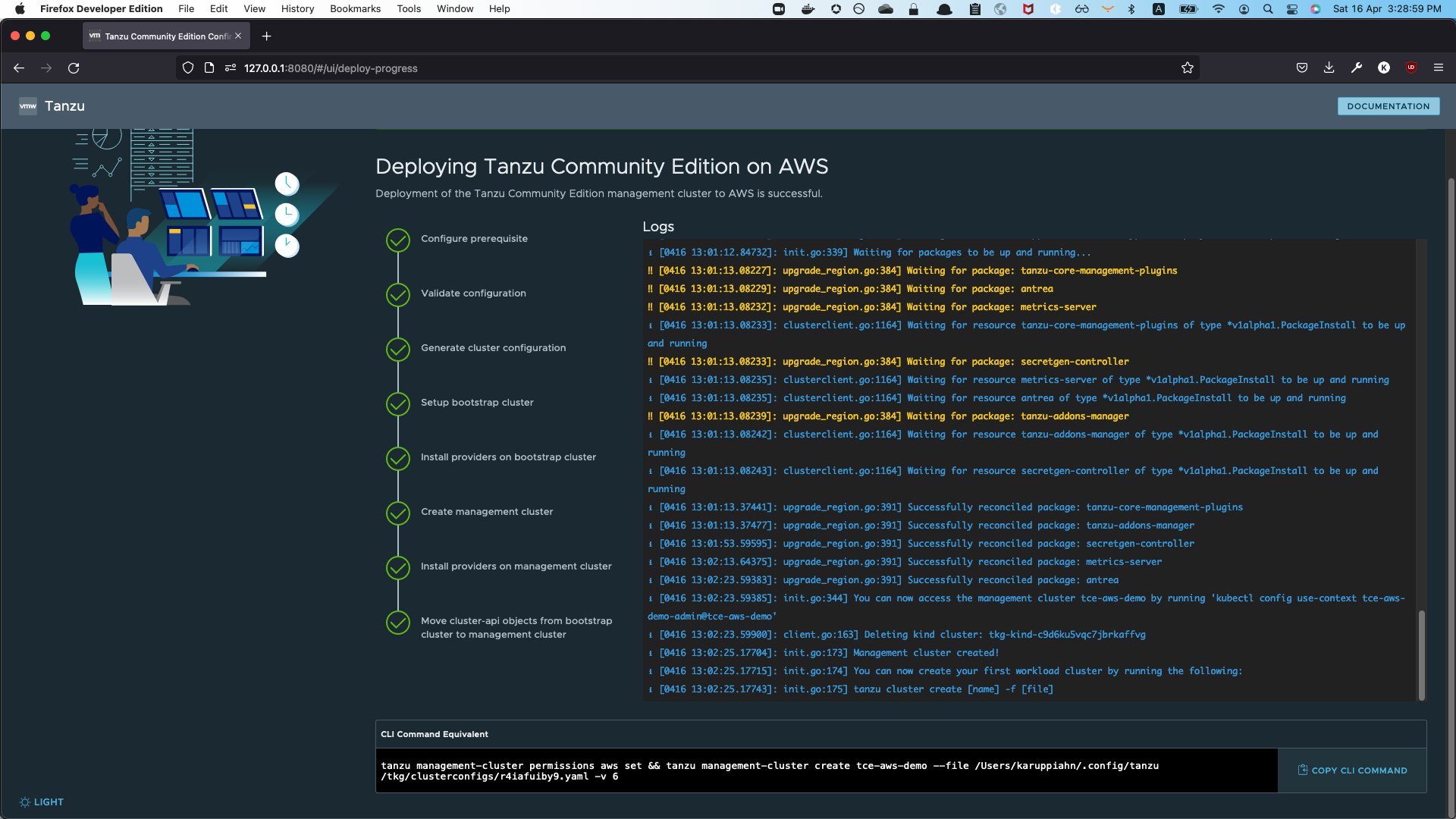Latest TCE version as this writing is v0.11.0
Installation instructions:
We are skipping installation from TCE source code as that takes quiet some time
Manual installation on Mac/Linux/Windows
- Download the release tarball based on your operating system.
- Unpack the release tarball.
- Unzip on Windows.
tar zxvf <release-tarball-path>on Mac/Linux.- Enter the directory of the unpacked release.
- Run the install script.
.\install.baton Windows as Administrator../install.shon Mac/Linux
Ensure Homebrew is installed
brew install vmware-tanzu/tanzu/tanzu-community-edition
${HOMEBREW_EXEC_DIR}/configure-tce.sh# download the tar ball with your favorite browser or something like wget or curl
wget https://github.com/vmware-tanzu/community-edition/releases/download/v0.11.0/tce-darwin-amd64-v0.11.0.tar.gz
# extract the tar ball using Finder or a CLI tool like tar
tar xvzf tce-darwin-amd64-v0.11.0.tar.gz
# cd into the extracted directory
cd tce-darwin-amd64-v0.11.0
# run install.sh
./install.shEnsure Homebrew is installed
brew install vmware-tanzu/tanzu/tanzu-community-edition
${HOMEBREW_EXEC_DIR}/configure-tce.sh# download the tar ball with your favorite browser or something like wget or curl
wget https://github.com/vmware-tanzu/community-edition/releases/download/v0.11.0/tce-linux-amd64-v0.11.0.tar.gz
# extract the tar ball using Finder or a CLI tool like tar
tar xvzf tce-linux-amd64-v0.11.0.tar.gz
# cd into the extracted directory
cd tce-linux-amd64-v0.11.0
# run install.sh
./install.shchoco install tanzu-community-edition --version 0.11.0
Download the zip with your favorite browser or something like Invoke-WebRequest or wget or curl etc
$source = 'https://github.com/vmware-tanzu/community-edition/releases/download/v0.11.0/tce-windows-amd64-v0.11.0.zip'
$destination = '<destination-path>\tce-windows-amd64-v0.11.0.zip'
Invoke-WebRequest -Uri $source -OutFile $destination
Then extract the zip file using File explorer or something like Expand-Archive
Expand-Archive -LiteralPath "<destination-path>\tce-windows-amd64-v0.11.0.zip" -Destination '<destination-path-for-extracted-directory>'
Change directory into the extracted directory
cd <destination-path-for-extracted-directory>\tce-windows-amd64-v0.11.0
Run install.bat script
.\install.bat
- Login to AWS Console
- Click on the profile name on top right
- Select
Security Credentials
- Create access key
- Run
aws configureto configure your AWS credentials that you just got and also configure the default region. For example set region to something likeus-east-1
$ aws configure
AWS Access Key ID [***************]:
AWS Secret Access Key [****************]:
Default region name [us-east-1]:
Default output format [None]:Note:
- Create a key pair in the region you want to create the cluster, for example
us-east-1
We will be using the Kickstart Web UI to create our cluster
tanzu management-cluster create --uitanzu management-cluster get
It's kind of a wrapper around clusterctl
tanzu management-cluster kubeconfig get --admin
kubectl config use-context tce-aws-demo-admin@tce-azure-demo
kubectl version
kubectl get nodes
kubectl get pods -A
tanzu cluster create tce-aws-demo-wkld -f <cluster-config-yaml-file>
An example cluster config yaml based on the above installation. We are using config similar to config used for management cluster with just the name changed
AWS_PROFILE: default
CLUSTER_NAME: tce-aws-demo-wkld
AWS_AMI_ID: ami-04684ddd079ac3b6d
AWS_NODE_AZ: us-east-1a
AWS_PRIVATE_NODE_CIDR: 10.0.16.0/20
AWS_PUBLIC_NODE_CIDR: 10.0.0.0/20
AWS_REGION: us-east-1
AWS_VPC_CIDR: 10.0.0.0/16
BASTION_HOST_ENABLED: "true"
CLUSTER_CIDR: 100.96.0.0/11
CLUSTER_PLAN: dev
CONTROL_PLANE_MACHINE_TYPE: t2.2xlarge
ENABLE_CEIP_PARTICIPATION: "false"
ENABLE_MHC: "true"
IDENTITY_MANAGEMENT_TYPE: none
INFRASTRUCTURE_PROVIDER: aws
NODE_MACHINE_TYPE: t2.2xlarge
SERVICE_CIDR: 100.64.0.0/13
AWS_SSH_KEY_NAME: default
ENABLE_AUDIT_LOGGING: "true"
OS_ARCH: amd64
OS_NAME: ubuntu
OS_VERSION: "20.04"tanzu cluster kubeconfig get tce-aws-demo-wkld --admin
kubectl config use-context tce-aws-demo-wkld-admin@tce-aws-demo-wkld
kubectl version
kubectl get nodes
kubectl get pods -A