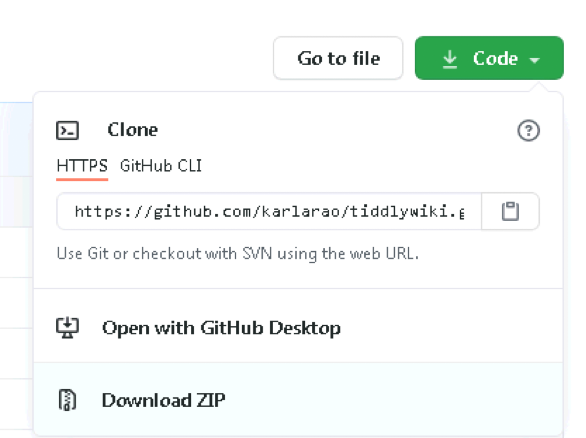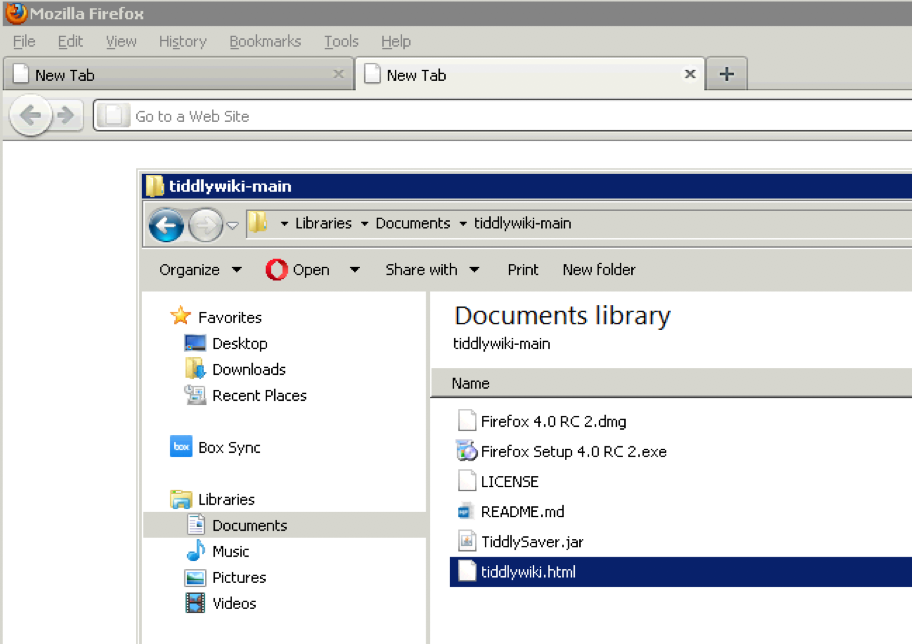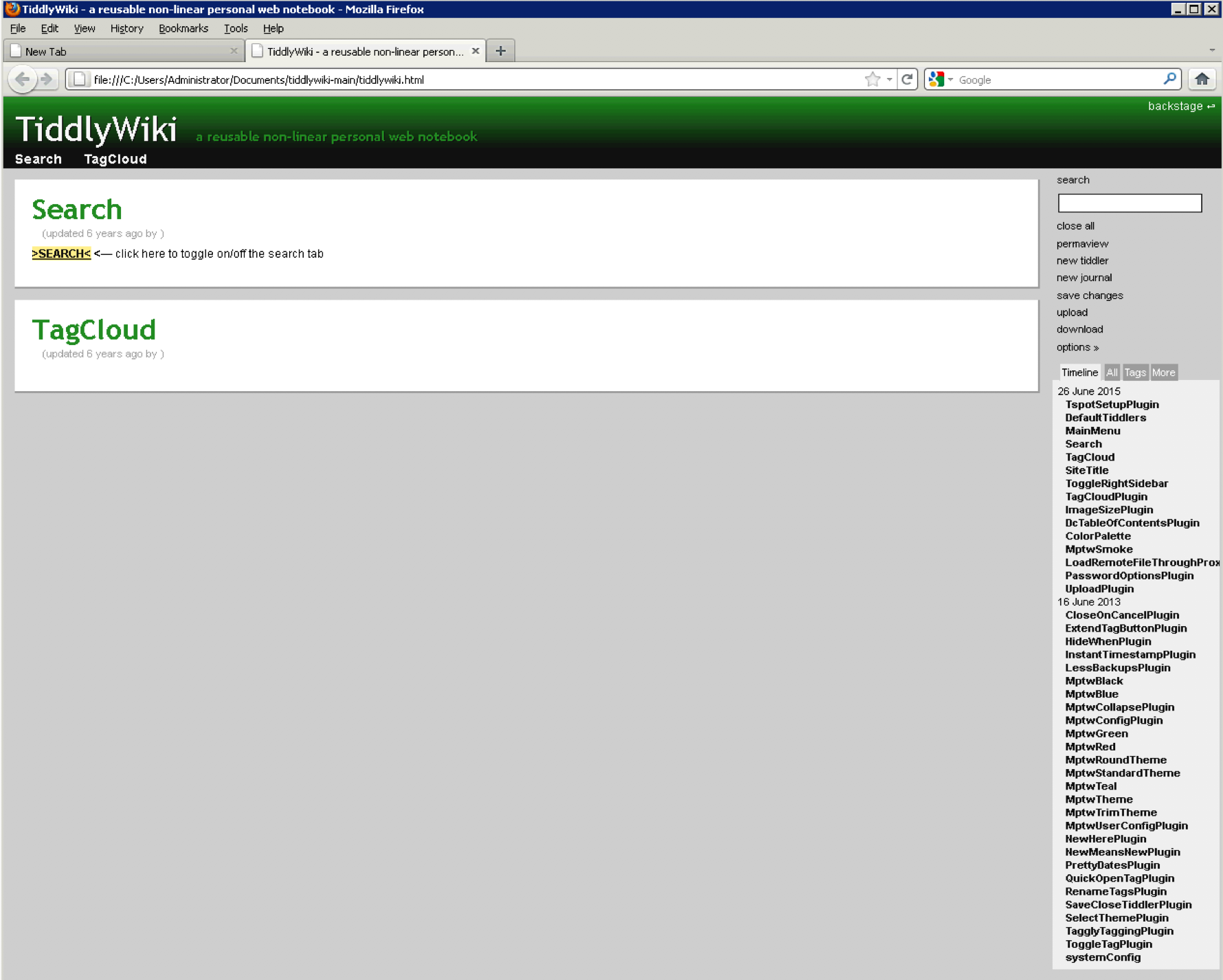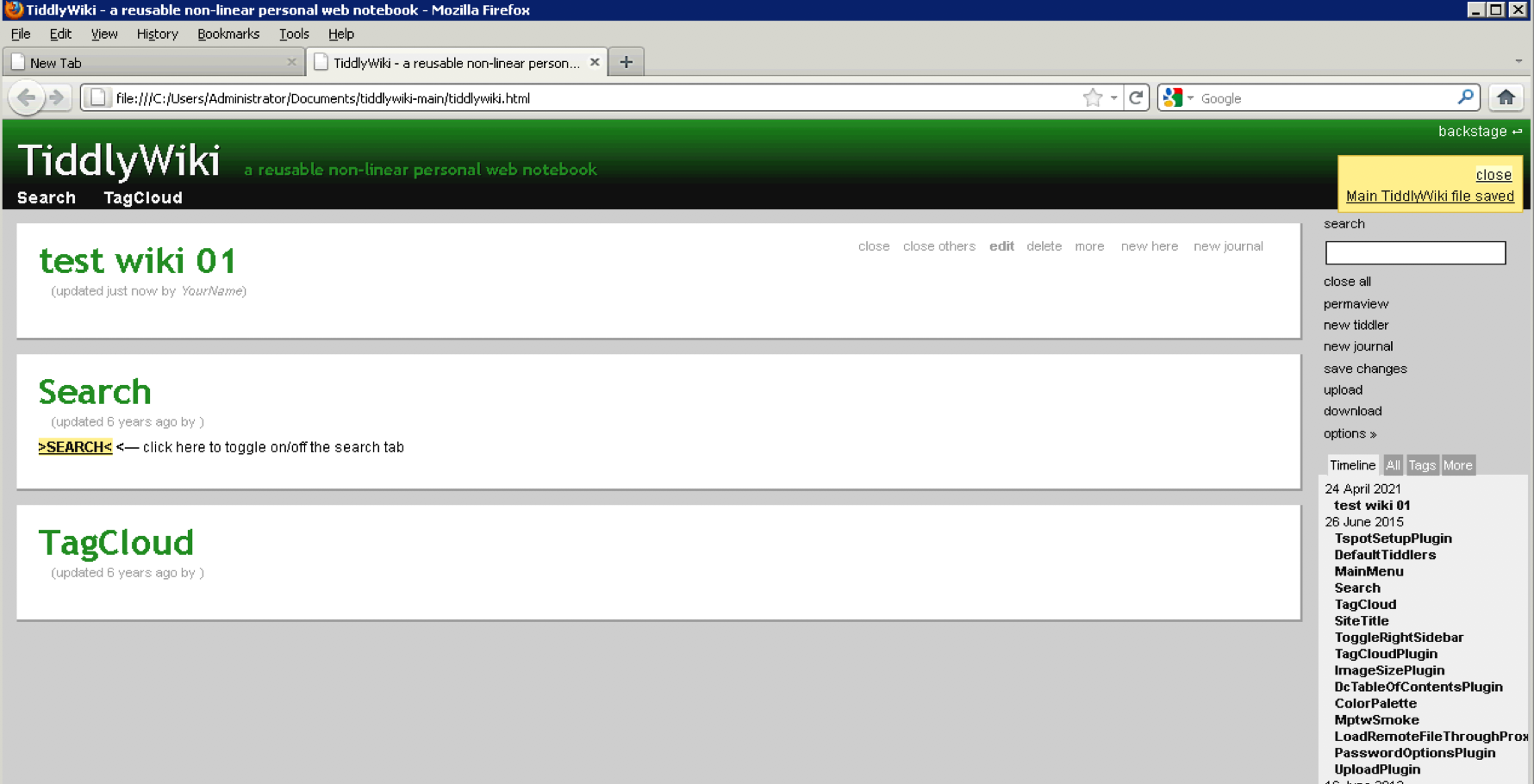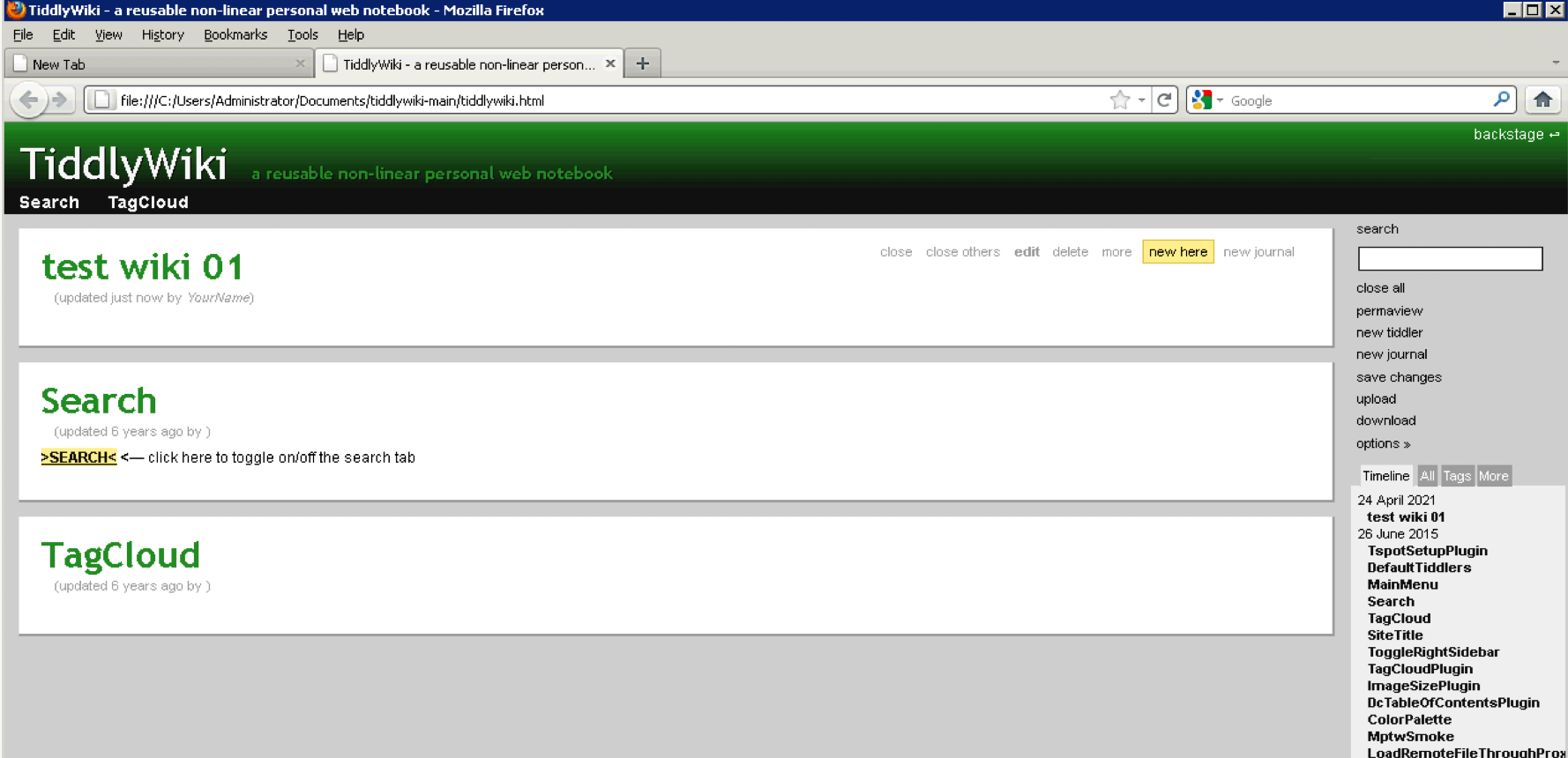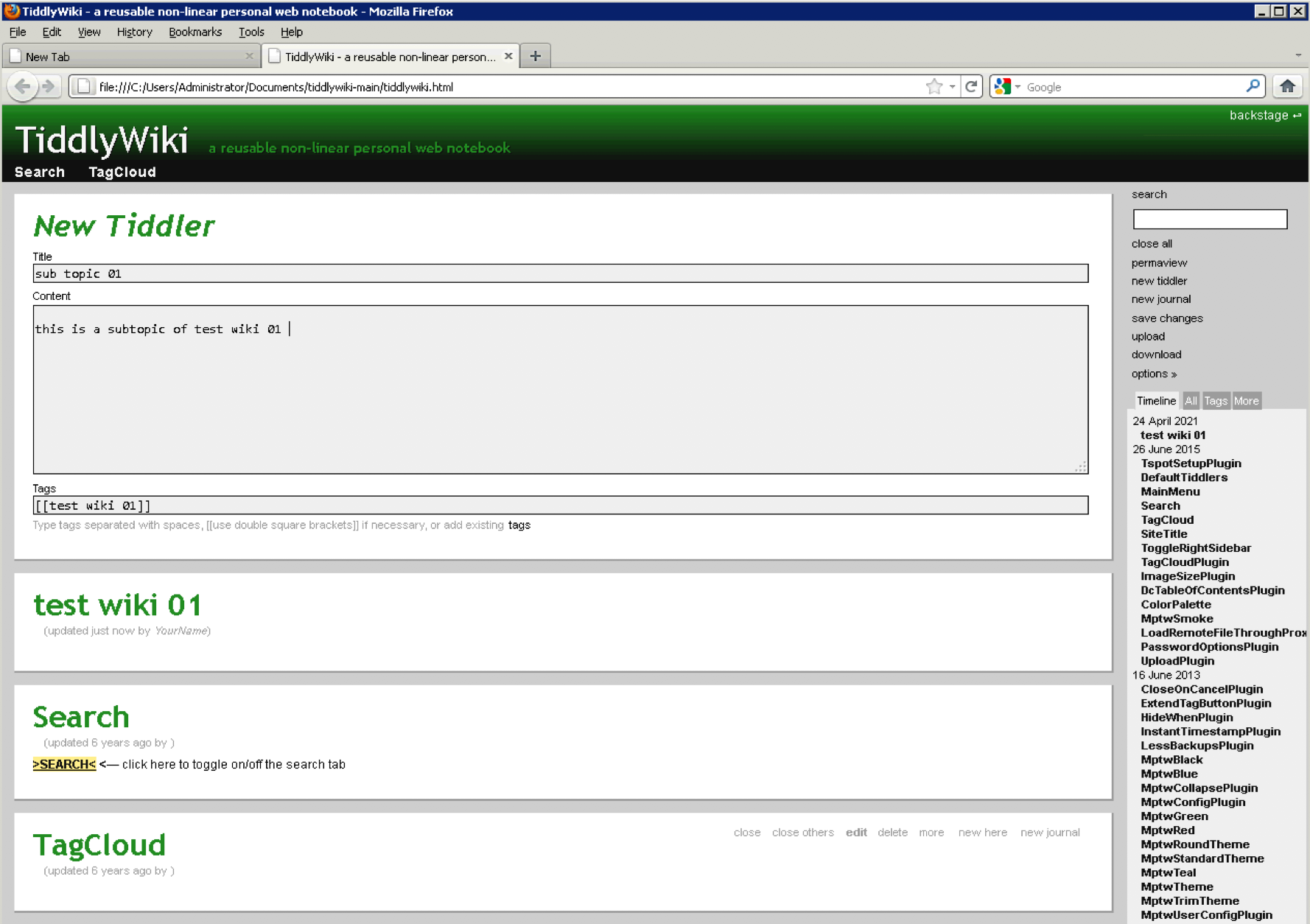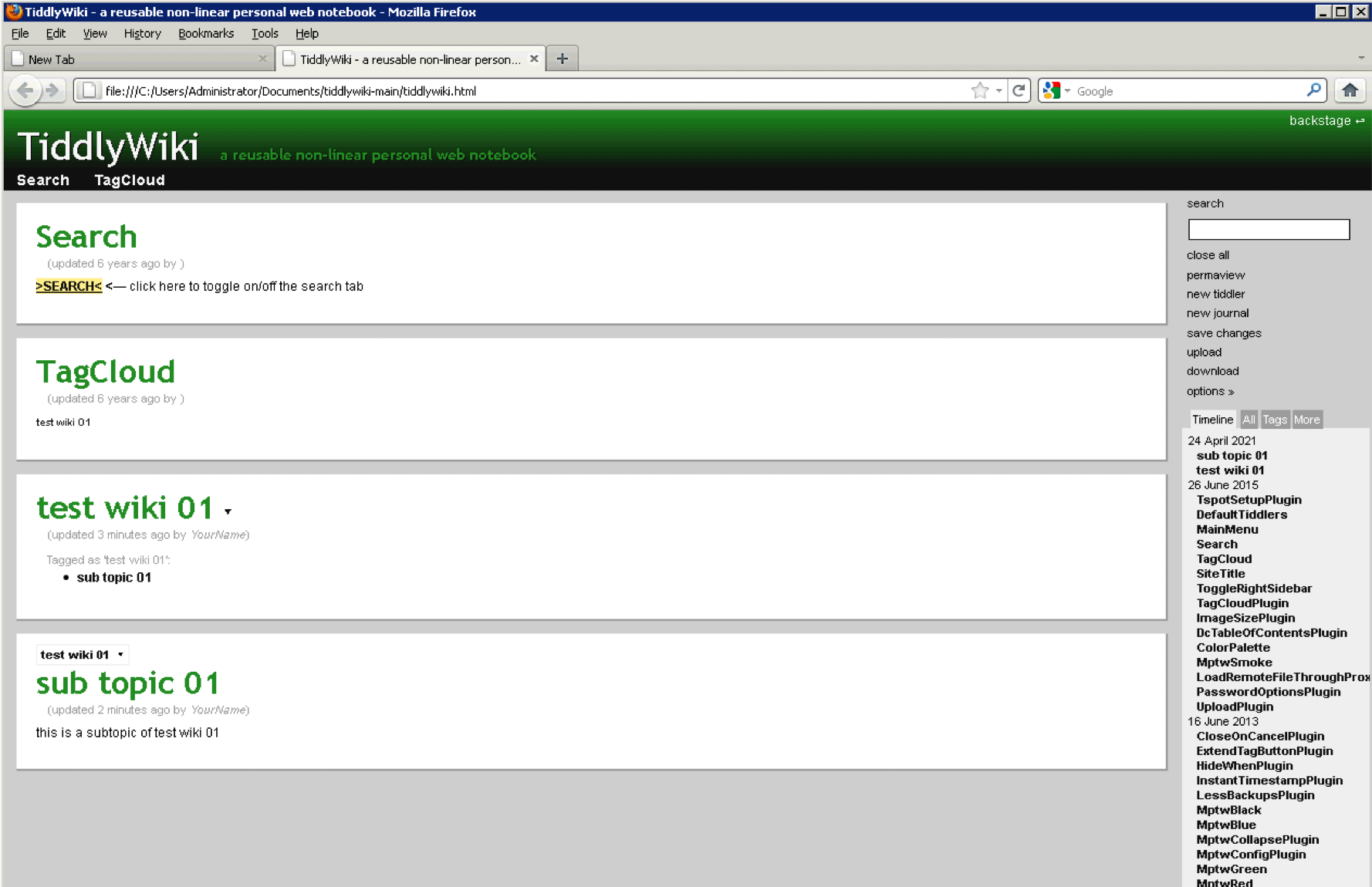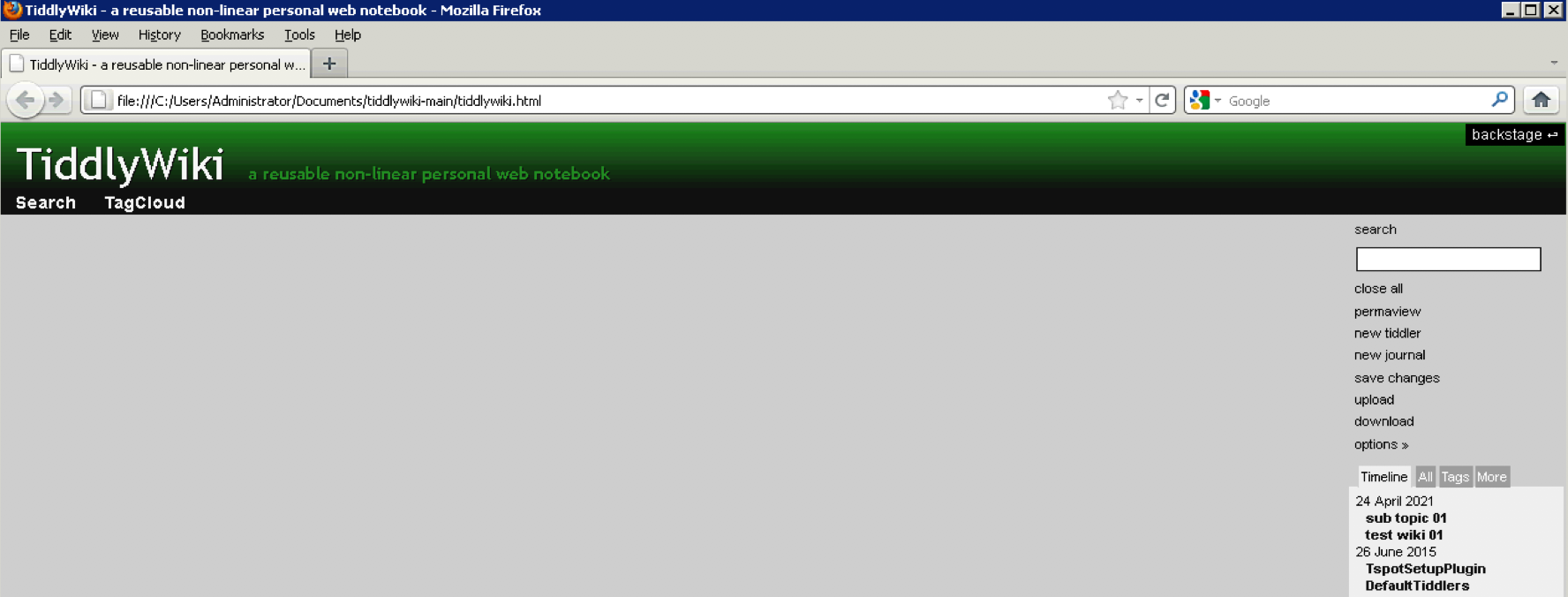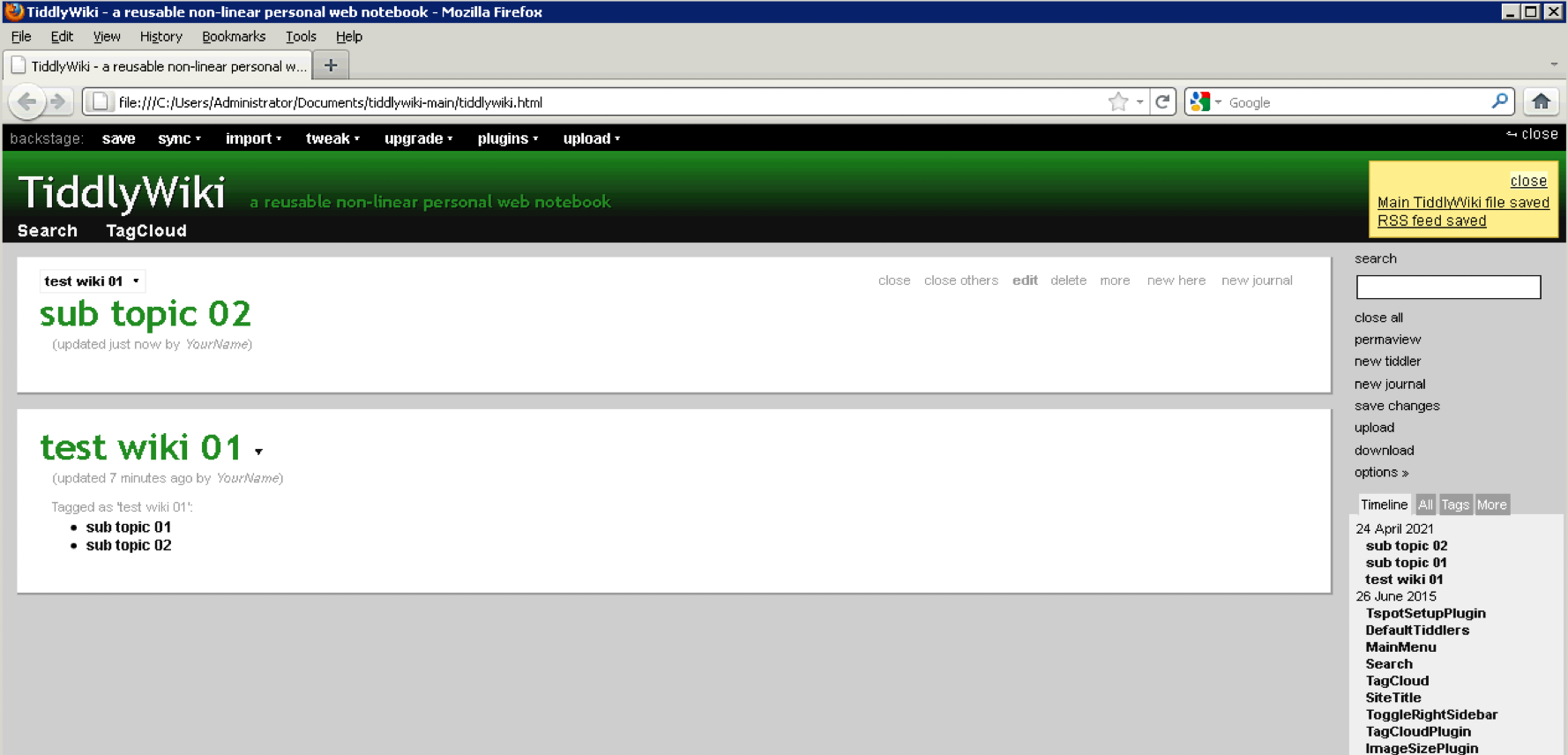tiddlywiki
MonkeyPirateTiddlyWiki (MPTW) template
- system requirements
- download and setup
- creating a topic and sub topic
- setup rss feed
- setup git pages
system requirements
- Windows Desktop or Windows Server OS
- Firefox Setup 4.0 RC 2
download and setup
Download the wiki on your Windows desktop https://github.com/karlarao/tiddlywiki/archive/refs/heads/main.zip
Unzip and move the tiddlywiki-main folder to any directory
Click and Install "Firefox Setup 4.0 RC 2.exe"
Choose Custom
Install the software to a new location. This will allow you to run new and old version of Mozilla Firefox. Tiddlywiki requires the "Firefox Setup 4.0 RC 2" version which is a known limitation.
DON'T use as default browser
Launch Firefox now
Open a new tab and drag the tiddlywiki.html to the blank area
The tiddlywiki
On the right section of the page click Options >>
You can use "SaveBackups" if you want to backup a copy of the tiddler before saving. I don't use this setting to minimize storage usage, my wiki is now at 10MB html file and every save creates a copy if this is enabled.
"AutoSave" should always be enabled. Each time you create a tiddler, once you hit "Done" it saves the changes to the html file.
On the top right, click "save changes" just to test if you can save the file to the current directory
Click "Remember this decision" and click "Allow"
You'll see the prompt "Main TiddlyWiki file saved"
creating a topic and sub topic
On the right section, click "new tiddler"
Type "test wiki 01" as title, hit CTRL + ENTER to save. Another way to save is hove on the top right of the tiddler and click "Done"
To create a sub topic, on the "test wiki 01" tiddler click "new here"
Type "sub topic 01" and you can also enter any text on the Content area. Hit CTRL+ENTER to save
To close all tiddlers on the right section click "close all"
Refresh the browser. You should see all the new entries on the right side "Timeline" section On the Tag Cloud section click on the wiki entry, click Open tag
This shows the hierarchy of the main topic and sub topics
setup rss feed
Follow this step ONLY if you are planning to publish your wiki to git pages and want the changes tracked on RSS readers If you are planning to use the wiki locally (personal/private notes), then there's no need for RSS setup
On the top right click "backstage"
Click on "tweak" and enable "Generate and RSS feed when saving changes"
Click "save changes", notice the text "RSS feed saved" on the top right
The "RSS feed saved" also appears when creating a new tiddler
The RSS file is tiddlywiki.xml
setup git pages
First you need to create a git repository https://docs.github.com/en/github/creating-cloning-and-archiving-repositories/creating-a-new-repository
Follow this howto to enable git pages https://github.blog/2016-12-09-publishing-with-github-pages-now-as-easy-as-1-2-3/
Execute the following inside your git repo to sync the local files to git pages:
execute this on 1st commit
git config --global user.name "yourusernamehere"
git config --global user.email "youremailhere@gmail.com"
git add .
git status # to see what changes are going to be commited
git commit -m "."
git remote add origin git@github.com:yourusernamehere/yourgitrepohere.git
git push origin master
git branch gh-pages # this is one time
git checkout gh-pages # go to the gh-pages branch
git rebase master # bring gh-pages up to date with master
git push origin gh-pages # commit the changes
git checkout master # return to the master branch
execute this on the subsequent commits
git config --global user.name "yourusernamehere"
git config --global user.email "youremailhere@gmail.com"
git add .
git status # to see what changes are going to be commited
git commit -m "."
#git remote add origin git@github.com:yourusernamehere/yourgitrepohere.git
git push origin master
#git branch gh-pages # this is one time
git checkout gh-pages # go to the gh-pages branch
git rebase master # bring gh-pages up to date with master
git push origin gh-pages # commit the changes
git checkout master # return to the master branch