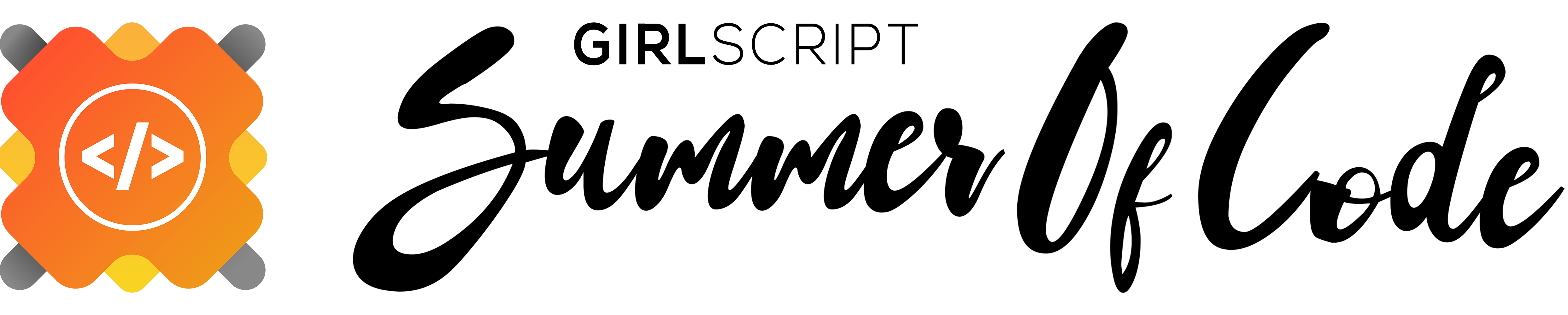PixelVibe is a pixel-art maker which is mainly made for the creative art lover of the images in a pixel -art format.
PixelVibe uses a number of open source projects to work properly:
To work on an open-source project, you will first need to make your copy of the repository. To do this, you should fork the repository and then clone it so that you have a local working copy.
Get your own Fork/Copy of repository by clicking Fork button right upper corner.
After the repository is forked, you can now clone it so that you have a local working copy of the codebase.
To make your local copy of the repository follow the steps:
- Open the Command Prompt
- Type this command:
$ git clone https://github.com/<your-github-username>/pixelvibeThis is one of the very important step that you should follow to contribute in Open Source. A branch helps to manage the workflow, isolate your code and does not creates a mess. To create a new branch:
$ git branch <name_of_branch>
$ git checkout -b <name_of_branch>Keep your cloned repo upto date by pulling from upstream (this will also avoid any merge conflicts while committing new changes)
git pull origin main1. Create a Virtual Environment
- On macOS and Linux:
python3 -m venv env
- Windows
py -m venv env
2. Activate the Virtual Environment
- On Windows
.\env\Scripts\activate
- On macOS and Linux:
source env/bin/activate
3. Install dependencies using
pip install -r requirements.txt4. Run server using
py.exe app.py5. Go to http://127.0.0.1:5000/ and enjoy the application.
Make relevant changes according to the issue that you were assigned on. Contribute in any way you feel like :)
Once you have modified an existing file or added a new file to the project, you can add it to your local repository, which we can do with the git add command.
git add .With our file staged, we’ll want to record the changes that we made to the repository with the git commit command.
The commit message is an important aspect of your code contribution; it helps the other contributors fully understand the change you have made, why you made it, and how significant it is.
git commit -m "useful commit message"At this point you can use the git push command to push the changes to the current branch of your forked repository:
git push origin <branch-name>Now, you are ready to make a pull request to the original repository.
You should navigate to your forked repository, and press the "Compare & pull request" button on the page.
GitHub will alert you that you can merge the two branches because there is no competing code. You should add in a title, a comment, and then press the “Create pull request” button.
Please go through the Contributing guidelines here.
You can find the Code of Conduct here.
- Scalable size off the board according to the user preference
- Colour palette in the form of colour wheel
- The board should not display the boxes to the user
- Utility box displaying:
- pens of various sizes
- erasers of various sizes
- A circle which asks the user to input the radius
- Undo button
- Delete button to clear the entire screen
- A button to help the user to save the project
- Lastly a functionality which helps the user to import the image from the local machine to the web app and convert into pixel format.
- Scalable size off the board according to the user preferences
- Colour palette in the form of colour wheel
- The board should not display the boxes to the user
- Utility box displaying:
- Pens of various sizes
- Erasers of various sizes
- A circle which asks the user to input the radius
- Undo button
- Delete button to clear the entire screen
- A button to help the user to save the project
- A functionality which helps the user to import the image from the local machine to the web app and convert into pixel format.
- Sign In/Sign Up page
- Ability to store user's work
This repository is contribution friendly. If you would like to add or improve, your contribution is welcome!
Do not forget to follow Contribution Guidelines and Code of Conduct 😃
The PixelVibe is released under the under terms of the MIT License.
Ankita Puri |
Avinal Kumar |
Rishabh Singhal |
 Adarsh Vulli |