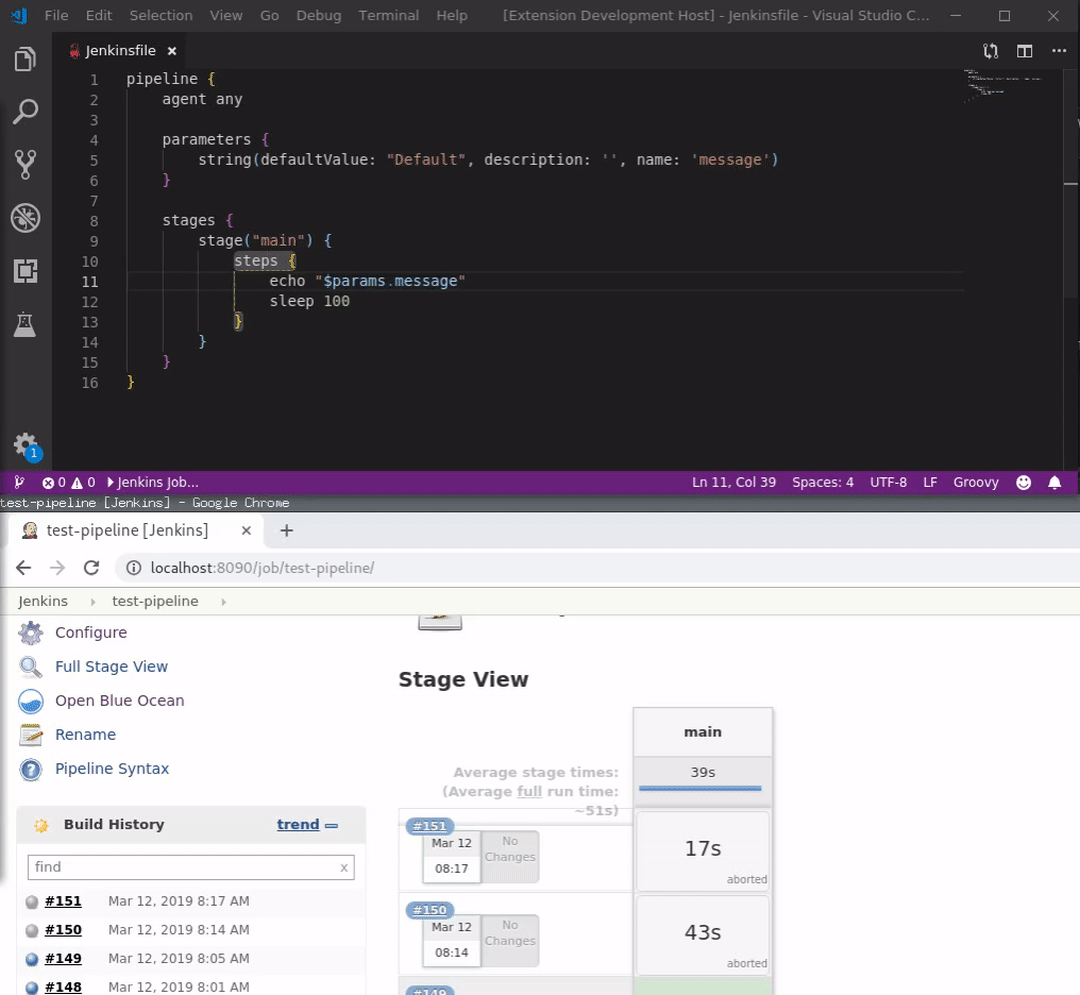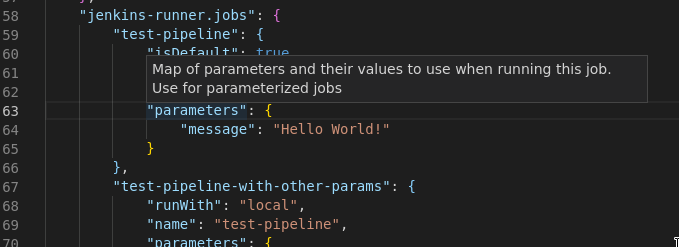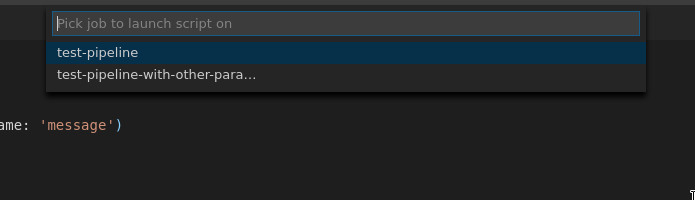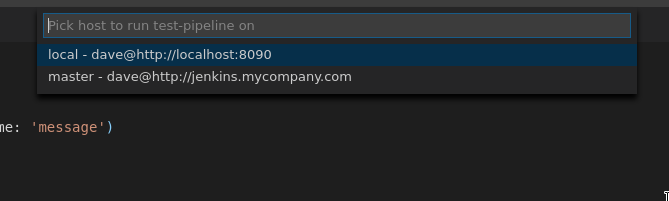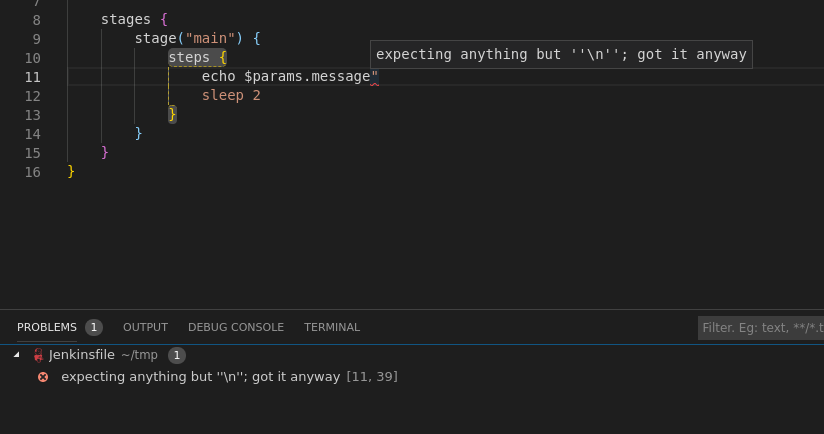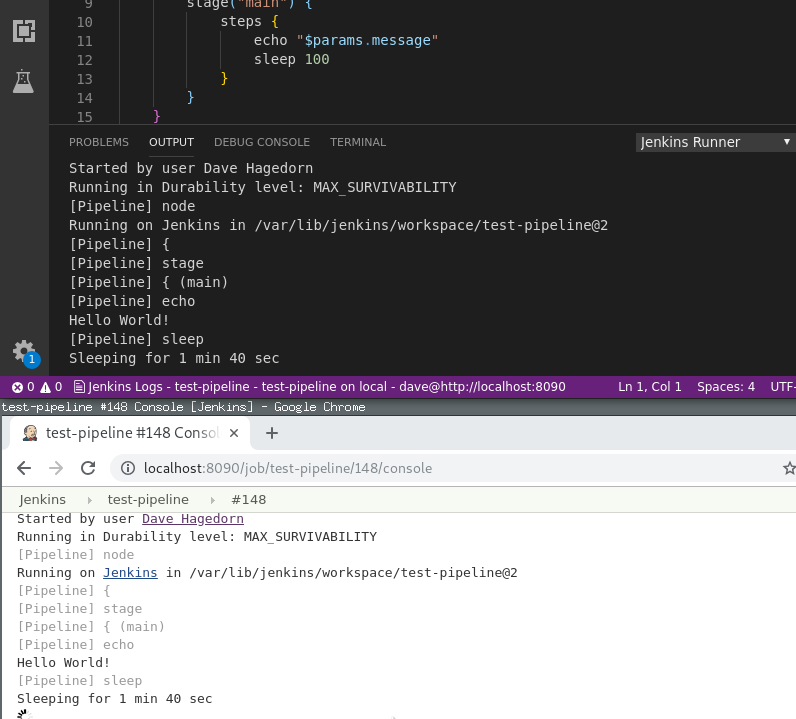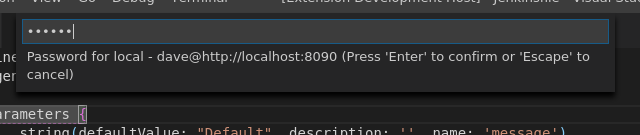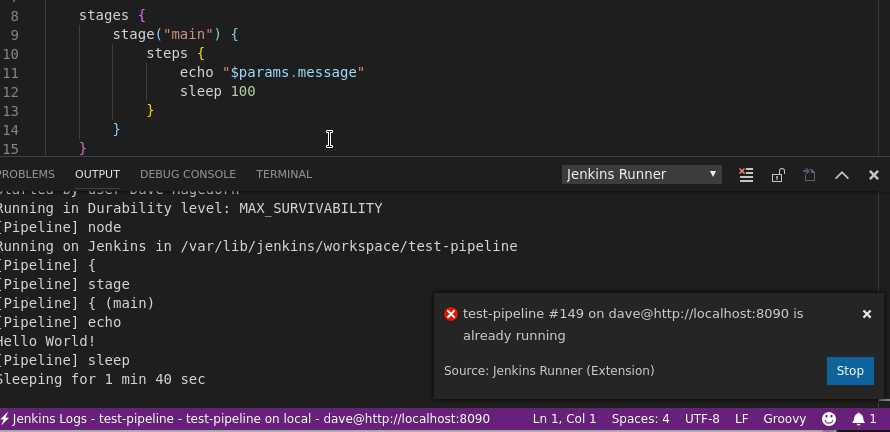Extension to run Jenkins Pipeline scripts from within VS Code
Jenkins Runner can launch any opened file as the Jenkins Pipeline script (declarative or scripted) for a given Jenkins job/project.
⚠ ⚠ ⚠
The configuration of the Jenkins job used to run the script will be over-written by this extension. Suggest using a scratch/test job.
⚠ ⚠ ⚠
The extensions needs to know which Jenkins host(s) you are going to launch jobs on - and the Jenkins user(s) you will use to do so.
These are configured through the jenkins-runner.hostConfigs property in user settings
This is a map of friendly names (used for VS Code menus/UI) to host configs:
"jenkins-runner.hostConfigs": {
"local": {
"url": "http://localhost:8090"
},
"local-secure": {
"url": "http://localhost:8090",
"user": "dave"
},
"master": {
"url": "http://jenkins.mycompany.com",
"user": "dave",
"password": "password"
}
}At a minimum, each hostConfig entry requires a url field. This assumes a host with no authentication.
Assuming the host requires authentication, the user field is provided. password supplies the user's password.
If password is omitted, you will be prompted once per user, per VS Code session, for that user's password. This password is then cached until VS Code is closed, or until the Forget temporary passwords command is invoked.
The extension also needs to know which Jenkins job(s) you will use to actually run a Jenkins script. These are configured through the jenkins-runner.jobs property in user settings. This is a map of friendly names (used for VS Code menus/UI) to job configs:
⚠ ⚠ ⚠
The Jenkins-side Pipeline script of the job will be over-written by this extension. Suggest using a scratch/test job.
⚠ ⚠ ⚠
"jenkins-runner.jobs": {
"test 1 - defaults": {
"isDefault": true,
"runWith": ["local", "master"],
"name": "test-pipeline",
},
"test 1 - other params": {
"runWith": "local",
"name": "test-pipeline",
"parameters": {
"message": "Hello World!"
},
"environment": {
"HOST_NAME": "localhost",
"CPU_COUNT": 3
}
}
}Each job entry requires:
runWith- a name, or an array of names, fromjenkins-runner.hostConfigs. This is the host(s) this job exists on. This is useful if you have, say, local dev and remote Jenkins instancesname- the name of the job as it is exists on the Jenkins host(s). This job must already exist on the expected Jenkins host(s)
The following field are optional:
isDefault- this should be set for at most one job. This job is used by theRun Pipeline Script on Default Jobcommand. This saves you needing to chose a job every time you want to run a script - as would be done when using theRun Pipeline Script On...commandparameters- a dictionary of the parameters configured for this jobenvironment- same asparameters, but injects these into the job as environment variables (env.VAR). Requires the envinject plugin be installed on Jenkins)
⚠ ⚠ ⚠
ALL envinject properties for the job will be over-written by this plugin.
⚠ ⚠ ⚠
The jobs referenced by jenkins-runner.jobs must already exist on the Jenkins host(s) referenced by those jobs. You or your Jenkins admin must do this step outside this extension. These should be configured as a Pipeline Job.
The Jenkins user of the hostConfig(s) referenced by a job must have permission to configure and launch that job.
Any open editor in VS Code can be launched as a Pipeline Job:
Run Pipeline Script On...- shows a picker to chose the job config to use when launching the editor's contents as a Pipeline Job. If this job has more than one host in itsrunWithfield, you will also need to pick the hostRun Pipeline Script On Default Job- same as above, but automatically choses the job withisDefaultset to true
The console output of a running job is shown in VS Code's output console, under Jenkins Runner, and an indicator is shown in the status bar. Clicking this indicator will also show the output console. The command Show Pipeline Log also shows this console.
Any Groovy/Pipeline errors encountered during the run should be highlighted and reported in VS Code's Problems tab
A running job can be stopped using the Stop Pipeline Run command.
Any cached passwords can be reset/forgotten using the Forget Temporary Passwords command.
Lastly, extension debug logs are written to the Jenkins Runner - Debug Log output console.
Each job configuration supports arbitrary build parameters and environment variables.
You can add multiple job configurations to test a script against different sets of parameters and/or environment variables
A script can be launched under any configured job...
On any Jenkins host configured for that job
This is helpful if you want to test a script against different jobs, or run a script against a job on both dev and production Jenkins instances.
Compilation errors in your pipeline script are parsed from the Jenkins build output and shown in-line and in the Errors panel
As your build runs, the output is streamed to VS Code
If your Jenkins instance is secured, you can configure usernames and passwords in user settings. If you don't want to store the password for a Jenkins user, you can leave it blank and will be prompted once per VS Code session, per user.
Long running builds can be stopped from within VS Code
- Compilation errors are highlighted at the starting line+column to the end of the same line
- The extension can determine where a compilation error starts but does not know where it ends, so assumes to the end of the current line
- A max of one job can be running at any time (from within VS Code)
- The extension somewhat supports multiple jobs, but the UI and command handlers have not been updated to support this
- Is a consideration for future releases if there is interest
See CHANGELOG.md