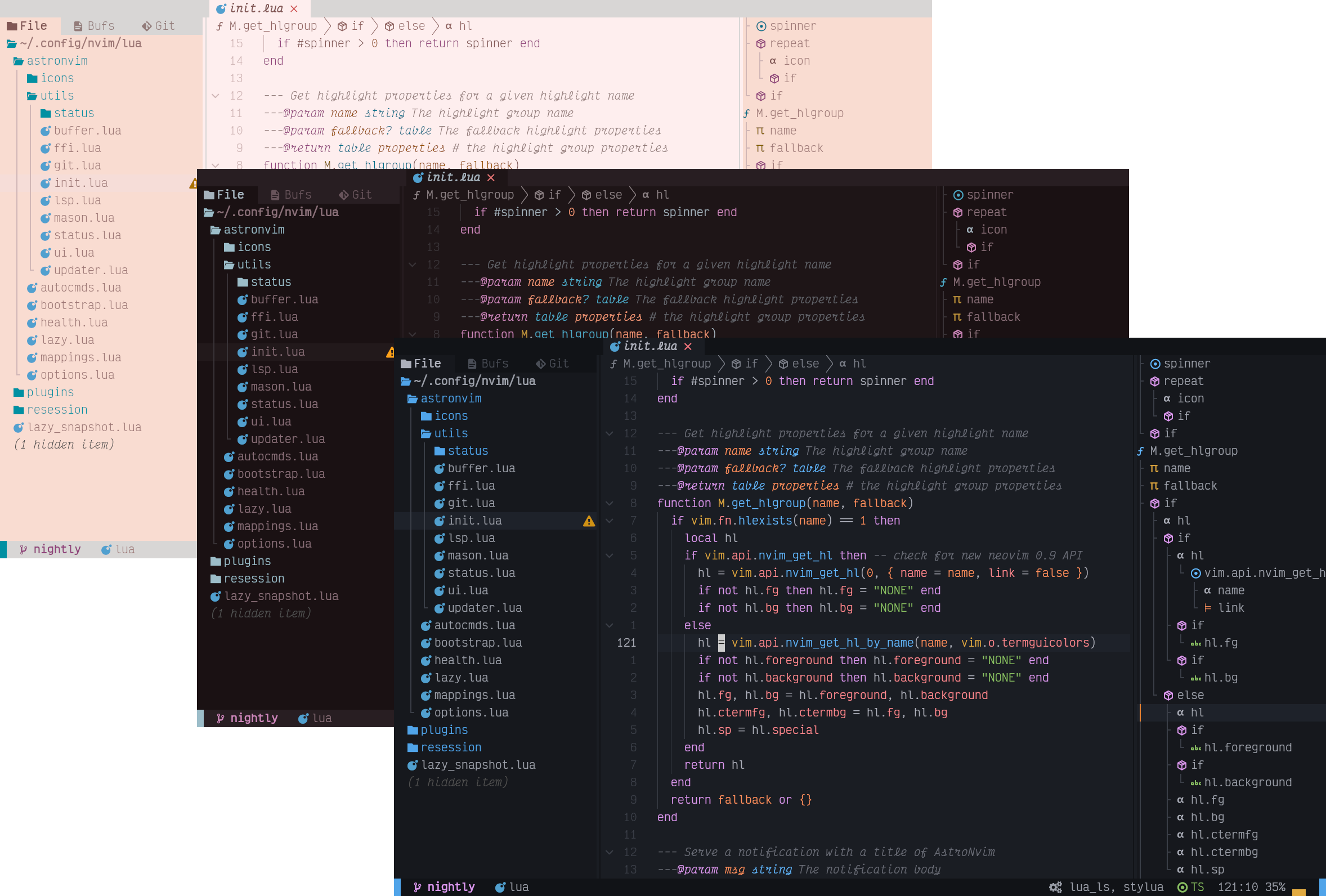Install · Configure · Community Plugins · Website · Discord
AstroNvim is an aesthetically pleasing and feature-rich neovim config that is extensible and easy to use with a great set of plugins
- Common plugin specifications with AstroCommunity
- File explorer with Neo-tree
- Autocompletion with Cmp
- Git integration with Gitsigns
- Statusline, Winbar, and Bufferline with Heirline
- Terminal with Toggleterm
- Fuzzy finding with Telescope
- Syntax highlighting with Treesitter
- Formatting and Linting with None-ls
- Language Server Protocol with Native LSP
- Debug Adapter Protocol with nvim-dap
- Nerd Fonts (Optional with manual intervention: See Documentation on customizing icons) [1]
- Neovim 0.9.1+ (Not including nightly)
- Tree-sitter CLI (Note: This is only necessary if you want to use
auto_installfeature with Treesitter) - A clipboard tool is necessary for the integration with the system clipboard (see
:help clipboard-toolfor supported solutions) - Terminal with true color support (for the default theme, otherwise it is dependent on the theme you are using) [2]
- Optional Requirements:
- ripgrep - live grep telescope search (
<leader>fw) - lazygit - git ui toggle terminal (
<leader>tlor<leader>gg) - go DiskUsage() - disk usage toggle terminal (
<leader>tu) - bottom - process viewer toggle terminal (
<leader>tt) - Python - python repl toggle terminal (
<leader>tp) - Node - node repl toggle terminal (
<leader>tn)
- ripgrep - live grep telescope search (
Note
[1] All downloadable Nerd Fonts contain icons which are used by AstroNvim. Install the Nerd Font of your choice to your system and in your terminal emulator settings, set its font face to that Nerd Font. If you are using AstroNvim on a remote system via SSH, you do not need to install the font on the remote system.
Note
[2] Note when using default theme: For MacOS, the default terminal does not have true color support. You will need to use iTerm2, Kitty, WezTerm, or another terminal emulator that has true color support.
AstroNvim is provided as a plugin that can be installed with the lazy.nvim plugin manager and then used to import all of the plugin configurations that AstroNvim provides. To quickly get started it is recommended to start with the official AstroNvim Template which provides a great starting point for a new AstroNvim based configuration.
mv ~/.config/nvim ~/.config/nvim.bak
mv ~/.local/share/nvim ~/.local/share/nvim.bak
mv ~/.local/state/nvim ~/.local/state/nvim.bak
mv ~/.cache/nvim ~/.cache/nvim.bakgit clone --depth 1 https://github.com/AstroNvim/template ~/.config/nvim
rm -rf ~/.config/nvim/.git
nvimRename-Item -Path $env:LOCALAPPDATA\nvim -NewName $env:LOCALAPPDATA\nvim.bak
Rename-Item -Path $env:LOCALAPPDATA\nvim-data -NewName $env:LOCALAPPDATA\nvim-data.bakgit clone --depth 1 https://github.com/AstroNvim/template $env:LOCALAPPDATA\nvim
Remove-Item $env:LOCALAPPDATA\nvim\.git -Recurse -Force
nvimSome user's might not want to use an entire template or do any customization. Here is a minimal ~/.config/nvim/init.lua file that simply set's up a base AstroNvim installation:
local lazypath = vim.fn.stdpath "data" .. "/lazy/lazy.nvim"
if not (vim.uv or vim.loop).fs_stat(lazypath) then
-- stylua: ignore
vim.fn.system({ "git", "clone", "--filter=blob:none", "https://github.com/folke/lazy.nvim.git", "--branch=stable", lazypath })
end
vim.opt.rtp:prepend(lazypath)
require("lazy").setup { "AstroNvim/AstroNvim", version = "^4", import = "astronvim.plugins" }Enter :LspInstall followed by the name of the server you want to install
Example: :LspInstall pyright
Enter :TSInstall followed by the name of the language you want to install
Example: :TSInstall python
Enter :DapInstall followed by the name of the debugger you want to install
Example: :DapInstall python
Run :Lazy check to check for plugin updates
Run :Lazy update to apply any pending plugin updates
Run :Lazy clean to remove any disabled or unused plugins
Run :Lazy sync to update and clean plugins
Run :AstroUpdate to get the latest updates from the repository
Run :AstroUpdatePackages (<leader>pa) to update both Neovim plugins and Mason packages
- AstroNvim Website
- AstroNvim Documentation
- Setup is given for basic editor setup after installation
- Default Mappings more about the default key bindings
- Customizing Plugins more about configuring and adding plugins
There have been some great review videos released by members of the community! Here are a few:
- Neovim With AstroNvim | Your New Advanced Development Editor (Version: 3, Content By: @Cretezy)
- Why I'm quitting VIM by Carlos Mafla (Version: 2, Content By: @gigo6000)
- Astro Vim - All in one Nvim config!! by John McBride (Version: 1, Content By: @jpmcb)
If you plan to contribute, please check the contribution guidelines first.
Sincere appreciation to the following repositories, plugin authors and the entire neovim community out there that made the development of AstroNvim possible.