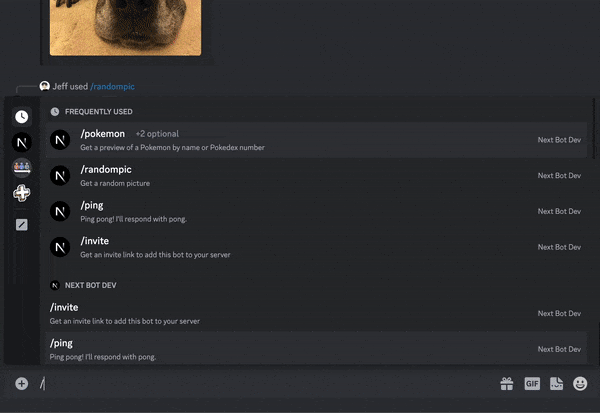NextBot is a Discord bot template built with Next.js and configured to run at the Edge. It's designed to be simple to setup and deploy — you should be able to get started with NextBot in <5 minutes!
- Runs in Edge Runtime: Lightning-fast responses with no cold starts, plus more generous free tier than serverless.
- Free & easy to deploy: Deploy to Vercel in seconds at no cost. No need to host a server or VM to run your bot! Don't bother with Heroku, EC2, etc.
- Extensible and scalable: Leverage Next.js to create a corresponding web app for your bot, or use features like next/og to generate dynamic images!
Join the Demo Server to try out NextBot. Here are some commands I've added to the demo bot as an example of what you can build!
| Command | Description |
|---|---|
/pokemon |
Returns an image that contains a Pokemon's sprite, name, and pokedex number. The image is generated dynamically using next/og. |
/ping |
Ping pong! The bot will respond with "Pong". |
/invite |
Returns a link to invite the bot to your own server. |
/randompic |
Returns a random picture. |
Or add NextBot to your own server with this link: https://discord.com/api/oauth2/authorize?client_id=837427503059435530&permissions=2147485696&scope=bot%20applications.commands
You can also send slash commands to the bot via DM as long as you're in a mutual server with the it!
- Development
- Deploy to Production
- How It Works
- Why Next.js (instead of Express, serverless, or Cloudflare Workers)?
See https://nextjs.org/docs/getting-started/installation for minimum requirements.
These steps only need to be done once.
- Clone the repo. This is a template repository so you can click the green "Use this template" button on GitHub to create your own repo!
- Run
yarnto install dependencies. - Create a new Discord application.
- In the
Botsettings of your Discord application, enable theMessage Contentintent.
- In the
- Fill out environment variables:
- In the root of the repository, copy
.env.local.exampleinto a new file.env.local. Fill out the values using the real values from your Discord app.
- In the root of the repository, copy
- Register some slash commands for your bot. I've included a script to register the commands included in the demo bot.
- Run
yarn register-commandsto execute the script! You only need to run this once, unless you add new commands. - You can learn more about registering commands in the Discord API docs
- Run
Once you've completed the setup steps above, you're ready to run the bot locally!
Discord can only send events to a public https address. You'll need an HTTP tunneling service like
ngrok or Cloudflare Tunnel when developing locally.
For this guide, I'll be using ngrok.
- Run
yarn devto start the Next.js application. - Assuming you're using ngrok, run
ngrok http 3000to start your HTTP tunnel. - In the Discord app settings, set
Interactions Endpoint URLto<YOUR_PUBLIC_TUNNELED_NGROK_URL>/api/interactions. Make sure to use thehttpsURL! - Save changes in the Discord app settings.
- Set the value of
ROOT_URLin.env.localto your ngrok URL.
In order to verify your interactions endpoint URL, Discord will send a PING message to your bot, and the bot should
reply with a PONG (see src/pages/api/interactions.ts). If this is successful, your bot is ready to go!
You can now add your bot to your Discord server and try it out! Use Discord's URL generator in OAuth2 -> URL Generator
of your Discord app's settings to generate an invite link. Make sure to select:
bot+applications.commandsfor scopesSend Messages+Use Slash Commandsfor bot permissions
After adding the bot to a server, try out one of the slash commands like /ping or randompic!
- You can try modifying the response of the
/pingcommand and the changes should be reflected immediately. - You're ready to add your own commands!
Note: whenever you terminate/restart your ngrok tunnel, you'll need to update the Interactions Endpoint URL in the
Discord app settings accordingly.
This project is designed to be deployed on Vercel. I recommend that you create a new Discord Application for your production application! This makes it easier to test local changes.
Here are some things you should remember to do when deploying:
- Set the environment variables in Vercel accordingly.
- Set
<YOUR_VERCEL_URL>/api/interactionsas theInteractions Endpoint URLin your production Discord app. - Register commands for the production bot. You can still use
yarn register-commands, as long as you temporarily update.env.localon your local machine with the correct values.
Of course, you don't have to use Vercel. Any platform that supports Next.js should work!
Unlike traditional Discord bots which maintain a persistent connection with Discord (and thus require managing your own servers), NextBot uses Discord's Interactions Endpoint to respond to interactions (such as slash commands).
The Interactions Endpoint is now Discord's recommended approach to building bots. If you haven't already, I recommend you read the Getting Started and Receiving and Responding pages of Discord's documentation to learn more about Interactions, Slash Commands, and Discord bots!
And be sure to check out the rest of the Discord docs to see all the awesome stuff you can do aside from basic Slash commands!
src/app/api/interactions/route.ts: This is the main route handler for the Interactions Endpoint. It receives interactions from Discord and handles them accordingly.src/discord/verify-incoming-request.ts: Helper functions to verify incoming requests from Discord, as outlined in https://discord.com/developers/docs/interactions/receiving-and-responding#security-and-authorization.src/app/page.tsx: A basic web page. This could be your admin portal or whatever you'd like!
NextBot leverages Next.js Route Handlers to receive and respond to interactions. But why Next.js specifically — couldn't we host a typical node app on AWS Lambda?
- Next.js is a full web-app framework, making it easy to build an accompanying web app to go along with your Discord
app. An example of this can be seen in
src/app/page.tsx. - You can use Next.js features like @vercel/og.
The
/pokemoncommand demonstrates this! It generates a dynamic image at runtime, and responses are cached at the edge. - Compared to serverless (i.e. AWS Lambda), edge is faster (no cold start) and cheaper (edge has a more generous free tiers and is cheaper per request)
- Vercel scales out very effectively for a more complex Discord bot, for example if you need to add analytics, logging, auth, etc.
Note: Discord's official docs include a full tutorial for hosting a Discord bot on Cloudflare Workers. This is the best comparison to NextBot: Next's edge runtime is built on Cloudflare Workers!
In the /pokemon command, I demonstrate some of the powerful Next.js features that can use!
- The image in the response is generated dynamically using next/og.
- Requests to PokeAPI are cached automatically by Next.js
- The dynamic image itself is also cached, so it only needs to be generated once.