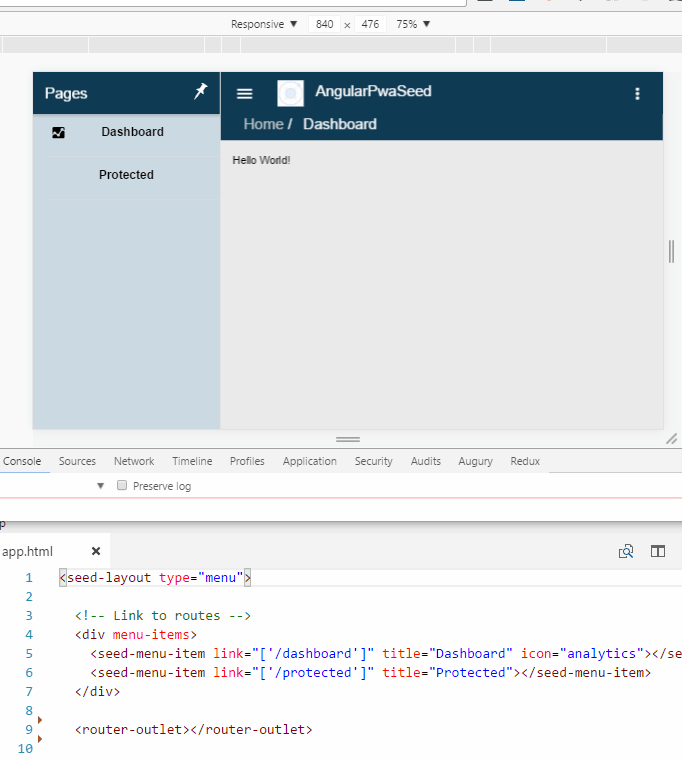Multiplatform Angular project (Web/PWA, Mobile and Desktop) with Ionic applied.
A sample is available at: https://angular-pwa-seed.netlify.com
Just want to see this running on browser and android (if have the emulator already configured)!
At shell/cmd run this (windows only):
npm i -g yarn @angular/cli@1.7.1 cordova@6.5.0 ionic@2.2.3 typescript sleep-ms concurrently mkdirp && git clone https://github.com/jvitor83/angular-pwa-seed && cd angular-pwa-seed && npm install & (IF DEFINED ANDROID_HOME npm run install.android) & npm run start.cordova
Be the easiest, simplest, fastest and performative way to create a Web(PWA) using Angular.
Allow optionally to create an installable application (and reach the maximum performance possible) using:
- Crosswalk WebView
- Simple layout (without complex animations/effects) based on Ionic - KISS
- Multiplatform (Web, Mobile, Desktop) Cordova
- Multiples layouts out-of-box (Menu,Tab,Blank) (Ionic/Boostrap)
- Authentication/Authorization (OpenID/OAuth2)
- VSCode Integration (Debugger for Chrome, Cordova Tools)
- Angular CLI project (Generator commands)
- Angular Ahead-Of-Time Compilation
- Angular Lazy Loading Modules with PreloadAllModules Strategy
- Progressive Web App Features - Manifest and Offline (for faster loading)
This Seed use Ionic to get the visual experience from each device/platform, be mobile friendly and performative. But it uses Ionic only at UI Components and Theming, the Router used is the Angular Router and not the Ionic's NavController.
- PWA Already - Manifest and ServiceWorker already configured (just need to host in HTTPS to get A2HS).
The service-worker (offline) is updated at each publish
npm run publish.prod, so no worry about updating the cache version.
- Multiple Layouts - Choose between Menu, Tab and Blank Layouts
At
app.htmlin<seed-layout type="menu">, choose your desired layout type
- Fast start - Just by giving the name, color theme and icon.
Change the config section at
package.json, create your icon atresources/icon.png(for app) andassets/logo.png(for enterprise), then runnpm run resources
- Debugging - Can debug easily
At VSCode, Run (debugging) just by pressing "F5"
- Simple responsive - Choose when hide or show elements (ex: if mobile or desktop).
Use the directive
invisible-to="mobile"at any element/component to make it invisible when at mobile.
- Easy configuration - Use the Angular CLI
environment.tsfor app's configuration.- Flexibe authentication/authorization - Authentication options is already setted (with google).
If you want login with your choosed OAuth2/OpenID Connect Identity Provider, just change the
environment.tsconfig and use{ provide: AUTH_SERVICE, useClass: OidcAuthService }atprovidersinapp.module.ts(instead ofYoloAuthService).Another option is to use
FirebaseAuthServicealready implemented/configured just by using{ provide: AUTH_SERVICE, useClass: FirebaseAuthService }atprovidersinapp.module.ts(instead ofYoloAuthService).You can easily implement your own Authentication Service just by extending the
BaseAuthService<any>atbase-auth.service.ts. An sample of this approach is atfirebase-auth.service.tsYou can use the
@Inject(AUTH_SERVICE) private authService: BaseAuthService<any>at your service/component constructor to get user infos atthis.authService.auth.value.identity.user.nameor by subscribing to itthis.authService.auth.subscribe(auth => this.name = auth.identity.user.name);
- Fast development - Use the Angular CLI commands or AngularDoc VSCode Extension to generate your components/pages.
Ex:
ng g component new-cmp. More info at Angular CLI
- Components you choose - It already has Ionic and Bootstrap installed, but you can include any other you want.
- Container (Docker) - It already has Dockerfile to build and host the App. And includes npm
scriptsatpackage.jsonto manipulate the docker image and container.
- GIT: Have installed or Install GIT: https://git-scm.com/downloads
- NODE: Have installed or Install NODE (6+): https://nodejs.org/en/download/releases/
- Install Global Dependencies:
npm install --global yarn @angular/cli@1.7.1 cordova@6.5.0 ionic@2.2.3 typescript sleep-ms concurrently mkdirp - Install Platform Requirements (optional if other different than web): See the requirements at running section according to your chosen platform.
# Install global dependencies
npm install --global yarn @angular/cli@1.7.1 cordova@6.5.0 ionic@2.2.3 typescript sleep-ms concurrently mkdirp
# Clone this repo giving your new project name
git clone https://github.com/jvitor83/angular-pwa-seed.git [your-project-name]
cd [your-project-name]
# Set your origin repository (can be later if wanted to)
git remote set-url origin [your-project-git-repo]
# Add this repository as upstream (to keep updated)
git remote add upstream https://github.com/jvitor83/angular-pwa-seed.git
# Execute those always when want to get the latest updates from the seed
git fetch upstream
git merge upstream/master
# Install the project's dependencies
npm install
# (Optionally) Configure your project name, short_name and color at `package.json` and replace `./resources/icon.png` with the one of your project (must have 512x512)
npm run resources
# (Optionally) Start the project
npm run start# Should already been cloned this repo
# Build the Docker Image
npm run docker.build
# You can add special parameters to the build process to use some private Registry and Proxy like:
# npm run docker.build -- --build-arg registry=https://registry.npmjs.org/ --build-arg HTTP_PROXY=http://username:password@proxy.address:3128 --build-arg HTTPS_PROXY=http://username:password@proxy.address:3128
# Run the Container
npm run docker.run
# Navigate to http://localhostDocker command to Build and Host (Recreating the Image and Containers):
# Remove the Images and Containers (optional) docker image rm angular-pwa-seed -f # Create Image and run Container npm run docker.build && npm run docker.run
You could use:
- Angular-CLI commands to get it running on web (
ng serve) and/or - Cordova commands to get it running at others platforms (
cordova platform add android && cordova run android).
Only remember to first build the angular
ng build, then run the cordovacordova run android.
So, the steps are:
| Web | Other Platforms (Cordova) |
|---|---|
- Run ng serve |
- Compile the App ng build |
- Install your desired platform (one time only) cordova platform add android --save |
|
- Run your desired platform cordova run android |
VSCode: Running on Web: Just press F5
Requirements:
Each platform has your specific requirements (SDK, Tools, environment) to compile/run.
- Ex: To compile/run android, must have Android Studio or Android SDK installed and a emulator or device.
- Ex: To compile windows, must have Visual Studio and be on windows to run.
See the links below to know how to install each requirement.
You could use some custom npm scripts/commands to install/run the platform:
| PLATFORM | REQUIREMENTS/GUIDE (Tools, Sdk, etc) | INSTALL | RUN |
|---|---|---|---|
| Web | npm run start |
||
| Android | Platform Guide | npm run install.android |
npm run start.android |
| IOS | Platform Guide | npm run install.ios |
npm run start.ios |
| Windows | Platform Guide | npm run install.windows |
npm run start.windows |
| OSx | Platform Guide | npm run install.osx |
npm run start.osx |
| Ubuntu (Linux) | Platform Guide | npm run install.ubuntu |
npm run start.ubuntu |
| Browser | npm run install.browser |
npm run start.browser |
You can try multiple platform at same time using:
- Open shell then run
npm run start.mobile
If you want to see it in a non-web emulator, then run
npm run start.cordova
It is highly recommended to use Genymotion for Android Emulation.
├── src <- source code of the application
│ ├── app <- angular components
More details at: Angular CLI and Ionic