Unity URP Pixel Perfect Visibility/Selection
Overview
This project implements a Universal Render Pipeline (URP) render target-based approach for pixel-perfect object visibility detection and selection of GameObjects.
The implementation is as modern of an approach as possible in URP:
- Unity 2022.2+
- URP 14+ with custom renderer asset and replacement shaders
- Burst compiled jobs
- Native containers
- Async GPU reads
- No-domain reload safe
- Supports
2^16unique renderers, though due to current limitations in URP batching each non-culled (frustum or Umbra) renderer has a draw call cost.
This package is completely free for use in commercial projects (MIT) and can be embedded in Asset Store assets.
Use Cases
How do I tell what GameObject is under my mouse cursor?
Initially this seems like a straightforward problem to solve with screen-relative physics collider/raycasts. Unfortunately such an approach falls apart quickly when geometry is partially occluded. To improve accuracy, drastic increases in raycast density are required and the problem becomes worse the more objects there are to detect.
A render-target based approach has none of these limitations:
PixelPerfectSelectionCamera.main.GetRendererAtScreenPosition(Input.mousePosition.x, Input.mousePosition.y):
How do I tell if a GameObject is visible on screen?
This also seems like a straightforward problem to solve:
- Use
Renderer.isVisible! Nope, this property isn't camera specific and only indicates that the renderer was in a camera frustum -- meaning that the renderer can still be fully occluded by other geometry. - Use collider/raycasts from the point of view of the screen. Depending on the game, this technique can work passably, but unfortunately it will always fall apart when an object is partially occluded by other geometry that would block the cast. It also requires that the objects all have colliders on them, which might not be wanted.
With the render-target approach:
PixelPerfectSelectionCamera.main.IsVisible(myRenderer):
Getting Started
Installation
-
Download and copy the
Assets/PixelPerfectVisibilityfolder into any location in your project.
- Add the
PixelPerfectVisibilityRendererasset to each of the URP configuration assets' renderer list in index 1 (this can be changed, but for simplicity make it index 1).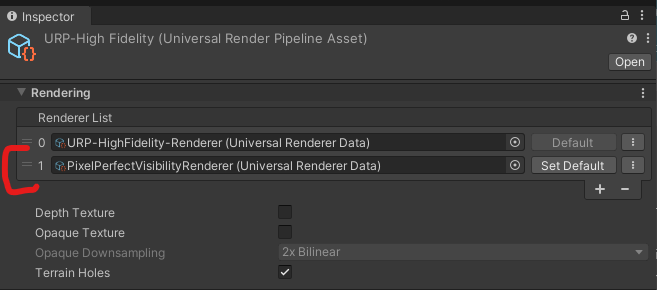
-
Add a
PixelPerfectVisibilitylayer to project settings. NOTE: The layer index can be changed, but it requires modifying a few assets in the package. Those are detailed in 'Implementation Details'.
-
If your project has more layers than the default project, you will need to add them to the custom renderer. See 'Adding Opaque Layers'.
Scene Setup
-
Add the
PixelPerfectVisibilityCameraprefab as a child of your main camera. NOTE: This isn't a core requirement, for instance the prefab doesn't need to be a child, but it simplifies the setup.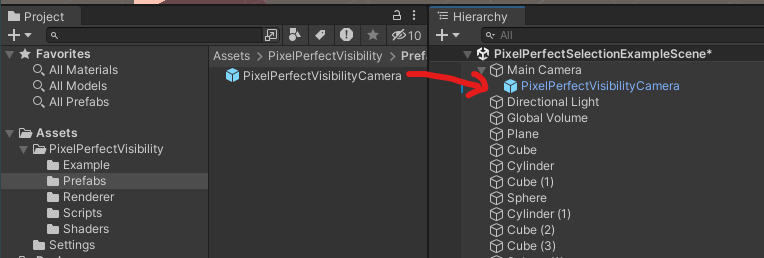
-
Done.
See the PixelPerfectVisibility/Example folder for examples of using the API.
Configuration Options
There isn't much to configure currently. Here is what is available:
![]()
Reference Camera- If you don't make thePixelPerfectVisibilityCameraprefab a child of your camera, manually drag the camera you want to use into this field.Quality- Controls the resolution of the render target in relation to the size of the reference camera output. Options are full/half/quarter -- pick the least resolution possible that provides good gameplay results.
Adding Opaque Layers
If you need to add new layers that have opaque objects that can block visibility, you will need to update the PixelPerfectVisibilityRenderer renderer config asset.
-
You've added a new opaque layer:
-
Ensure that the
Render Regular Opaquephase in thePixelPerfectVisibilityRendererasset has your layer checkmarked:
Changing PixelPerfectVisibility Layer
If the PixelPerfectVisibility layer isn't in layer 31, the renderer must be updated.
First make sure that Render Regular Opaques does not have this layer selected anymore:
![]()
Then make sure that 'Render Visibility Renderers` only has that layer selected:
![]()
Implementation Details
Render Process
At its core, the implementation relies on usage of a Universal Renderer to render the scene into a special render target.
Some notes:
-
The asset does not render anything by default (the
Opaque Layer MaskandTransparent Layer Mask) since it relies on replacement materials/shaders. -
Render Regular Opaquesis aRender Objectspass utilizing a replacement material to render scene opaques that aren't visibility tested as pure black into the render texture. This is considered 'object id' 0. -
Render Visibility Renderersis anotherRender Objectspass that utilizes a replacement shader for rendering and that writes out each renderer's "object id" as a color. This feature was added in URP 14, but came with the caveat that 'When rendering an object, Unity replaces the material assigned to it with this shader. This maintains all material properties and allows the override shader to access these properties. This is currently not SRPBatcher compatible and less performant.'The TLDR is that each visibility renderer requires one draw call each if they are not frustum culled. Could be worse.
A replacement material couldn't be used for this phase because each renderer needs its own unique
_PixelPerfectSelectionObjectIdshader material parameter. The Unity standard renderer was batchable becauseMaterialPropertyBlockcould be used, but URP does not support that feature so 🤷.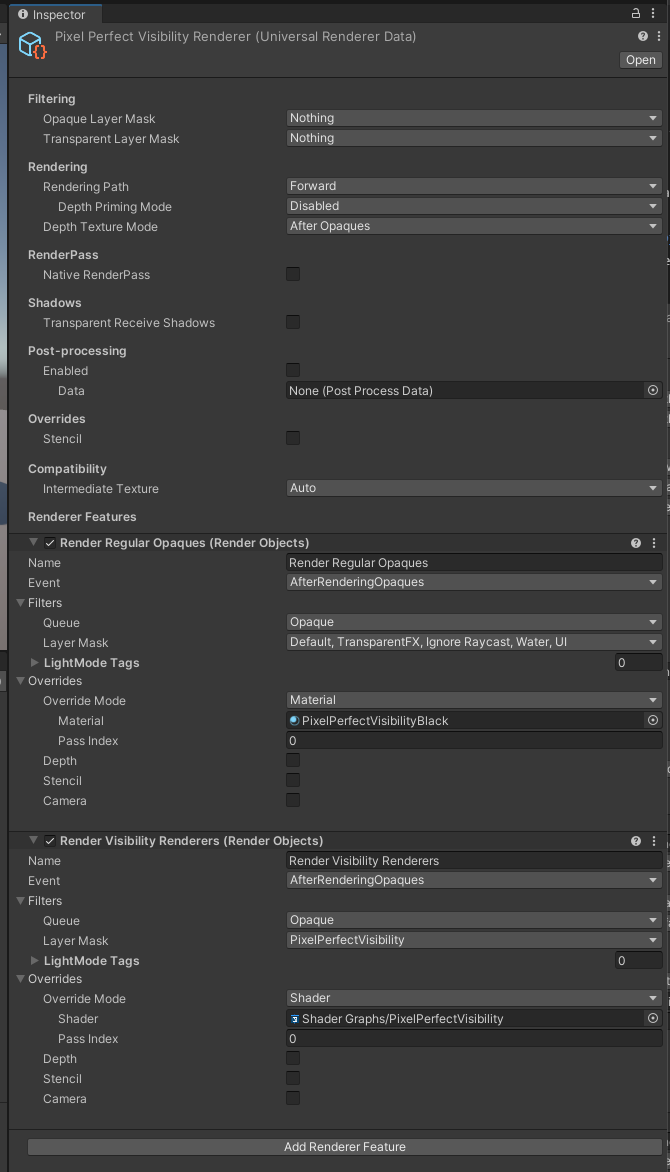
The result of this configuration is a render target that has visibility tested objects rendered in a unique color, representing their "object id".
The render target is then async copied from the GPU into a NativeArray<byte> via the AsyncGPUReadback.RequestIntoNativeArray, and the pixels analyzed for their "object id" by a Burst compiled job. The result of that analysis is used to determine object visibility and provide selection query support.
The pixel counting job:
It is possible that this job could be optimized into a compute shader, but it's unclear to me if all platforms could support this. For instance, Metal does not allow atomic operations on textures.