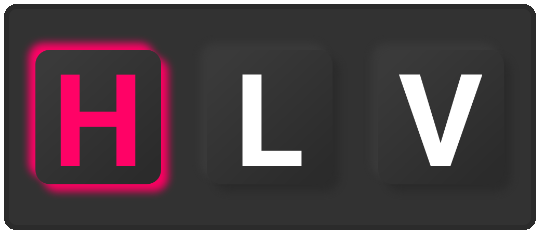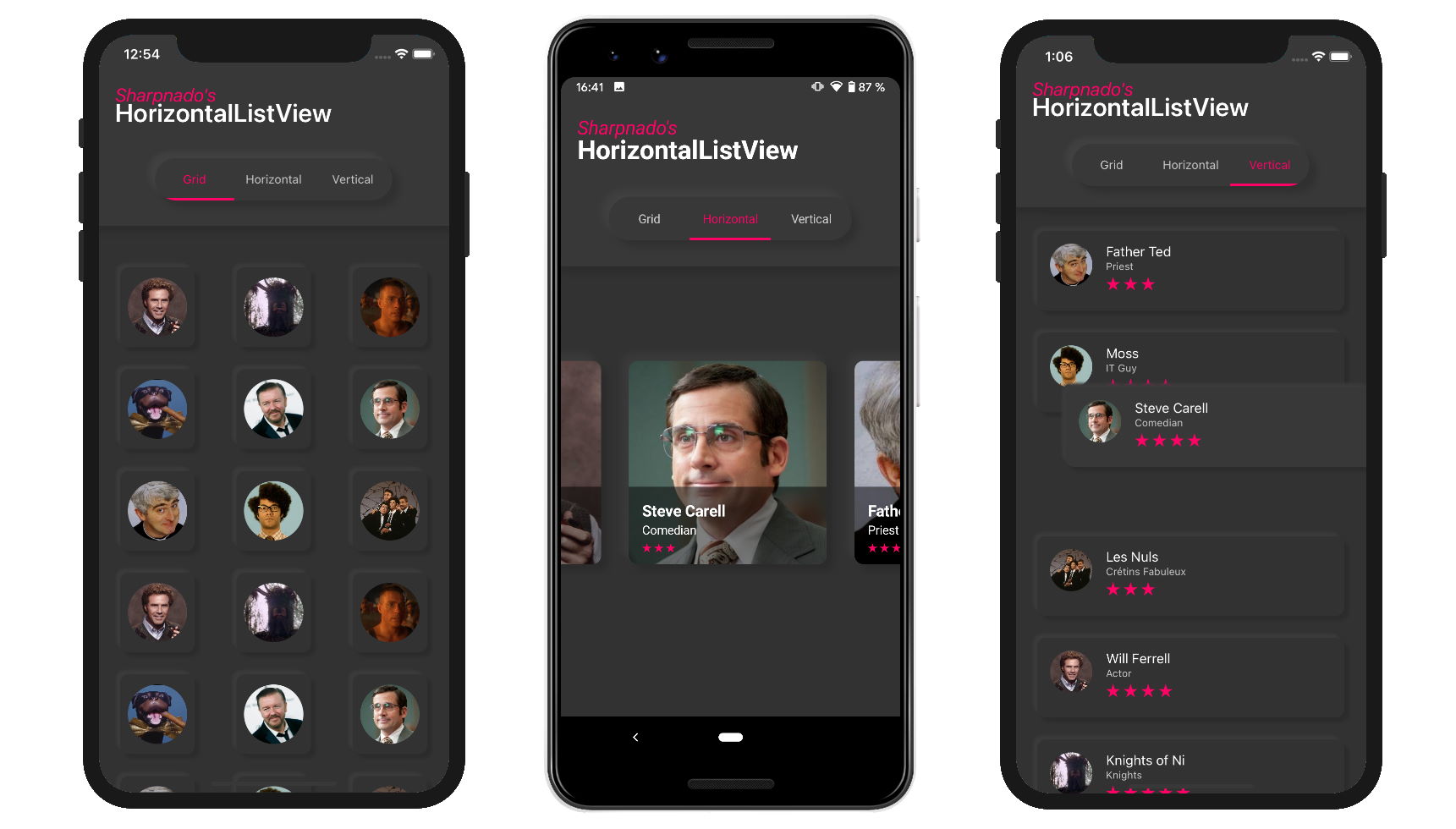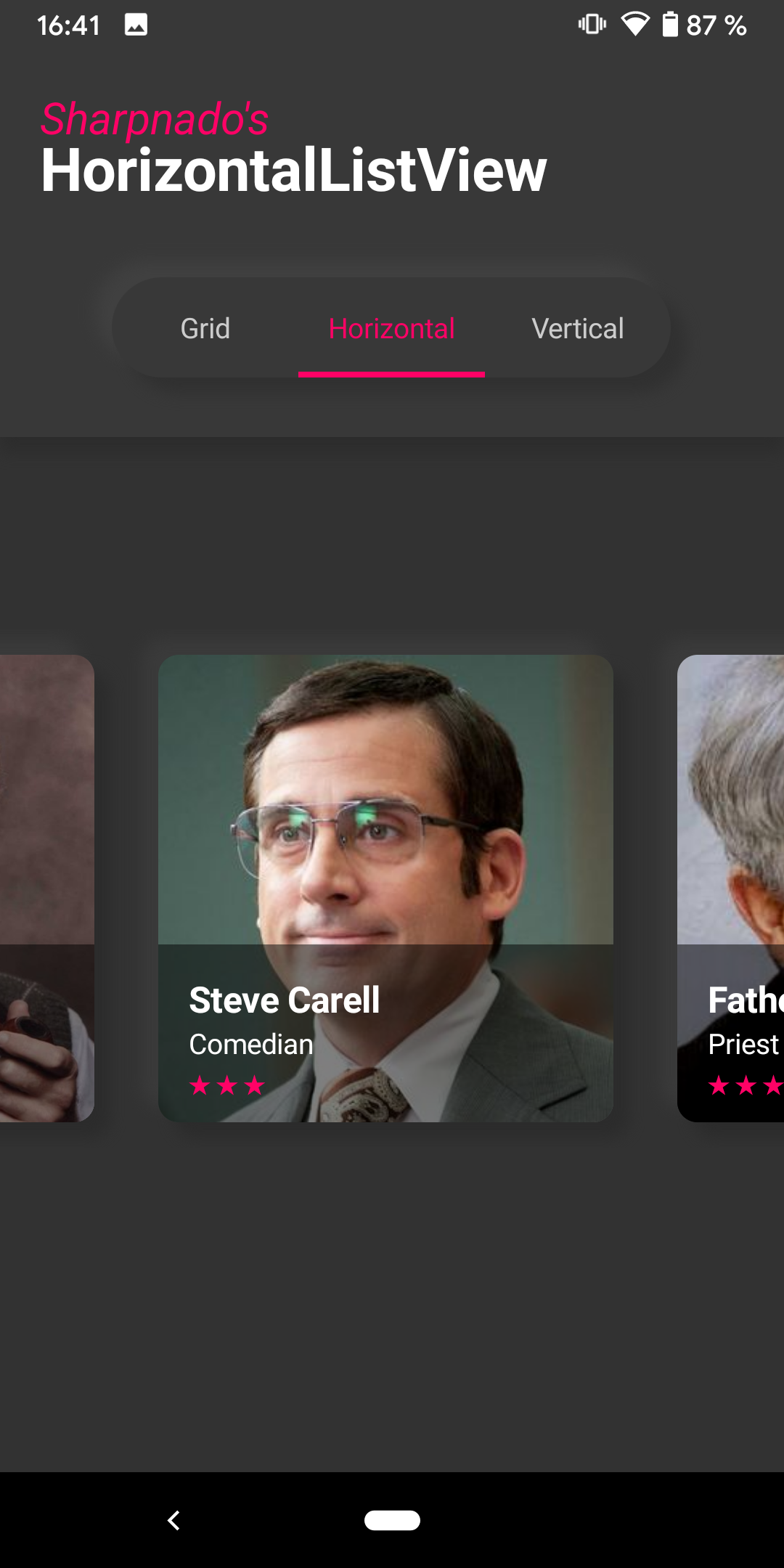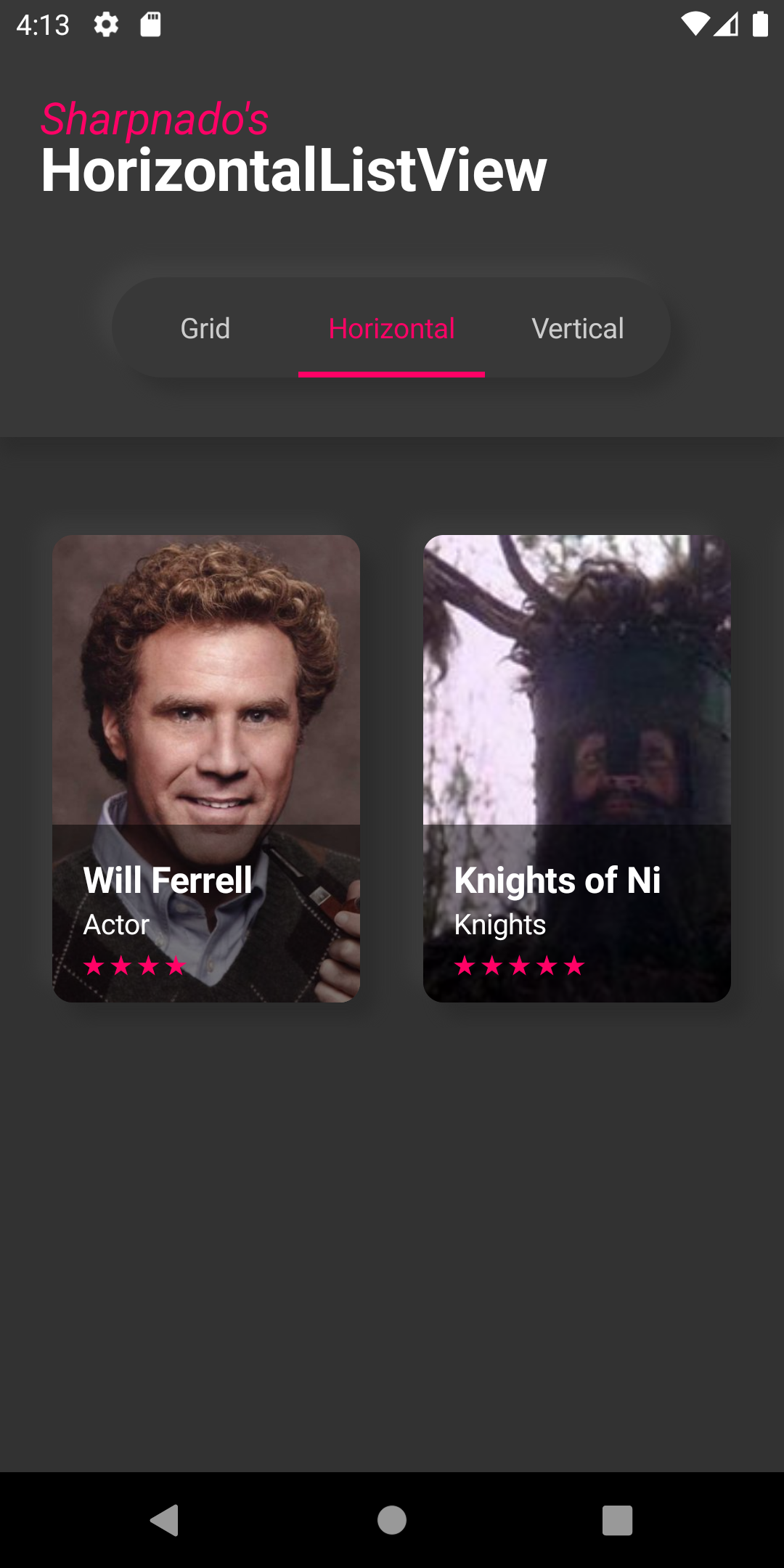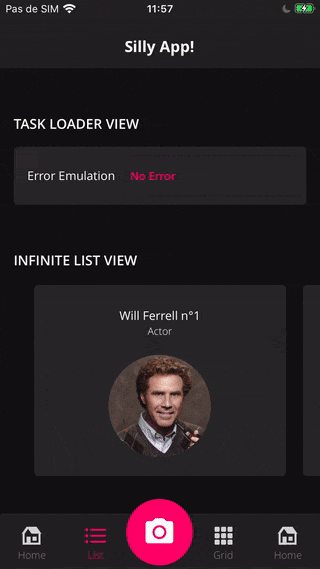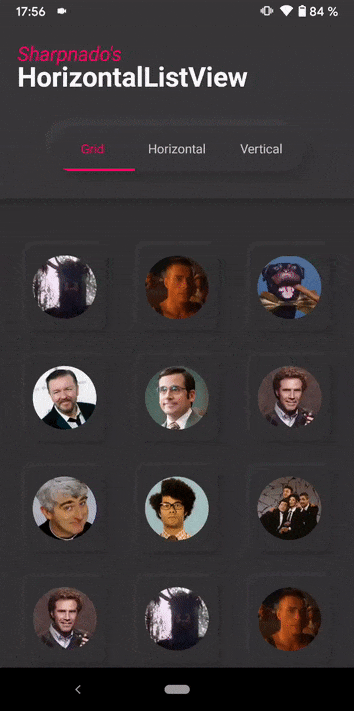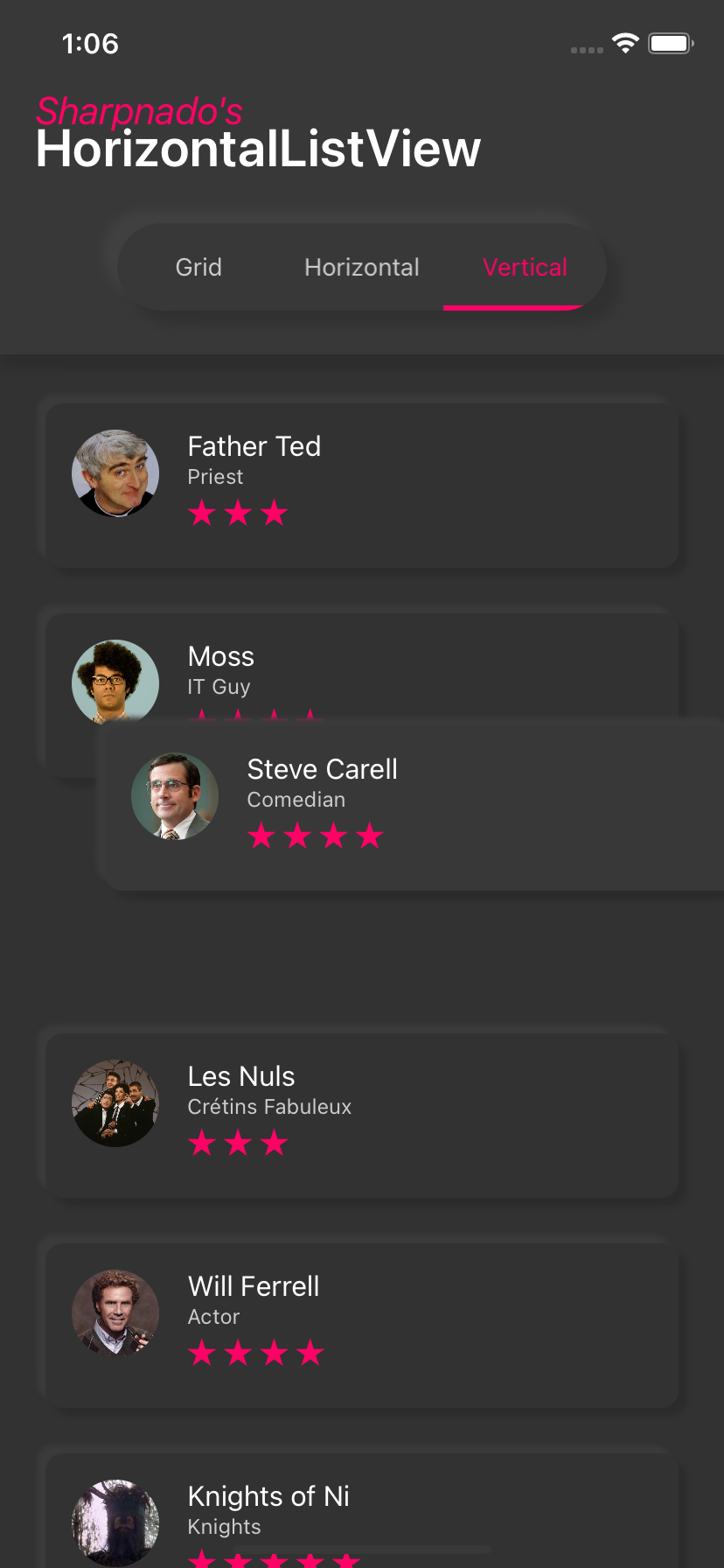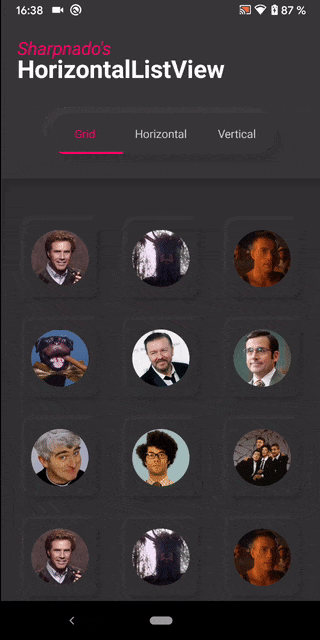Sharpnado.HorizontalListView
Get it from NuGet:
| Supported platforms |
|---|
| ✔️ Android |
| ✔️ iOS |
Initialization
- On Core project in
App.xaml.cs:
For the namespace schema to work, you need to call initializer from App.xaml.cs like this:
public App()
{
InitializeComponent();
Sharpnado.HorizontalListView.Initializer.Initialize(true, false);
...
}- On
iOSadd this line beforeXamarin.Forms.Forms.Init()andLoadApplication(new App()).
public override bool FinishedLaunching(UIApplication app, NSDictionary options)
{
Sharpnado.HorizontalListView.iOSSharpnadoInitializer.Initialize();
global::Xamarin.Forms.Forms.Init();
LoadApplication(new App());
}Version 1.8 breaking change
Namespace changed from Sharpnado.Presentation.Forms.HorizontalListView to Sharpnado.HorizontalListView.
HorizontalListView, like MaterialFrame, Tabs and Shadows, now uses the same xml namespace: http://sharpnado.com.
Because of how works xaml compilation, you need to add code in your App.xaml.cs referencing the sharpnado assembly:
public App()
{
InitializeComponent();
Sharpnado.HorizontalListView.Initializer.Initialize(true, false);
...
}Presentation
- Horizontal, Grid, Carousel or Vertical layout
- Reveal custom animations
- Drag and Drop feature
- Column count
- Infinite loading with
Paginatorcomponent - Snapping on first or middle element
- Padding and item spacing
- Handles
NotifyCollectionChangedActionAdd, Remove and Reset actions - View recycling
RecyclerViewon AndroidUICollectionViewon iOS
Linear layout
public HorizontalListViewLayout ListLayout { get; set; } = HorizontalListViewLayout.Linear;By default the layout is in Linear mode, which means you will have only one row.
You can specify the ItemWidth and ItemHeight.
You can also specify ItemSpacing and CollectionPadding.
GridPage.xaml
<DataTemplate x:Key="HorizontalDudeTemplate">
<sho:DraggableViewCell x:Name="DraggableViewCell">
<ContentView
xamEffects:Commands.Tap="{Binding TapCommand}"
xamEffects:Commands.TapParameter="{Binding .}"
xamEffects:TouchEffect.Color="{StaticResource Accent}">
<sho:Shadows
x:Name="Shadow"
CornerRadius="10"
Shades="{StaticResource DarkerNeumorphism}">
<views:SillyHorizontalCell
Margin="16,13,16,13"
BackgroundColor="{StaticResource DarkerSurface}"
CornerRadius="10">
<views:SillyHorizontalCell.Triggers>
<DataTrigger
Binding="{Binding Source={x:Reference DraggableViewCell}, Path=IsDragAndDropping}"
TargetType="views:SillyHorizontalCell"
Value="True">
<Setter Property="BackgroundColor" Value="{StaticResource DarkSurface}" />
</DataTrigger>
</views:SillyHorizontalCell.Triggers>
</views:SillyHorizontalCell>
</sho:Shadows>
</ContentView>
</sho:DraggableViewCell>
</DataTemplate>
...
<sho:HorizontalListView x:Name="HorizontalListView"
CollectionPadding="10,30,10,75"
CurrentIndex="{Binding CurrentIndex}"
InfiniteListLoader="{Binding SillyPeoplePaginator}"
ItemHeight="260"
ItemWidth="260"
ItemTemplate="{StaticResource HorizontalDudeTemplate}"
ItemsSource="{Binding SillyPeople}"
ListLayout="Linear"
ListLayoutChanging="ListLayoutChanging"
ScrollBeganCommand="{Binding OnScrollBeginCommand}"
ScrollEndedCommand="{Binding OnScrollEndCommand}"
SnapStyle="Center"
TapCommand="{Binding TapCommand}" />As you can see TapCommand and TouchFeedbackColor (aka Ripple) are brought to you by the awesome effects created by mrxten (https://github.com/mrxten/XamEffects).
It's the best ripple effect plugin so far on Xamarin.Forms since it always worked for me.
With other maybe more known plugins, I had some issues on iOS.
A HorizontalListView with SnapStyle=Center and ItemWidth/ItemHeight set.
ColumnCount property
You can also decide to just specify the number of column you want, the ColumnCount property, and the ItemWidth will be computed for you.
<sho:HorizontalListView
x:Name="HorizontalListView"
CollectionPadding="10,30,10,75"
ColumnCount="2"
CurrentIndex="{Binding CurrentIndex}"
InfiniteListLoader="{Binding SillyPeoplePaginator}"
ItemHeight="260"
ItemTemplate="{StaticResource DudeTemplateSelector}"
ItemsSource="{Binding SillyPeople}"
ListLayout="Linear"
TapCommand="{Binding TapCommand}" />
A HorizontalListView with ColumnCount=2.
Carousel Layout
You can set ListLayout to Carousel.
In this mode you can't specify ItemWidth (obviously).
If you don't specify the ItemHeight, it will be automatically computed for you.
<renderedViews:HorizontalListView Grid.Row="3"
Margin="-16,8"
CollectionPadding="8,8"
ItemSpacing="8"
ListLayout="Carousel"
ItemsSource="{Binding SillyPeopleLoader.Result}"
SnapStyle="Center">
...
</renderedViews:HorizontalListView>
A HorizontalListView with ListLayout=Carousel.
Grid Layout
If you set the ListLayout property to Grid, you will have access to the same properties.
<DataTemplate x:Key="GridDudeTemplate">
<sho:DraggableViewCell x:Name="DraggableViewCell">
<ContentView>
<sho:Shadows
x:Name="Shadow"
CornerRadius="10"
Shades="{StaticResource ThinDarkerNeumorphism}">
<views:SillyGridCell
Margin="16,13,16,13"
BackgroundColor="{StaticResource DarkerSurface}"
CornerRadius="10">
<views:SillyGridCell.Triggers>
<DataTrigger
Binding="{Binding Source={x:Reference DraggableViewCell}, Path=IsDragAndDropping}"
TargetType="views:SillyGridCell"
Value="True">
<Setter Property="BackgroundColor" Value="{StaticResource DarkSurface}" />
</DataTrigger>
</views:SillyGridCell.Triggers>
</views:SillyGridCell>
</sho:Shadows>
</ContentView>
</sho:DraggableViewCell>
</DataTemplate>
<sho:HorizontalListView x:Name="HorizontalListView"
CollectionPadding="10,30,10,75"
CurrentIndex="{Binding CurrentIndex}"
EnableDragAndDrop="True"
InfiniteListLoader="{Binding SillyPeoplePaginator}"
ItemHeight="120"
ItemWidth="120"
ItemTemplate="{StaticResource GridDudeTemplate}"
ItemsSource="{Binding SillyPeople}"
ListLayout="Grid"
TapCommand="{Binding TapCommand}" />You can use the IsDragAndDropping property of the DraggableViewCell to change the background color with a simple DataTrigger.
A Grid ListLayout with drag and drop enabled.
The ColumnCount property works also with the grid layout.
Vertical Layout
You can also use Sharpnado's HorizontalListView like a regular list view.
<DataTemplate x:Key="VerticalDudeTemplate">
<sho:DraggableViewCell x:Name="DraggableViewCell">
<ContentView>
<sho:Shadows
x:Name="Shadow"
CornerRadius="10"
Shades="{StaticResource ThinDarkerNeumorphism}">
<views:SillyListCell
Margin="16,13,16,13"
BackgroundColor="{StaticResource DarkerSurface}"
CornerRadius="10">
<views:SillyListCell.Triggers>
<DataTrigger
Binding="{Binding Source={x:Reference DraggableViewCell}, Path=IsDragAndDropping}"
TargetType="views:SillyListCell"
Value="True">
<Setter Property="BackgroundColor" Value="{StaticResource DarkSurface}" />
</DataTrigger>
</views:SillyListCell.Triggers>
</views:SillyListCell>
</sho:Shadows>
</ContentView>
</sho:DraggableViewCell>
</DataTemplate>
<sho:HorizontalListView x:Name="HorizontalListView"
CollectionPadding="10,30,10,75"
CurrentIndex="{Binding CurrentIndex}"
EnableDragAndDrop="True"
InfiniteListLoader="{Binding SillyPeoplePaginator}"
ItemHeight="120"
ItemTemplate="{StaticResource VerticalDudeTemplate}"
ItemsSource="{Binding SillyPeople}"
ListLayout="Vertical"
TapCommand="{Binding TapCommand}" />
A HorizontalListView with ListLayout=Vertical.
Of course drag and drop is also available with this layout.
Reveal animations
Contributor: original idea from @jmmortega.
You can set custom animations on cells that will be triggered when a cell appears for the first time.
Properties for reveal animations
public Func<ViewCell, Task> PreRevealAnimationAsync { get; set; }
public Func<ViewCell, Task> RevealAnimationAsync { get; set; }
public Func<ViewCell, Task> PostRevealAnimationAsync { get; set; }In the following example I flip the cell on the vertical axis and fade them for grid and linear layout. And flip the cell on the horizontal axis for vertical layout.
GridPage.xaml.cs
public partial class GridPage : ContentPage
{
public GridPage()
{
InitializeComponent();
HorizontalListView.PreRevealAnimationAsync = async (viewCell) =>
{
viewCell.View.Opacity = 0;
if (HorizontalListView.ListLayout == HorizontalListViewLayout.Vertical)
{
viewCell.View.RotationX = 90;
}
else
{
viewCell.View.RotationY = -90;
}
};
HorizontalListView.RevealAnimationAsync = async (viewCell) =>
{
await viewCell.View.FadeTo(1);
if (HorizontalListView.ListLayout == HorizontalListViewLayout.Vertical)
{
await viewCell.View.RotateXTo(0);
}
else
{
await viewCell.View.RotateYTo(0);
}
};
}
}Infinite Loading
You can achieve infinite loading really easily by using the Paginator component, and bind it to the InfiniteListLoader property.
All is explained here:
https://www.sharpnado.com/paginator-platform-independent/
Drag and drop
If you want to have both drag and drop enabled and still be able to tap the item, you need to use the TapCommand on the HorizontalListView instead of the xamEffects:Commands.Tap on the DataTemplate content.
It's less nice since you won't have the nice color ripple, but it will work :)
The only thing you have to do to enable drag and drop is setting EnableDragAndDrop to true.
The DragAndDropStartCommand and DragAndDropEndedCommand commands will pass as argument a DragAndDropInfo object:
public class DragAndDropInfo
{
public int To { get; }
public int From { get; }
public object Content { get; }
}Contributor: Implemented by @jmmortega.
Remark: You don't have to inherit from DraggableViewCell, any ViewCell can be dragged.
DraggableViewCell
The DraggableViewCell is useful for using triggers on the IsDragAndDropping property (changing its background color or elevation during drag and drop for example).
You can also disable the drag and drop for certain cells thanks to the IsDraggable property.
Others properties
Properties available with both layout mode
public static readonly BindableProperty ListLayoutProperty = BindableProperty.Create(
nameof(ListLayout),
typeof(HorizontalListViewLayout),
typeof(HorizontalListView),
HorizontalListViewLayout.Linear,
propertyChanged: OnListLayoutChanged,
propertyChanging: OnListLayoutChanging);
public static readonly BindableProperty ItemsSourceProperty = BindableProperty.Create(
nameof(ItemsSource),
typeof(IEnumerable),
typeof(HorizontalListView),
default(IEnumerable<object>),
BindingMode.TwoWay,
propertyChanged: OnItemsSourceChanged);
public static readonly BindableProperty InfiniteListLoaderProperty = BindableProperty.Create(
nameof(InfiniteListLoader),
typeof(IInfiniteListLoader),
typeof(HorizontalListView));
public static readonly BindableProperty ItemTemplateProperty = BindableProperty.Create(
nameof(ItemTemplate),
typeof(DataTemplate),
typeof(HorizontalListView),
default(DataTemplate));
public static readonly BindableProperty ItemHeightProperty = BindableProperty.Create(
nameof(ItemHeight),
typeof(double),
typeof(HorizontalListView),
defaultValue: 0D,
defaultBindingMode: BindingMode.OneWayToSource);
public static readonly BindableProperty ItemWidthProperty = BindableProperty.Create(
nameof(ItemWidth),
typeof(double),
typeof(HorizontalListView),
defaultValue: 0D,
defaultBindingMode: BindingMode.OneWayToSource);
public static readonly BindableProperty CollectionPaddingProperty = BindableProperty.Create(
nameof(CollectionPadding),
typeof(Thickness),
typeof(HorizontalListView),
defaultValue: new Thickness(0, 0),
defaultBindingMode: BindingMode.OneWayToSource);
public static readonly BindableProperty ItemSpacingProperty = BindableProperty.Create(
nameof(ItemSpacing),
typeof(int),
typeof(HorizontalListView),
defaultValue: 0,
defaultBindingMode: BindingMode.OneWayToSource);
public static readonly BindableProperty TapCommandProperty = BindableProperty.Create(
nameof(TapCommand),
typeof(ICommand),
typeof(HorizontalListView));
public static readonly BindableProperty ScrollBeganCommandProperty = BindableProperty.Create(
nameof(ScrollBeganCommand),
typeof(ICommand),
typeof(HorizontalListView));
public static readonly BindableProperty ScrollEndedCommandProperty = BindableProperty.Create(
nameof(ScrollEndedCommand),
typeof(ICommand),
typeof(HorizontalListView));
public static readonly BindableProperty CurrentIndexProperty = BindableProperty.Create(
nameof(CurrentIndex),
typeof(int),
typeof(HorizontalListView),
defaultValue: -1,
defaultBindingMode: BindingMode.TwoWay,
propertyChanged: OnCurrentIndexChanged);
public static readonly BindableProperty VisibleCellCountProperty = BindableProperty.Create(
nameof(VisibleCellCount),
typeof(int),
typeof(HorizontalListView),
defaultValue: 0,
defaultBindingMode: BindingMode.TwoWay,
propertyChanged: OnVisibleCellCountChanged);
public static readonly BindableProperty DisableScrollProperty = BindableProperty.Create(
nameof(DisableScroll),
typeof(bool),
typeof(HorizontalListView),
defaultValue: false,
defaultBindingMode: BindingMode.TwoWay);
public event EventHandler<ListLayoutChangedEventArgs> ListLayoutChanging;
public Func<ViewCell, Task> PreRevealAnimationAsync { get; set; }
public Func<ViewCell, Task> RevealAnimationAsync { get; set; }
public Func<ViewCell, Task> PostRevealAnimationAsync { get; set; }
/// In certain scenarios, the first scroll of the list can be smoothen
/// by pre-building some views.
public int ViewCacheSize { get; set; } = 0;
public bool EnableDragAndDrop { get; set; } = false;
public SnapStyle SnapStyle { get; set; } = SnapStyle.None;
public int ColumnCount { get; set; } = 0;
public ScrollSpeed ScrollSpeed { get; set; } = ScrollSpeed.Normal;Properties available with Grid and Vertical ListLayout
public bool EnableDragAndDrop { get; set; } = false;
public static readonly BindableProperty DragAndDropStartedCommandProperty = BindableProperty.Create(
nameof(DragAndDropStartedCommand),
typeof(ICommand),
typeof(HorizontalListView));
public static readonly BindableProperty DragAndDropEndedCommandProperty = BindableProperty.Create(
nameof(DragAndDropEndedCommand),
typeof(ICommand),
typeof(HorizontalListView));
public static readonly BindableProperty IsDragAndDroppingProperty = BindableProperty.Create(
nameof(IsDragAndDropping),
typeof(bool),
typeof(HorizontalListView),
defaultValue: false);Some implementation details
Android
The Android renderer is implemented with a RecyclerView.
Padding and item spacing is computed by an extension of ItemDecoration.
While column computing and item distribution is achieved by a custom GridLayoutManager.
The Snap to first item is implemented with a custom LinearSnapHelper. Drag and drop is handled by an ItemTouchHelper.Callback.
iOS
The iOS renderer is implemented by a UICollectionView.
Padding and item spacing are natively provided by the UICollectionViewFlowLayout.
Snap to Center item is brought by a little trick on DecelerationEnded callback.
Drag and drop is handled by a UILongPressGestureRecognizer followed by calls to the xxxInteractiveMovementxxx methods.