This tutorial is for linux (debian based) only
If you are a windows user then check this out Setup VS Code for windows
This is a .json file which will help you to run your cpp file with one click or shortcut.
In this case , you don't need to write input in the command line or write fopen / close stuffs , programme will take input from a file (input.txt) automatically and give the output in another file (output.txt).
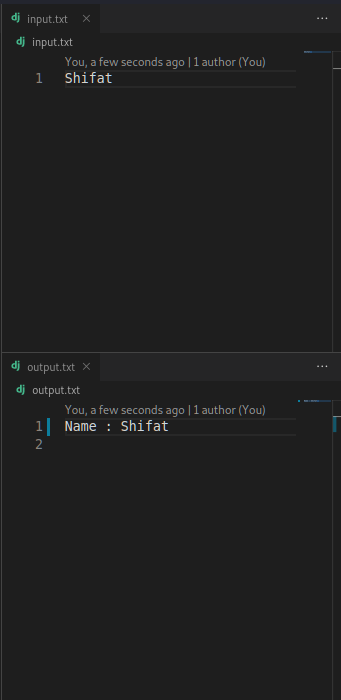
You can also find the programme runtime status which will help you to calculate execution time as well as memory usage and many more ! 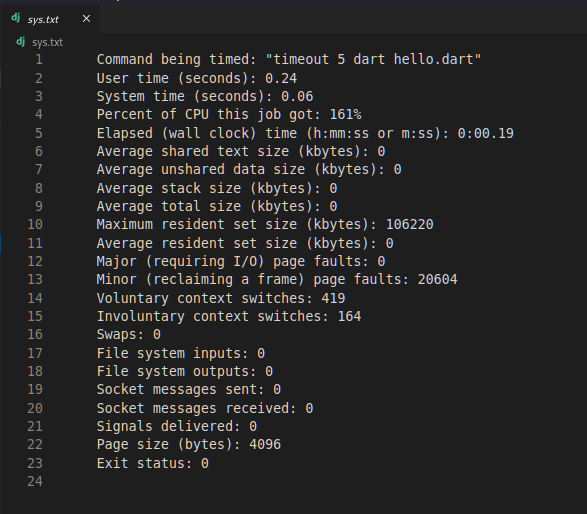
pre-requirements :
- Visual Studio Code
- gcc/g++
- time
- install time :
sudo apt install time
- install time :
Note : You just need to do these things only for the first time of your workspace!
-
Split screen in 3 sections
- split the main section in right (right mouse click on the .cpp file and u will get the split options)
- then split the right into down (same as above)
- create a file named
input.txtand save it in the same folder - create a file named
output.txtand save it in the same folder - open input.txt into the upper right section
- open output.txt into the lower right section
-
Go to Configure Default Build Task...
-
In Menu bar
- Click on Terminal (At the left top bar )

- select configure task
- select create task.json from template (this will create a task.json file in .vscode in your working directory)
- select other and new task.json file will be created
- now copy and paste the
task.json{ link is here } file into yourtask.jsonfile - done
- Click on Terminal (At the left top bar )
-
- Run :
- Shortcut type :
ctrl+shift+b
- Shortcut type :
- You need to give the input in the input.txt file
- output will be shown in the output.txt file
Note : Make sure your mouse cursor is clicked or focused on the cpp file editor while you are running your code.
- Bonus : programme status will be shown in the sys.txt file
- People concern about more details such as binary form and disassemble code can check
tasks(extra).jsonfile Link
-
task.jsonfiles for :-
Python :
-
-
Java :
-
Dart :
-
Go :
Note : Here, I have merged all the files which includes tasks.json file for Python, C, C++, Java and Dart for both Windows and Linux! Here is the Link
This one is made for my personal usage, you can add functions as you wish and edit my name and doc.
- Select User Snippets under File (at Left top bar) > Preferences (Code > Preferences on macOS), and then select cpp.json

- copy or replace the cpp.json file {Link} and save !
- Creating a cpp file if you type inc and press Tab in your keyboard the snippet will load as i have set prefix as inc in my json file . (You can edit as your own !)
- This will make programming easy and fast .

