Matlab_OpenIGTLink
This repo is about building OpenIGTLink used by Matlab in Windows.
Requirements
- Windows 10 Pro for Workstations 21H1
- Matlab R2021b
- Visual Studio Professional 2019
- CMake 3.22.0-rc1
- For OpenH264, you also need MSYS2 x86_64-20210725 and NASM 2.15.05 x64
Step 1, pre-configuration for OpenIGTLink
- Run CMake, Where is the source code:
path\to\OpenIGTLink, Where to build the binaries:path\to\OpenIGTLink-build. Click "Configure" and select your compiler (usually just click "OK") - Click "Configure", Message: "Build directory does not exit, should I create it?" - click "OK".
- Select your compiler: First Selector: Visual Studio 16 2019 - click "Finsh" (Maybe you should try several times in China ^_^) (How to set Proxy in cmake: Click
Environment Editorand add variables:HTTP_PROXYwith valuehttp://127.0.0.1:xxxx,HTTPS_PROXYwith valuehttp://127.0.0.1:xxxx) - Select like this
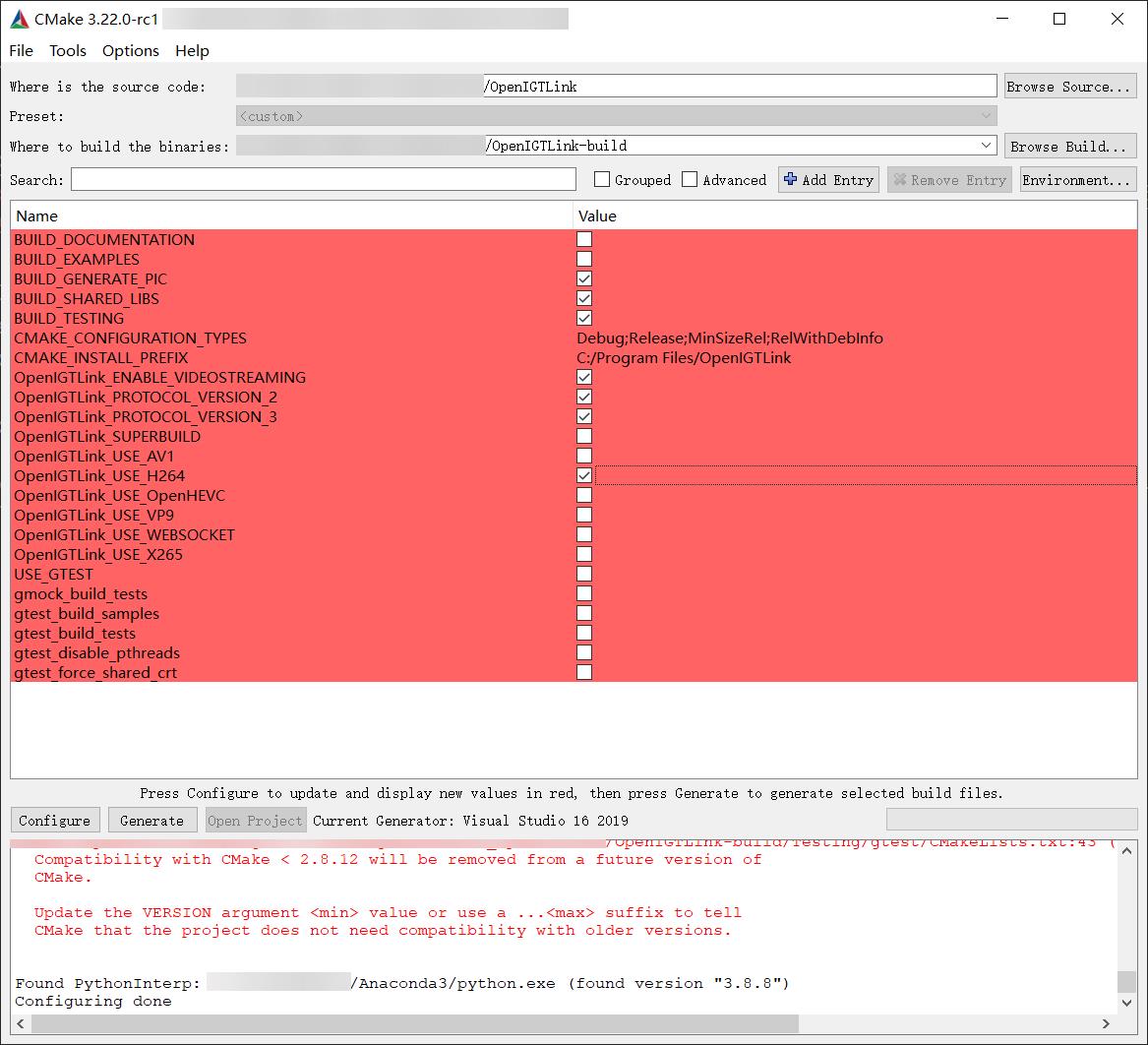 (If you do not need
(If you do not need VideoStreamandOpenH264, you can deselect them and skip Step 2) - Click "Generate"
Step 2, build OpenH264
- Open
path\to\OpenIGTLink\OpenIGTLink.slnwithVisual Studio Professional 2019and build for the first time. The building process will fail. Ignoring errors because this building is for downloading deps. - Go to
path\to\OpenIGTLink-build\Deps\openh264 - Copy
path\to\Tools\build_openh264.battopath\to\OpenIGTLink-build\Deps\openh264. You should change paths inbuild_openh264.bataccording to yourVisual Studio Professional 2019,MSYS2andNASMinstalling path. - double-click
build_openh264.batinpath\to\OpenIGTLink-build\Deps\openh264and waiting for building completely.
Step3, build OpenIGTLink
- Go back to
Visual Studio Professional 2019and rebuildOpenIGTLink, you should build a release version, that is very important!!!. Otherwise, Matlab will throw a memory error.
Step4, build MatlabIGTL
- Run CMake, Where is the source code:
path\to\MatlabIGTL, Where to build the binaries:path\to\MatlabIGTL-build. Click "Configure" and select your compiler (usually just click "OK") - Click "Configure", Message: "Build directory does not exit, should I create it?" - click "OK".
- Select your compiler: First Selector: Visual Studio 16 2019 - click "Finsh"
- In Matlab, using
mex -setupto set mex C and C++ builder asMicrosoft Visual C++ 2019 - Click "Generate"
- Go to
Visual Studio Professional 2019and buildMatlabIGTL, you should build a release version, that is very important!!!. Otherwise, Matlab will throw a memory error.