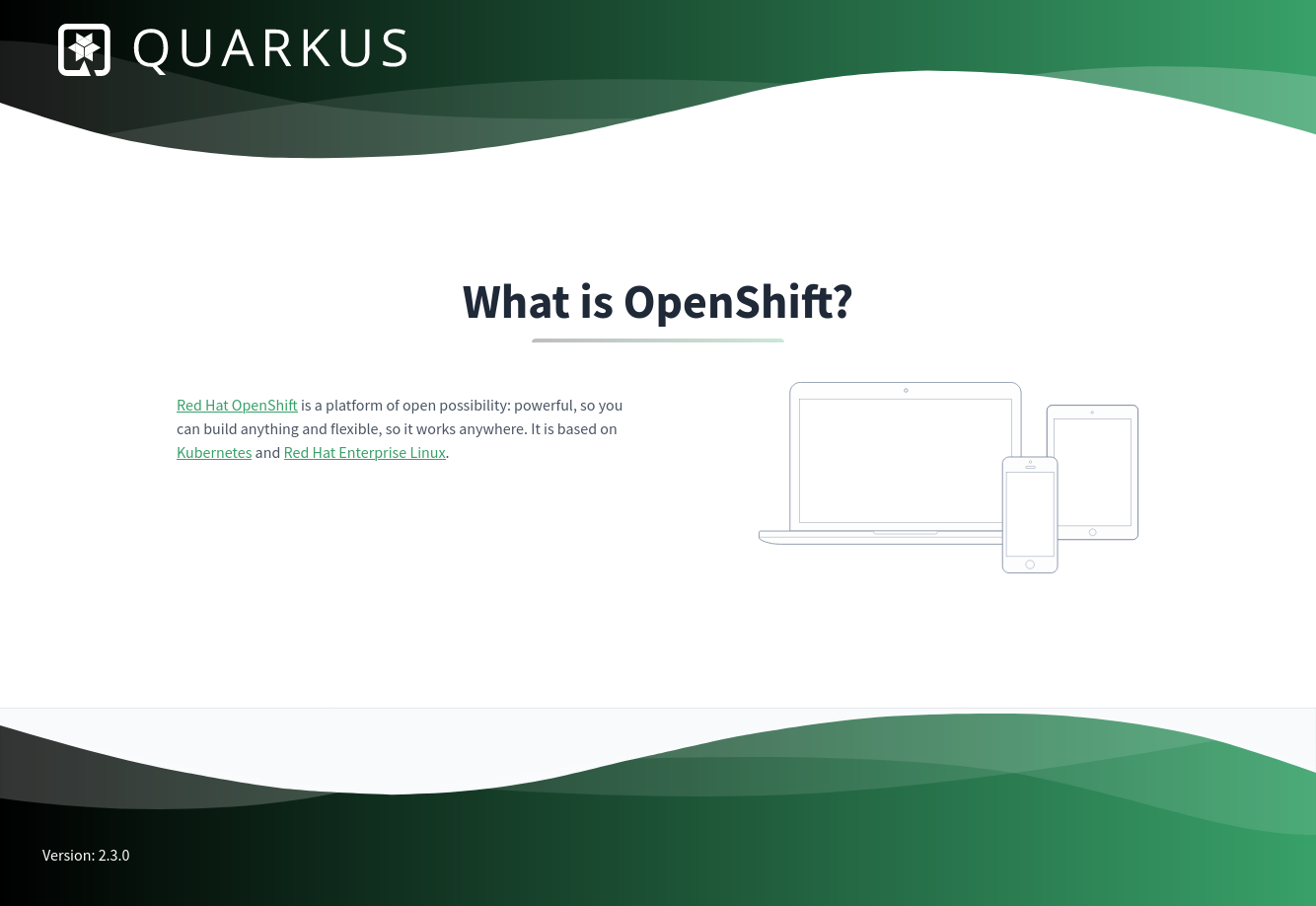This project is a sample project for Quarkus, Kubernetes, OpenShift, Helm, Tekton and Knative.
It is based on Quarkus. It exposes a web interface as seen above, which runs some Simple JavaScript code that calls the /color and the /version webservice. The color service just returns a color as a word and as hex code. This color can be changed using an environment variable (COLOR_SERVICE_COLOR), or using a Java property called color-service.color. The UI then changes it's color according to the color that the service returns.
It also exposes some metrics at /q/metrics which can be ingested by Prometheus.
This can be useful to demonstrate cloud native mechanisms, such as blue-green deployments, configuring services using environment variables, observability, etc.
In order to run this example, you'll need:
- An installation of Git to clone this repository
- A working installation of a JVM >=11
- The Client binaries for
- OpenShift (oc)
- KNative
- Tekton
- Helm
- Podman and Buildah if you want to run and build the container locally. Docker should also work, but it has not been tested.
- Access to a Red Hat OpenShift with OpenShift Pipelines (Tekton) and Serverless (Knative) enabled. The installation should work on the OpenShift Sandbox, which provides a temporary development environment.
The setup has been tested and verified on a Fedora 37 installation, deploying to OpenShift Sandbox.
When running the commands below, it is assumed that you run them while your shell working directory points to the root of this Git repository.
You can run your application in dev mode that enables live coding using:
./mvnw quarkus:devYou can access the application by pointing your browser to http://localhost:8080. In Quarkus Dev mode, you can also explore the internals of your application by navigating to http://localhost:8080/q/dev/.
The application can be packaged using the following command:
./mvnw clean packageIt produces the color-service-<version>.jar file in the /target directory.
Be aware that it’s not an über-jar as the dependencies are copied into the target/lib directory.
The application is now runnable using the following command:
java -jar target/quarkus-app/quarkus-run.jarYou can create a native executable using
./mvnw package -PnativeOr, if you don't have GraalVM installed and have podman available, you can run the native executable build in a container using:
./mvnw package -Pnative -Dquarkus.native.container-build=true -Dquarkus.native.container-runtime=podmanYou can then execute your native executable using the following command:
./target/color-service-<version>-SNAPSHOT-runnerIf you want to learn more about building native executables, please consult https://quarkus.io/guides/building-native-image.
./mvnw release:prepare
./mvnw release:perform -Darguments="-Dmaven.deploy.skip=true"buildah bud -f src/main/docker/Dockerfile.jvm -t quay.io/jritter/color-service:latestbuildah bud -f src/main/docker/Dockerfile.native -t quay.io/jritter/color-service:latest-nativeColor service can be run just as any other container. It has been tested using podman. The container exposes the Quarkus default port 8080 for its webservice:
podman run -p 8080:8080 -e COLOR_SERVICE_COLOR=blue -it quay.io/jritter/color-service:latestpodman run -p 8080:8080 -e COLOR_SERVICE_COLOR=blue -it quay.io/jritter/color-service:latest-nativeIt would be nice if we could run this example application on a Kubernetes Cluster. This chapter outlines a bunch of options to deploy this application.
This chapter covers the deployment of the color service using Helm.
This service can be deployed using a Helm chart.
helm upgrade --install color-service-helm helm/color-servicehelm upgrade color-service-helm helm/color-service --set color=yellowPossible colors are:
- red
- green
- blue
- yellow
helm upgrade color-service-helm helm/color-service --set replicaCount=1helm uninstall color-service-helmThis chapter covers the deployment of the color service using Knative.
This is one option to deploy a service using the kn command line client. It correctly configures the resource configuration, the labels, the annotations for Prometheus scraping, and it also configures the color by setting the environment variable COLOR_SERVICE_COLOR to blue.
kn service create color-service-kn --image quay.io/jritter/color-service:2.3.0 --request cpu=100m,memory=256Mi --limit cpu=200m,memory=512Mi -l app.openshift.io/runtime=quarkus -a app.openshift.io/vcs-ref=refs/heads/develop -a app.openshift.io/vcs-uri=https://github.com/jritter/color-service -a prometheus.io/scrape=true -a prometheus.io/path=/q/metrics -a prometheus.io/port=8080 -a autoscaling.knative.dev/target=20 -a autoscaling.knative.dev/metric=rps -e COLOR_SERVICE_COLOR=yellowNote how this configuration configures the resources, the Prometheus scrape parameters and the autoscaler.
kn service update color-service-kn -e COLOR_SERVICE_COLOR=bluePossible colors are:
- red
- green
- blue
- yellow
Blue green deployments are a way to try out a new deployment by gradually shifting traffic from an old to a new deployment.
$ kn revision list -s color-service-kn
NAME SERVICE TRAFFIC TAGS GENERATION AGE CONDITIONS READY REASON
color-service-00002 color-service 100% 2 74s 4 OK / 4 True
color-service-00001 color-service 1 106s 4 OK / 4 True Find the name of the revision you want to keep traffic on. We'll continue with color-service-00002 in this example, but this might be different in your environment. Now we are ready to tag this revision. We'll use this tag later to keep traffic on it.
kn service update color-service-kn --tag color-service-kn-00002=bluekn service update color-service-kn -e COLOR_SERVICE_COLOR=green --traffic=blue=100Note that the URL still serves the blue revision. This can be verified by running the following command:
$ kn revision list -s color-service-kn
NAME SERVICE TRAFFIC TAGS GENERATION AGE CONDITIONS READY REASON
color-service-00003 color-service 3 31s 4 OK / 4 True
color-service-00002 color-service 100% blue 2 2m26s 4 OK / 4 True
color-service-00001 color-service 1 2m58s 3 OK / 4 True Note that the revision name of the newly deployed service is color-service-00003
Now we are ready to tag the green service and test it.
kn service update color-service-kn --tag color-service-kn-00003=greenEven though we don't shift any traffic to that revision yet, we can test it by navigating to the URL, and prepending green- to the hostname in the URL.
Now we can try slowly to shift traffic to the green deployment.
kn service update color-service-kn --traffic=blue=80,green=20The testing seems to be successful, so let's activate it for good:
kn service update color-service-kn --traffic=@latest=100kn service update color-service-kn --untag=blue,greenWhen deploying a service using Knative, the autoscaler can be used. During the deployment of the service above, we configured annotations that tell the autoscaler to have 20 requests per seconds per pod. The autoscaler tries to match this target by adding or removing replicas. This is a very low value, and in a production setup this value would be higher. But it allows us to explore the effects of the autoscaler. Siege can be used to generate some load and see what happens with the autoscaler.
siege -c 10 <url>kn service delete color-service-kn