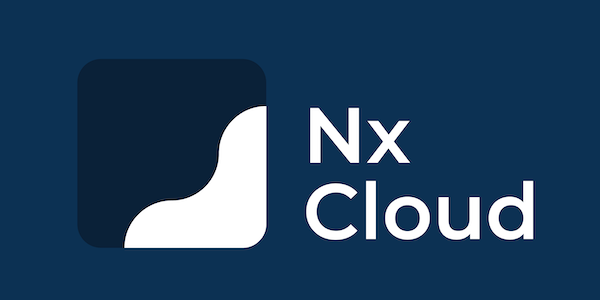This project provides a Nrwl NX workspace containing a Word plugin based on Angular 10+, as well as instructions (below) to side-load the plugins in Office apps.
This was inspired by the following article: https://medium.com/@ragavanrajan/building-office-add-in-using-angular-8-209624ba61ed
Run npm install
Done.
Run npm run start
Or more generally: npx nx serve:word
Once started, you can access it locally through http://localhost:4200/index.html
Note that once you depend on Office-specific APIs (e.g., read the content of a Word document), then it'll become harder/impossible to test your app like that.
On Windows (only option), you need to create a Windows share on the folder containing the manifest.xml file:
- Open Windows Explorer
- Go to /apps/word/src
- Right click on the assets folder and click on "Properties"
- Go to the "Sharing" tab
- Click on "Share"
- Share with yourself
- Take note of the share path, aka UNC (e.g., \\Users<username>\whatever\office-plugins-nx-workspace-template\apps\word\src\assets)
Once done, the manifest.xml file is now available via a Windows Share.
Now, to side-load the plugin, open up Word and:
- Go to File > Options > Trust Center
- Click on "Trust Center Settings"
- Click on "Trusted Add-in Catalogs"
- Add the UNC to the "Catalog Url" field and click on "Add catalog"
- Once added, make sure to check the checkbox in the "Show in Menu" column below
- Once done, click on Ok until everything is saved
- Close Word
Now, reopen word. You should find "My Add-ins" in the "Insert" tab. If not, then you failed one of the steps.
If the button is there then:
- Click on it
- Click on "SHARED FOLDER"
- You should see the plugin. Click on it
At this point the add-in should be loaded and you should see a button for it on the top right corner.
To refresh the plugin after changes:
- Go back to the "SHARED FOLDER" tab in "My Add-ins"
- Click refresh
- Click on the add-in again
If the plugin fails to load with the following error "We can't open this add-in from localhost", then:
- Open a command prompt as Administrator
- Run the following command:
CheckNetIsolation LoopbackExempt -a -n="microsoft.win32webviewhost_cw5n1h2txyewy" - Reference: https://docs.microsoft.com/en-us/office/troubleshoot/office-suite-issues/cannot-open-add-in-from-localhost
To test against Word online:
- Go to the "Insert" tab
- Click on "Office Add-ins"
- Click on "Upload my add-in"
- Browse for the manifest.xml file
Reference explanations:
- https://docs.microsoft.com/en-us/office/dev/add-ins/testing/create-a-network-shared-folder-catalog-for-task-pane-and-content-add-ins
- https://www.youtube.com/watch?v=XXsAw2UUiQo
This project was generated using Nx.
10-minute video showing all Nx features
Nx supports many plugins which add capabilities for developing different types of applications and different tools.
These capabilities include generating applications, libraries, etc as well as the devtools to test, and build projects as well.
Below are our core plugins:
- Angular
ng add @nrwl/angular
- React
ng add @nrwl/react
- Web (no framework frontends)
ng add @nrwl/web
- Nest
ng add @nrwl/nest
- Express
ng add @nrwl/express
- Node
ng add @nrwl/node
There are also many community plugins you could add.
Run ng g @nrwl/angular:app my-app to generate an application.
You can use any of the plugins above to generate applications as well.
When using Nx, you can create multiple applications and libraries in the same workspace.
Run ng g @nrwl/angular:lib my-lib to generate a library.
You can also use any of the plugins above to generate libraries as well.
Libraries are sharable across libraries and applications. They can be imported from @office-plugins-nx-workspace-template/mylib.
Run ng serve my-app for a dev server. Navigate to http://localhost:4200/. The app will automatically reload if you change any of the source files.
Run ng g component my-component --project=my-app to generate a new component.
Run ng build my-app to build the project. The build artifacts will be stored in the dist/ directory. Use the --prod flag for a production build.
Run ng test my-app to execute the unit tests via Jest.
Run nx affected:test to execute the unit tests affected by a change.
Run ng e2e my-app to execute the end-to-end tests via Cypress.
Run nx affected:e2e to execute the end-to-end tests affected by a change.
Run nx dep-graph to see a diagram of the dependencies of your projects.
Visit the Nx Documentation to learn more.
Nx Cloud pairs with Nx in order to enable you to build and test code more rapidly, by up to 10 times. Even teams that are new to Nx can connect to Nx Cloud and start saving time instantly.
Teams using Nx gain the advantage of building full-stack applications with their preferred framework alongside Nx’s advanced code generation and project dependency graph, plus a unified experience for both frontend and backend developers.
Visit Nx Cloud to learn more.