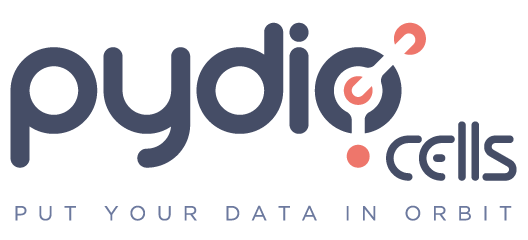The LinuxServer.io team brings you another container release featuring:
- regular and timely application updates
- easy user mappings (PGID, PUID)
- custom base image with s6 overlay
- weekly base OS updates with common layers across the entire LinuxServer.io ecosystem to minimise space usage, down time and bandwidth
- regular security updates
Find us at:
- Blog - all the things you can do with our containers including How-To guides, opinions and much more!
- Discord - realtime support / chat with the community and the team.
- Discourse - post on our community forum.
- Fleet - an online web interface which displays all of our maintained images.
- GitHub - view the source for all of our repositories.
- Open Collective - please consider helping us by either donating or contributing to our budget
Pydio-cells is the nextgen file sharing platform for organizations. It is a full rewrite of the Pydio project using the Go language following a micro-service architecture.
We utilise the docker manifest for multi-platform awareness. More information is available from docker here and our announcement here.
Simply pulling lscr.io/linuxserver/pydio-cells:latest should retrieve the correct image for your arch, but you can also pull specific arch images via tags.
The architectures supported by this image are:
| Architecture | Available | Tag |
|---|---|---|
| x86-64 | ✅ | amd64-<version tag> |
| arm64 | ✅ | arm64v8-<version tag> |
| armhf | ❌ |
You must first create a mysql database for Pydio Cells. Using our mariadb image is recommended.
Then access the web gui setup wizard at https://SERVER_IP:8080 if accessing locally (must set SERVER_IP env var), or at https://pydio-cells.domain.com if reverse proxying.
This image uses a self-signed certificate by default. This naturally means the scheme is https.
If you are using a reverse proxy which validates certificates, you need to disable this check for the container.
To help you get started creating a container from this image you can either use docker-compose or the docker cli.
docker-compose (recommended, click here for more info)
---
services:
pydio-cells:
image: lscr.io/linuxserver/pydio-cells:latest
container_name: pydio-cells
hostname: pydio-cells
environment:
- PUID=1000
- PGID=1000
- TZ=Etc/UTC
- EXTERNALURL=yourdomain.url
- SERVER_IP=0.0.0.0 #optional
volumes:
- /path/to/appdata/config:/config
ports:
- 8080:8080
restart: unless-stoppeddocker cli (click here for more info)
docker run -d \
--name=pydio-cells \
--hostname=pydio-cells \
-e PUID=1000 \
-e PGID=1000 \
-e TZ=Etc/UTC \
-e EXTERNALURL=yourdomain.url \
-e SERVER_IP=0.0.0.0 `#optional` \
-p 8080:8080 \
-v /path/to/appdata/config:/config \
--restart unless-stopped \
lscr.io/linuxserver/pydio-cells:latestContainers are configured using parameters passed at runtime (such as those above). These parameters are separated by a colon and indicate <external>:<internal> respectively. For example, -p 8080:80 would expose port 80 from inside the container to be accessible from the host's IP on port 8080 outside the container.
| Parameter | Function |
|---|---|
--hostname= |
Pydio Cells uses the hostname to verify local files. This setting is required and should not be changed after it has been set. |
-p 8080 |
Http port |
-e PUID=1000 |
for UserID - see below for explanation |
-e PGID=1000 |
for GroupID - see below for explanation |
-e TZ=Etc/UTC |
specify a timezone to use, see this list. |
-e EXTERNALURL=yourdomain.url |
The external url you would like to use to access Pydio Cells (Can be https://domain.url or https://IP:PORT). |
-e SERVER_IP=0.0.0.0 |
Enter the LAN IP of the docker server. Required for local access by IP, added to self signed cert as SAN (not required if accessing only through reverse proxy). |
-v /config |
All the config files reside here. |
You can set any environment variable from a file by using a special prepend FILE__.
As an example:
-e FILE__MYVAR=/run/secrets/mysecretvariableWill set the environment variable MYVAR based on the contents of the /run/secrets/mysecretvariable file.
For all of our images we provide the ability to override the default umask settings for services started within the containers using the optional -e UMASK=022 setting.
Keep in mind umask is not chmod it subtracts from permissions based on it's value it does not add. Please read up here before asking for support.
When using volumes (-v flags), permissions issues can arise between the host OS and the container, we avoid this issue by allowing you to specify the user PUID and group PGID.
Ensure any volume directories on the host are owned by the same user you specify and any permissions issues will vanish like magic.
In this instance PUID=1000 and PGID=1000, to find yours use id your_user as below:
id your_userExample output:
uid=1000(your_user) gid=1000(your_user) groups=1000(your_user)
We publish various Docker Mods to enable additional functionality within the containers. The list of Mods available for this image (if any) as well as universal mods that can be applied to any one of our images can be accessed via the dynamic badges above.
-
Shell access whilst the container is running:
docker exec -it pydio-cells /bin/bash -
To monitor the logs of the container in realtime:
docker logs -f pydio-cells
-
Container version number:
docker inspect -f '{{ index .Config.Labels "build_version" }}' pydio-cells -
Image version number:
docker inspect -f '{{ index .Config.Labels "build_version" }}' lscr.io/linuxserver/pydio-cells:latest
Most of our images are static, versioned, and require an image update and container recreation to update the app inside. With some exceptions (noted in the relevant readme.md), we do not recommend or support updating apps inside the container. Please consult the Application Setup section above to see if it is recommended for the image.
Below are the instructions for updating containers:
-
Update images:
-
All images:
docker-compose pull
-
Single image:
docker-compose pull pydio-cells
-
-
Update containers:
-
All containers:
docker-compose up -d
-
Single container:
docker-compose up -d pydio-cells
-
-
You can also remove the old dangling images:
docker image prune
-
Update the image:
docker pull lscr.io/linuxserver/pydio-cells:latest
-
Stop the running container:
docker stop pydio-cells
-
Delete the container:
docker rm pydio-cells
-
Recreate a new container with the same docker run parameters as instructed above (if mapped correctly to a host folder, your
/configfolder and settings will be preserved) -
You can also remove the old dangling images:
docker image prune
tip: We recommend Diun for update notifications. Other tools that automatically update containers unattended are not recommended or supported.
If you want to make local modifications to these images for development purposes or just to customize the logic:
git clone https://github.com/linuxserver/docker-pydio-cells.git
cd docker-pydio-cells
docker build \
--no-cache \
--pull \
-t lscr.io/linuxserver/pydio-cells:latest .The ARM variants can be built on x86_64 hardware using multiarch/qemu-user-static
docker run --rm --privileged multiarch/qemu-user-static:register --resetOnce registered you can define the dockerfile to use with -f Dockerfile.aarch64.
- 14.03.24: - Rebasing to alpine 3.19. Grpc port defaults to 8080.
- 11.10.23: - Rebasing to alpine 3.18. Build on alpine edge with Go 1.21.
- 06.07.23: - Deprecate armhf. As announced here
- 01.12.22: - Rebasing to alpine 3.17. Adding multi-arch support. Updating cli arguments for v4 compatibility.
- 19.10.22: - Rebasing to alpine 3.16. Upgrading to s6v3. Updating build instructions for v4.
- 19.09.22: - Rebasing to alpine 3.15.
- 23.01.21: - Rebasing to alpine 3.13.
- 01.06.20: - Rebasing to alpine 3.12.
- 18.04.20: - Switch to https as default (only affects new installs). Add self signed cert, add
SERVER_IPvar for adding to cert as SAN. Add optional gRPC port mapping for CellsSync. - 17.04.20: - Update compile options, previous release was broken for new installs.
- 19.12.19: - Rebasing to alpine 3.11.
- 12.12.19: - Initial Release