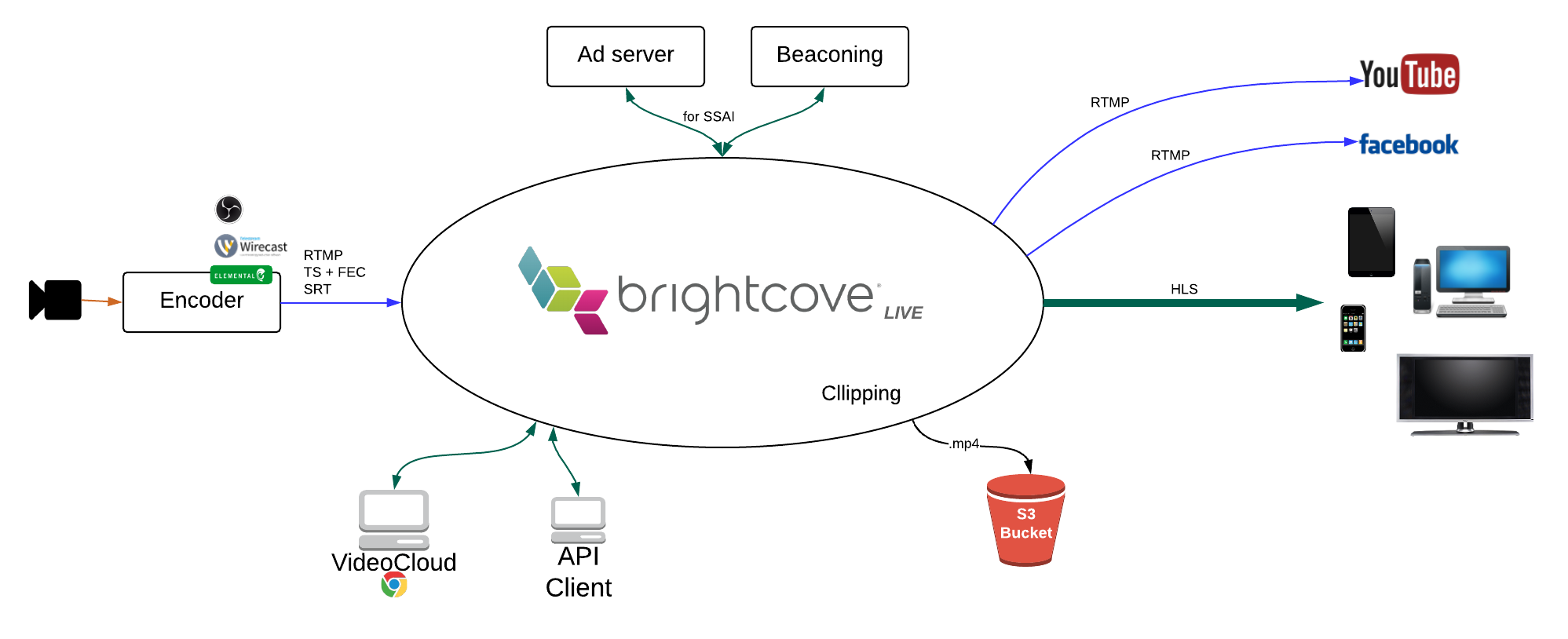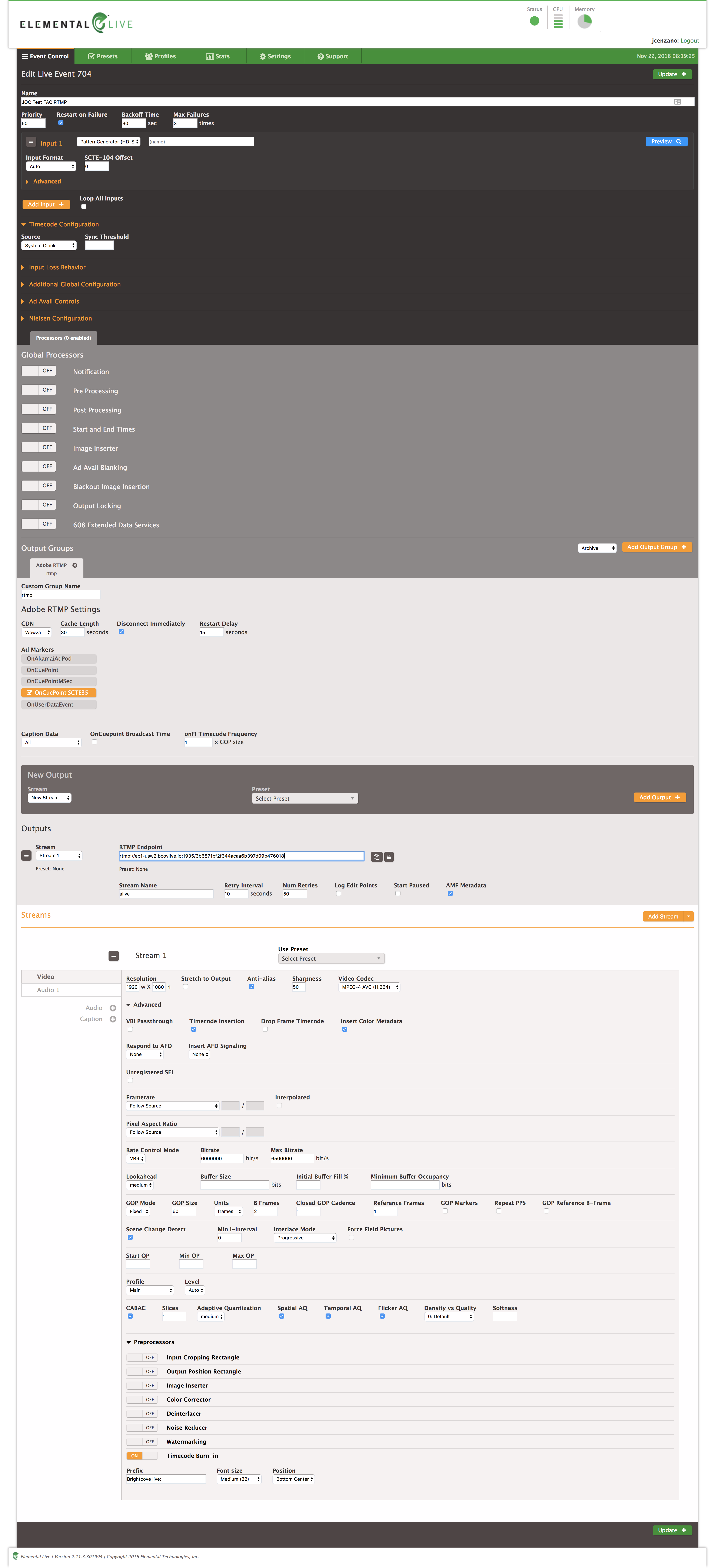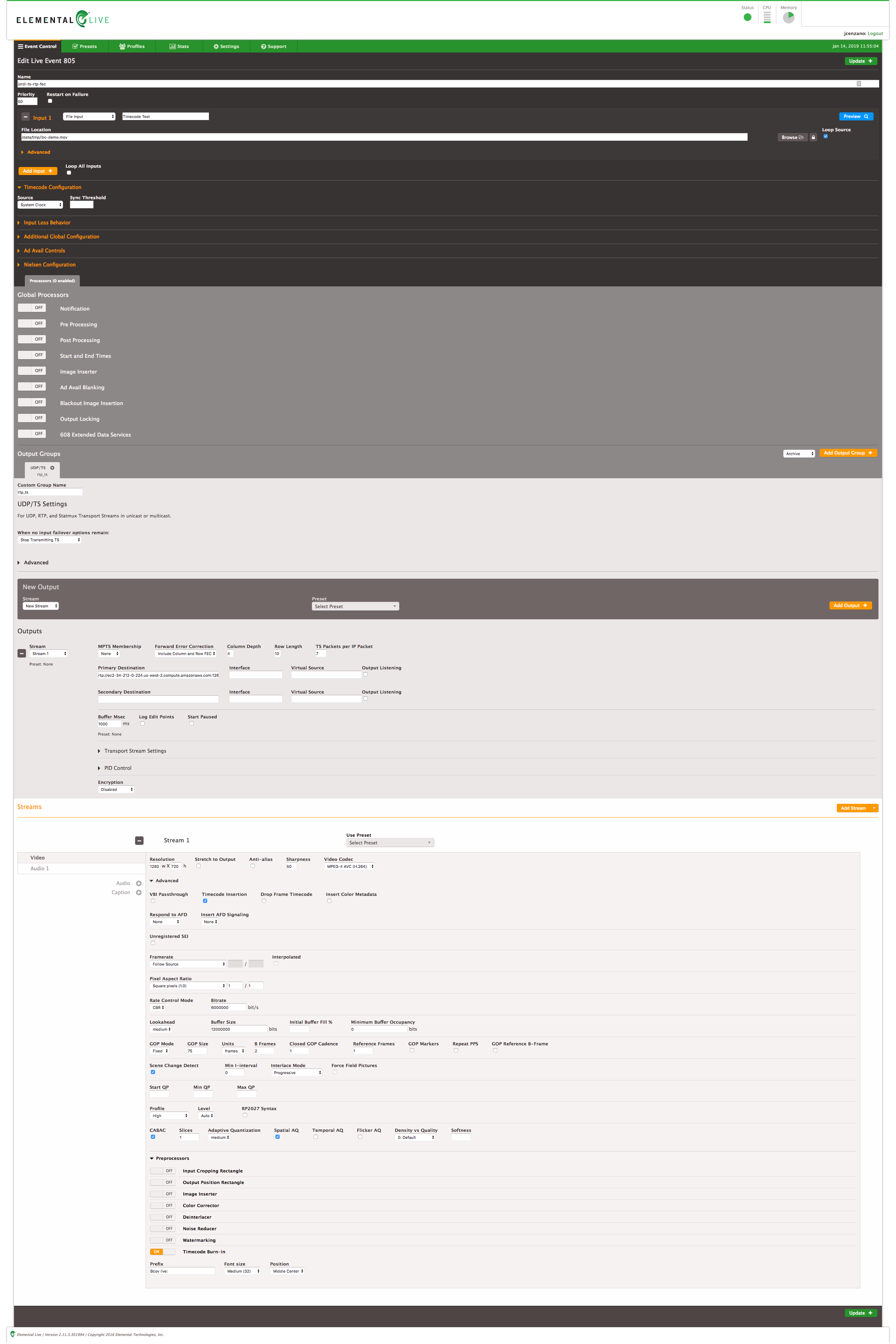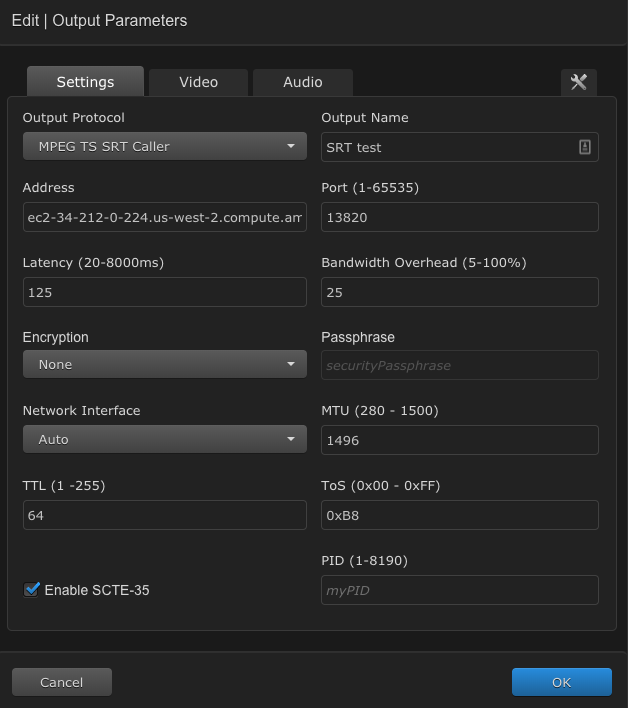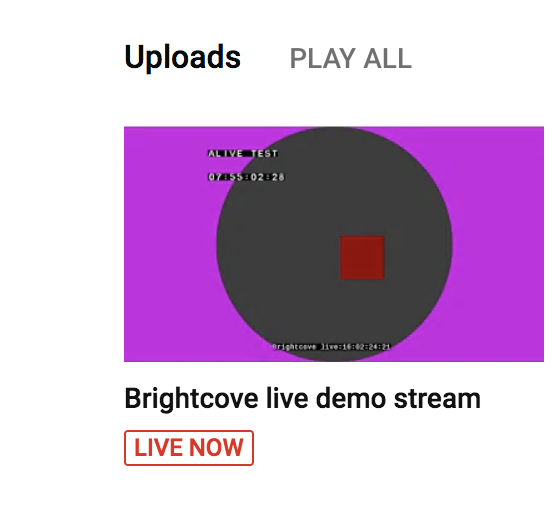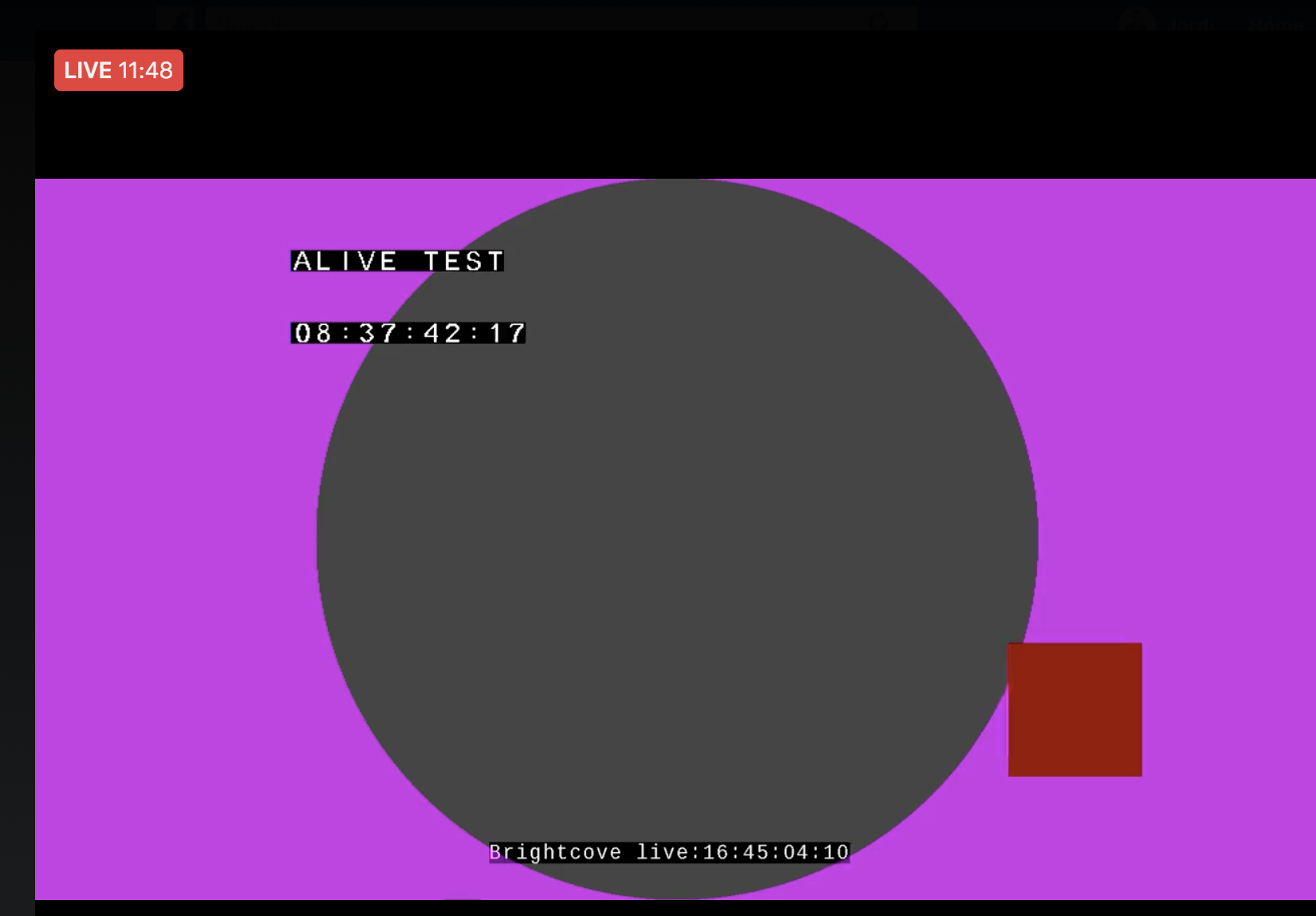This repo explains at API level how to create a live streaming job in Brightcove live and take advantage of some of the advaced features this platform offers, such as:
- RTMP outputs (you can re stream live to social media)
- Frame accurate clipping based on SMPTE Time code
- We assume you already have a brightcove acount and they you have your API-KEY, let's call it
bcov-live-api-key - You need to create the following requests with curl
You can use this job request:
curl -X POST \
https://api.bcovlive.io/v1/jobs \
-H 'Content-Type: application/json' \
-H 'x-api-key: {{bcov-live-api-key}}' \
-d '{
"live_stream": true,
"region": "{{closest-region-encoder}}",
"outputs": [{
"label": "hls360p",
"live_stream": true,
"height": 360,
"video_bitrate": 365,
"segment_seconds": 6,
"keyframe_interval": 60
},
{
"label": "hls432p",
"live_stream": true,
"height": 432,
"video_bitrate": 730,
"segment_seconds": 6,
"keyframe_interval": 60
},
{
"label": "hls540p",
"live_stream": true,
"height": 540,
"video_bitrate": 2000,
"segment_seconds": 6,
"keyframe_interval": 60
},
{
"label": "hls720p3M",
"live_stream": true,
"height": 540,
"video_bitrate": 2000,
"segment_seconds": 6,
"keyframe_interval": 60
},
{
"label": "hls720p4.5M",
"live_stream": true,
"height": 540,
"video_bitrate": 4500,
"segment_seconds": 6,
"keyframe_interval": 60
}]
}'
This communications is based on UDP unidirectional communication (encoder to live platform), your firewall / router needs to be configured properly and allow UDP outputs from the encoder to the internet from the encoder's IP.
You also have to take into account FEC information is sent on different ports than the media. So if you are using port 2000 for media you also need to open 2002 and 2004 (if you are using 2D FEC).
Job request for TS + FEC:
curl -X POST \
https://api.bcovlive.io/v1/jobs \
-H 'Content-Type: application/json' \
-H 'x-api-key: {{bcov-live-api-key}}' \
-d '{
"live_stream": true,
"region": "us-west-2",
"protocol": "rtp-fec",
"cidr_whitelist": ["{{MiEncoderIPRange}}", "{{MiBackupEncoderIPRange}}"],
"outputs": [{
"label": "hls360p",
"live_stream": true,
"height": 360,
"video_bitrate": 365,
"segment_seconds": 6,
"keyframe_interval": 60
},
{
"label": "hls432p",
"live_stream": true,
"height": 432,
"video_bitrate": 730,
"segment_seconds": 6,
"keyframe_interval": 60
},
{
"label": "hls540p",
"live_stream": true,
"height": 540,
"video_bitrate": 2000,
"segment_seconds": 6,
"keyframe_interval": 60
},
{
"label": "hls720p3M",
"live_stream": true,
"height": 540,
"video_bitrate": 2000,
"segment_seconds": 6,
"keyframe_interval": 60
},
{
"label": "hls720p4.5M",
"live_stream": true,
"height": 720,
"video_bitrate": 4500,
"segment_seconds": 6,
"keyframe_interval": 60
}]
}'
Remember SRT is based on UDP bidirectional communication, your firewall / router needs to be configured properly and allow UDP outputs from the encoder's IP (caller) and UDP back from the internet on the same port
Job request for SRT:
curl -X POST \
https://api.bcovlive.io/v1/jobs \
-H 'Content-Type: application/json' \
-H 'x-api-key: {{bcov-live-api-key}}' \
-d '{
"live_stream": true,
"region": "us-west-2",
"protocol": "srt",
"cidr_whitelist": ["{{MiEncoderIPRange}}", "{{MiBackupEncoderIPRange}}"],
"outputs": [{
"label": "hls360p",
"live_stream": true,
"height": 360,
"video_bitrate": 365,
"segment_seconds": 6,
"keyframe_interval": 60
},
{
"label": "hls432p",
"live_stream": true,
"height": 432,
"video_bitrate": 730,
"segment_seconds": 6,
"keyframe_interval": 60
},
{
"label": "hls540p",
"live_stream": true,
"height": 540,
"video_bitrate": 2000,
"segment_seconds": 6,
"keyframe_interval": 60
},
{
"label": "hls720p3M",
"live_stream": true,
"height": 540,
"video_bitrate": 2000,
"segment_seconds": 6,
"keyframe_interval": 60
},
{
"label": "hls720p4.5M",
"live_stream": true,
"height": 720,
"video_bitrate": 4500,
"segment_seconds": 6,
"keyframe_interval": 60
}]
}'
Replace:
{{closest-region-encoder}}for the closest available region to your encoder, see closest available regions to your encoder. For instance:us-west-2{{bcov-live-api-key}}for your Brightcove live API key. For instance:abcdfeg-this-is-a-fake-api-key-FgJajjasd12hJHsZ- (For TS+FEC)
{{MiEncoderIPRange}}and{{MiBackupEncoderIPRange}}, those looks like:1.2.3.4/32
The response should be something like this for RTMP:
{
"id": "3b6871bf2f344acaa6b397d09b476018",
"outputs": [... removed for simplicity ...],
"stream_url": "rtmp://ep1-usw2.bcovlive.io:1935/3b6871bf2f344acaa6b397d09b476018",
"stream_name": "alive",
"static": false,
"encryption": {},
"playback_url": "https://bcovlive-a.akamaihd.net/3b6871bf2f344acaa6b397d09b476018/us-west-2/NA/playlist.m3u8",
"playback_url_dvr": "https://bcovlive-a.akamaihd.net/3b6871bf2f344acaa6b397d09b476018/us-west-2/NA/playlist_dvr.m3u8"
}
This is a example response for TS+FEC:
{
"id": "42c913e5373844a99a6285367f2704ec",
"outputs": [... removed for simplicity ...],
"stream_url": "rtp://ec2-34-212-0-224.us-west-2.compute.amazonaws.com:12675",
"stream_name": "42c913e5373844a99a6285367f2704ec.stream",
"static": false,
"encryption": {},
"playback_url": "https://bcovlive-a.akamaihd.net/42c913e5373844a99a6285367f2704ec/us-west-2/NA/playlist.m3u8",
"playback_url_dvr": "https://bcovlive-a.akamaihd.net/42c913e5373844a99a6285367f2704ec/us-west-2/NA/playlist_dvr.m3u8"
}
Example response for SRT:
{
"id": "cdb820f2d7764b91a79536dac799fb77",
"outputs": [... removed for simplicity ...],
"stream_url": "srt://ec2-34-212-0-224.us-west-2.compute.amazonaws.com:13820",
"stream_name": "cdb820f2d7764b91a79536dac799fb77.stream",
"static": false,
"encryption": {},
"playback_url": "https://bcovlive-a.akamaihd.net/cdb820f2d7764b91a79536dac799fb77/us-west-2/NA/playlist.m3u8",
"playback_url_dvr": "https://bcovlive-a.akamaihd.net/cdb820f2d7764b91a79536dac799fb77/us-west-2/NA/playlist_dvr.m3u8"
}
This jobs will create 5 renditions based on Apple recommendations.
For RTMP input test We'll use a Elemental live box encoder. The most imporant point for this tests are:
- Configure timecode source as "system clock"
- Set "OnFi timecode frequency" to 1
- Check "time code insertion" inside video
- Strongly recommended Framerate = follow source
This is the config we used for RTMP input:
For TS+FEC input test we'll use same elemental encoder Elemental live box encoder. The most imporant point for this tests are:
- Configure timecode source as "system clock"
- Set "Forward error correction" to "Column and Row" and set "Column Depth" and "Row length" values:
- Colunm depth: It means 1 extra FEC packet will be added every "Column Depth" TS packets.
- Row length: It means 1 extra FEC packet will be added every "Row length" TS packets.
- Additional data added can be calculated: TotalBitrate = MediaBitrate * (1/(ColumnDepth + 1) + 1/(RowLength + 1)
- Check "time code insertion" inside video
- Strongly recommended Framerate = follow source
This is the config we used for TS+FEC input:
This is the configuration we used for SRT in a Haivision KB:
You can use VideoJS HLS demo page to test playback, just paste the value "playback_url" returned in the creation job response. See next picture.
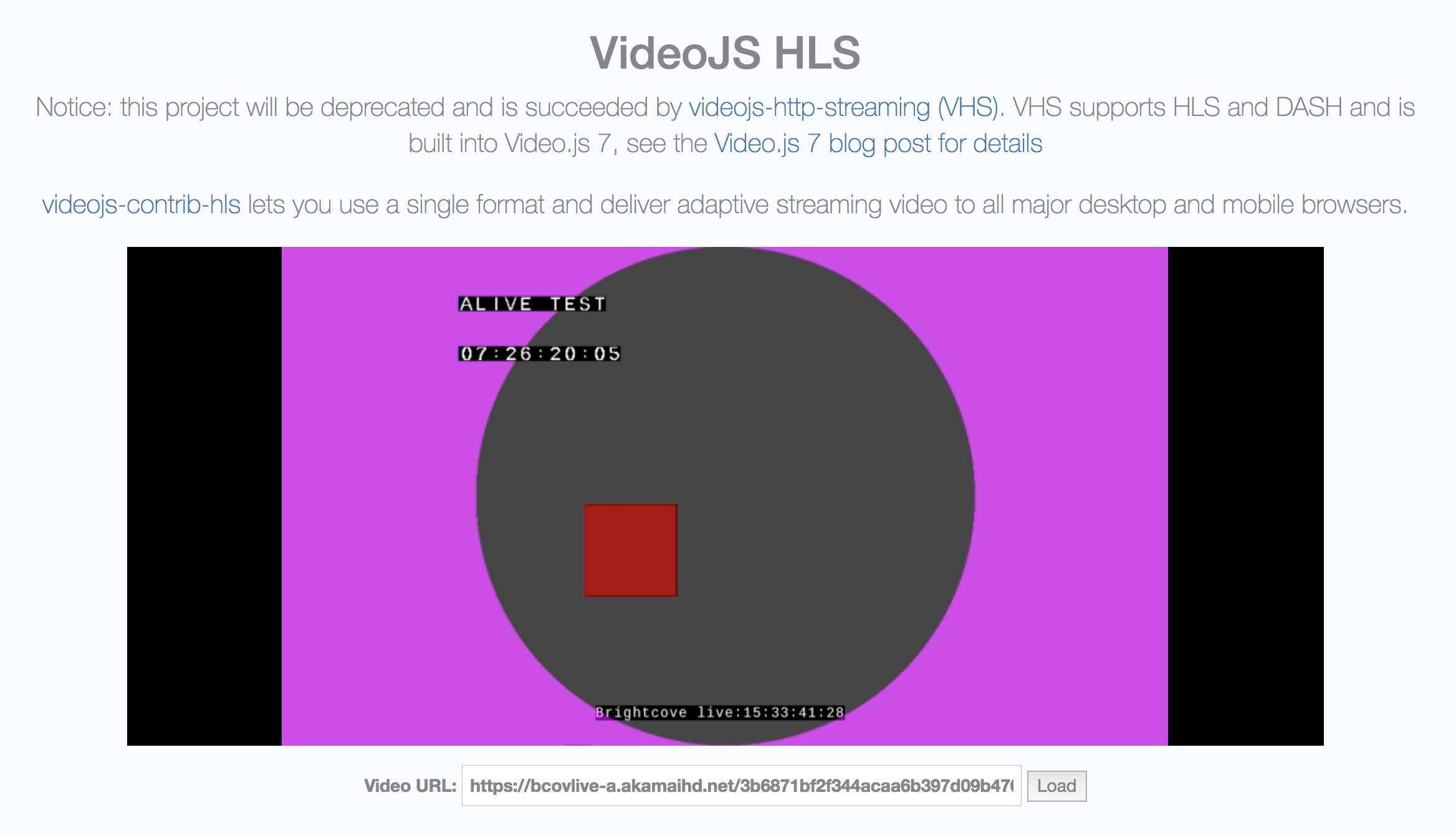
It is assumed you have a Youtube account enabled for live streaming.
- Click "go live", see:
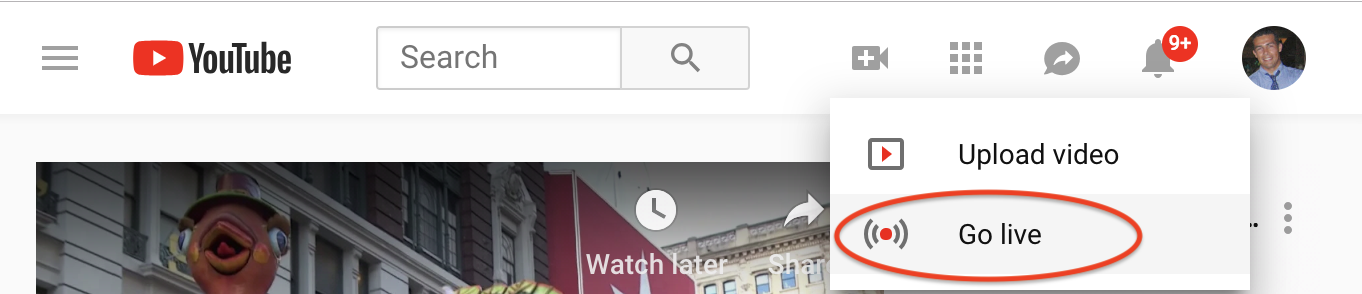
- Click on "Encoder live streaming":
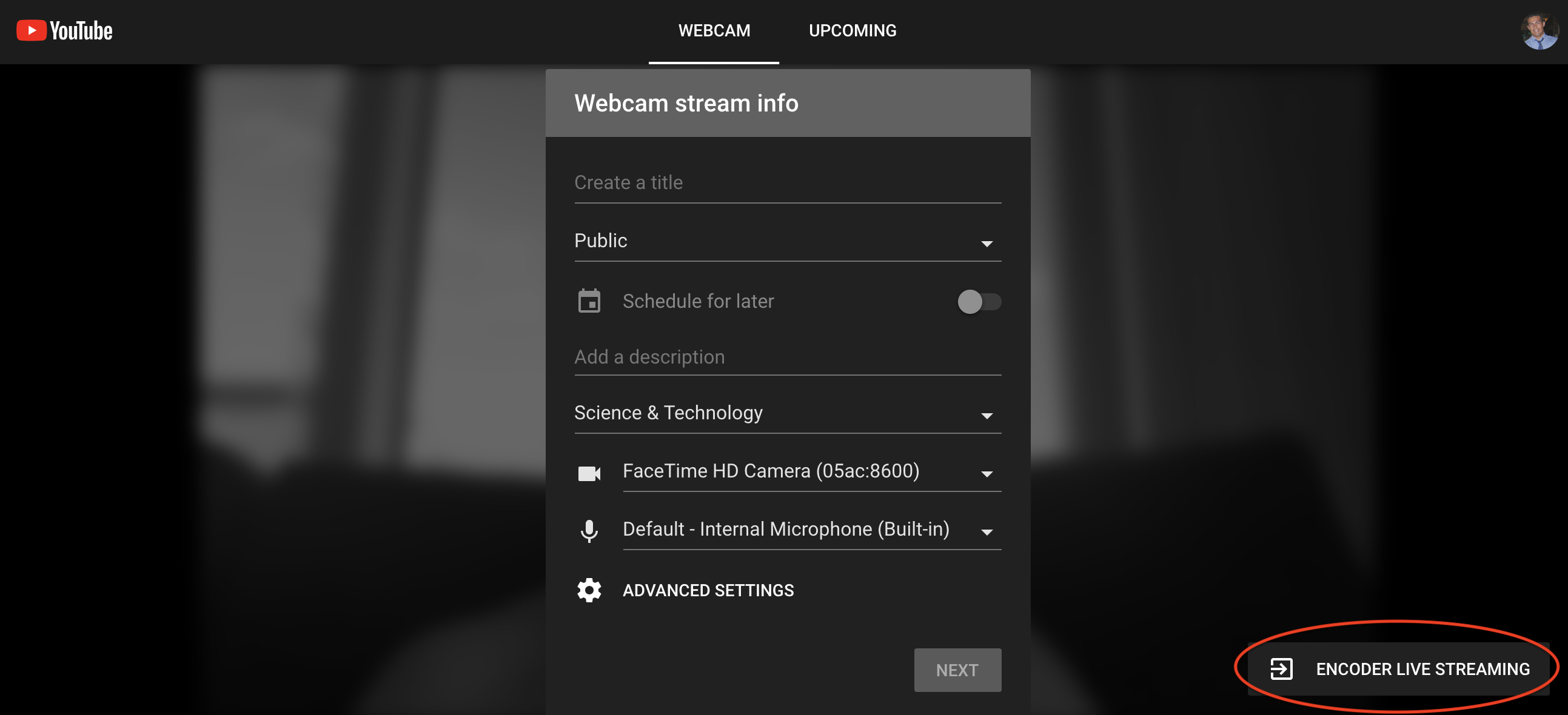
- Configure your live event Youtube metadata and use the "Encoder set up" data to connect the Brightcove live stream to Youtube
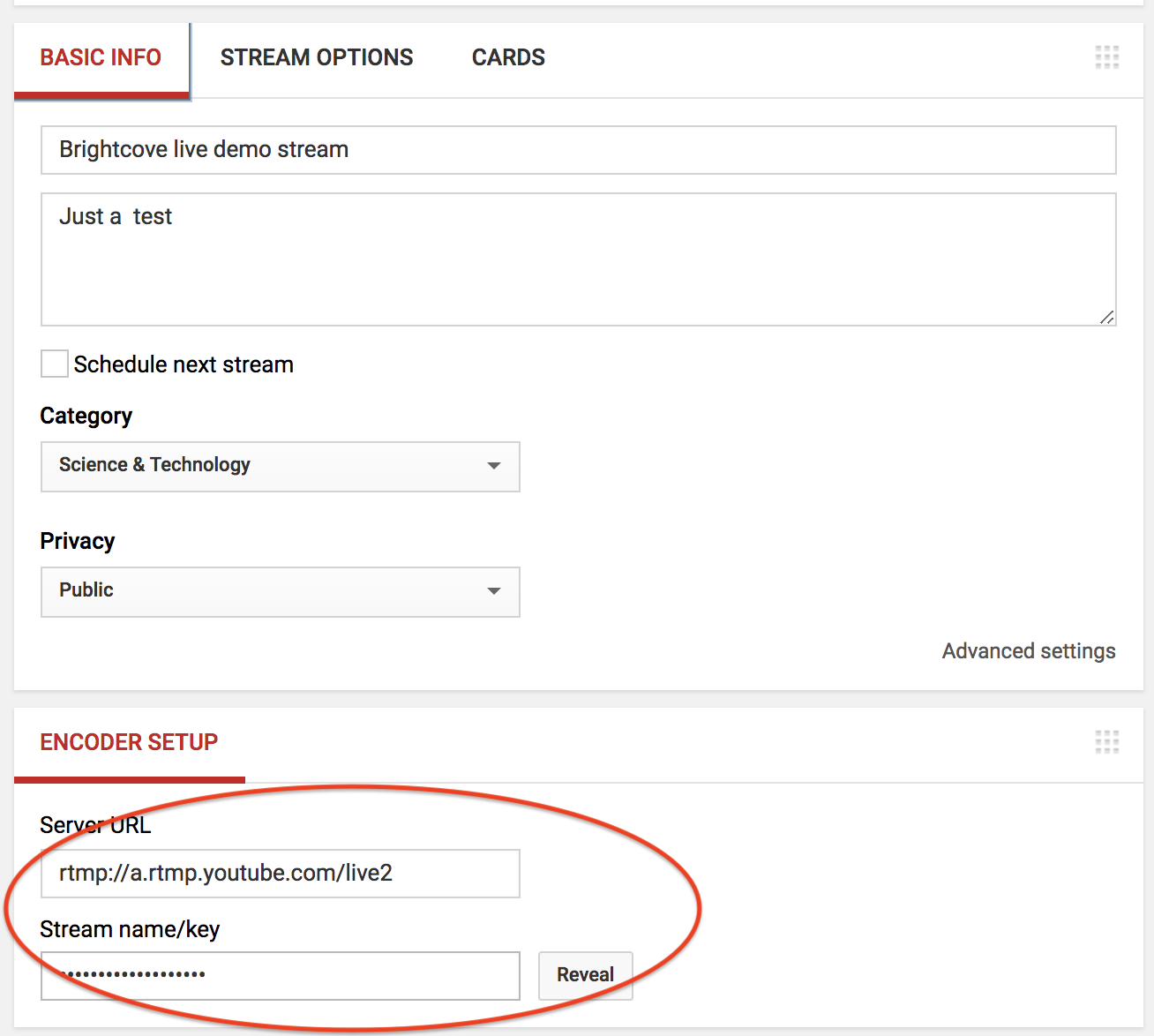
- Create live output for Brightcove live job using "encoder setup" settings:
curl -X POST \
https://api.bcovlive.io/v1/jobs/{{bcov-live-job-id}}/rtmpouts \
-H 'Content-Type: application/json' \
-H 'x-api-key: {{bcov-live-api-key}}' \
-d '{
"url": "rtmp://a.rtmp.youtube.com/live2/{{youtube-secret-stream-name}}"
}'
Replace:
{{bcov-live-job-id}}for your Brightcove live API key. In out example this value should be3b6871bf2f344acaa6b397d09b476018{{bcov-live-api-key}}for your Brightcove live API key. For instance:abcdfeg-this-is-a-fake-api-key-FgJajjasd12hJHsZ{{youtube-secret-stream-name}}for the stream name / key that Youtube provides
The response should be something like this:
{
"connection_info": {
"host": "a.rtmp.youtube.com",
"port": 1935,
"application": "live2",
"streamName": "{{youtube-secret-stream-name}}"
},
"duration_history": [],
"rtmp_out_id": "27aacdfa5bcf4436ade0519e6a748aba",
"stream_start": 1542902218238
}
It is assumed you have a Facebook account enabled for live streaming.
- Just click "Live video"
- Click "connect" and stream key to get the data needed to connect your Brightcove live job, see:
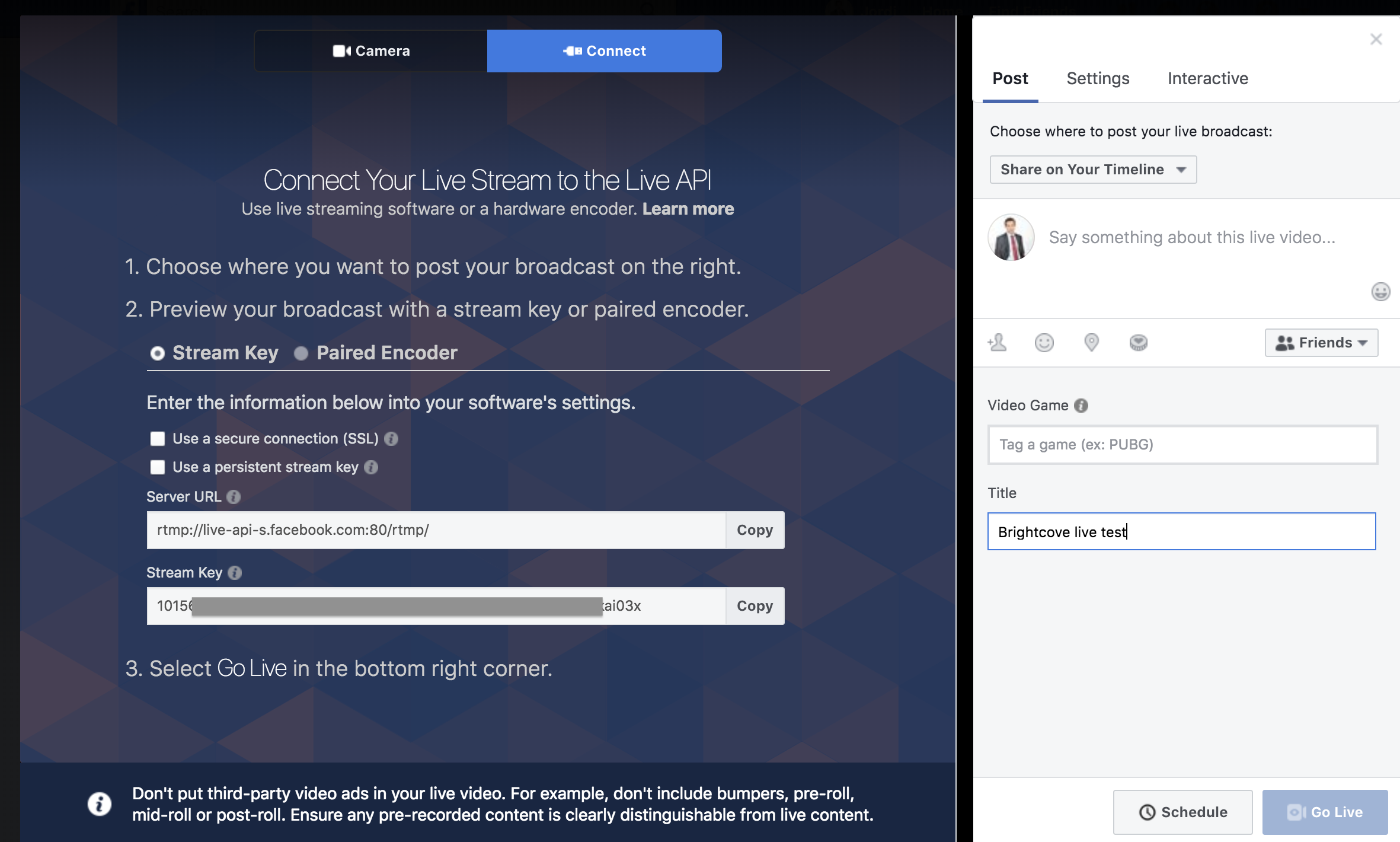
- Create live output for Brightcove live job using "server url" and "stream key" from Facebook:
curl -X POST \
https://api.bcovlive.io/v1/jobs/{{bcov-live-job-id}}/rtmpouts \
-H 'Content-Type: application/json' \
-H 'x-api-key: {{bcov-live-api-key}}' \
-d '{
"url": "rtmp://live-api-s.facebook.com:80/rtmp/{{facebook-secret-stream-name}}"
}'
Replace:
{{bcov-live-job-id}}for your Brightcove live API key. In out example this value should be3b6871bf2f344acaa6b397d09b476018{{bcov-live-api-key}}for your Brightcove live API key. For instance:abcdfeg-this-is-a-fake-api-key-FgJajjasd12hJHsZ{{facebook-secret-stream-name}}for you stream name that Facebook gives you
The response should be something like this:
{
"connection_info": {
"host": "live-api-s.facebook.com",
"port": 80,
"application": "rtmp",
"streamName": "{{facebook-secret-stream-name}}"
},
"duration_history": [],
"rtmp_out_id": "59323c3d1e2b44748755853193fb126c",
"stream_start": 1542904101097
}
It is assumed you have an AWS account.
- Create the destination S3 bucket and configure the credentials (you just need to to that once):
- Create an S3 bucket and a AWS IAM user with write rights to that bucket, see create s3 bukcet, create IAM user, set IAM user rights to access S3 folders
- Get AWS access ID and SECRET for that user and add those as s3 credential to Brighcove live with the following command:
curl -X POST \
https://api.bcovlive.io/v1/credentials \
-H 'Content-Type: application/json' \
-H 'x-api-key: {{bcov-live-api-key}}' \
-d '{
"credential_default_for_type": false,
"credential_label": "AWS-TEST-S3-UPLOADS",
"credential_private": "{{aws-iam-user-id}}",
"credential_public": "{{aws-iam-user-secret}}",
"credential_type": "s3"
}'
Replace:
{{bcov-live-api-key}}for your Brightcove live API key. For instance:abcdfeg-this-is-a-fake-api-key-FgJajjasd12hJHsZ{{aws-iam-user-id}}and{{aws-iam-user-secret}}for the values provided by AWS
The response should be something like this:
{"credential_id":"296f44cb4fb54ef7a828ba0a60512cd2","user_id":"666f23e01f57441890650a97dc189301","credential_label":"AWS-TEST-S3-UPLOADS"}
- Create the following request that will create the clip and upload it to your S3 bucket:
curl -X POST \
https://api.bcovlive.io/v1/vods \
-H 'Content-Type: application/json' \
-H 'x-api-key: {{bcov-live-api-key}}' \
-d '{
"live_job_id":"{{bcov-live-job-id}}",
"outputs":[{
"label": "Trim by SMPTE TC 17:33:11:12 to 17:34:00:00",
"stream_start_timecode": "{{timecode-in}}",
"stream_end_timecode": "{{timecode-out}}",
"url":"s3://jordi-test/clipping-test/smpte_tc_1542910526.mp4",
"credentials": "AWS-TEST-S3-UPLOADS"
}]
}'
Replace:
{{bcov-live-api-key}}for your Brightcove live API key. For instance:abcdfeg-this-is-a-fake-api-key-FgJajjasd12hJHsZ{{bcov-live-job-id}}for your Brightcove live API key. In out example this value should be3b6871bf2f344acaa6b397d09b476018{{timecode-in}}and{{timecode-out}}should be values that make sense (present) in your live stream. In our example we have used:17:33:11:12and17:34:00:00
The response should be something like this:
{
"vod_jobs": [
{
"jvod_id": "0b14a4ba326d4dd08f15053ca2a403b7",
"label": "Trim by SMPTE TC 17:33:11:12 to 17:34:00:00"
}
],
"live_job_id": "3b6871bf2f344acaa6b397d09b476018"
}
- To test the accuracy of the experiment we downloaded the clip and used Adobe premiere to checked the 1st and last frame, since the timecode is overlayed a simple visual check is enough to confirm the accuracy at input and output points:
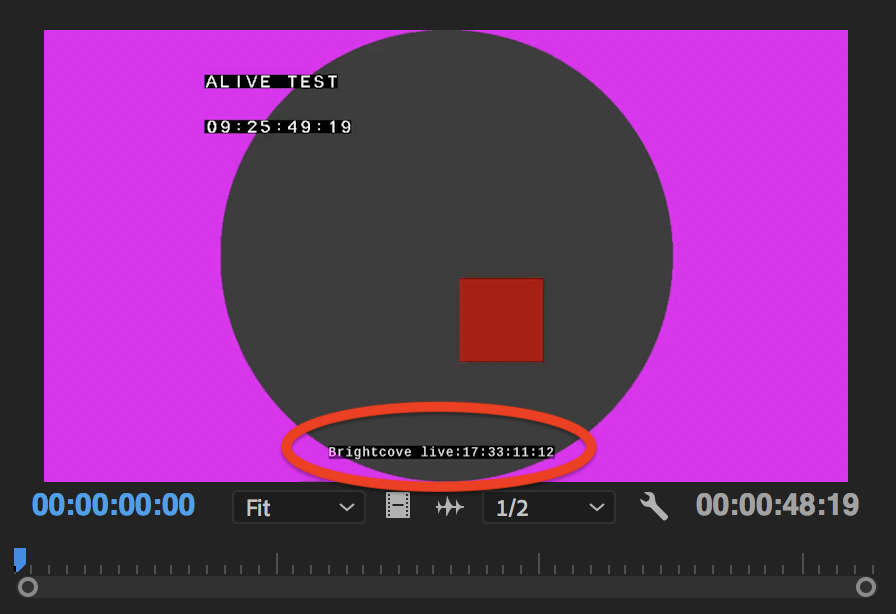
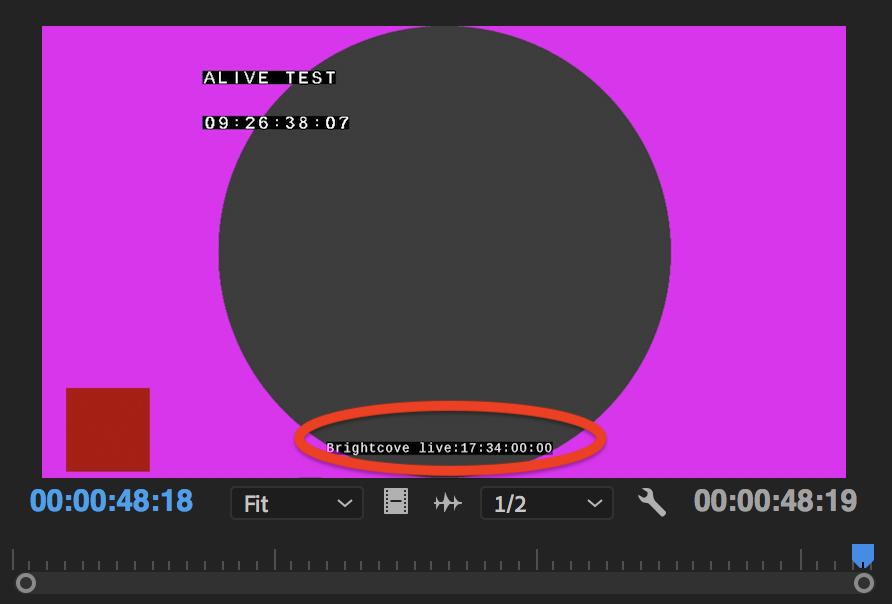
Note: We can use AWS lambdas and AWS Lambdas step functions to automate any kind of VOD publishing process based on the event trigered by S3 PUT.