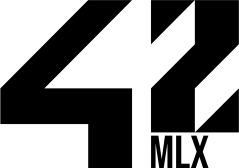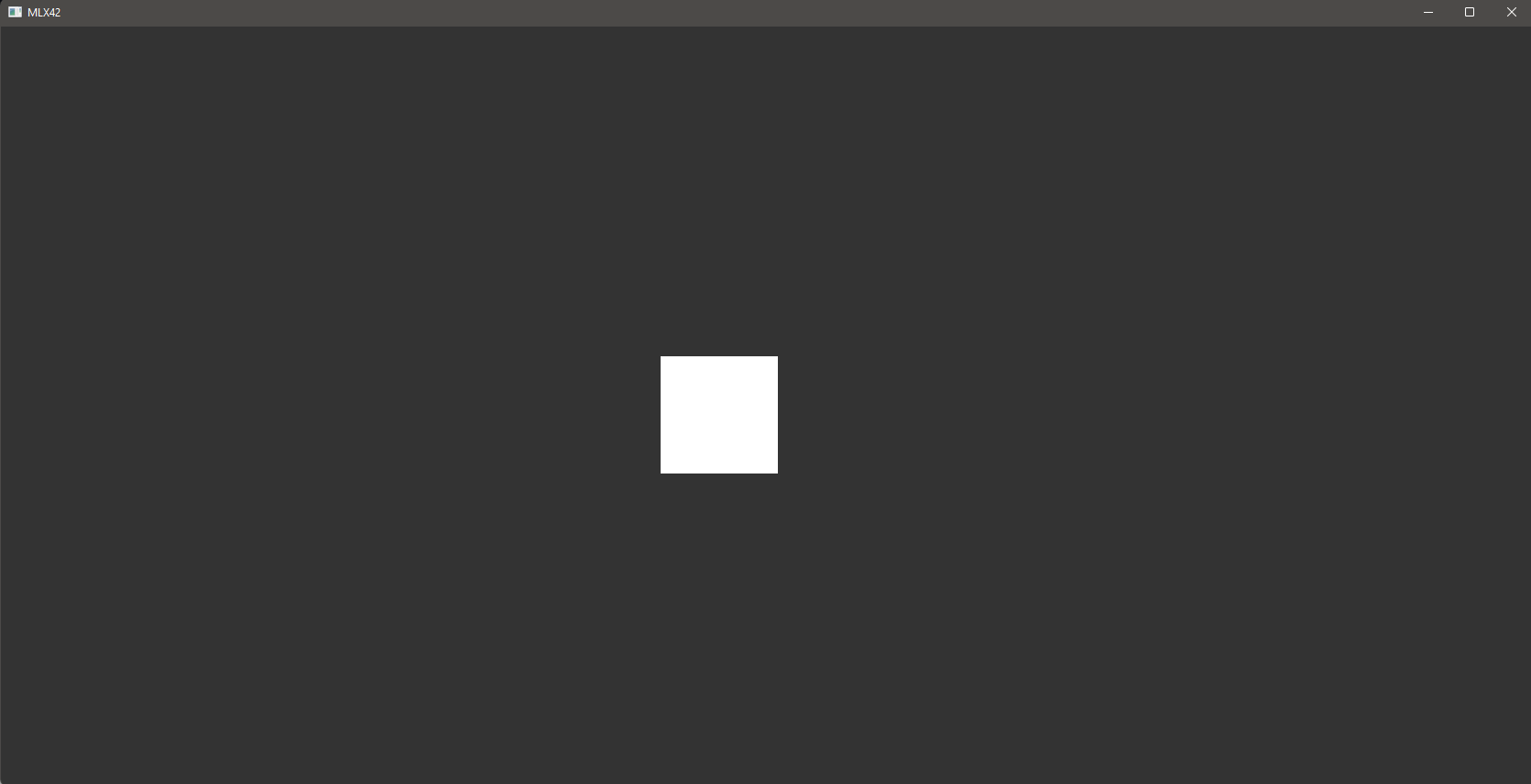A recreation of the MiniLibX library used by 42, using GLFW & glad, running on OpenGL. The goal of MLX42 is to replace the outdated and stale MiniLibX library.
For information and documentation about MLX42 check the wiki.
Differences to MiniLibX
Cross-Platform
The main idea of MLX42 is to be a cross-platform graphics interface. In 42 everything runs (currently) on MacOS, but it's very useful to be able to work remotely on different machines. With MiniLibX this is not possible.
Documented
Almost all functions and types are fully documented giving you a clue as to how to approach and use the library. No more guessing and searching how something functions or is supposed to work.
Custom XPM (XPM42) format
A custom simple to use XPM-like format which has some minor differences to the XPM3 format.
Almost identical usage to MiniLibX
Switching to MLX42 from MiniLibX is not a lot of work, most features present in MiniLibX are also present in MLX42, albeit with different prototypes.
Installation
In the very end a library is generated, compile your program with this library!
For MacOS:
- Download MLX42
➜ ~ git clone https://github.com/codam-coding-college/MLX42.gitVia Homebrew / Homebrew42 by building from source.
- Install GLFW
Through brew:
➜ ~ brew update
➜ ~ brew install glfwOr, if studying at Codam, you can find GLFW in the Managed Software Center.
- Compile MLX42
➜ ~ cd MLX42
➜ ~ make- Compile Program
With the normal brew version you can now simply compile the program with:
➜ ~ gcc main.c libmlx42.a -lglfw ...You might have to specify the location explicitly:
➜ ~ gcc main.c libmlx42.a -lglfw -L /opt/homebrew/Cellar/glfw/3.3.6/lib/However, with 42Homebrew you have additionally specify the location of the library like here:
➜ ~ gcc main.c libmlx42.a -I include -lglfw -L "/Users/$USER/.brew/opt/glfw/lib/"Or, if studying at Codam, compile using the following flags:
➜ ~ gcc main.c libmlx42.a -I include -lglfw3 -framework Cocoa -framework OpenGL -framework IOKit- Run!
Pre-compiled libraries
-
Download the binaries directly here.
-
If possible move the contents of
libandincludeof GLFW to/usr/local/liband/usr/local/includerespectively. If not possible, move the lib file to the root of MLX42 and move the GLFW directory in include to the include of MLX42. NOTE: For the lib choose the appropriate.a&.dylibfile depending on your architecture. -
Compile MLX42
➜ ~ cd MLX42
➜ ~ makeWhen compiling with the static library, directly you should compile your program like this:
➜ ~ gcc main.c libmlx42.a libglfw3.a ... -framework Cocoa -framework OpenGL -framework IOKitElse, simply compile like this:
➜ ~ gcc main.c libmlx42.a -lglfw ...- Run
In case of any security warnings or MacOS telling you it can't verify the author/developer, go to Settings > Security & Privacy.
There will be a pop-up at the bottom telling you that an application tried to run, click the option to let it run.
For Linux:
NOTE: This will not run with Windows Subsystem for Linux (WSL)!!!
- Install the necessary packages:
For Debian like (Ubuntu, Mint, Pop OS...):
➜ ~ sudo apt update
➜ ~ sudo apt install build-essential libx11-dev libglfw3-dev libglfw3 xorg-devFor Arch-linux (Manjaro, Endeavor, Garuda):
➜ ~ sudo pacman -S glfw-x11OR (if you use sway/wlroots compositor or other wayland compositor)
➜ ~ sudo pacman -S glfw-wayland- Download MLX42 & Build
➜ ~ git clone https://github.com/codam-coding-college/MLX42.git
➜ ~ cd MLX42
➜ ~ make-
Create a
main.cfile, includeMLX42/MLX42.h, compile with-ldl -lglfw, make sure to also do-I <include_path>. -
Run.
The systems below have not been tested yet.
For Windows:
-
Download & Install MinGW: Here!
-
Simply click continue, select whatever your choice is. Once reaching the MinGW Installation Manager select:
- mingw32-base
- mingw32-gcc-g++
-
Apply by going to
Installation > Apply Changes, after it's done, you may close the window. -
Download & Install CMake: Here!, use the installer. Simply select all default options.
-
Download & Install GnuWin: Here!
-
If you used all default options, add these paths to your SYSTEM Environment variables:
- C:\MinGW\bin
- C:\Program Files\CMake\bin
- C:\Program Files (x86)\GnuWin32\bin
-
Download GLFW: https://www.glfw.org/download.html
-
Open the terminal and type
cmake-gui, select the downloaded/extracted source folder, select any place you want the build output to be. -
Click on configure once and select the
MinGW Makefiles, then finish. -
Set the CMAKE_INSTALL_PREFIX to
C:/GLFW -
Click on configure again, and then generate.
-
Go to the build directory and do:
makemake install
-
Go to the directory you assigned in Step 10. Copy the GLFW folder in the include folder to
C:\MinGW\include& copy the .a file in the lib folder toC:\MinGW\lib. -
Compile your program with these flags:
-lglfw3-lopengl32-lgdi32
In the end you should have something like:
➜ ~ gcc main.c <Additional .c Files> libmlx42.a -lglfw3 -lopengl32 -lgdi32- Run.
Example
/* ************************************************************************** */
/* */
/* :::::::: */
/* main.c :+: :+: */
/* +:+ */
/* By: W2Wizard <w2.wizzard@gmail.com> +#+ */
/* +#+ */
/* Created: 2022/01/31 00:40:08 by W2Wizard #+# #+# */
/* Updated: 2022/01/31 00:41:56 by W2Wizard ######## odam.nl */
/* */
/* ************************************************************************** */
#include "MLX42/MLX42.h"
#include <stdlib.h>
#include <stdio.h>
#include <unistd.h>
#include <memory.h>
#define WIDTH 256
#define HEIGHT 256
mlx_image_t *g_img;
void hook(void *param)
{
mlx_t *mlx;
mlx = param;
if (mlx_is_key_down(param, MLX_KEY_ESCAPE))
mlx_close_window(param);
if (mlx_is_key_down(param, MLX_KEY_UP))
g_img->instances[0].y -= 5;
if (mlx_is_key_down(param, MLX_KEY_DOWN))
g_img->instances[0].y += 5;
if (mlx_is_key_down(param, MLX_KEY_LEFT))
g_img->instances[0].x -= 5;
if (mlx_is_key_down(param, MLX_KEY_RIGHT))
g_img->instances[0].x += 5;
}
int32_t main(void)
{
mlx_t *mlx;
mlx = mlx_init(WIDTH, HEIGHT, "MLX42", true);
if (!mlx)
exit(EXIT_FAILURE);
g_img = mlx_new_image(mlx, 128, 128);
memset(g_img->pixels, 255, g_img->width * g_img->height * sizeof(int));
mlx_image_to_window(mlx, g_img, 0, 0);
mlx_loop_hook(mlx, &hook, mlx);
mlx_loop(mlx);
mlx_terminate(mlx);
return (EXIT_SUCCESS);
}