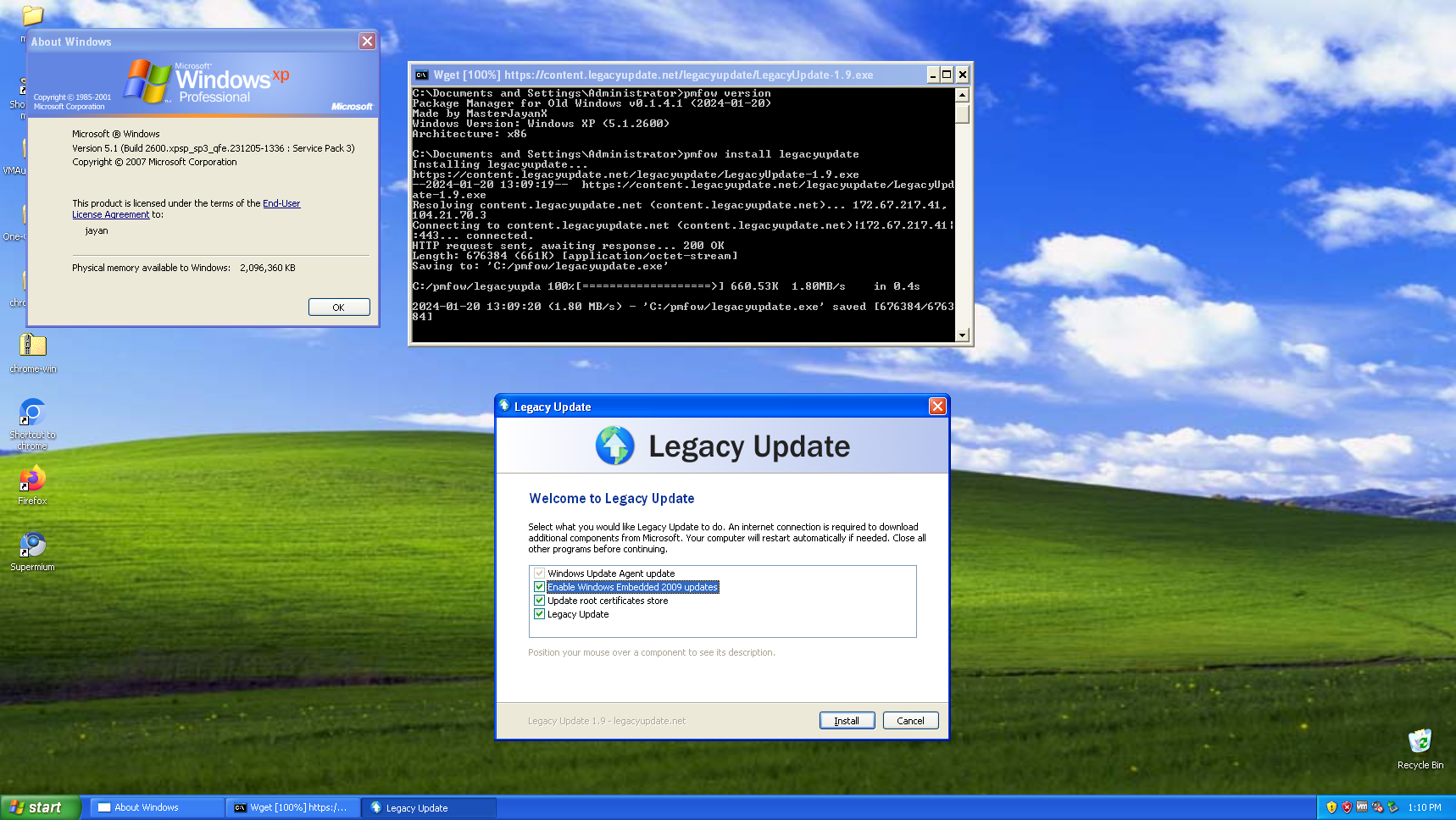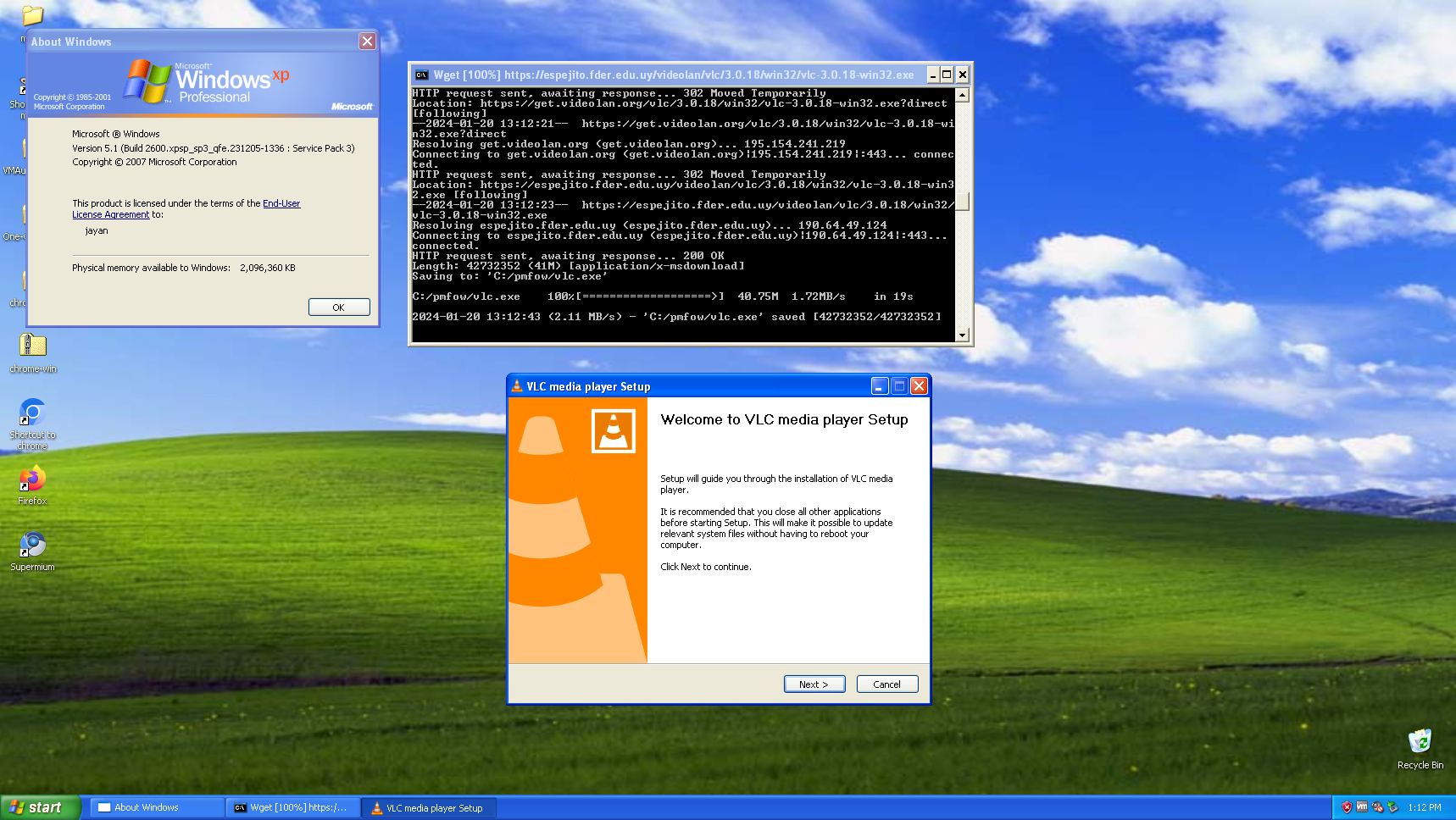pmfow (Package Manager for Old Windows) is a program that allows you to install applications from the command line in older versions of Windows similarly to how you would do it in Linux or in Windows 10 with winget.
Screenshot of pmfow installing Legacy Update on a Windows XP VM. Screenshot of pmfow installing VLC Media Player on the same Windows XP VM.pmfow will run on anything that runs Windows 2000 or later and has an internet connection.
Minimum requirements
- A CPU
- Some RAM
- Storage (optional)
- An internet connection (not optional)
Recommended requirements
- A Pentium or better CPU.
- 512 MB of RAM (needed to run versions of Windows newer than XP) or enough RAM to use a web browser.
- Enough storage to store at least a couple of .exe files (300 MB of free space should be more than enough).
- A good internet connection (at least 5 Mbps, but even something slightly better than a 56k modem should be enough).
pmfow will run in most versions of Windows from Windows 2000 onwards.
This is the list of fully supported versions:
- Windows XP
- Windows Vista
- Windows 7
- Windows 8
- Windows 8.1
This is the list of partially supported versions:
- Windows 10: Windows 10 is partially supported, as most of the packages on Windows 10's repository are the same packages as the ones for Windows 8/8.1. For Windows 10 and 11, use winget instead.
- Windows 11 for the same reason as Windows 10.
- Windows 2000: Limited selection of packages available for this version of Windows and you can only use it with an old version of wget, which may not work correctly.
- Windows Server versions from Server 2003 to Server 2022: Only the "regular" versions of Windows are detected, but since the Windows Server releases share the same NT versions as the regular releases, they should work (the only exception is Server 2003, but NT 5.2 is supported).
To install pmfow, you need to follow these steps:
- Download the .exe file from the Releases page that corresponds to the architecture of your CPU. If you are not sure which one you should pick, go to Control Panel > System and see if it says "32 bit Operating System" or "64 bit Operating System". If it says 32 bit, choose the version that says win32 and if it says 64 bit, choose the version that says win64.
- Open the .exe file and extract the files in a new folder. To do this, open the .exe, click the three dots, create a new folder and select it.
- After extracting the files, add the directory to the system's Path. To do this, go to Control Panel > System > Advanced / Advanced Settings > Environment Variables. Then, go to System Variables and find where it says Path. On Windows XP, just double click where it says Path, add a ; at the end of the text window and paste the full directory where you extracted pmfow's files (for example,
C:\pmfow). On newer versions of Windows, click on Path, then click on Edit, click on New and paste the full directory.
To use pmfow, open a CMD window and run the following command: pmfow <command> (Note: if you didn't follow step 3 of the installation, you will have to open the cmd window in the same folder you extracted the pmfow executable in and type pmfow.exe <command> instead).
Here's a list of commands you can use:
pmfow install <package>: This command will allow you to install the program you want. Alternatively, you can usepmfow i <package>.pmfow uninstall <package>: This command will allow you to uninstall the program you want. Alternatively, you can usepmfow remove <package>orpmfow rm <package>.pmfow update: This will update the repositories, which are just .txt files, but still. Alternatively, you can usepmfow u.pmfow search <package>: This command will allow you to search for a specific package in the repositories of your operating system. Alternatively, you can usepmfow s <package>.pmfow version: This command will show you the version of pmfow that you are running, as well as your version of Windows. Alternatively, you can usepmfow aboutorpmfow v.pmfow help: This command will show you a list of commands with a description for each one, like the one you are seeing here. Alternatively, you can usepmfow h.pmfow list: This command lists all the available packages in your current repository. Alternatively, you can usepmfow l.
If you are using the install, uninstall, update, list or search commands, you can use these flags:
-cor--check-certificates: Makes wget check for certificates when downloading a package.-f <version>or--force-os <version>: Forces pmfow to install packages for a different version of Windows.--show-url: Shows the URL from which the package you are installing or searching for is downloaded.-oor--one-file: The update command will only update the repository file that corresponds to your current version of Windows.-w <version>or--wget-version <version>: Forces the install or update command to use a version of wget for a specific version of Windows (for example: Windows XP) instead of renaming the file of the version you need to use.-uor--show-url: Shows the URL of the package.--check: Only checks for pmfow updates instead of also updating the repositories.--unstable: Will check if there is a new unstable/development release of pmfow instead of a stable one.--uninstall: Lists all programs that can be uninstalled with pmfow (only usable with list command).
- Having the g++ compiler installed on your Windows computer (you can install it with MinGW).
To compile this program yourself, you need to download the .cpp files and save them in the same directory. Alternatively, you can download the repository files using the following command on a terminal window: git clone https://github.com/MasterJayanX/pmfow.
Then, you have to open a terminal window and compile the main.cpp file with the following command: g++ main.cpp -o output.exe (you can replace output with any name you want).
pmfow is in an early stage of development, so you can expect some things to not be working as they should. Some of the limitations it has right now are:
- Unlike other package managers, pmfow will only allow you to install one package at a time.
- The repositories currently have a very limited selection of software.
- The update command doesn't work correctly on Windows 2000 due to SSL limitations.
- If you are using Windows 8.1 or later, your OS will be detected as Windows 8 due to limitations with the API.
If you find any issues with pmfow, open an issue in the Issues section and I will check it.
As I said above, pmfow works on the following Windows versions: Windows 2000, Windows XP, Windows Vista, Windows 7, Windows 8, Windows 8.1, Windows 10, Windows 11 and their server equivalents. It should also work on ReactOS and Linux with Wine, but I haven't tested those yet.
You can find the full list of applications that can be installed in Software_List.md.
Unfortunately, due to these versions of Windows being too old for wget to work reliably on them, I decided to not add support for them with this project.
Unfortunately no, because other OSes probably already have package managers for them. For example, for old versions of macOS, you can use Tigerbrew and most Linux distributions come with a package manager.
I'm planning to add the option of installing multiple packages at once, more flags to configure the way you install packages or update the repositories, the option of using silent installers and of course, I will keep adding more applications to the repositories.
I accept donations through GitHub Sponsors and Ko-fi: