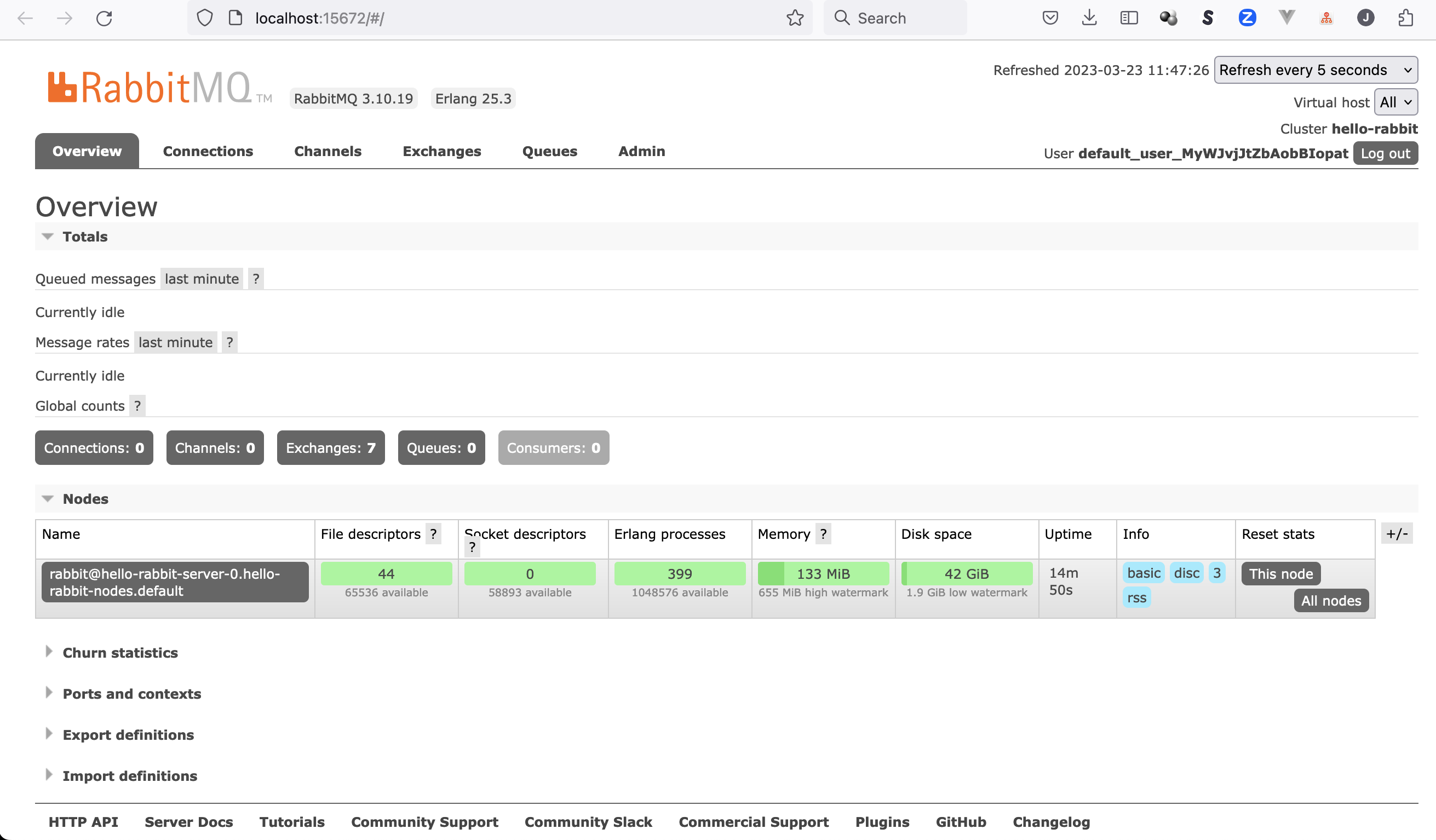Example project showing how to run RabbitMQ on MicroK8s
On Linux - especially Ubuntu - installation of MicroK8s is super easy: https://microk8s.io/docs/getting-started
If you're on a Mac, then the following steps apply:
brew install ubuntu/microk8s/microk8sOn MacOS MicroK8s is based on Multipass, which manages and runs Ubuntu VMs on every OS' native hypervisor (for Mac this is QEMU and HyperKit). So the next command will prompt you to download & install Multipass:
microk8s installAfter successfull completion there should be something printed something like this:
2023-03-22T09:13:05+01:00 INFO Waiting for automatic snapd restart...
microk8s (1.26/stable) v1.26.1 from Canonical✓ installed
microk8s-integrator-macos 0.1 from Canonical✓ installed
MicroK8s is up and running. See the available commands with `microk8s --help`.You can even log into the Multipass vm via:
multipass shell microk8s-vmMicroK8s bundles its own version of kubectl for accessing Kubernetes.
Just checking:
microk8s kubectl get nodesThis works, but you may want to use your own kubectl including kubectx or kubens and k9s. This is also possible (see https://microk8s.io/docs/working-with-kubectl).
First output the kubeconfig with:
microk8s configIf you don't have a K8s cluster configured, you can copy the output directly into your K8s config
mkdir ~/.kube
microk8s config > ~/.kube/configIf you have already configured other Kubernetes clusters, you should merge the output from the microk8s config with the existing config
Watch out for existing lines like:
apiVersion: v1
clusters:
## and
contexts:
## and
current-context: xyz-cluster
## and
kind: Config
preferences: {}
users:You shouldn't override them!
At first have a look at the already enabled addons in MicroK8s:
microk8s statusOnly the following addons are pre-installed in MicroK8s: api-server controller-manager scheduler kubelet cni kube-proxy
While this does deliver a pure Kubernetes experience with the smallest resource footprint possible, there are situations where you may require additional services. MicroK8s caters for this with the concept of “Addons” - extra services which can easily be added to MicroK8s. These addons can be enabled and disabled at any time, and most are pre-configured to ‘just work’ without any further set up.
To get more functionalities see https://microk8s.io/docs/addons for the full list of addons
In order to have a simple solution for PersistenVolumes our RabbitMQ cluster needs, we should enable the hostpath-storage addon:
microk8s enable hostpath-storage dnsThe hostpath storage MicroK8s add-on can be used to easily provision PersistentVolumes backed by a host directory. It is ideal for local development
Also we should enable DNS to prevent the following error:
Warning MissingClusterDNS 10s (x4 over 35s) kubelet pod: "hello-rabbit-server-0_default(c506abbb-68bf-4582-b288-fd4a2a3dc0c5)". kubelet does not have ClusterDNS IP configured and cannot create Pod using "ClusterFirst" policy. Falling back to "Default" policy.We want to check out the RabbitMQ operator:
https://operatorhub.io/operator/rabbitmq-cluster-operator
There's a great quickstart guide covering all the steps we need:
https://www.rabbitmq.com/kubernetes/operator/quickstart-operator.html
Luckily there's a RabbitMQ kubectl plugin which will make working with RabbitMQ on Kubernetes much easier.
To install it we need to have krew - the package manager for kubectl plugins in place. If you don't already have it installed, take the following steps on a Mac (see the [docs for other OSses]https://krew.sigs.k8s.io/docs/user-guide/setup/install/)):
(
set -x; cd "$(mktemp -d)" &&
OS="$(uname | tr '[:upper:]' '[:lower:]')" &&
ARCH="$(uname -m | sed -e 's/x86_64/amd64/' -e 's/\(arm\)\(64\)\?.*/\1\2/' -e 's/aarch64$/arm64/')" &&
KREW="krew-${OS}_${ARCH}" &&
curl -fsSLO "https://github.com/kubernetes-sigs/krew/releases/latest/download/${KREW}.tar.gz" &&
tar zxvf "${KREW}.tar.gz" &&
./"${KREW}" install krew
)Then add the following line to your .bashrc or .zshrc:
export PATH="${KREW_ROOT:-$HOME/.krew}/bin:$PATH"Now kubectl krew should be ready to use!
Finally install the rabbitmq kubectl plugin with:
kubectl krew install rabbitmqIn the docs https://www.rabbitmq.com/kubernetes/operator/install-operator.html#helm-chart there is a reference to the bitnami Helm chart https://bitnami.com/stack/rabbitmq-cluster-operator/helm. We can install it using our own custom Chart.yaml to pin the version (as described here) in order to make this managable via Renovate bot. The Chart.yaml resides in rabbitmq/install:
apiVersion: v2
type: application
name: rabbitmq-cluster-operator
version: 0.0.0 # unused
appVersion: 0.0.0 # unused
dependencies:
- name: rabbitmq-cluster-operator
repository: https://charts.bitnami.com/bitnami
version: 3.2.7Now we can install the RabbitMQ cluster operator with the following commands:
helm dependency update rabbitmq/install
helm upgrade -i rabbitmq-cluster-operator rabbitmq/installkubectl wait --for=condition=Ready pod -l app.kubernetes.io/name=rabbitmq-cluster-operator,app.kubernetes.io/instance=rabbitmq-cluster-operator --namespace default --timeout=120sAs https://www.rabbitmq.com/kubernetes/operator/quickstart-operator.html suggests we can now start creating our first hello world RabbitMQ cluster using the RabbitmqCluster CRD:
apiVersion: rabbitmq.com/v1beta1
kind: RabbitmqCluster
metadata:
name: hello-rabbitSee the following examples https://github.com/rabbitmq/cluster-operator/tree/main/docs/examples/ to enhance the setup for TLS, production defaults and more.
The K8s config management tool Kustomize helps us installing our CRD. First we need to create a kustomization.yaml:
apiVersion: kustomize.config.k8s.io/v1beta1
kind: Kustomization
resources:
- hello-rabbit.yamlNow we can simply install the CRD into our cluster via:
kubectl apply -k rabbitmqWatch things coming up with
watch kubectl get allTo debug your setup use the following and have a look into the Events:
kubectl describe po hello-rabbit-server-0Or try one of the following hints
# view CRD status
kubectl get rabbitmqclusters.rabbitmq.com
# view logs
kubectl logs hello-world-server-0Events:
Type Reason Age From Message
---- ------ ---- ---- -------
Normal Scheduled 53s default-scheduler Successfully assigned default/hello-rabbit-server-0 to microk8s-vm
Normal Pulled 52s kubelet Container image "docker.io/bitnami/rabbitmq:3.10.19-debian-11-r4" already present on machine
Normal Created 52s kubelet Created container setup-container
Normal Started 52s kubelet Started container setup-container
Normal Pulled 21s kubelet Container image "docker.io/bitnami/rabbitmq:3.10.19-debian-11-r4" already present on machine
Normal Created 21s kubelet Created container rabbitmq
Normal Started 21s kubelet Started container rabbitmq
Warning Unhealthy 3s kubelet Readiness probe failed: dial tcp 10.1.254.78:5672: connect: connection refusedSeems that we don't get a connection https://stackoverflow.com/questions/74538398/k8s-readiness-probes-working-in-gke-not-in-microk8s-on-macos
All we need to do is to enable the host-access plugin in Microk8s (see this so answer):
microk8s enable host-accessExtract the username and password prior to accessing the management UI via:
username="$(kubectl get secret hello-rabbit-default-user -o jsonpath='{.data.username}' | base64 --decode)"
echo "username: $username"
password="$(kubectl get secret hello-rabbit-default-user -o jsonpath='{.data.password}' | base64 --decode)"
echo "password: $password"Now create a port forwarding and open your Browser at http://localhost:15672:
kubectl port-forward "service/hello-rabbit" 15672
# or use rabbitmq kubectl plugin
kubectl rabbitmq manage hello-rabbitIf you don't want to block your terminal, you can enhance the command by only running it in the background using a trailing
&like this:kubectl port-forward "service/hello-rabbit" 15672 &. Now your terminal remains usable. If you want to stop the port forward though, you need to search for the process id viaps -eaf | grep port-forwardand kill the second number in the first line like this:
ps -eaf | grep port-forward
501 86828 27857 0 2:33pm ttys004 0:00.20 kubectl port-forward service/hello-rabbit 15672
501 88299 27857 0 2:39pm ttys004 0:00.00 grep --color=auto --exclude-dir=.bzr --exclude-dir=CVS --exclude-dir=.git --exclude-dir=.hg --exclude-dir=.svn port-forward
$ kill 86828
[1] + 86828 terminated kubectl port-forward "service/hello-rabbit" 15672Finally the management UI should be available to us:
There's a great load testing application https://github.com/rabbitmq/rabbitmq-perf-test which is broadly used to test RabbitMQ installs. You can run it via the following commands:
username="$(kubectl get secret hello-rabbit-default-user -o jsonpath='{.data.username}' | base64 --decode)"
password="$(kubectl get secret hello-rabbit-default-user -o jsonpath='{.data.password}' | base64 --decode)"
service="$(kubectl get service hello-rabbit -o jsonpath='{.spec.clusterIP}')"
kubectl run perf-test --image=pivotalrabbitmq/perf-test -- --uri amqp://$username:$password@$serviceNow follow the logs with
kubectl logs --follow perf-testNow you can see the messages also flowing inside the management ui:
But remember to stop the performance test again! Because
perf-test is able to produce and consume about 25,000 messages per second.
So this will really get your cluster to the limits :)
Stop it with
kubectl delete po perf-test
# or if you used the rabbitmq kubectl command
kubectl delete job.batch perf-testWe simply use https://github.com/marketplace/actions/microk8s-action to get Microk8s installed incl. our needed addons.
See provision.yml:
name: provision
on: [push]
jobs:
microk8s-rabbitmq:
runs-on: ubuntu-latest
steps:
- name: Checkout
uses: actions/checkout@master
- name: Install microk8s using actions/microk8s-action
uses: balchua/microk8s-actions@v0.3.0
with:
channel: '1.26/stable'
addons: '["dns", "host-access", "hostpath-storage"]'
- name: Access microk8s
run: |
echo "Check access to mikrok8s cluster"
kubectl get nodes
- name: Install RabbitMQ cluster operator
run: |
echo "Install RabbitMQ using our Helm chart with pinned version"
helm dependency update rabbitmq/install
helm upgrade -i rabbitmq-cluster-operator rabbitmq/install
echo "Watch operator starting up - wrapped in until to prevent 'error: no matching resources found' from stopping the pipeline"
until kubectl wait --for=condition=Ready pod -l app.kubernetes.io/name=rabbitmq-cluster-operator,app.kubernetes.io/instance=rabbitmq-cluster-operator --namespace default --timeout=120s; do : ; sleep 5; done
- name: Install RabbitMQ
run: |
echo "Install CRDs via Kustomize"
kubectl apply -k rabbitmq
echo "Watch RabbitMQ coming up - wrapped in until to prevent 'error: no matching resources found' from stopping the pipeline"
until kubectl wait --for=condition=Ready pod -l app.kubernetes.io/name=hello-rabbit --namespace default --timeout=120s; do : ; sleep 5; done
- name: Check if the RabbitMQ management UI is accessible
run: |
echo "Extract username and password for RabbitMQ management UI"
username="$(kubectl get secret hello-rabbit-default-user -o jsonpath='{.data.username}' | base64 --decode)"
password="$(kubectl get secret hello-rabbit-default-user -o jsonpath='{.data.password}' | base64 --decode)"
echo "Create port forwarding to the management UI (in background using '&' at the end to not block the terminal session)"
kubectl port-forward "service/hello-rabbit" 15672 &
echo "Access the management UI via curl"
until curl -u$username:$password localhost:15672/api/overview --connect-timeout 30; do : ; sleep 3; doneCreating a HA setup using multiple (3) replicas of RabbitMQ like in this example https://github.com/rabbitmq/cluster-operator/tree/main/docs/examples/production-ready which should be based on a 3 nodes MicroK8s setup (https://microk8s.io/docs/high-availability).
https://www.rabbitmq.com/kubernetes/operator/quickstart-operator.html
https://www.rabbitmq.com/kubernetes/operator/operator-overview.html
https://blog.rabbitmq.com/posts/2020/08/deploying-rabbitmq-to-kubernetes-whats-involved/
https://microk8s.io/docs/clustering
https://microk8s.io/high-availability
https://microk8s.io/docs/high-availability
https://www.infracloud.io/blogs/setup-rabbitmq-ha-mode-kubernetes-operator/
https://blog.rabbitmq.com/posts/2020/07/disaster-recovery-and-high-availability-101/