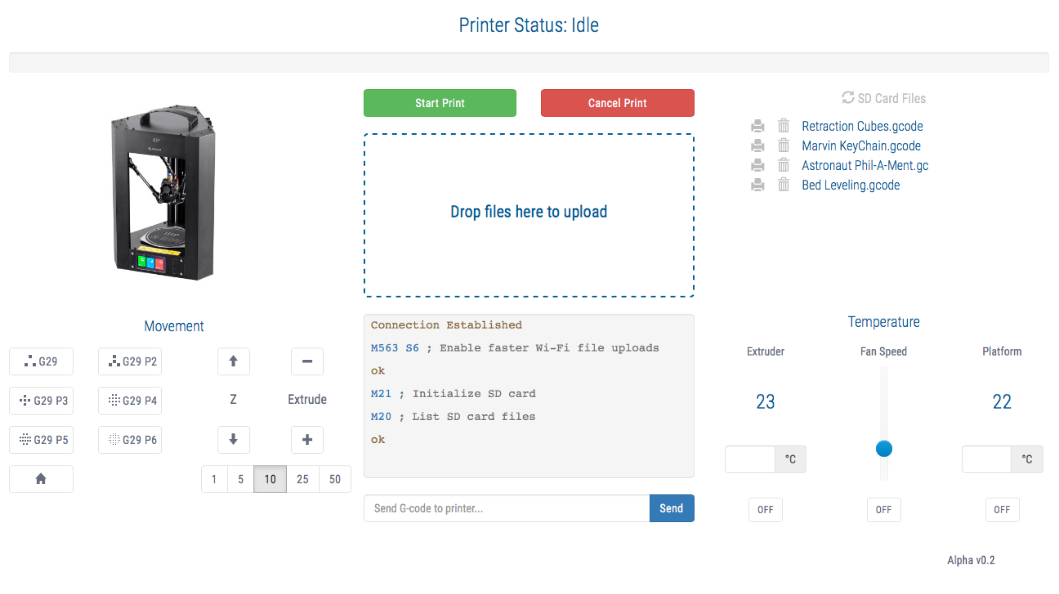Upgrade for the Malyan M300 or the Monoprice Mini Delta's Web UI and automatically enable faster Wi-Fi file uploads.
This Web UI is built using Bootstrap so it's mobile-friendly and tablet-friendly.
- Create a new blank file and then copy & paste from the code block below.
- Replace “SSID” with the name of your WiFi network - don't leave spaces after the SSID name unless your SSID has spaces at the end.
- Replace “PASSWORD” with the password for your WiFi network - don't leave spaces after the password unless your password has spaces at the end.
- Verify there is a blank line for the last line. If there is not a blank line then add one.
- Save the file with the extension “.gcode” or ".gc" e.g., “wifi_setup.gcode”
- Copy the file onto a microSD card and insert the microSD card into the printer.
- From the Print menu select the file you just copied to the card.
- The printer will go through a short routine. The homing of the effector let the user know that process has started and ended.
- Sometimes the LCD doesn't show the job as complete but you can cancel the job or power cycle the printer.
; G-Code WiFi SSID & Password for the MP Mini Delta
;
G28 ; Home all axes to signify start
;
M550 SSID
M551 PASSWORD
;
G28 ; Re-home all axes to signify completion
M84 ; Disable motors
;
-
This method will not work if Wi-Fi password contains a semicolon “;” or for open Wi-Fi networks with no password.
-
Wi-Fi and USB cannot access the printer simultaneously. Disconnect USB cable from the printer if you want to use the Wi-Fi function. Wi-Fi only works with 2.4 GHz b/g/n networks.
-
microSD cards need to be formated in FAT16 or FAT32. Make sure that they are not labeled HC (High Capacity) as they may not be compatible with the printer.
- Download and unzip
MP-Mini-Delta-Webfrom GitHub. - Point a web browser window to your printer's IP address.
http://IPAddressHereThis is the default Web UI. - Now browse to the upgrade page.
http://IPAddressHere/up - Click the third "Choose file" and select the "webui.html" file from the folder you unzipped earlier.
- Click "Upload web."
- If you see "OK" you are good to go!
- You can power cycle your printer, but it's not necessary.
- Once your printer is back online, browse to
http://IPAddressHere. You should see the upgraded Web UI.
By default, the upgraded Web UI will send M563 S4 on each refresh to ensure faster Wi-Fi file uploads are enabled. This setting doesn't persist after the printer had been powered off. S4 provides the most compatibilty amoung the different version printers on the market.
M563 parameters can be values between S2 - S6. Transfers happen over telnet, which blocks the sending of any other GCode commands and limits how fast the files can be transferred. The sweet spot seems to be less then 12 MB of GCode. Files larger then that take over 2 minutes to transfer.
| M563 S# | Avg Transfer Speed | Supported On | |
|---|---|---|---|
| S2 | 39 Kbps | Same as Firmware Default | |
| S3 | 63 Kbps | V1 / V2 / Delta | |
| S4 | 91 Kbps | V1 / V2 / Delta | Default speed |
| S5 | 103 Kbps | V1 | |
| S6 | 112 Kbps | V1 |
The file listing loads when the refresh icon is clicked. File names in the Web UI will be limited to 21 characters. The printer can support longer names, but it cuts off the extension and name after 24 characters.
Files that are uploaded will be renamed from "cache.gc" to the original file name. If you are re-uploading a previous file, the old file is deleted first, then the file is renamed. The .gc extension is used to maximize file name length.
The print icon does two things: it selects the file M32 for print, and tells the printer to print it M24, but it won't set the target temperatures. Pre-heat before requesting to print a file. Once the extruder and bed are at the target temperatures, the printer LCD will display the printing screen.
The delete icon will delete the file, M30, and remove the entry from the listing. Frequent file listing refreshed have proven to be erradic.
Did something break? Here's how you can undo the Web UI upgrade.
- Turn off the printer. Wait about 10 seconds and then turn it back on.
- Once it's on and connected to Wi-Fi, browse to
http://IPAddressHere/up. - Just click the "Upload web" button without choosing a file and this will restore the factory Web UI.
If this project helps, you can buy me a cup of coffee. 😬 ☕
Joey Cortez Jason Jones (Original Code) Matthew Upp Mario Anthony Galliano (Facebook Group posting with upgrade/downgrade instructions.)