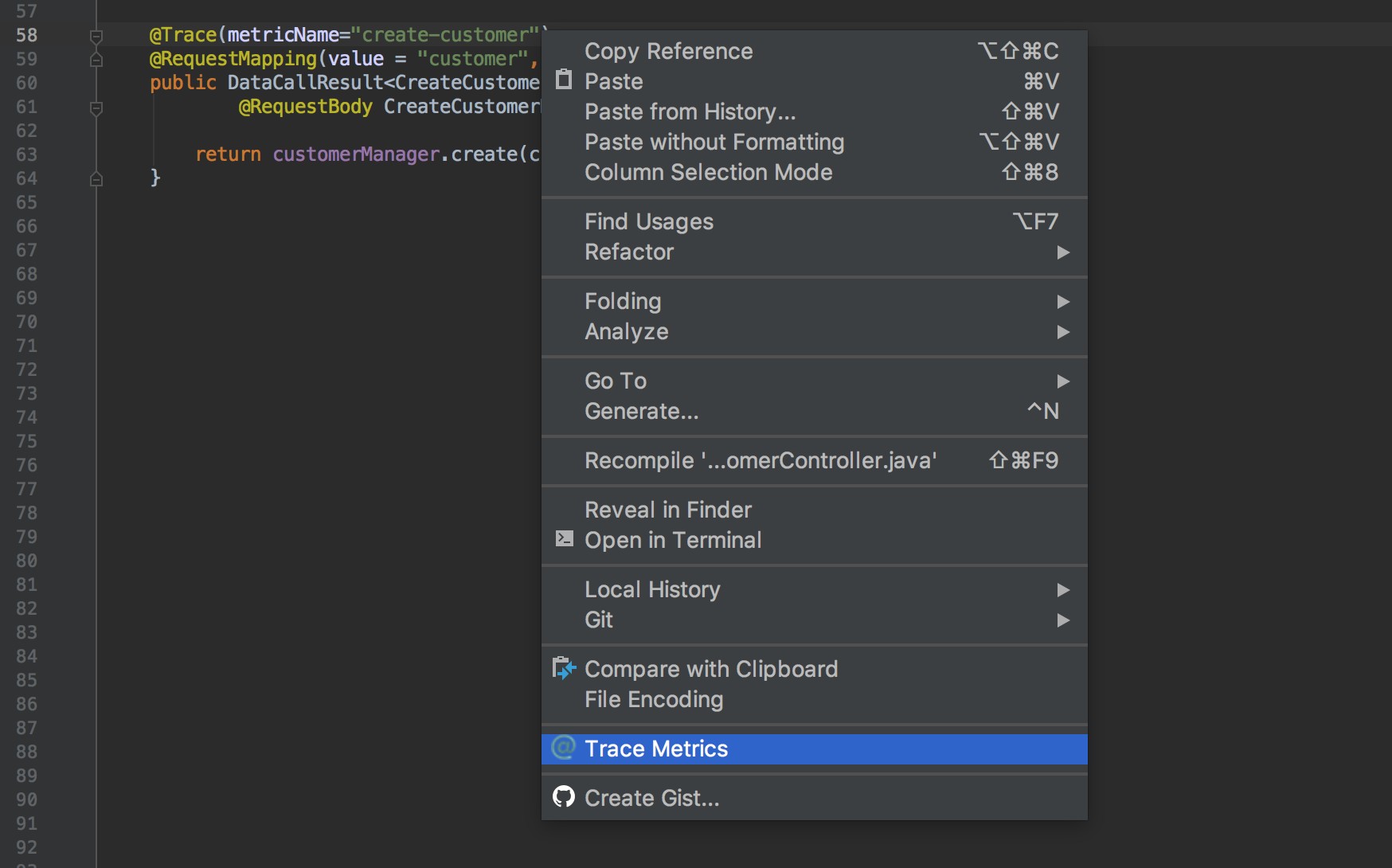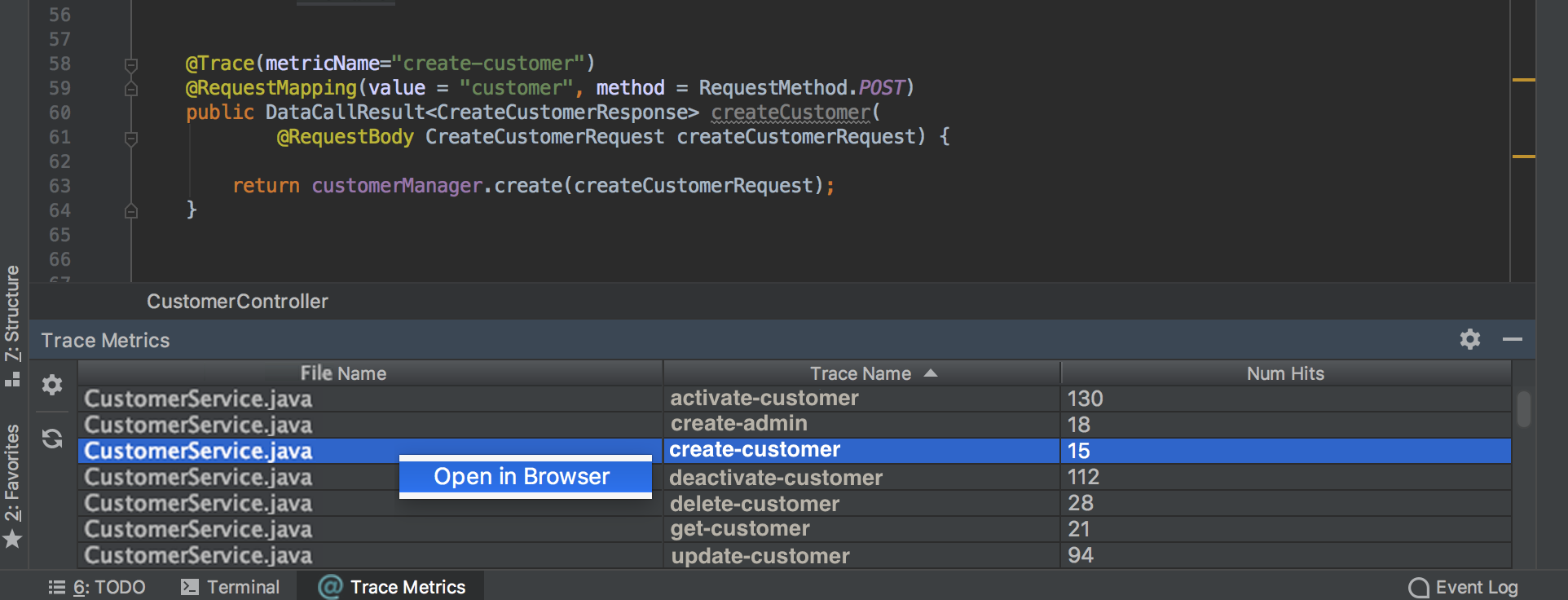Trace Metrics
Trace Metrics is an IntelliJ plugin which makes use of New Relic trace annotations to make navigable connections between source code and live production metrics. While in the source, a developer can make informed decisions about code paths which may have high usage or no usage at all.
Build & Installation
To build the project from source...
- Install Gradle
- Run
gradle build - Find the
trace-metrics-x.x.x.zipartifact under./build/distributions
To install the plugin in IntellJ...
- Navigate to
Preferences > Plugins > Install plugin from disk - Find and select the plugin jar file
- Restart your IDE
Usage
Navigate
To open the tool window, right click on a @Trace annotated line and select Trace Metrics from the context menu, or
navigate to View > Tool Windows > Trace Metrics. Double click on a row in the tool window to navigate back to source.
Configure
Configure your New Relic connection settings. Click on the configuration button in the tool window or navigate to
Preferences > Trace Metrics.
Reload
To run the query at any time, click the refresh button in the tool window. The numbers will update if there is any change. Note, there is a search result limit of 1000. The query will run as a background task and can be cancelled via the IntelliJ progress bar. The number of days to query is configurable and can be set to 0 to disable the request.
Open Insights
To load a query in New Relic Insights, right click on a row in the tool window and select Open in Browser.
Compatibility
Compatible with IntelliJ CE and IntelliJ Ultimate versions 2017.1 and later.
Support
Email the developers at corp.trace-metrics@disney.com
License
Copyright 2018 Disney Worldwide Services, Inc.
Licensed under the Apache License, Version 2.0 (the "Apache License") with modifications. See LICENSE.txt for details
Developer Notes
Troubleshooting
During development, pay attention for runtime exceptions. IntelliJ shows an alert dialog on the lower right hand corner of the screen which can be expanded for more details.
Testing
Run gradle test. See also TESTING.md for common manual tests.