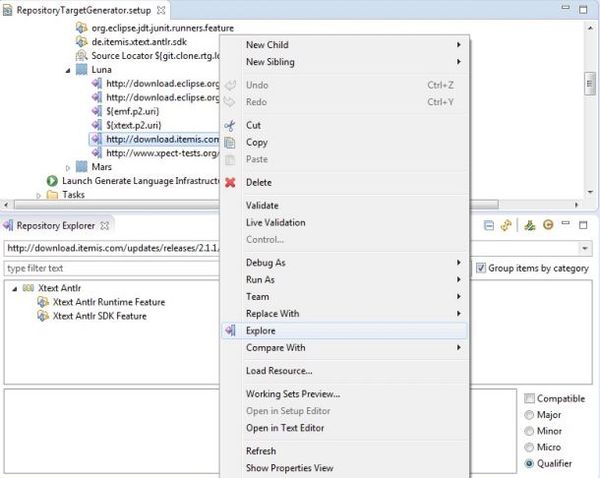Table of Contents generated with DocToc
- oomph-catalogue
Custom product and project catalogue for my GitHub projects, inspired by Alex' oomph setups.
- download the Oomph installer
- add the following line to the installer's oomph.ini
-Doomph.redirection.setups=http://git.eclipse.org/c/oomph/org.eclipse.oomph.git/plain/setups/->https://raw.githubusercontent.com/joergreichert/oomph-catalogue/master/setups/
- start the Oomph installer
- 1.0.0 Build 718
- page 1
- Switch to advanced mode by clicking on the tools icon (first icon in the upper right corner) (this will close the current window an open a new window; you can always return to simple mode by clicking on the 4th icon in lower left corner) (if you don't see a tools icon in upper right corner, you are already in advanced mode)
- Click on the 5th icon in lower left corner to update the current Oomph installation (if the icon shows an hourclass in the upper right corner, wait, as Oomph is still checking if there are new updates available - if there are updates the icon will be coloured and animated, if there are no updates available the icon will be gray)
- Eclipse.org
- Eclipse Standard/SDK
- Product version: Latest Release (Luna)
- Bundle Pool (Check): C:_oomph_bundle_pool
- Manage Bundle Pools...
- Setup
- New Agent: C:_oomph_agent
- New Bundle Pool: C:_oomph_bundle_pool
- Config
- C:_oomph_agent
- C:_oomph_bundle_pool
- C:\Users.p2
- pool
- C:_oomph_agent
- Setup
- Manage Bundle Pools...
- page 2
- Press refresh button in the upper right corner
- Joerg-Projects
- Joerg's Github projects
* ActiveAnnotationsExamples (oomph.setup)
* RepositoryTargetGenerator (oomph.setup)
* mobilecloud-14-xtend (oomph.setup
* OperaMisterWongBookmarks) (oomph.setup) * OperationsResearch (oomph.setup) * XtextPlayground (oomph.setup) * Permet (oomph.setup) * Cool (oomph.setup) * Spray oomph.setup- JRScalaPlayground (TODO)
- Git Local Working Sets (TODO)
- JUnit4 Test Suite Generator (TODO)
- Cataquavice (TODO)
- 3RAD (TODO)
- Xtext Runtimes
* Xtext Runtime 2.7 (oomph.setup)
* Xtext Runtime 2.8 (oomph.setup)
- Xtext Runtime 2.8
- General
* Oomph Authoring (oomph.setup)
- Oomph Authoring
- Joerg's Github projects
* ActiveAnnotationsExamples (oomph.setup)
* RepositoryTargetGenerator (oomph.setup)
* mobilecloud-14-xtend (oomph.setup
- Double click on "Oomph Authoring"
- leave Stream to "master"
- page 3
- Show all variables (Check)
- Installation location rule:
- Select "Installed in a uniquely-named folder within the root install folder
- ${install.root/}${installation.id}
- Installation folder name: OomphAuthoring
- Root install folder: C:\eclipse
- Workspace location rule:
- Select "Installed in a uniquely-named folder within the root workspace-container folder
- ${workspace.container.root/}${workspace.id}
- root workspace-container folder: C:_workspace
- Workspace location: oomph_authoring
- Oomph Authoring Target Platform: Luna
- page 4
- Now the Eclipse IDE is installed
- The installed Eclipse IDE is started, you can close the wizard
- At each start of the with Oomph installed IDE a so called setup check is performed, who executes all Oomph tasks belonging to the Eclipse IDE configuration again (e.g. to update plug-ins installed in IDE, update the target platform, import projects and so on). If it discovers that the git location is already locally available it of cause doesn't clone the repository again.
- the setup tasks are executed by default in background so can already start using your IDE
- but you can bring the setup task job to foreground to see what is going on
- Finally your IDE is completely configured
- use Oomph installer and choose General/Oomph Authoring at the second page to materialize product dedicated for editing setup files
- create new simple project to be used as container for the setup file to be created
- File -> New -> Other... -> Oomph/Setup Project Model -> GitHub project
- Label: Repository Target Generator
- Name: repository.target.generator
- Description: Generator for .target and category.xml
- Git path: joergreichert/RepositoryTargetGenerator
- Package prefix: de.abg.jreichert.repositorytarget
- Installable unit id: de.abg.jreichert.repositorytarget.feature.feature.group
- Installable unit name: de.abg.jreichert.repositorytarget-feature
- JRE: ${jre.location-1.8}
- Folder: /de.abg.jreichert.repositorytarget.config.parent
- Filename: oomph.setup
- create new tasks by context menu at project folder (in example: Repository target generator)
- use compound tasks to group tasks semantically together
- use context menu: Show properties view to show properties for current task / configuration node
- use existings setups as template for your own setups, e.g. their preferences configurations
- you can open an existing setup file, drag the editor to right to share the editor pane with your setup file in the other editor and then move things by drag and drop from the existing setup file to your setup file and adapt the items to your needs
- in the properties view there is a button in the panel at the upper right where you can switch on
the advanced properties - for some tasks this will show extra options like
- trigger: STARTUP, MANUAL, STARTUP+MANUAL
- explicit configuration of task predecessors and successors
- open the outline view for the currently open Oomph setup editor
- Undeclared variables
- if you have such an entry, that means you use references to variables in your configuration either without having them declared explicitely or not matching Oomph predefined variables
- you can see in the tree sub nodes where these variables are used
- Unresolved variables
- this lists all variables that will be later queried by the Oomph installer dialog's variables wizard page
- you can see in the tree sub nodes where these variables are used
- in the example these variables aren't resolved yet
- git.clone.rtg.location
- installation.location
- jre.location-1.8
- workspace.location
- Resolved variables
- all resolved variables from your System context, Eclipse context and the context of the current Oomph configuration
- you take this list as reference to reuse the variable ids in your configuration instead of introducing new variables asking for already know values like e.g. git.user.id
- you can copy an entry in the outline view and if you paste it in an text editor it will be serialized as XML
- Undeclared variables
- log file of applied Oomph setup: yourEclipseInstallation/configuration/org.eclipse.oomph.setup/setup.log
- default task order in workspace:
- Workspace (not explicitley defined)
- P2 director
- Eclipse Ini
- Resource Creation .settings/org.eclipse.ui.ide.prefs (not explicitley defined)
- Text Modify configuration:/config.ini (not explicitley defined)
- Resource Creation .metadata/.plugins/org.eclipse.jdt.ui/dialog_settings.xml
- Preference
- Git clone
- Maven Import
- Launcher
- Targlets / Target platform
- Mylyn Queries
- Working sets
- use wildcards to parameterize URLs and versions in P2 task and in Target task and then define variables in the stream sections to bind them stream dependent, so there is no need to duplicate the hole task block, see here how to use variables within version (as version is a regex, you have to use an EMF annotation as described there)
- To create an Oomph setup from an existing Eclipse installation
- use the Oomph simple mode when you don't want to setup your own Oomph file but reuse one of the existing predefine Eclipse installations - you still benefit from the shared bundle repository
- task: Eclipse ini
- option: -Xmx
- value: 1024M
- vm: true
- task: Eclipse ini
- option: -Doomph.redirection.repository.target.generator.setup
- value: =https://raw.githubusercontent.com/joergreichert/RepositoryTargetGenerator/${scope.project.stream.name}/releng/de.abg.jreichert.repositorytarget.config.parent/oomph.setup->${git.clone.rtg.location|uri}/releng/de.abg.jreichert.repositorytarget.config.parent/oomph.setup
- vm: true
- Description: redirect changes to Oomph configuration triggered within the Eclipse instance to the setup file within the locally cloned repository, so it can be checked in
- task: Resource creation
- description: Initialize JDT's package explorer to show working sets as its root objects
- content:
- task: variable
- Type: String
- Name: eclipse.target.platform
- Value: Luna
- this value is used later in the Targlet task to join one of the repository lists matching that name
- if you leave off this variable here, the installer will ask you to select a target platform out of Luna, Mars, ...
- Storage URI: scope://
- task: JRE
- Version: JavaSE-1.8
- Location: ${jre.location-1.8}
- selection of installable units to be installed in the IDE to provide required UI features
- task: P2 directory
- task: repository
- URL: http://download.eclipse.org/eclipse/updates/4.4
- type: Combined
- context menu: Explore
- opens repository explorer, where the P2 repository is explored and all contained (in my case this process never stops)
- task: requirement
- task: repository

- http:/ anonymous without authentication
- the installer dialog's variables wizard page also asks you for the password but when then doing the actual Git clone the password is rejected because its not in the expected binary format
- so in the end I stick to the approach to give the complete GitHub repository URL as described above
- authentication
- best to enable authentication outside of Oomph via SSH and git credential store
- as with M2E Maven/Tycho support is installed in IDE you can import all projects containing a pom.xml as Maven-enabled projects
- task: Maven Import
- create sub node task: Source locator: ${git.clone.rtg.location}
- git.clone.rtg.location is listed as unresolved variables but actually git.clone.rtg is defined and references the Git clone task above and location is a property of that task (leave empty at the Git clone task declaration) and will be filled later by the Git clone location rule (and as we will use it git.container.root is only variable we have to provide a value for)
- create sub node task: Source locator: ${git.clone.rtg.location}
- task: Project Import
- create sub node task: Source locator: ${git.clone.rtg.location}
- this additionally imports all non-Maven projects
- as RepositoryTargetGenerator defines a Xtext DSL and generated sources aren't under version control we have to execute the MWE2 grammar workflow to generate the artefacts - for this the pregenerated Eclipse launch configuration can be used
- task: Launcher
- launcher: Generate Language Infrastructure (de.abg.jreichert.repositorytarget.dsl)
- the string for "launcher" have to match the launcher configuration name as listed in the Run -> Run configurations... dialog
- launcher: Generate Language Infrastructure (de.abg.jreichert.repositorytarget.dsl)
- you can use either reuse your existing .target file (option 1) to be set as target platform or you define Targlet tasks (option 2)
- option 1: task: Target Platform
- Name: Repository Target Generator - Eclipse 4.4.1, Xtext/Xtend 2.7.3
- this property have to match the name property as used in the target file (as visible workspace-wide when then project containing that target file has been imported as Eclipse project into the workspace)
- Name: Repository Target Generator - Eclipse 4.4.1, Xtext/Xtend 2.7.3
- option 2: task: Targlets
- Oomph setup file wizard and the selection GitHub project generates already a Targlets task of that format
- task: Targlet
- name: ${scope.project.label}
- Active Repository List Name: ${eclipse.target.platform}
- Include sources: true
- Include All Platforms: false
- task: Requirement
- name: de.abg.jreichert.repositorytarget.feature.feature.group
- ...
- task: Requirement
- name: org.eclipse.sdk.feature.group
- ...
- Source locator: ${git.clone.location}
- task: Repository List, name: Luna
- task: Repository
- URL: http://download.eclipse.org/releases/luna
- Type: Combined
- task: Repository
- task: Targlet
- the Repository List name is the reference point used by the eclipse.target.platform property, we set this property already to value Luna, so the install dialog doesn't show a selection of the target platform
- the Repository List should contain all respository URLs that are required to resolve the target platform
- you can use context menu Explore at a Repository List entry to show its contents in the Eclipse view Repository Explorer (analoguous as described under P2 directory task) and then drag and drop plug-ins and features as Requirement - with the C-icon in the toolbar of the Repository Explorer view you can display all installable units with their fully qualified name
- when editing a Requirement's name and adding .feature.group the property feature is automatically set to true
- with the annoation as shown below, you can even generate the .target file, that is then used within the Maven build
- for the example I used the following configuration
- Annotation, source: http:/www.eclipse.org/oomph/targlets/TargetDefinitionGenerator
* location: ${git.clone.rtg.location/releng/de.abg.jreichert.repositorytarget.targetplatform/de.abg.jreichert.repositorytarget.targetplatform.target}
* includeAllPlatforms: false
* includeSource: false
* generateVersions: true
- Requirements
- name="org.eclipse.platform.feature.group"
- name="org.eclipse.jdt.feature.group"
- name="org.eclipse.emf.sdk.feature.group"
- name="org.eclipse.xtext.redist.feature.group, versionRange="[2.7.3,2.8.0)"
- name="org.eclipse.xtext.ui.feature.group", versionRange="[2.7.3,2.8.0)"
- name="org.eclipse.xtend.lib", versionRange="[2.7.3,2.8.0)"
- name="org.eclipse.xtext.xbase.lib, versionRange="[2.7.3,2.8.0)"
- Requirements
- SourceLocator: rootFolder="${git.clone.rtg.location}", locateNestedProjects="true"
- RepositoryList, name="Luna"
- url="http://download.eclipse.org/releases/luna"
- url="http://download.eclipse.org/eclipse/updates/4.4"
- url="http://download.eclipse.org/modeling/emf/emf/updates/releases/"
- url="http://download.eclipse.org/modeling/tmf/xtext/updates/composite/releases/"
- url="http://download.itemis.com/updates/releases/2.1.1/"
- url="http://www.xpect-tests.org/updatesite/nightly/"
- Annotation, source: http:/www.eclipse.org/oomph/targlets/TargetDefinitionGenerator
* location: ${git.clone.rtg.location/releng/de.abg.jreichert.repositorytarget.targetplatform/de.abg.jreichert.repositorytarget.targetplatform.target}
* includeAllPlatforms: false
* includeSource: false
* generateVersions: true
- Oomph setup file wizard and the selection GitHub project generates already a Targlets task of that format
- working sets can be set up by e.g. applying path matching patterns, so as the Git repository folder structure already reflects the different types of projects, it can be reused for the working sets
- task: Working Sets
- task: Working Set, name="Release Engineering"
- LocationPredicate: pattern=".*/releng/.*"
- task: Working Set, name="Plug-ins"
- LocationPredicate: pattern=".*/plugins/.*"
- task: Working Set, name="Tests"
- LocationPredicate: pattern=".*/tests/.*"
- task: Working Set, name="Examples"
- LocationPredicate: pattern=".*/releng/.*"
- task: Working Set, name="Update Site"
- LocationPredicate: pattern=".*/features/.*"
- task: Working Set, name="Release Engineering"
- you can set up Mylyn task repositories and issue queries
- task: Variable:
- type: PASSWORD
- name: github.user.password
- label: GitHub password for issues
- task: Mylyn Queries
- connectorKind: github
- repositoryURL: https://github.com/joergreichert/RepositoryTargetGenerator
- userID: ${github.user.id}
- password: ${github.user.password}
- task: Query
- summary: ${scope.project.label} bugs
- Query attribute (key: state, value: open::)
- Query attribute (key: labels, value: bug::)
- task: Query
- summary: ${scope.project.label} features
- Query attribute (key: state, value: open::)
- Query attribute (key: labels, value: enhancement::)
- task: Query
- summary: ${scope.project.label} resolved
- Query attribute (key: state, value: closed::)
- a Mylyn Queries with connectorKind "githubPullRequests" can be used to query pull requests
- with task "Mylyn Builds" and connector kind "org.eclipse.mylyn.hudson" you can query Jenkins server status
- typically reflecting branches or tags in the GitHub repository
- in example
- task: Stream: name=master"
- task: Stream: name="release"
- if you have special configuration for the streams you can create tasks as sub nodes as you have done under the project node
- Redirection
- redirects a source URL to a target URL
- API base line
- Preferences -> Plug-in Development/API base lines entries
- File Associations
- Preferences -> General/Editors/File Associations entries
- Key bindings
- Preferences -> General/Keys entries
- Link location
- Reference external P2 repository location
- Path variable
- Preferences -> Java/Build Path/Classpath Variables
- Path variable
- Preferences -> Java/Build Path/Classpath Variables
- Project Set Import
- URL pointing to *.psf file (project team set definition)
- Resource copy
- copy an artifact identified by source URL to a target URL
- String Substitution
- replace a wildcard or variable (e.g from the environment) with a value
- Text Modifiy (used e.g. for eclipse.ini)
- Annotation
- additional data to break out of the structure of the meta model (implies knowledge about internal implementation of task and its hidden configuration parameters)
- hit the refresh button (to load propably updated product configuration)
- Eclipse Standard/SDK
- Product version: Latest release (Luna)
- Bundle pool (check): C:_oomph_bundle_pool
- Check if the Update Button is enabled, if yes, install the latest Oomph version, before you continue
- hit the refresh button (to load propably updated project configuration)
- Joerg-Projects/Joerg's GitHub projects/Repository target generator -> Double click
- stream: release
- Installation location rule: ${install.root/}${installation.id}
- Installation folder name: RepositoryTargetGeneratorDev
- Workspace location rule: ${workspace.container.root/}${workspace.id}
- Workspace folder name: repository_target_generator_dev
- Root workspace-container folder: C:_workspaces
- Git clone location rule: ${git.container.root/}${@id.remoteURI|gitRepository/}${@id.checkoutBranch}
- Root Git-container folder: C:\git
- GitHub password for issues: ...
- JRE 1.8 Location: C:\ProgramData\Java\JDK8
- git.clone.rtg.description: bla
- GitHub user ID: de.abg.reichert.joerg@googlemail.com
- Mirrors (Checked)
- Offline (only check, if all P2 artefacts have been downloaded in previous sessions)
- Override (only check, if you want to override an existing installation)
- close Welcome page
- confirm "Do you agree to download it (size 1MB) from 'http://download.itemis.com/antlr-generator-3.2.0-patch.jar'?" with y and Enter
- Check if the circle arrow symbol in the bottom status bar has no error marker (you can click on it to see the current setup status)
- if dialog pops up with requesting eclipse.exe to pass firewall, confirm
- With Help -> Perform Setup Tasks... you can manually trigger the setup tasks again
- you can check and clean up the shared bundle pool using the bundle pool analysis wizard (you can open it either via preference page Oomph / Bundle pool or at the first page of the Oomph installer and selecting one of your bundle pool agent nodes
- You can select all artifacts that are currently not used by any of the installed IDEs
- these artifacts are then physically deleted, so you free some disk space (note you have to execute this step sometimes multiple times to also delete transitively dependent artifacts)
- in the Bundle Pool Analysis dialog you can show the details of your currently by Oomph installed IDEs (and workspaces)
- you can also delete profiles for that no physical installation doesn't exist anymore
- Original project proposal
- Official homepage
- Oomph Help Center
- Eclipse Oomph Installer Help
- Eclipse Oomph Installer
- Eclipse Oomph Authoring
- Quicker start guide for Oomph
- Creating custom installations with Oomph
- Eclipse has Oomph
- Oomph: A Matter of Preference
- Oomph: Automatically Provision a Project-specific IDE (XtextCON)
- Oomph: Automatically Provision a Project-specific IDE
- Redirecting Oomph Product and Project Catalogs
- Oomph Eclipse Forum
- Oomph Contribution Guide
- Shoes for the Shoemaker
C:\Users\Reichert\.p2\pool
<empty>
C:\_oomph_bundle_pool
C__eclipse_OomphAuthoring_eclipse|Installation|C:\\_oomph_bundle_pool|C:\\eclipse\\OomphAuthoring\\eclipse|
C:\Users\Reichert\.p2
C:\_oomph_agent
org.eclipse.oomph.setup.ui=C\:\\_oomph_bundle_pool
<?xml version="1.0" encoding="UTF-8"?>
<setup:CatalogSelection
xmi:version="2.0"
xmlns:xmi="http://www.omg.org/XMI"
xmlns:setup="http://www.eclipse.org/oomph/setup/1.0">
<productCatalog
href="index:/org.eclipse.setup#//@productCatalogs[name='org.eclipse.products']"/>
<projectCatalog
href="index:/org.eclipse.setup#//@projectCatalogs[name='org.eclipse']"/>
<defaultProductVersion
key="index:/org.eclipse.setup#//@productCatalogs[name='org.eclipse.products']/@products[name='epp.package.standard']"
value="index:/org.eclipse.setup#//@productCatalogs[name='org.eclipse.products']/@products[name='epp.package.standard']/@versions[name='latest.released']"/>
<defaultStream
key="index:/org.eclipse.setup#//@projectCatalogs[name='org.eclipse']/@projects[name='XtextContainer']/@projects[name='Oomph%20Authoring']"
value="index:/org.eclipse.setup#//@projectCatalogs[name='org.eclipse']/@projects[name='XtextContainer']/@projects[name='Oomph%20Authoring']/@streams[name='master']"
selection="true"/>
</setup:CatalogSelection>
<?xml version="1.0" encoding="UTF-8"?>
<setup:LocationCatalog
xmi:version="2.0"
xmlns:xmi="http://www.omg.org/XMI"
xmlns:setup="http://www.eclipse.org/oomph/setup/1.0">
<installation>
<key href="file:/C:/eclipse/OomphAuthoring/eclipse/configuration/org.eclipse.oomph.setup/installation.setup#/"/>
<value href="file:/C:/_workspaces/oomph_authoring/.metadata/.plugins/org.eclipse.oomph.setup/workspace.setup#/"/>
</installation>
<workspace>
<key href="file:/C:/_workspaces/oomph_authoring/.metadata/.plugins/org.eclipse.oomph.setup/workspace.setup#/"/>
<value href="file:/C:/eclipse/OomphAuthoring/eclipse/configuration/org.eclipse.oomph.setup/installation.setup#/"/>
</workspace>
</setup:LocationCatalog>
<?xml version="1.0" encoding="UTF-8"?>
<setup:User
xmi:version="2.0"
xmlns:xmi="http://www.omg.org/XMI"
xmlns:xsi="http://www.w3.org/2001/XMLSchema-instance"
xmlns:setup="http://www.eclipse.org/oomph/setup/1.0"
name="Reichert"
unsignedPolicy="ACCEPT"
questionnaireDate="2014-12-21T10:23:48.190+0100">
<setupTask
xsi:type="setup:CompoundTask"
name="User Preferences">
<annotation
source="http://www.eclipse.org/oomph/setup/UserPreferences">
<detail
key="/instance/org.eclipse.jdt.launching/org.eclipse.jdt.launching.PREF_DEFAULT_ENVIRONMENTS_XML">
<value>ignore</value>
</detail>
<detail
key="/instance/org.eclipse.linuxtools.rpm.ui.editor/rpmLisMastBuild">
<value>ignore</value>
</detail>
<detail
key="/instance/org.eclipse.jdt.core/org.eclipse.jdt.core.classpathVariable.JRE_SRCROOT">
<value>ignore</value>
</detail>
<detail
key="/instance/org.eclipse.search/org.eclipse.search.defaultPerspective">
<value>ignore</value>
</detail>
<detail
key="/instance/org.eclipse.pde.core/workspace_target_handle">
<value>ignore</value>
</detail>
<detail
key="/instance/org.eclipse.mylyn.team.ui/org.eclipse.mylyn.team.commit.template">
<value>ignore</value>
</detail>
<detail
key="/instance/org.eclipse.jdt.core/org.eclipse.jdt.core.classpathVariable.JRE_SRC">
<value>ignore</value>
</detail>
<detail
key="/instance/org.eclipse.jdt.launching/org.eclipse.jdt.launching.PREF_VM_XML">
<value>ignore</value>
</detail>
<detail
key="/instance/org.eclipse.mylyn.tasks.ui/org.eclipse.mylyn.data.dir">
<value>ignore</value>
</detail>
<detail
key="/instance/org.eclipse.ui.ide/WORKSPACE_NAME">
<value>ignore</value>
</detail>
<detail
key="/instance/org.eclipse.jdt.core/org.eclipse.jdt.core.classpathVariable.JRE_LIB">
<value>ignore</value>
</detail>
<detail
key="/instance/org.eclipse.core.resources/encoding">
<value>record</value>
</detail>
<detail
key="/instance/org.eclipse.ui.editors/spellingEnabled">
<value>record</value>
</detail>
<detail
key="/instance/org.eclipse.ui.workbench/RUN_IN_BACKGROUND">
<value>record</value>
</detail>
<detail
key="/instance/org.eclipse.core.resources/refresh.lightweight.enabled">
<value>record</value>
</detail>
<detail
key="/instance/org.eclipse.ui.editors/lineNumberRuler">
<value>record</value>
</detail>
<detail
key="/instance/org.eclipse.pde.core/target_platform_realization">
<value>record</value>
</detail>
<detail
key="/instance/org.eclipse.pde.core/checkedVersionPlugins">
<value>record</value>
</detail>
<detail
key="/instance/org.eclipse.pde.core/pooled_urls">
<value>record</value>
</detail>
<detail
key="/instance/org.eclipse.pde.core/org.eclipse.pde.ui.os">
<value>record</value>
</detail>
<detail
key="/instance/org.eclipse.pde.core/program_args">
<value>record</value>
</detail>
<detail
key="/instance/org.eclipse.pde.core/vm_launcher_ini">
<value>record</value>
</detail>
<detail
key="/instance/org.eclipse.pde.core/implicit_dependencies">
<value>record</value>
</detail>
<detail
key="/instance/org.eclipse.pde.core/target_mode">
<value>record</value>
</detail>
<detail
key="/instance/org.eclipse.pde.core/org.eclipse.pde.ui.arch">
<value>record</value>
</detail>
<detail
key="/instance/org.eclipse.pde.core/additional_locations">
<value>record</value>
</detail>
<detail
key="/instance/org.eclipse.pde.core/org.eclipse.pde.ui.ws">
<value>record</value>
</detail>
<detail
key="/instance/org.eclipse.pde.core/external_features">
<value>record</value>
</detail>
<detail
key="/instance/org.eclipse.pde.core/org.eclipse.pde.ui.nl">
<value>record</value>
</detail>
<detail
key="/instance/org.eclipse.jdt.core/org.eclipse.jdt.core.classpathVariable.ECLIPSE_HOME">
<value>record</value>
</detail>
<detail
key="/instance/org.eclipse.pde.core/checkedPlugins">
<value>record</value>
</detail>
<detail
key="/instance/org.eclipse.pde.core/pooled_bundles">
<value>record</value>
</detail>
<detail
key="/instance/org.eclipse.pde.core/vm_args">
<value>record</value>
</detail>
<detail
key="/instance/org.eclipse.pde.core/target.profile">
<value>record</value>
</detail>
<detail
key="/instance/org.eclipse.core.runtime/line.separator">
<value>record</value>
</detail>
</annotation>
<setupTask
xsi:type="setup:CompoundTask"
name="org.eclipse.core.resources">
<setupTask
xsi:type="setup:PreferenceTask"
key="/instance/org.eclipse.core.resources/encoding"
value="UTF-8"/>
<setupTask
xsi:type="setup:PreferenceTask"
key="/instance/org.eclipse.core.resources/refresh.lightweight.enabled"
value="true"/>
</setupTask>
<setupTask
xsi:type="setup:CompoundTask"
name="org.eclipse.core.runtime">
<setupTask
xsi:type="setup:PreferenceTask"
key="/instance/org.eclipse.core.runtime/line.separator"
value="
"/>
</setupTask>
<setupTask
xsi:type="setup:CompoundTask"
name="org.eclipse.jdt.core">
<setupTask
xsi:type="setup:PreferenceTask"
key="/instance/org.eclipse.jdt.core/org.eclipse.jdt.core.classpathVariable.ECLIPSE_HOME"
value="C:/git/RepositoryTargetGenerator/releng/de.abg.jreichert.repositorytarget.repository/target/repository"/>
</setupTask>
<setupTask
xsi:type="setup:CompoundTask"
name="org.eclipse.pde.core">
<setupTask
xsi:type="setup:PreferenceTask"
key="/instance/org.eclipse.pde.core/additional_locations"
value=""/>
<setupTask
xsi:type="setup:PreferenceTask"
key="/instance/org.eclipse.pde.core/checkedPlugins"
value=""/>
<setupTask
xsi:type="setup:PreferenceTask"
key="/instance/org.eclipse.pde.core/checkedVersionPlugins"
value=""/>
<setupTask
xsi:type="setup:PreferenceTask"
key="/instance/org.eclipse.pde.core/external_features"
value=""/>
<setupTask
xsi:type="setup:PreferenceTask"
key="/instance/org.eclipse.pde.core/implicit_dependencies"
value=""/>
<setupTask
xsi:type="setup:PreferenceTask"
key="/instance/org.eclipse.pde.core/org.eclipse.pde.ui.arch"
value=""/>
<setupTask
xsi:type="setup:PreferenceTask"
key="/instance/org.eclipse.pde.core/org.eclipse.pde.ui.nl"
value=""/>
<setupTask
xsi:type="setup:PreferenceTask"
key="/instance/org.eclipse.pde.core/org.eclipse.pde.ui.os"
value=""/>
<setupTask
xsi:type="setup:PreferenceTask"
key="/instance/org.eclipse.pde.core/org.eclipse.pde.ui.ws"
value=""/>
<setupTask
xsi:type="setup:PreferenceTask"
key="/instance/org.eclipse.pde.core/pooled_bundles"
value=""/>
<setupTask
xsi:type="setup:PreferenceTask"
key="/instance/org.eclipse.pde.core/pooled_urls"
value=""/>
<setupTask
xsi:type="setup:PreferenceTask"
key="/instance/org.eclipse.pde.core/program_args"
value=""/>
<setupTask
xsi:type="setup:PreferenceTask"
key="/instance/org.eclipse.pde.core/target.profile"
value=""/>
<setupTask
xsi:type="setup:PreferenceTask"
key="/instance/org.eclipse.pde.core/target_mode"
value=""/>
<setupTask
xsi:type="setup:PreferenceTask"
key="/instance/org.eclipse.pde.core/target_platform_realization"
value=""/>
<setupTask
xsi:type="setup:PreferenceTask"
key="/instance/org.eclipse.pde.core/vm_args"
value=""/>
<setupTask
xsi:type="setup:PreferenceTask"
key="/instance/org.eclipse.pde.core/vm_launcher_ini"
value=""/>
</setupTask>
<setupTask
xsi:type="setup:CompoundTask"
name="org.eclipse.ui.editors">
<setupTask
xsi:type="setup:PreferenceTask"
key="/instance/org.eclipse.ui.editors/lineNumberRuler"
value="true"/>
<setupTask
xsi:type="setup:PreferenceTask"
key="/instance/org.eclipse.ui.editors/spellingEnabled"
value="true"/>
</setupTask>
<setupTask
xsi:type="setup:CompoundTask"
name="org.eclipse.ui.workbench">
<setupTask
xsi:type="setup:PreferenceTask"
key="/instance/org.eclipse.ui.workbench/RUN_IN_BACKGROUND"
value="true"/>
</setupTask>
</setupTask>
<setupTask
xsi:type="setup:VariableTask"
type="FOLDER"
name="install.root"
value="C:\eclipse"
label="Root install folder">
<description>The root install folder where all the products are installed</description>
</setupTask>
<setupTask
xsi:type="setup:VariableTask"
type="FOLDER"
name="workspace.container.root"
value="C:\workspace"
label="Root workspace-container folder">
<description>The root workspace-container folder where all the workspaces are located</description>
</setupTask>
<attributeRule
attributeURI="http://www.eclipse.org/oomph/setup/1.0#//InstallationTask/location"
value="${install.root/}${installation.id}"/>
<attributeRule
attributeURI="http://www.eclipse.org/oomph/setup/1.0#//WorkspaceTask/location"
value="${workspace.container.root/}${workspace.id}"/>
<acceptedLicense>6a3d083ad2bd7d3a80ee293235f8c5b1 Eclipse Foundation Software User Agreement</acceptedLicense>
</setup:User>