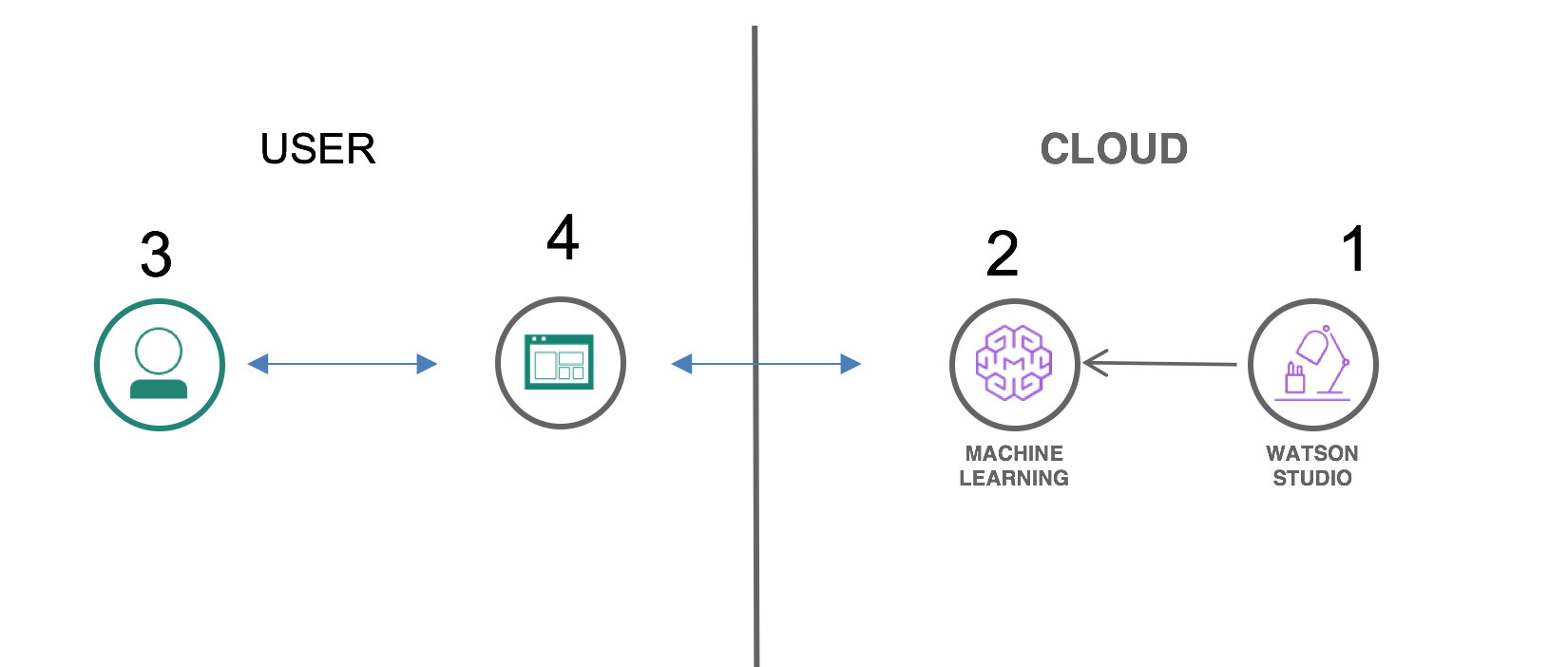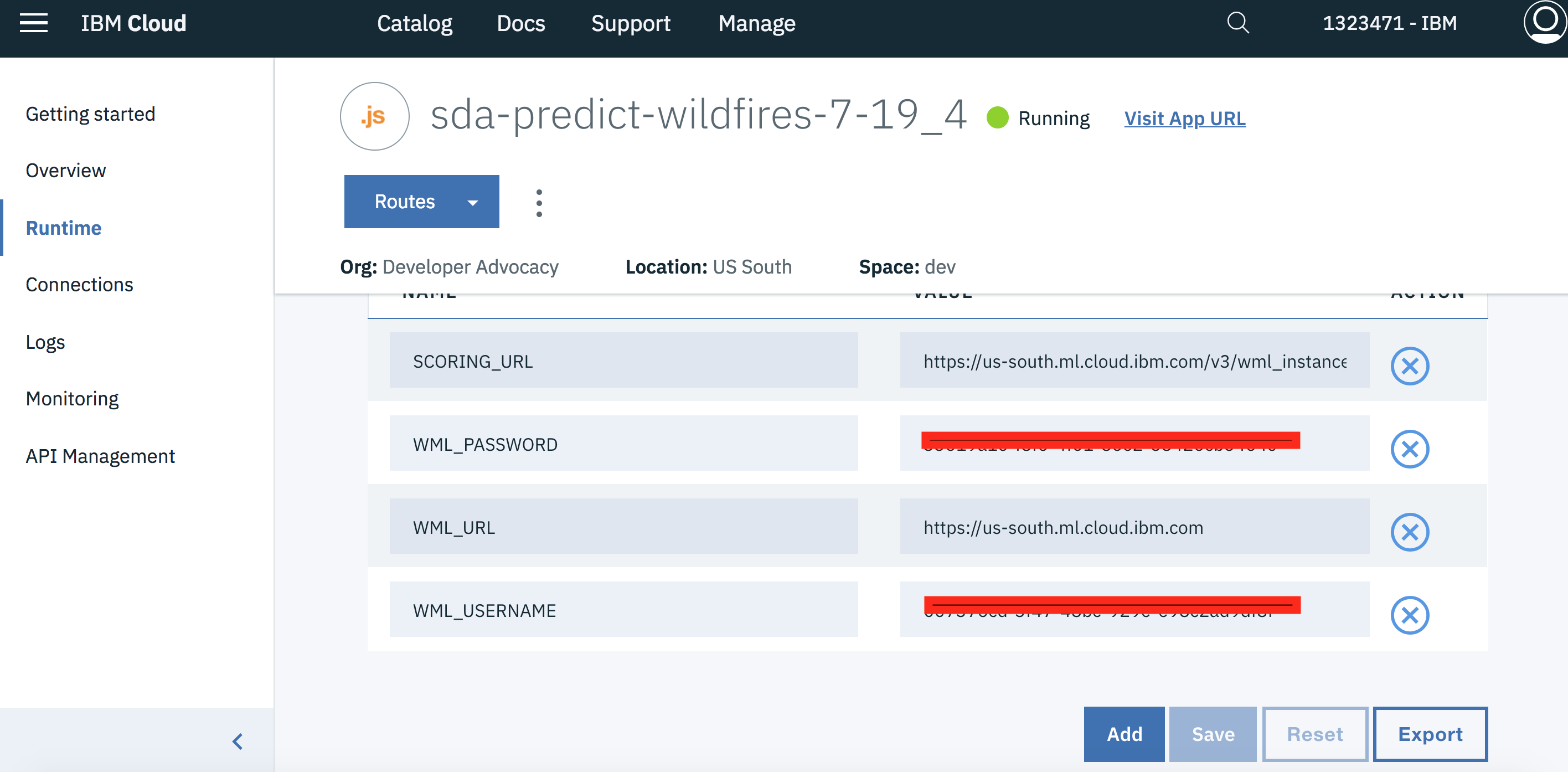Work In Progress. Please visit soon for completed code and instructions
Predict Wildfire Intensity with Watson Studio Machine Learning
For this Code Pattern, we will use data on Wildfires from NASA to predict the intensity of Wildfires, using Watson Studio Machine Learning. NASA provides data for various things, from weather and climate to solar flares and wildfire. This data is paid for by U.S. taxpayers and is free to use. The missing component is machine learning, which can take data and train a model to predict one of the features of the data set. For this example, we'll grab wildfire data and build a model that can predict intensity of the fire base on latitude and longitude.
When the reader has completed this Code Pattern, they will understand how to:
- Use Watson Studio Machine Learning to train a model.
- Gather data from NASA for Wildfires.
- Create a predictor for intensity of wildfires based on latitude and longitude.
Flow
- Use Watson Studio to add data assets and services.
- Create the Machine Learning Model in Watson Machine Learning.
- User interacts with Web UI to choose location of a fire.
- Web UI interacts with ML model to predict brightness of fire.
Included components
Featured technologies
- Artificial Intelligence: Artificial intelligence can be applied to disparate solution spaces to deliver disruptive technologies.
Prerequisites
- For this pattern you will need to download current wildfire data in CSV format. Please choose
7dfor 7 days worth of information. - You may additionally download archived data which will take time due to the request process.
Steps
-
[Either Deploy to IBM Cloud or Deploy locally]
3b. Deploy locally
1. Clone the repo
Clone the predict-wildfires repository locally. In a terminal, run:
$ git clone https://github.com/IBM/predict-wildfires
2. Create Watson Studio services with IBM Cloud
- On Watson Studio choose
New project:
and pick Data Science:
- Name the project and select your object storage:
- Choose
+ Add to project->Data assetor click the10/01button and add the data you downloaded in Prerequisites (MODIS_C6_*_7d.csv):
-
Under the
Settingstab ->Associated Serviceschoose+ Add service->Watsonand selectMachine Learning. Either choose anExistingML Service or create aNewone. -
Under the
Settingstab ->Associated Serviceschoose+ Add service->Spark. Either choose anExistingSpark Service or create aNewone. -
Under the
Assetstab ->Modelschoose+ New Watson Machine Learning model. Pick a name, the defaultSelect model typeofModel builder, andAutomaticfor "Prepare my data...". -
For
Select Datachoose theMODIS_6_\*_7d.csvfile you added. When finished clickNext. -
For
Select a Technique->Column value to predict (Label Col)choosebrightness. This represents the intensity of the fire as measured by the brightness detected from a satellite. -
For
Feature columnschoose the features:latitudeandlongitude. -
For a Technique choose
Linear Regressionand ClickNext. -
The model will train, and then
Savethe model. -
If you have downloaded archived data, you may create another model using that data using the same process.
-
Once you've created the model, go to
Deploymentsand click+add Deployment. Name it, keep the defaultWeb service, and clickSave. Leave this page open for the next step...
Get the credentials
-
If you haven't left it open from the previous step, from the Watson Studio project page, under the
Assetstab, double click theWatson Machine Learningmodel you created earlier. Go to theDeploymentstab and double click to open it. -
Go to the
Implementationtab and copy the Scoring End-point at the top. You will use this asSCORING_URLin either the IBM Cloud Runtime Environment Variable or the locally deployed.envfile. -
On your Watson Studio project page, got to the
Servicestab on the top menu bar, and navigate to the Watson Machine Learning service you created earlier. Double-click the service, go toService Credentials->View Credentials.
- You will use the
username,password, andurlin either the Runtime Environment variables when running on IBM Cloud or in theserver/.envfile when running locally. These will beWML_URL,WML_USERNAME, andWML_PASSWORD.
Deploy to IBM Cloud
- Press the above
Deploy to IBM Cloudbutton, underIBM Cloud API Key:chooseCreate+, and then click onDeploy.
To monitor the deployment, in Toolchains click on Delivery Pipeline and view the logs while the apps is being deployed.
- Once the app has deployed, Click on
Runtimeon the menu and navigate to theEnvironment variablestab.
- Update the 4 environment variables with the
SCORING_URL,WML_URL,WML_USERNAME, andWML_PASSWORDthat you saved during Get the credentials. The app will automatically restart and be ready for use.
Deploy locally
-
In the
server/directory, move theenv.samplefile to.env. -
Populate the file with the
SCORING_URL,WML_URL,WML_USERNAME, andWML_PASSWORDthat you saved during Get the credentials.
SCORING_URL=""
WML_URL=""
WML_USERNAME=""
WML_PASSWORD=""
-
Install the nodejs modules with
npm install. -
Start the app with
npm start. The app will now be running and available on you machine ina a browser athttp://localhost:3000.
Links
Learn more
- Artificial Intelligence Code Patterns: Enjoyed this Code Pattern? Check out our other AI Code Patterns.
- Data Analytics Code Patterns: Enjoyed this Code Pattern? Check out our other Data Analytics Code Patterns
- AI and Data Code Pattern Playlist: Bookmark our playlist with all of our Code Pattern videos
- With Watson: Want to take your Watson app to the next level? Looking to utilize Watson Brand assets? Join the With Watson program to leverage exclusive brand, marketing, and tech resources to amplify and accelerate your Watson embedded commercial solution.
- Data Science Experience: Master the art of data science with IBM's Data Science Experience
- Spark on IBM Cloud: Need a Spark cluster? Create up to 30 Spark executors on IBM Cloud with our Spark service