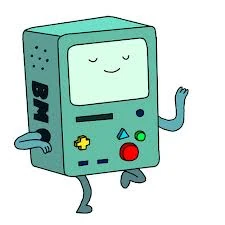BMO is a fast, open-source voice assistant using Speech Recognition (Whisper or whisper.cpp) + LLM (ChatGPT) + Text-To-Speech (espeak-ng, Elevenlabs or Piper) that runs on macOS and Raspberry PI with multi-language support
Here is a demo of it running on the Raspberry PI (unmmute the video):
BMO.Raspberry.Pi.Demo.mp4
On the desktop it can run even faster:
BMO.desktop.demo.mp4
✅ Wake up keyword detection
✅ Interruption detection
✅ Streamed speech recognition
✅ Streamed chatgpt reply
✅ Streamed text-to-speech audio
✅ Multi-language (basically it understands all languages with Whisper and ChatGPT, and speaks English, German, Polish, Spanish, Italian, French, Portuguese and Hindi with Elevenlabs)
To run BMO, first you will need to have at least python 3.7 version installed on your macOS or Raspberry PI, check it with:
python -V
Then, clone this repo and install run the install script to download the dependencies:
git clone git@github.com:rogeriochaves/bmo.git
cd bmo
./install.sh
Now, create a .env file in the bmo folder to put your API keys. You will need at the very least the OPENAI_API_KEY, which you can get on OpenAI website, to be able to use ChatGPT API:
OPENAI_API_KEY=<required from openai.com>
PICOVOICE_ACCESS_KEY=<optional from picovoice.ai>
ELEVEN_LABS_API_KEY=<optional from elevenlabs.io>
Finally, launch BMO and start talking to it!
python main.py
You can also pass --help for more options:
python main.py --help
By default, native tts is used, which is the say command on the mac, or the espeak-ng on raspberry pi. Those are very robotic and poor quality voices, but also realtime for a good speaking experience.
On the mac, you can improve the quality of the say tts immediately, by simply going to System Settings > Accessibility > Spoken Content and choosing Siri voice in System voice, so you will have as high quality voice as Siri. If you click "Manage Voices..." you can download more voices.
However, if you really want State of the Art Text-To-Speech, with multilanguage output with native speaker quality, Elevenlabs has the best model today. To use it, grab your API key with them and fill the ELEVEN_LABS_API_KEY field on .env. Then, start BMO with elevenlabs as tts:
python main.py -tts elevenlabs
On the Raspberry Pi, if you want to use something that is faster than Elevenlabs, but with as high quality as Siri, then you can user Piper, but only if your Raspberry Pi was installed with the 64 bit version, which should be the case for the newer installations. To use piper, first run the piper_install.sh script on your Raspberry Pi:
./piper_install.sh
Then, start BMO with Piper as TTS:
python main.py -tts piper
By default, Whisper API from OpenAI is used for speech recognition, it is super fast and understands all languages, but you can also use whisper.cpp instead, an optimized version to run locally on all platforms.
To use whisper.cpp instead of Whisper API, first clone whisper.cpp repo inside bmo folder:
cd bmo
git clone https://github.com/ggerganov/whisper.cpp
Then download the model (this one only understands english), and build whisper.cpp:
cd whisper.cpp
./models/download-ggml-model.sh medium.en
make
Now run BMO with whisper.cpp:
python main.py -sr whisper-cpp
Here is a demo of the multi-language capability while keeping the same voice of Elevenlabs
BMO.Multilanguage.Demo.mp4
If you are going to run the assistant for longer, then you probably want to enable a wake up word, otherwise all the audio captured by the microphone will keep being streamed to the Text to Speech engine for transcription, additionally, if you leave it running on the Raspberry Pi, it will waste a lot of CPU. So instead you can enable the wake up word detection to have a behaviour similar to Alexa or Google Assistant.
By default BMO is configured to listen to the keyword Chat G-P-T (with english pronunciation, saying G-P-T letter by letter), which is detected by using very efficient and accurate processing by the porcupine library. On my personal tests, I had no false positives ever, and the CPU from Raspberry Pi stays around 8% usage, which, with my passive cooling case, keeps the temperature below 40ºC, so I can leave it running the whole day.
To set it up, go to picovoice.ai and get an API key, registering for a free account is enough, and then put it on PICOVOICE_ACCESS_KEY. You can change the keyword to be detected on the porcupine.py file.
BMO will enter in standby automatically after 20s of silence, or if you say bye to it, in any way or form, ChatGPT understands that you are saying bye.
BMO has an initial prompt to have a very friendly personality, speaking a lot of slangs, and giving very short replies, so it is better for keeping a casual conversation. Feel free to change the prompt and play with it's personality, the initial prompt is in the lib/chatgpt.py file, change it there to see the effects.