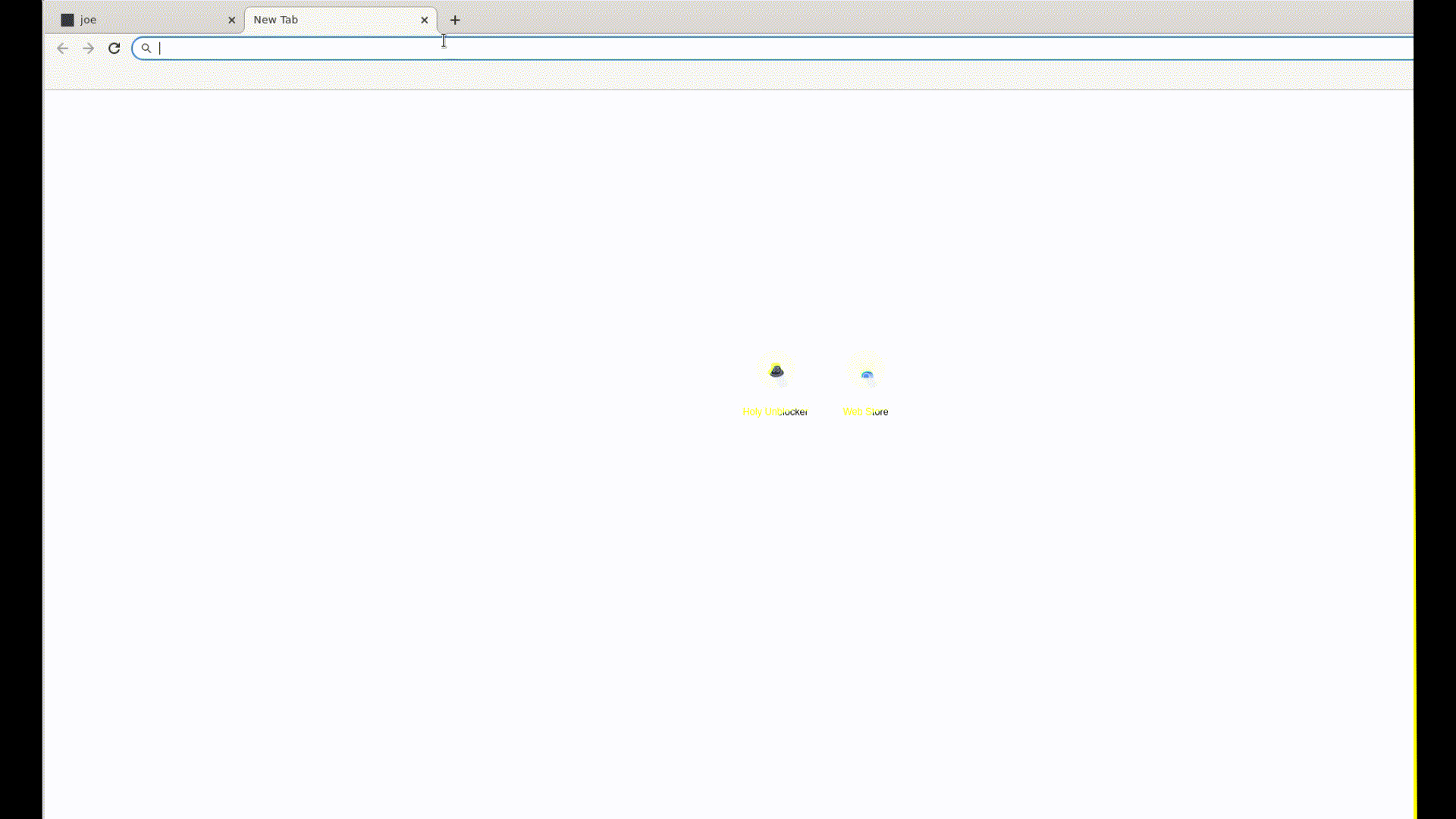Omnibox Joe
Accessing Corrosion from directly in the Chrome Omnibox
Features
-
Proxy URLs and search queries into Corrosion, simply by typing "j" + SPACE in the omnibox/url bar.
-
Or, make it your default search engine.
-
Blacklist URLs from being proxied.
-
Swap out Corrosion URL.
-
Choose from an extensive list of search engines, or enter your own.
-
Change Corrosion URL encodings.
Installation
-
Download joe.html and place it somewhere on your Chromebook's filesystem
-
Double click it, to see its file:// URL and to edit settings
-
Edit search engines in chrome settings chrome://settings/searchEngines
-
Adda new search engine -
For
Search Engine, typeJoe -
For
keyword, typejor your choice of activation keyword -
For
URL with %s in place of query, enter the file:// URL for joe.html, appended with#%s -
For
Suggestions URL with %s in place of query, enter the Duckduckgo suggestions URL https://duckduckgo.com/ac/?q=%s&type=list. If this is blocked, enter one from a different search engine or leave blank. -
Before you can use Joe, you will need to ensure the Corrosion instance is available. Likely, you will need to use the proxy site once manually. For the default HolyUnblocker, navigate to https://holyubofficial.net/?q and go to any URL.
Compiling
python compiler.pyThis creates joe.html
AS OF NOW THIS STILL WORKS