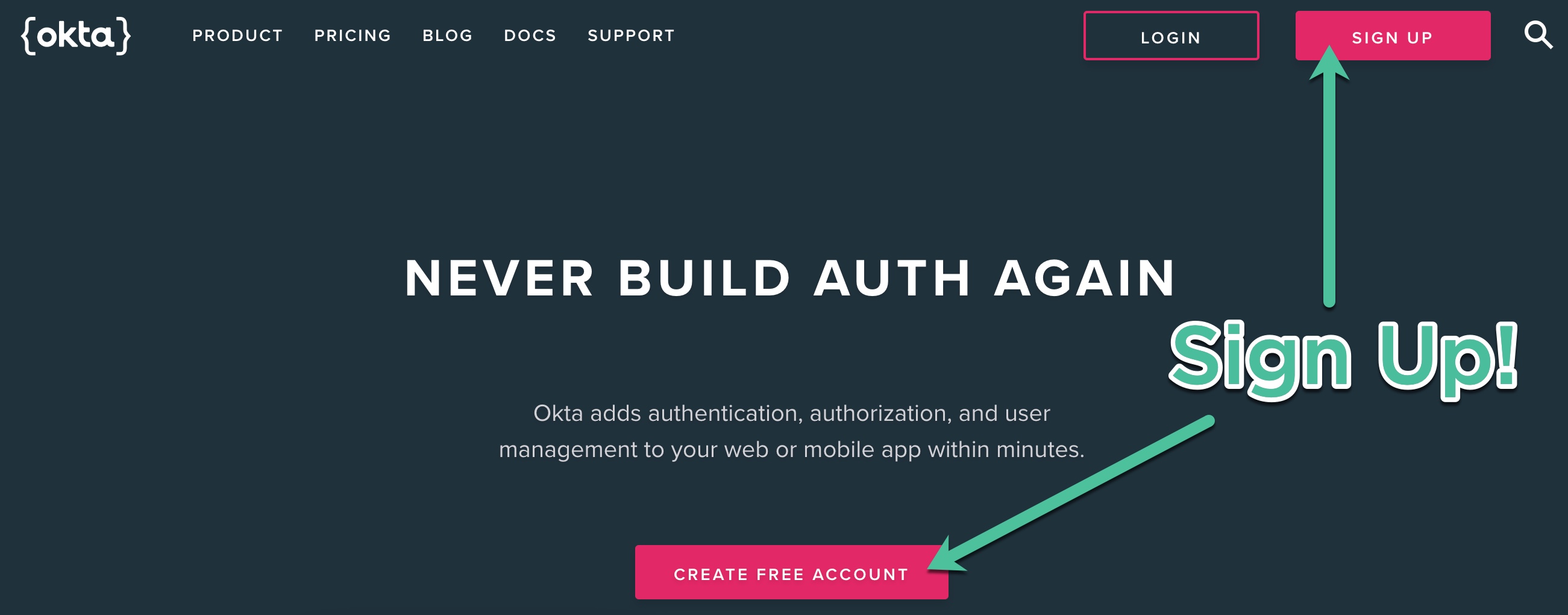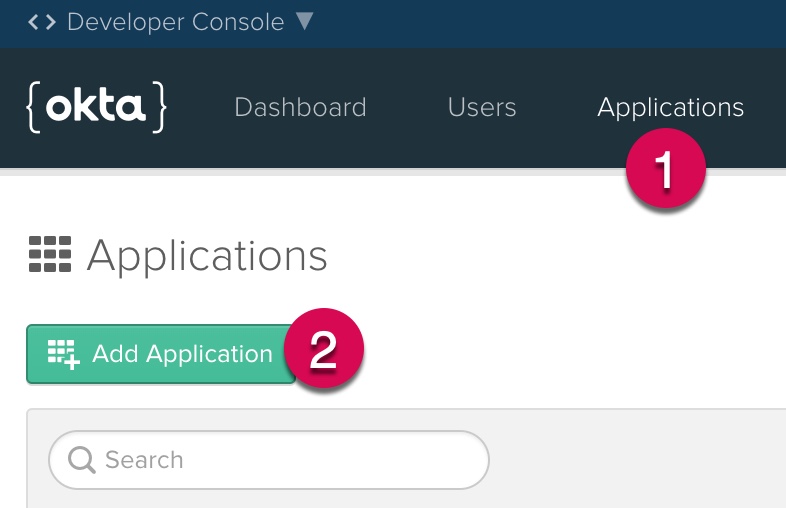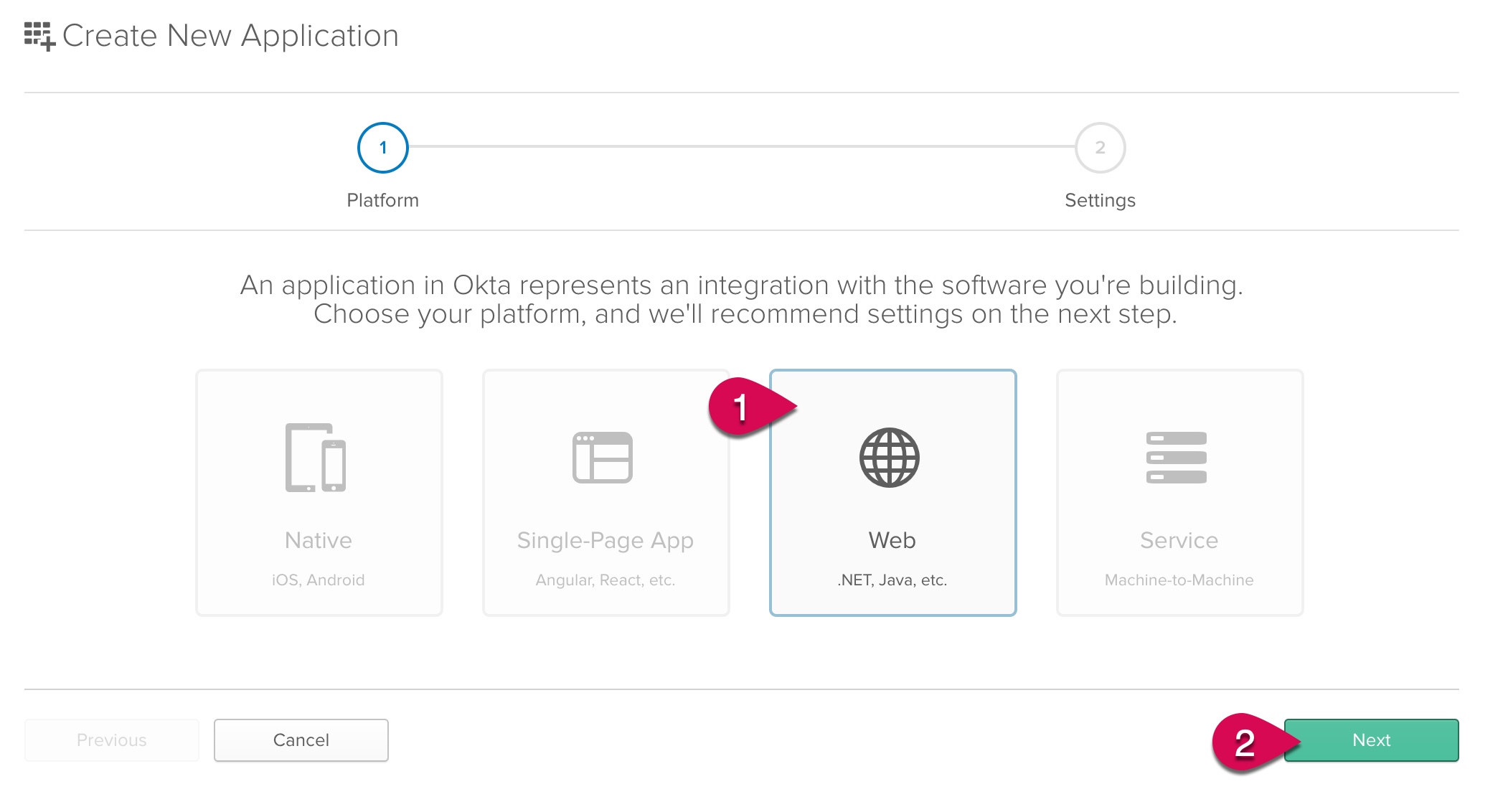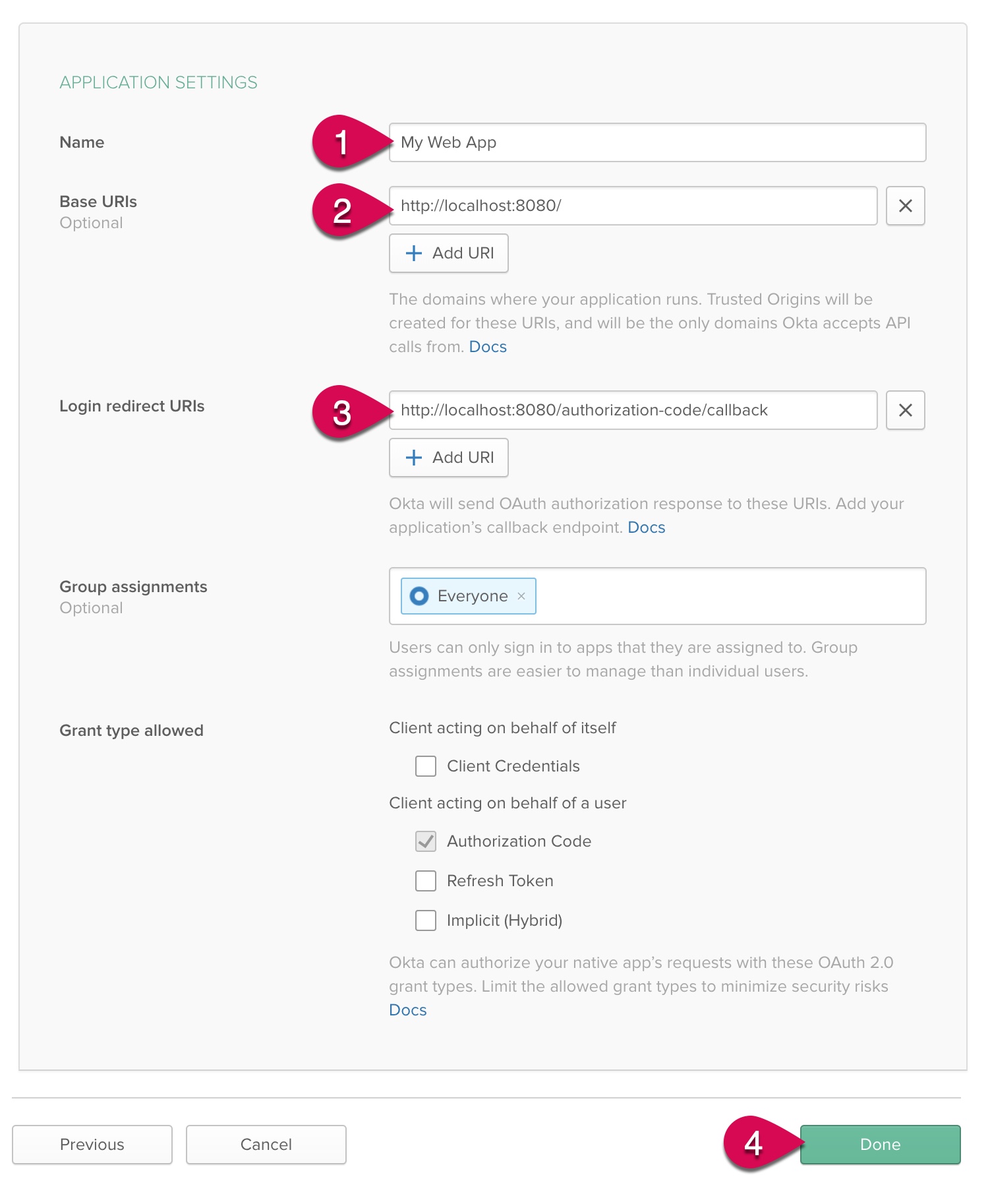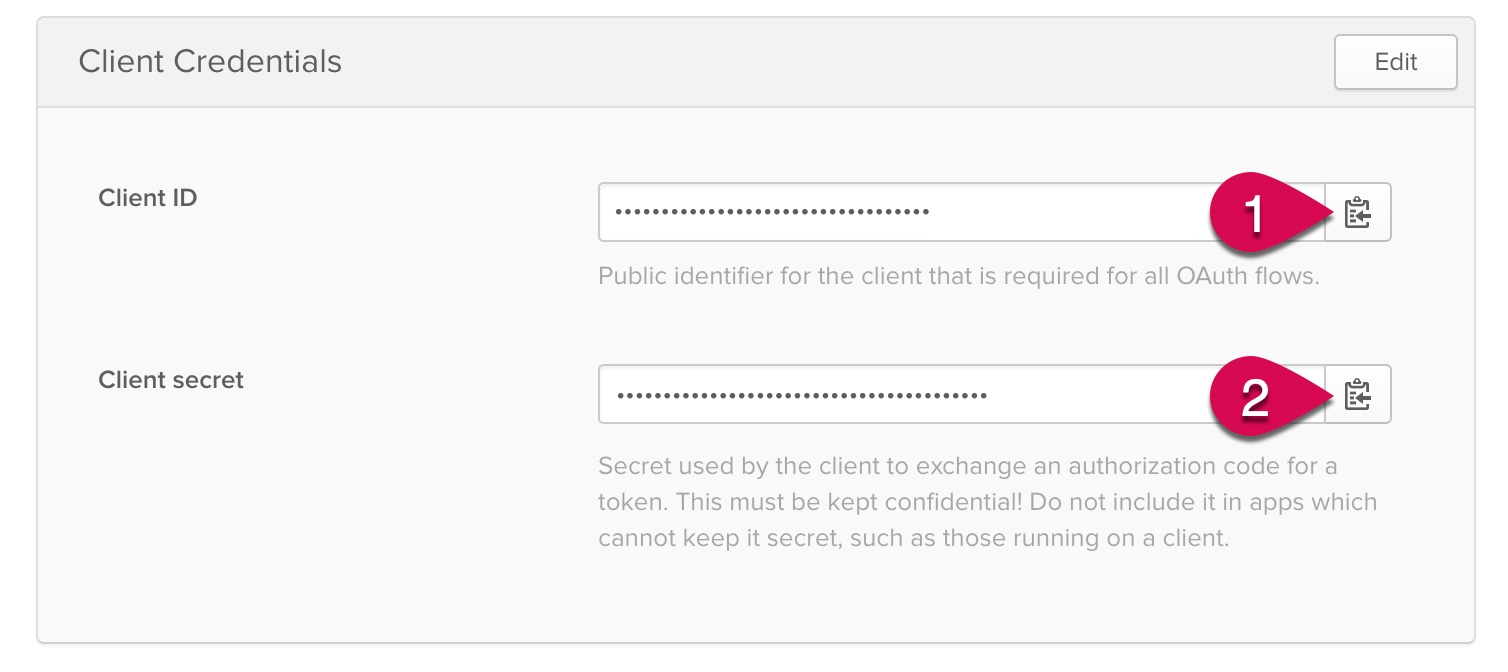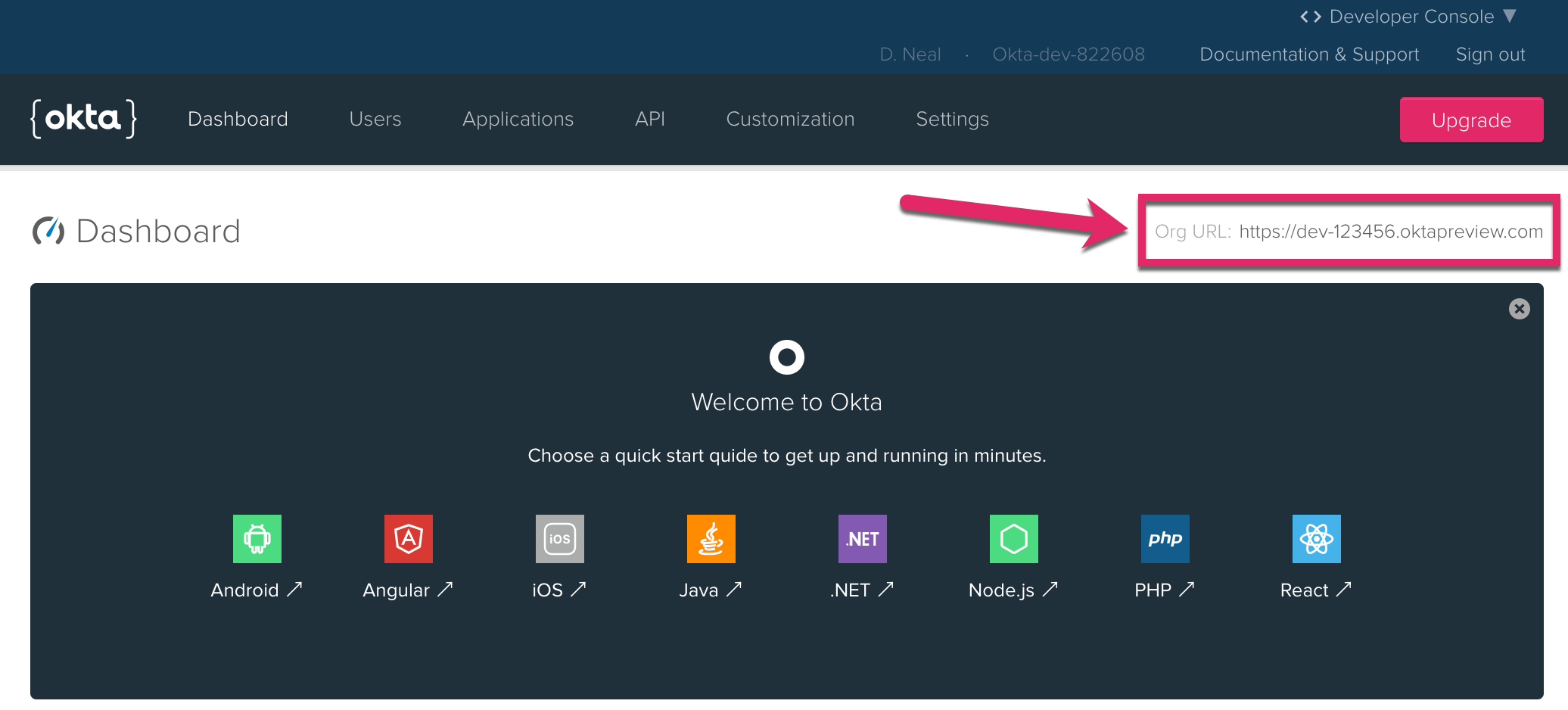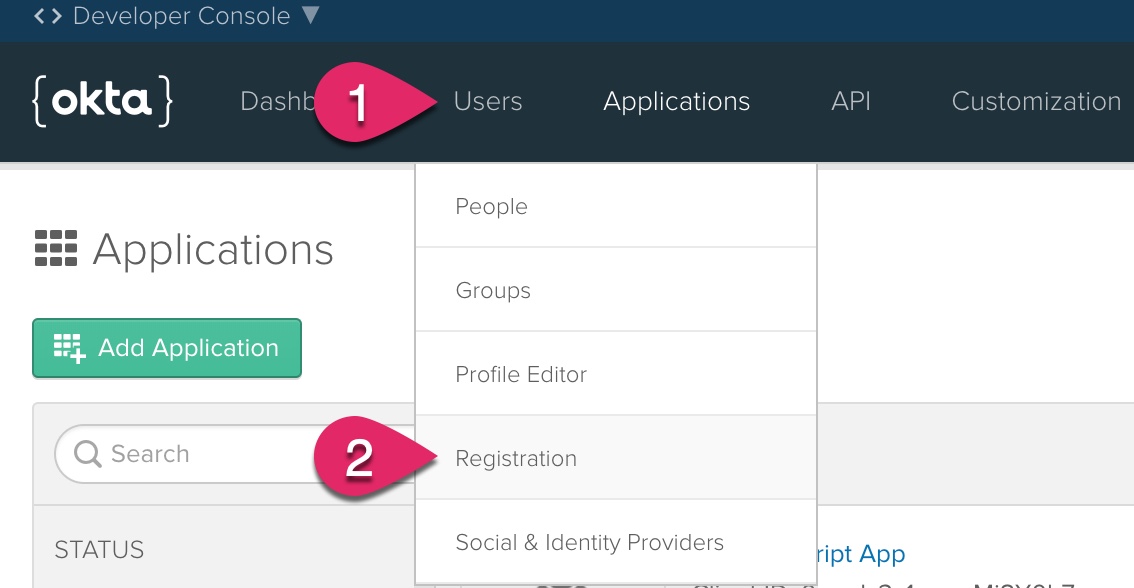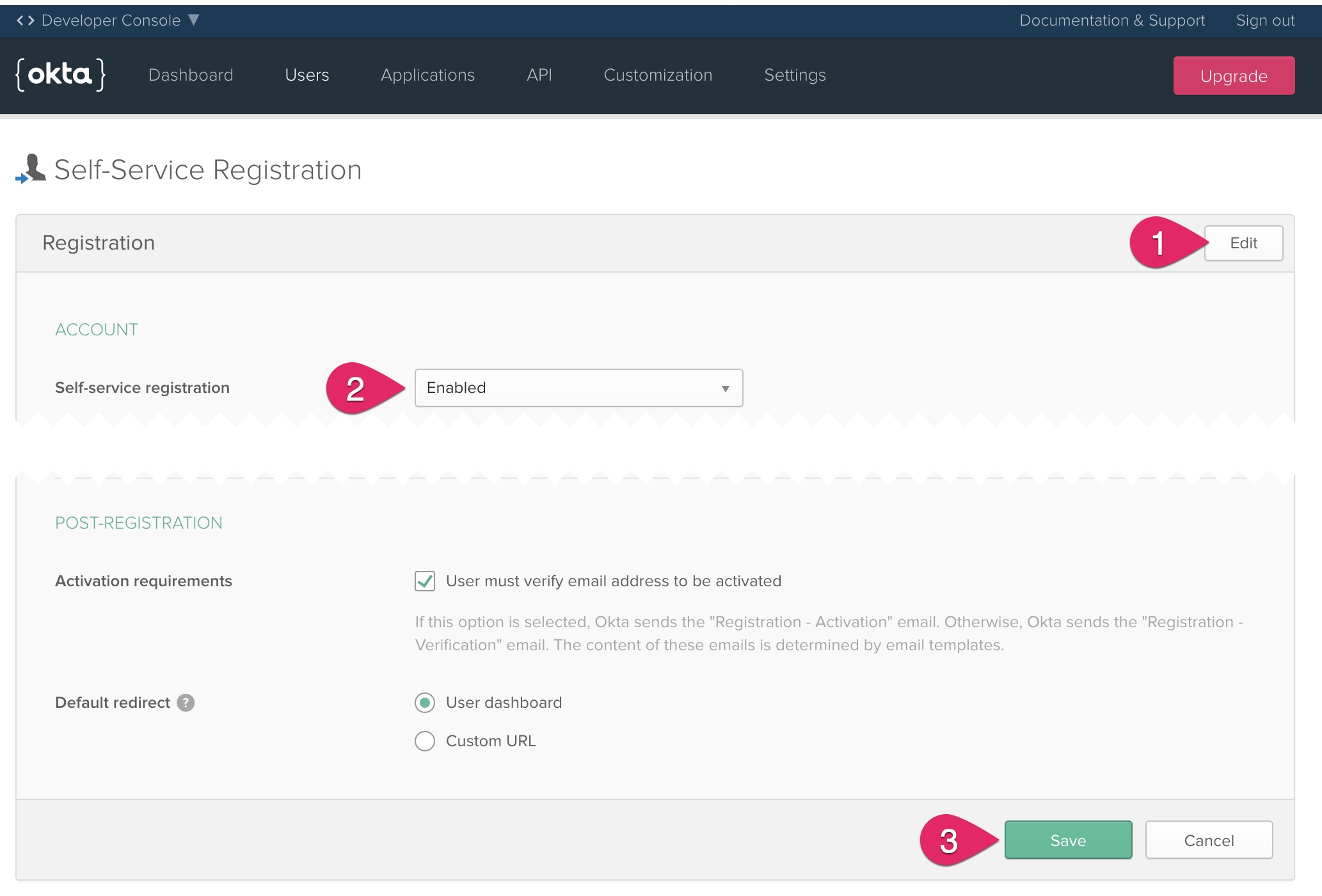This is a sample application for the article Build a Secure Node.js App with SQL Server.
Built with love, using:
- Node.js version 8.0 or higher
- SQL Server version 2012 or higher
If you don't already have access to SQL Server, you can install one locally for development and testing.
Download and install SQL Server Developer Edition.
- Install Docker
- Run the following in a terminal. Change the values of
name_your_containerandSA_PASSWORD=P@55w0rdto what you desire.
docker pull microsoft/mssql-server-linux:2017-latest
docker run -d --name name_your_container -e 'ACCEPT_EULA=Y' -e 'SA_PASSWORD=P@55w0rd' -e 'MSSQL_PID=Developer' -p 1433:1433 microsoft/mssql-server-linux:2017-latestNote: For more information on running SQL Server for Linux, see SQL Server Running on a Mac?!
- Clone this repository (or download and extract the zip file)
- Open a command prompt or terminal
- Change to the directory that contains the project files
- Run
npm installto install all the dependencies - Copy
.env.sampleto.env, and modify the settings to match your environment
# hapi server configuration
PORT=8080
HOST=localhost
HOST_URL=http://localhost:8080
COOKIE_ENCRYPT_PWD=superAwesomePasswordStringThatIsAtLeast32CharactersLong!
# SQL Server connection
SQL_USER=dbuser
SQL_PASSWORD=P@55w0rd
SQL_DATABASE=calendar
SQL_SERVER=servername
# Change SQL_ENCRYPT=true if using Azure
SQL_ENCRYPT=false
# Okta configuration
OKTA_ORG_URL=https://{yourOktaDomain}
OKTA_CLIENT_ID={yourClientId}
OKTA_CLIENT_SECRET={yourClientSecret}You will need a SQL database to for this application. If you are running SQL Server locally and don't already have a database, you can create one with the following script. You can use a utility like Azure Data Studio to connect to your instance to run this script.
USE master;
GO
CREATE DATABASE calendar; -- change this to whatever database name you desire
GONext you can run the following task at the command line or terminal to initialize your database.
Note: Make sure you have the correct server, database, user, and password configured in your
.envfile.
npm run tasks:initdbThis application uses Okta for authentication. To complete your development set up, you'll need an Okta developer account. Go to the Okta Developer Portal and sign up for a forever free Okta account.
After creating your account, click the Applications link at the top, and then click Add Application.
Next, choose a Web Application and click Next.
Enter a name for your application, such as Node-SQL. Then, click Done to finish creating the application.
Near the bottom of the application page you will find a section titled Client Credentials. Copy the Client ID and Client secret values and paste them into your .env file to replace {yourClientId} and {yourClientSecret}, respectively.
Click on the Dashboard link. On the right side of the page, you should find your Org URL. Copy and paste this value into your .env file to replace the value for OKTA_ORG_URL.
Next, enable self-service registration. This will allow new users to create their own account. Click on the Users menu and select Registration.
- Click on the Edit button.
- Change Self-service registration to Enabled.
- Click the Save button at the bottom of the form.
- Run
npm run devto start the development server - Browse to
http://localhost:8080
> npm run test