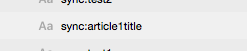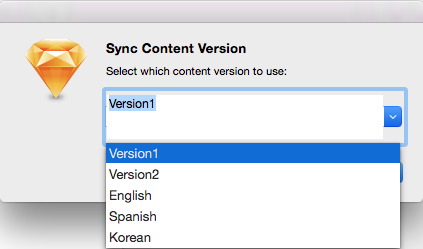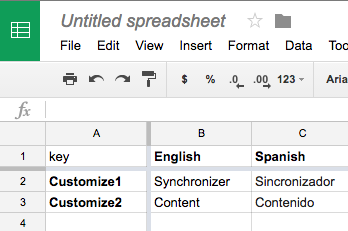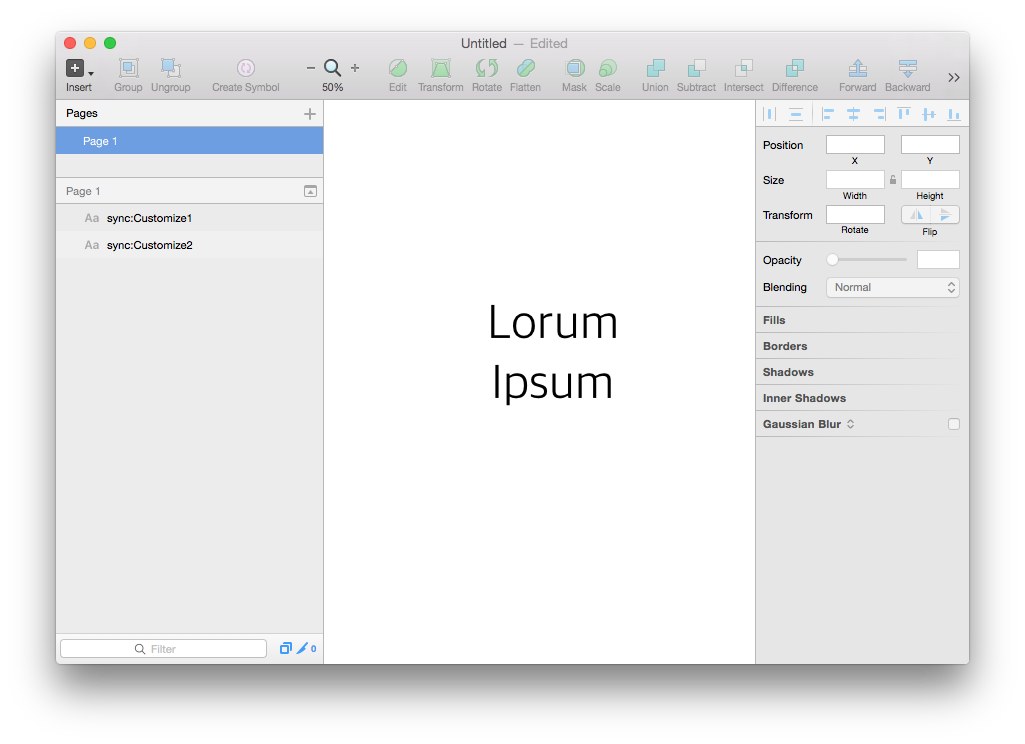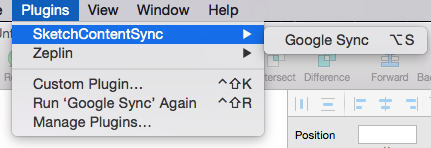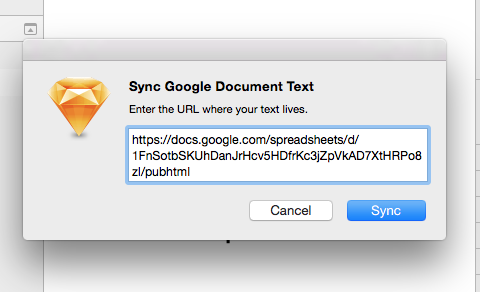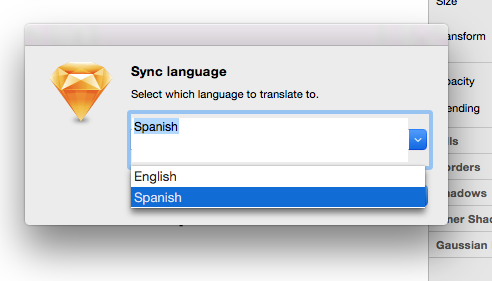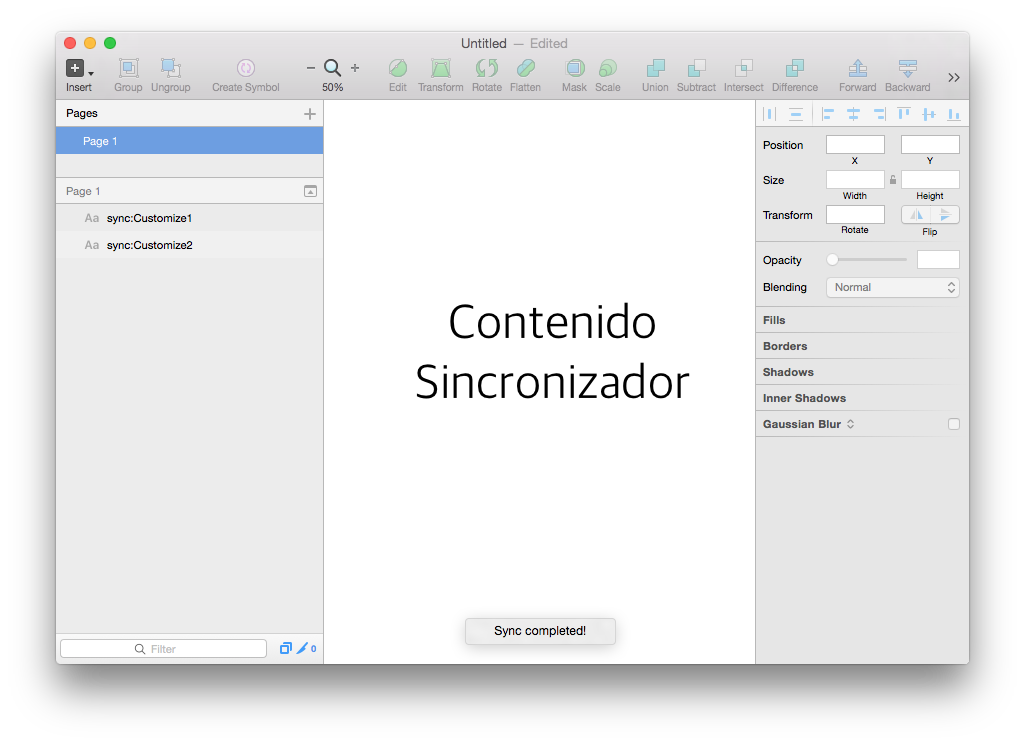Visit www.contentsync.io for the now commercial implimentation. This is a fork of the last version that did not require an online account.
Dynamically update content within sketch files.
Currently support:
- Download the zip file
- Unzip the zip file
- Make sure the name of the file is
SketchContentSync.sketchplugin. - Double click on the
SketchContentSync.sketchpluginto install it into Sketch.
Naming any text element with the format sync:<key> will synchronize its content. The content will be from the spreadsheet row where the first cell's content matches <key>.
Each row may have many columns. Before each sync you may select which column to populate content from. This supports having different versions or localizations of your content.
A synchronized element's content can also be based on concatenating multiple <key>'s or constants. For example, you may use sync:<key1> + <key2> to generate content which is <key1 value><key2 value>. Furthermore you may concatente strings as well using sync:<key1> + ' and ' + <key2> which will result in the content <key1 value> and <key2 value>.
To add new lines between items, use '\n' for example sync:<key1> + '\n' + <key2>.
A synchronized element's content can be chosen by pattern. For example
if you have <keys> like article1title and article2title. You can
select randomly between these by using sync:article*title.
Customize text per symbol instance. Naming a text element sync:<key> within a Symbol definition then naming the used symbol, you can then use the content key <key>[<symbolname>] within the spreadsheet to set the content for the text within that specific symbol instance.
- Download the Zip File
- Double click on the .sketchplugin file
- Available in Sketch under
Plugins>SketchContentSync
- Download and open this sketch file
- Run SketchContentSync > Google Sync under the Plugins menu
- Sync Google Document Text Popup
- Paste this URL in the URL popup:
https://docs.google.com/spreadsheets/d/1xkkFbXdCEC2Rr_rxO74jdZ30SZSxBuzLdNPFlhsjPws/ - Press
Sync
- Paste this URL in the URL popup:
- Sync Content Version Popup
- Use default and press
Sync
- Use default and press
- Voila! The content in the Sketch should have updated.
- Notice there are some spelling errors in the synced content. Try syncing again with another version or even another language.
You can see the sample spreadsheet used for this example here.
Create a google document with the content you want to use. The first column is the [key] of the content, and each column to the right is a translation / varition of that content.
Naming a text field with a name as sync:[key], replacing [key] with the key used in the google document will cause it to be synchronized. Other text fields will be ignored.
The URL must be public. To get the Google Document URL use either:
- Share doc via
File>Publish to the web... - Use https://sheetsu.com
The language/variation is each of the columns in the google document.
This was created using concepts from: