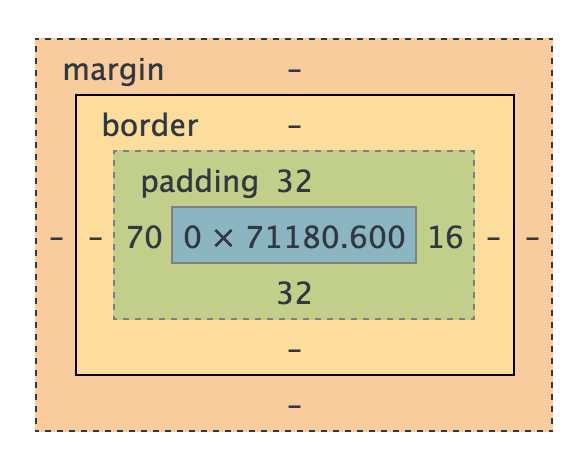- Construct a CSS rule using selectors, declarations, properties, and values
- Articulate the pros and cons of stylesheets, styles in the head, and in-line styles
- Define "cascading" in the context of CSS specificity
- Style the size, color, border, text, and font of all elements of a given tag on a page
- Demonstrate the use of class and ID selectors to target specific element(s)
- Distinguish between block and inline display values
- Identify the components of the box model
- Differentiate between the border-box and content-box values for box-sizing
- Apply knowledge of the box model to adjust spacing between and around elements on a page
To start this lesson, I want to mosey on over to my favorite website, Twitter.com/GA_DC. It's pretty great. It's pretty fancy. But what would it be without CSS? Take 1 minute to talk with the people around you about how this wonder of the modern web would look different without CSS, and how that would impact your interactive with the site.
ST-WG: Share some ideas, then mute the stylesheets in Dev Tools and discuss anything surprising.
CSS is powerful. There is such a wide breadth of things to learn about CSS and honestly, you could probably teach a whole 12 weeks just its capabilities, nuances, and subtleties. So, the goal of this class isn't to do a rundown of every possible CSS selector, but to have you guys walk away with a solid foundation in how to approach the task of styling your sites. As you use it consistently you realize that, while sometimes frustrating, CSS provides a powerful toolkit for making your UI more usuable, marketable, and generally awesome!
Fist of Five: How confident are you about CSS? Five is, "Move over, I could teach this class myself". One is more like, "C-what-what, now?"
You're welcome to code along, but it may be better just to follow along for the first bit. The second half of call will be all hand-ons, and the notes for everything will be available in lesson plan
At the crux of it all, the primary concept of CSS is to select an HTML element and then do something to it. ie. I want to take the body element, and I want to apply a background color to it.
Let's get started by creating a new html webpage that we'll call index.html in ~/wdi/sandbox/css/:
$ touch index.htmlLet's throw some dummy content into HTML inside our index.html:
<!DOCTYPE html>
<html lang="en">
<head>
<title>CSS!</title>
</head>
<body>
<h1>Hello world!</h1>
<p>Flannel tote bag Shoreditch hashtag. Austin scenester letterpress, gastropub Intelligentsia cardigan bespoke polaroid tofu single-origin coffee listicle stumptown swag distillery. Cred actually beard, master cleanse sartorial four dollar toast typewriter lo-fi tilde Etsy try-hard. Swag plaid mlkshk, twee typewriter ennui blog butcher lumbersexual taxidermy Bushwick 90's sartorial fingerstache. Wes Anderson Thundercats fashion axe ethical, put a bird on it bitters leggings umami American Apparel Helvetica. Paleo PBR Vice kale chips High Life fap. McSweeney's Schlitz vinyl, put a bird on it taxidermy Carles cronut Marfa Etsy kale chips Bushwick selfies.</p>
<!-- /*http://hipsum.co -->
</body>
</html>Whiteboard definitions as they come up
So one way we can style elements in HTML is in the tag itself. These are called inline-styles:
<p style="background:blue;"></p>Take a couple minutes and chat with your partner about why this particular way of styling an element might not be the greatest approach? See if you can think of some specific scenarios when using inline styles would be a disadvantage...
Don't use inline styles if you can avoid it. They are very specific! (More on this in a minute)
The next approach to implementing a style is to put the styling in the <head>:
<head>
<title>CSS!</title>
<style>
p {
background: blue
}
</style>
</head>You've seen this before, but I want to highlight some syntax here. From p until the ending curly brace is a CSS rule. The p in this code is what's called the selector. The background in the code is the property. Finally blue is the value.
This is a bit better. I feel less gross. But feel kinda weird about this one, too. Why might that be? (ST-WG)
What if you have both styles in the head and inline styles? Which style will be applied? Why is this?
What's the best way? External stylesheets! Let's create a new file called styles.css:
$ touch styles.cssIn our index.html let's go ahead and link to that stylesheet in the <head>:
<head>
<title>CSS!</title>
<link rel='stylesheet' href='styles.css'>
</head>In styles.css:
p{
background:blue;
}Ahh, much better. You might be asking yourself, "Self? Isn't this a lot more work?" And you might be right initially. But we're talking about 1 <p> right now. What if we're talking about 100 <p>'s and now those elements were spread across multiple web pages. Now all of a sudden this last method is less work.
The other big advantage of the stylesheet approach is that it preserve Separation of Concerns. It is possible to style web pages using HTML alone. We did this in the early 2000s using mostly images and table borders. CSS allows us to separate the styles of our website/app from the content and behavior:
- HTML
- Content
- CSS
- Styles
- JS
- Behavior
As you can see, there's more than one place to target elements. There's also multiple WAYS you can target elements. Let's throw some additional content in index.html:
<body>
<h1>Hello world!</h1>
<p>This is some fake dummy content. It doesn't matter what it is! Whatever you want! Smelly fish create beautiful works of art in order to achieve world peace.</p>
<p class="red">This paragraph tag element has a class of "red"</p>
<p class="red" id="green">This paragraph tag element has an id of "green"</p>
<div class="red">This div tag element has a class of "red"</div>
</body>All I did here was add two <p> elements and added a class of "red" to both and an id of "green" to the last. Additionally I added a <div> element with a class of red.
The first thing I want to do is make it so all elements with the class of "red" has a background of red. In our styles.css:
.red {
background: red;
}Awesome, but I think I want just the <p> elements with that class name to have a background of red. So in styles.css:
p.red{
background: red;
}Finally to select an element with an id you use #. I'm going to change the background color of the p element with class "green" in our styles.css:
#green{
background: green;
}whiteboard common selectors as well as let them know about references at the bottom of the page
If I change the css selector from p.red back to .red you'll notice that the paragraph element with the id of green is still green. This is because of CSS Specificity. While CSS cascades from top to bottom. The CSS that is applied depends on Specificity as well. Take the following example:
#green {
background: green;
}
.red {
background: blue;
}
.red {
background: red;
}In this example the elements that have the class red, will ultimately have a background of red even though blue was set first because it takes the last declared property. However, even though the #green selector was written first, it has a higher specificity and therefore overides the following background properties.
The following list of selector types is by increasing specificity:
- Universal selectors (e.g., '*')
- Type selectors (e.g., h1)
- Class selectors (e.g., .example)
- Attributes selectors (e.g., [type="radio"])
- Pseudo-classes (e.g., :hover)
- ID selectors (e.g., #example)
- Inline style (e.g., style="font-weight:bold")
You can read more about CSS specificity here You can access a CSS specificty calculator here
One of the tricky things about CSS at first is the Box Model. But it's actually really simple. Let's break it down.
Any HTML element can be considered a box, and so the box model applies to all HTML elements. If you select an element prescribe it a height and width, the content itself will be that height and width.
What the size doesn't include:
- padding
- border
- margin
Let's go into our existing index.html and styles.css and add some stuff to illustrate what I mean. In index.html:
<p>This is a paragraph</p>
<p class="padding">This is a paragraph</p>In styles.css:
p {
background: red;
height: 100px;
width: 20%;
}Lets check this out in our chrome browser with the developer tools. As you can see, everything is identical. Which makes sense. Let's go ahead and add some padding to the html element with class "padding". In styles.css:
p {
background: red;
height: 100px;
width: 20%;
}
p.padding {
padding:10px;
}Well that's certainly interesting. Even though the dimensions are the same. The element with padding is larger.
Let go ahead and add margin: 10px; and border: 10px solid black; to the padding class as well. Let's inspect that element in the browser and you can see Chrome's clear depiction of content, padding, border and margin.
All these different sizings can be confusing. This can especially be frustrating when you think something's 20 % when in actuality it isn't. Enter box-sizing.
At the top of our styles.css:
* {
box-sizing: border-box;
}Now when we refresh, all of our 20% widths are the same regardless of padding. It also includes border! However, it does not include the margin.
Man, there's alot of them. We've seen many just in this lesson thus far. There are far more than I can cover. Additionally, there's just no way to know them all. Unless you're a CSS savant. Fortunately, there are some great references. Here's just a few!
- CSS Documentation
- CSS Tricks - SO GOOD
- Codrops CSS Reference
- 30 CSS Selectors You Must Memorize
- 10 CSS3 Properties You Need to be Familiar With
- A to Z CSS Screencasts
- How to Make Your Site Look Half-Decent in Half an Hour
##BREAK (10 min / 11:10)
$ git clone https://github.com/ga-dc/wendy_bite
I think we can knock out an easy one early on. I can see by looking at that page that the background color and text color are mostly similar. Additionally centering everything and giving it a little bit of a buffer with the padding/border/margin on the edges will be nice. Let's go ahead and change that in styles.css:
body{
background: #444;
color: #fff;
border: 5px solid #777;
margin: 2em auto;
padding: 2em;
}Alright, just with 5 properties already looking a lot better! I think we can do another quick fix by just centering the text for the header and footer.
header, footer{
text-align: center;
}I think the default link color is bothering me. Lets ahead and change that and while were at it change the links to bold, they look bold to me:
a {
color: #66CD9B;
font-weight: bold;
}I'm digging those lines above and below that main section. Let's go ahead and add that:
section {
border-color: #ccc;
border-width: 1px 0;
border-style: solid;
/*add padding and margin as necessary*/
}Our words are too close together, lets fix that:
p {
line-height:1.5;
}Man, this is already looking pretty close! Now just some small things. Theres a tiny border around the image, but its not directly on the image. I also notice that the text in the example isn't butting right up next to the image either. Let's fix all of that!
img {
border: 1px solid #ccc;
padding: 5px;
margin-left: 1em;
margin-bottom: 1em;
}I think that's pretty good. There's some minor tweaks that can be made. Like font and changing the color for active links. If there's extra time, let's try a document dive...
- What is the difference between
display'sblock,inline-block, andinlinevalues? - What are the components of the box model and what do we use it for?
- What is specificity? How is it related to class and id selectors?