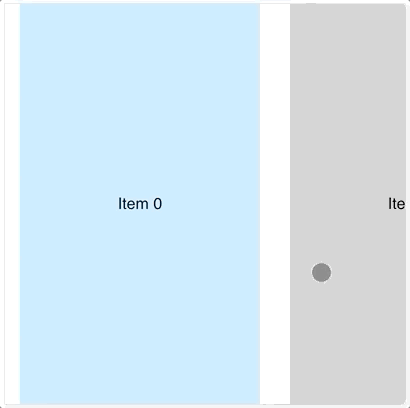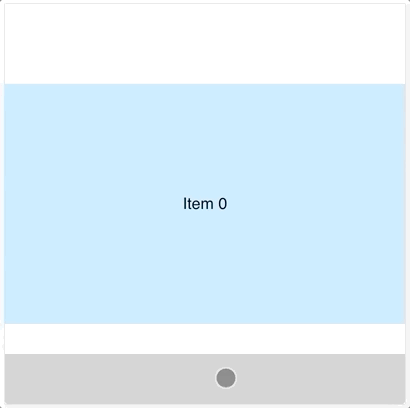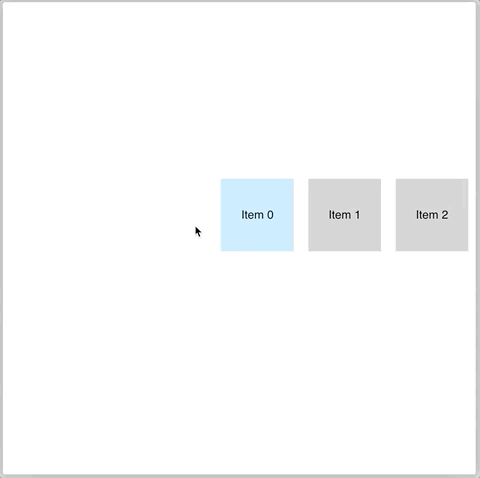A modern way to do a classic thing.
- Less than 3K gzipped size.
- Made 100% in React, no porting.
- No dependencies.
- Typescript ready.
- Using it in production.
- Using native browser snap option.
- No magic, you get the control thanks to the hooks.
npm install --save react-snaplist-carouselimport {
SnapList,
SnapItem,
useVisibleElements,
useScroll,
} from 'react-snaplist-carousel';import * as React from 'react';
import { SnapList, SnapItem } from 'react-snaplist-carousel';
const MyItem = ({ children }) => (
<div style={{ width: '70vw', height: 200, background: '#cccccc' }}>
{children}
</div>
);
export const App = () => (
<SnapList>
<SnapItem padding={{ left: '15px', right: '15px' }} snapAlign="center">
<MyItem>Item 0</MyItem>
</SnapItem>
<SnapItem padding={{ left: '15px', right: '15px' }} snapAlign="center">
<MyItem>Item 1</MyItem>
</SnapItem>
<SnapItem padding={{ left: '15px', right: '15px' }} snapAlign="center">
<MyItem>Item 2</MyItem>
</SnapItem>
<SnapItem padding={{ left: '15px', right: '15px' }} snapAlign="center">
<MyItem>Item 3</MyItem>
</SnapItem>
<SnapItem padding={{ left: '15px', right: '15px' }} snapAlign="center">
<MyItem>Item 4</MyItem>
</SnapItem>
</SnapList>
);import React, { useRef } from 'react';
import {
SnapList,
SnapItem,
useVisibleElements,
useScroll,
} from 'react-snaplist-carousel';
const MyItem = ({ onClick, children, visible }) => (
<div
style={{
width: '60vw',
height: 200,
background: visible ? '#bce6fe' : '#cccccc',
cursor: visible ? 'default' : 'pointer',
}}
onClick={onClick}
>
{children}
</div>
);
export const App = () => {
const snapList = useRef(null);
const visible = useVisibleElements(
{ debounce: 10, ref: snapList },
([element]) => element,
);
const goToSnapItem = useScroll({ ref: snapList });
return (
<SnapList ref={snapList}>
<SnapItem padding={{ left: '20vw', right: '15px' }} snapAlign="center">
<MyItem onClick={() => goToSnapItem(0)} visible={visible === 0}>
Item 0
</MyItem>
</SnapItem>
<SnapItem padding={{ left: '15px', right: '15px' }} snapAlign="center">
<MyItem onClick={() => goToSnapItem(1)} visible={visible === 1}>
Item 1
</MyItem>
</SnapItem>
<SnapItem padding={{ left: '15px', right: '15px' }} snapAlign="center">
<MyItem onClick={() => goToSnapItem(2)} visible={visible === 2}>
Item 2
</MyItem>
</SnapItem>
<SnapItem padding={{ left: '15px', right: '15px' }} snapAlign="center">
<MyItem onClick={() => goToSnapItem(3)} visible={visible === 3}>
Item 3
</MyItem>
</SnapItem>
<SnapItem padding={{ left: '15px', right: '20vw' }} snapAlign="center">
<MyItem onClick={() => goToSnapItem(4)} visible={visible === 4}>
Item 4
</MyItem>
</SnapItem>
</SnapList>
);
};direction{ horizontal | vertical }: Scroll direction. *disableScroll{ boolean | undefined }: Disable the native scroll on swipe or mouse wheel.width{ string | undefined }: Width CSS propertyheight{ string | undefined }: Height CSS propertyscrollPadding{ { top?: string; right?: string; bottom?: string; left?: string; } | undefined }: Use this to configure the space to see from the previous/next hidden element. See scroll-padding for more informationref{ React.RefObject<HTMLDivElement> | undefined }: The React.ref to the element required by the hooks.className{ string | undefined }: 🚑Please, use this only in case of emergency. It allows you to add/overwrite/extend all the CSS properties. If you need this, please consider opening an issue or contribute with a PR to cover your use case.
* Required fields
snapAlign{ start | center | end | none }: The box’s snap position when the scroll stops. See scroll-snap-align for more information *disableScroll{ boolean | undefined }: Avoid the scroll to "pass over" possible snap positions. See scroll-snap-stop for more informationwidth{ string | undefined }: Width CSS propertyheight{ string | undefined }: Height CSS propertypadding{ { top?: string; right?: string; bottom?: string; left?: string; } | undefined }: The padding use to set the separation between the items. You can use different padding for the first and last item to get better results.className{ string | undefined }: 🚑Please, use this only in case of emergency. It allows you to add/overwrite/extend all the CSS properties. If you need this, please consider opening an issue or contribute with a PR to cover your use case.
* Required fields
const snapList = useRef(null);
const goToElement = useScroll({ ref: snapList });
return (
<SnapList ref={snapList}>
<SnapItem snapAlign="left">
<div onClick={() => goTo(0)}>Item 0</div>
</SnapItem>
<SnapItem snapAlign="left">
<div onClick={() => goTo(1)}>Item 1</div>
</SnapItem>
</SnapList>
);Response
- A function
(element:number) => voidto scroll to the element.
Arguments
ref: { React.RefObject<HTMLDivElement> } *
* Required fields
const snapList = useRef(null);
const selected = useVisibleElements(
{ ref: snapList, debounce: 10 },
elements => elements[0],
);
const goToElement = useScroll({ ref: snapList });
return (
<SnapList ref={snapList}>
<SnapItem snapAlign="left">
<div
onClick={() => goToElement(0)}
style={{
backgroundColor: selected === 0 ? 'papayawhip' : null,
}}
>
Item 0
</div>
</SnapItem>
<SnapItem snapAlign="left">
<div
onClick={() => goToElement(1)}
style={{
backgroundColor: selected === 1 ? 'papayawhip' : null,
}}
>
Item 1
</div>
</SnapItem>
</SnapList>
);Arguments
ref: { React.RefObject<HTMLDivElement> } *debounce: { number }. Optional (default 10). The time that the scroll is stopped before firing the visible elements check.selectorFunction: { (element:number[], elementInCenter: number | null) => any }. This selector gets an array of the visible elements as an argument and the return value will be returned by the useVisibleElements. Use this function to add some logic like select only the first one, calculate if there hidden elements before or later, etc... *
* Required fields
Tip
Use many times useVisibleElements hook with different debounce values for different purposes. For instance with a SnapList to select one option, one with debounce 10 for the slider dots animation or the selected option background and another one with debounce 100 to fire a select sideEffect.
- You can give a star to the project to help with the reputation
- You can share it with your colleagues.
- You can fork the repository and make your PR contribution.
- You can explore using IntersectionObserver for the useVisible hook.
- You can explore with better scrollTo polyfills.
- You can create usefull extra elements like Dots, Thumbnails, Progress or Arrows.
- Yes, you can.
MIT © luispuig