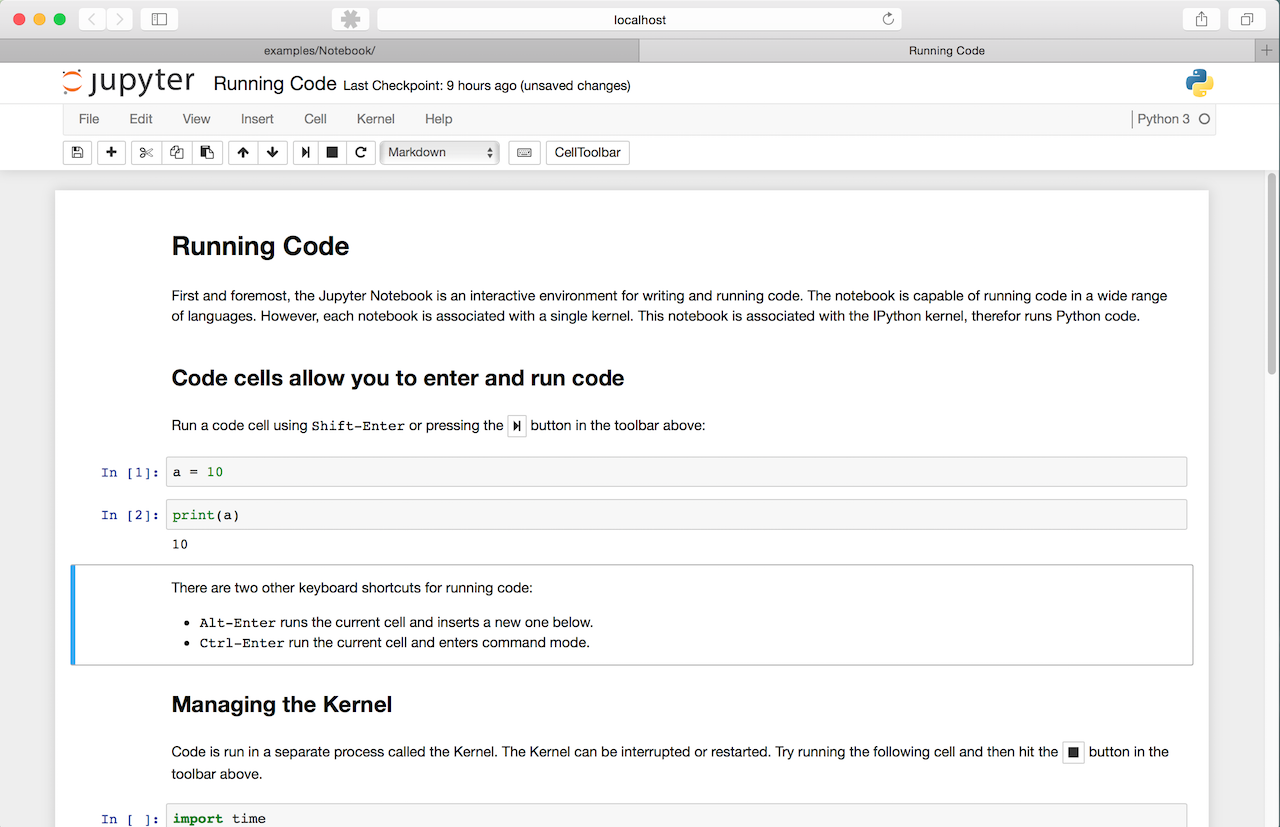The Jupyter notebook is a web-based notebook environment for interactive computing.
Jupyter notebook is the language-agnostic HTML notebook application for Project Jupyter. In 2015, Jupyter notebook was released as part of The Big Split™ of the IPython codebase. IPython 3 was the last major monolithic release containing both language-agnostic code, such as the IPython notebook, and language specific code, such as the IPython kernel for Python. As computing spans many languages, Project Jupyter will continue to develop the language-agnostic Jupyter notebook in this repo and with the help of the community develop language specific kernels which are found in their own discrete repos. [The Big Split™ announcement] [Jupyter Ascending blog post]
You can find the installation documentation for the Jupyter platform, on ReadTheDocs. The documentation for advanced usage of Jupyter notebook can be found here.
For a local installation, make sure you have pip installed and run:
$ pip install notebook
Launch with:
$ jupyter notebook
If you are using Linux and have a
Docker daemon running,
e.g. reachable on localhost, start a container with:
$ docker run --rm -it -p 8888:8888 -v "$(pwd):/notebooks" jupyter/notebook
In your browser, open the URL http://localhost:8888/.
All notebooks from your session will be saved in the current directory.
On other platforms, such as Windows and OS X, that use
docker-machine with docker, a container can be started using
docker-machine. In the browser, open the URL http://ip:8888/ where ip is
the IP address returned from the command docker-machine ip <MACHINE>:
$ docker-machine ip <MACHINE>
For example,
$ docker-machine ip myjupytermachine
192.168.99.104
In browser, open http://192.168.99.104:8888.
NOTE: With the deprecated boot2docker, use the command boot2docker ip to
determine the URL.
See CONTRIBUTING.rst for how to set up a local development installation.
If you are interested in contributing to the project, see CONTRIBUTING.rst.