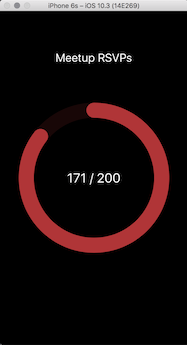c2k is a tool that generates a custom goal tracking app from a simple JavScript function. For instance, to create an app that tracks my lifetime Meetup RSVPs:
I write a JavaScript function to fetch my Meetup RSVP count:
var request = require('request')
var apiKey = '705b514f2dd7a6ff57e2c1a31203e63'
request({
url: 'https://api.meetup.com/members/self',
method: 'GET',
json: true,
qs: {
'photo-host': 'public',
fields: 'stats',
page: 20,
key: apiKey,
json: true
}
}, function (err, resp, data) {
if (err) { return process.exit(-1) }
console.log(data.stats.rsvps)
})and some JSON to describe the goal tracker:
{
"title": "Meetup RSVPs",
"max": 200,
"color": {
"red": 0.7,
"green": 0.2,
"blue": 0.2
}
}c2k compiles this into a standalone iOS app:
$ git clone https://github.com/jkingyens/c2k.git && cd c2k
$ npm install -g
A counter will live in a new empty directory:
$ mkdir mycounter && cd mycounter
There are two files you need to create, counter.json and counter.js.
This is basically a node.js program that uses the request module only. The general structure looks something like this:
let request = require('request')
...
...
request({
}, function (err, resp, body) {
...
process.stdout('...')
}The JavaScript function should simply print the value it's observering on stdout and quit.
If there are fetching errors, you should return a non-zero exit code from the process (see the Meetup example above)
This describes the counter ring itself. You are required to specify all values:
{
"title": "Meetup RSVPs",
"max": 200,
"color": {
"red": 0.7,
"green": 0.2,
"blue": 0.2
}
}To build the ring app for testing purposes, simply run c2k at the command line:
$ c2k
Running this command will produce an output folder with a server and ios component:
$ cd output && ls -l
total 8
drwxr-xr-x 6 jkingyens staff 204 May 21 17:07 ios
-rw-r--r-- 1 jkingyens staff 997 May 21 17:07 raw.json
drwxr-xr-x 11 jkingyens staff 374 May 21 17:07 server
To start the server locally, install Docker for Mac and then run the shell command in start.cmd:
$ cd server
$ sh start.cmd
This will spin up the server, which you can verify using the docker CLI:
$ docker ps
CONTAINER ID IMAGE COMMAND CREATED STATUS PORTS NAMES
96af1242c5f0 server_c2k "npm start" 29 minutes ago Up 29 minutes 0.0.0.0:3000->3000/tcp server_c2k_1
Now, install the Xcode tools and load up c2k.xcodeproj into the IDE:
$ cd ../ios
$ open c2k.xcodeproj
From the IDE build & run the project on a simulated device:
Verify that your counter loads with the correct counter title, color, maximum count, as well as the current value. It should look something like this:
If everything looks good you can try deploying remotely:
Re-run the build tool, but also supply the public IP address and port where server is listening:
$ c2k 192.241.219.72 3000
The build tool will bake these into the iOS app it generates so it knows how to find your server.
To deploy remotely, transfer the server component to your remote machine:
$ scp -r ./output/server root@192.241.219.72:
Login to the remote machine, ensure Docker is installed (with docker-compose) and run start.cmd:
$ ssh root@192.241.219.72
root@remote$ cd server && sh start.cmd
The Docker server should now be running here, just like in testing:
root@remote:~/server# docker ps
CONTAINER ID IMAGE COMMAND CREATED STATUS PORTS NAMES
231066a1102e server_c2k "npm start" 59 seconds ago Up 58 seconds 0.0.0.0:3000->3000/tcp server_c2k_1
You may have a firewall on this machine since it's exposed to the public, so ensure the c2k port is open:
root@remote:~/server# ufw allow 3000
Rule added
Rule added (v6)
root@remote:~/server#
On the iOS side, it is just a matter of plugging in your iPhone and selecting this instead of the emulator:
You will need to create a provisioning profile (or import one) to sign the executable for device deployment.
Now, from your iOS device, run the "c2k" app from the home screen:
Copyright 2017 Jeff Kingyens
Permission is hereby granted, free of charge, to any person obtaining a copy of this software and associated documentation files (the "Software"), to deal in the Software without restriction, including without limitation the rights to use, copy, modify, merge, publish, distribute, sublicense, and/or sell copies of the Software, and to permit persons to whom the Software is furnished to do so, subject to the following conditions:
The above copyright notice and this permission notice shall be included in all copies or substantial portions of the Software.
THE SOFTWARE IS PROVIDED "AS IS", WITHOUT WARRANTY OF ANY KIND, EXPRESS OR IMPLIED, INCLUDING BUT NOT LIMITED TO THE WARRANTIES OF MERCHANTABILITY, FITNESS FOR A PARTICULAR PURPOSE AND NONINFRINGEMENT. IN NO EVENT SHALL THE AUTHORS OR COPYRIGHT HOLDERS BE LIABLE FOR ANY CLAIM, DAMAGES OR OTHER LIABILITY, WHETHER IN AN ACTION OF CONTRACT, TORT OR OTHERWISE, ARISING FROM, OUT OF OR IN CONNECTION WITH THE SOFTWARE OR THE USE OR OTHER DEALINGS IN THE SOFTWARE.